With the launch of the official Discovery Plus streaming service, more new content is now available at your fingertips than ever before. The Discovery Plus app supports a host of devices, but does your LG TV work with the service? Here’s everything you need to know to watch Discovery Plus shows on your LG TV.
Discovery Plus TV App on LG Smart TV
Unfortunately, according to Discovery Plus’ list of supported devices, Discovery Plus is not available as a native app for LG Smart TVs. But that doesn’t mean that you can’t watch Discovery Plus content via other streaming devices that are supported by Discovery Plus.
If you have a Chromecast, Fire Stick, or Roku, then you can use them to watch Discovery Plus without much trouble. These are some of the cheapest streaming devices that you can use to get Discovery Plus as well as other streaming services that are not available natively on your smart or ordinary LG TV.
Subscribe to Discovery Plus
Before you set up your external streaming devices to watch Discovery Plus on your LG Smart TV, we recommend you get a Discovery Plus subscription first. This will let you watch Discovery Plus shows straightaway once you set it up. Simply visit the Discovery Plus website and click on Start Free Trial.
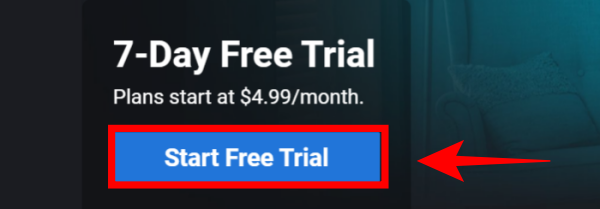
Choose your plan, create your account, and fill in your billing information. Once your account is set up, move on to the next step.
Watch Discovery Plus on LG TV using Chromecast, Roku, or Fire TV
This works for both regular and smart LG TVs.
As we mentioned, if you have a Chromecast, Roku, or Fire TV, then there’s no reason why you shouldn’t be able to watch Discovery Plus shows on your LG Smart TV. Here’s how you can set up Discovery Plus on each of these streaming devices.
Chromecast
If you have a smart LG TV with builtin support for Chromecast or Wi-Fi, then you are good to go. But if you have got a regular TV, then you need to plug in Chromecast to it.
With Chromecast ready, first up, install the Discovery Plus Android App or iOS app. Open the app on your phone and log in using your Discovery Plus account.
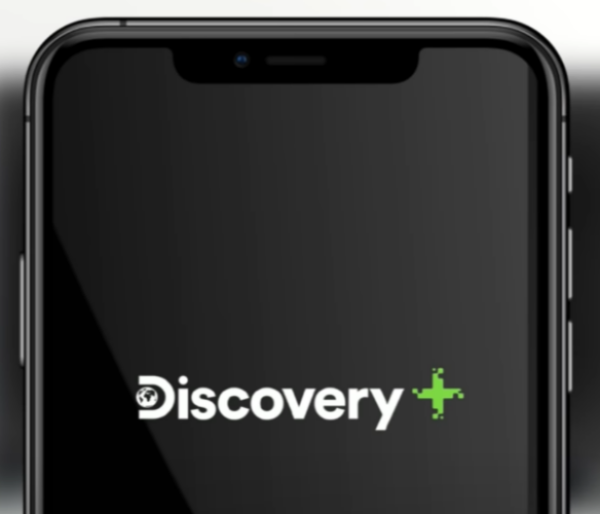
Make sure your TV is connected to the same Wi-Fi as your mobile device. Now play a movie or TV show on your Discovery Plus app first, and then tap on the Cast icon in the top-right corner.
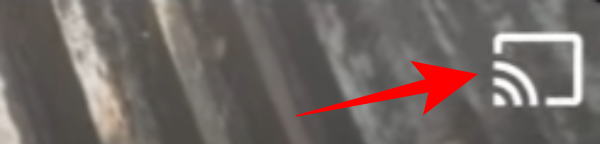
Select your TV from the list of devices found by your phone and the video will begin streaming on your television.
Roku
Go to the Home Screen on your Roku by pressing the “Home” button.

Select Streaming Channels to open the Channel Store.
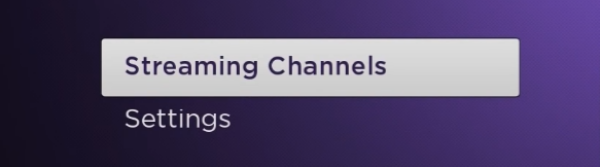
In Search Channels, enter “Discovery Plus” and press Add Channel to install Discovery Plus.
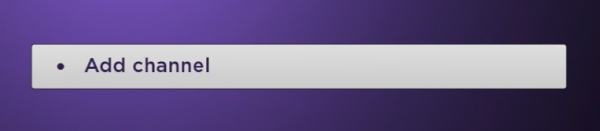
Enter your Roku pin if you have one.

Select Go to channel to start streaming Discovery Plus on Roku.
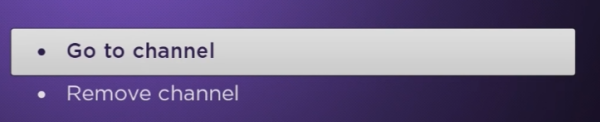
Fire TV
Go to the Home Screen of your Fire TV. Go to the Magnifying Glass to enter the search section by pressing the left directional button.

Type in “Discovery Plus” and select it from the list by pressing the center button in the directional pad. Use the center button to select Download.

Press the center directional button to select Open and launch Discovery Plus app.
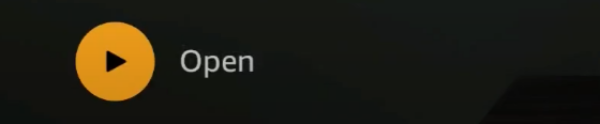
That’s it! Now you have access to Discovery Plus app on your LG Smart TV via your streaming device.
Sources: Discovery+ | How To Tech | Discovery Plus India | Roku

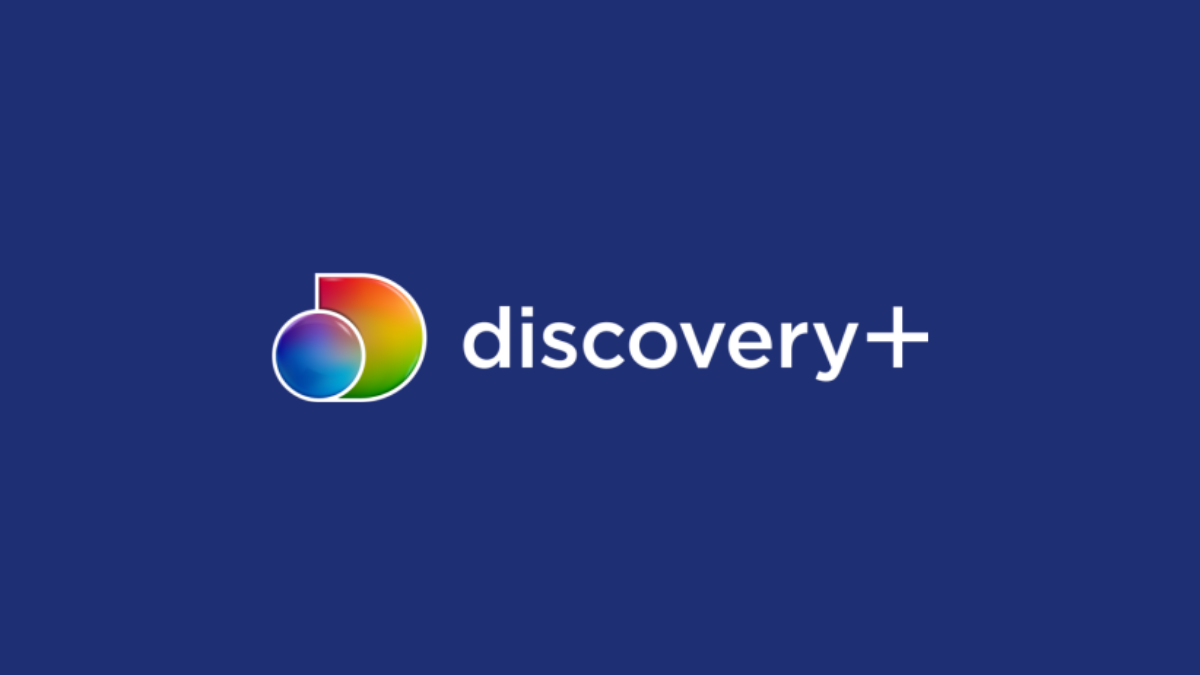










Discussion