Most ideas are lost since you fail to immediately act on them. While there are apps that work exclusively to remind us of the pending work, more often than not these apps tend to remain unused simply because of the abundance of options at hand. But why would you use a note-taking or to-do app when you already have WhatsApp on your phone?
WhatsApp, the world’s most popular messaging app, can single-handedly be used to jot down small notes, one-off to-do lists, and even to store your personal details including photos, documents, videos, and links. With the help of this guide, you can send notes and reminders to yourself and share files and documents between all go your devices with ease, all on WhatsApp.
How to use WhatsApp for to-do lists, notes, and a diary
WhatsApp alone is sufficient if you want an app for taking notes, storing files, transferring photos, videos and documents from your phone to PC and back and saving bookmarks. In order to start using WhatsApp for your own benefits, you will need to create a thread that only you can view and use.
Use WhatsApp for taking notes and creating to-do lists
If your personal WhatsApp thread is ready, all go you have to do is type the things you need to be shown to remind yourself of something important. Simply send a message on your thread and if this thread is pinned, it’ll be shown at the top of your WhatsApp home screen.
Save links for later viewing
When viewing a webpage, you can share it for later viewing through the share menu. You can then share links on your WhatsApp thread so that you can get back to reading an article later on. Follow these steps to save links on your WhatsApp thread.
Step 0: Make sure you have created a WhatsApp chat with yourself (that is your own personal chat) to perform the tasks given below. See the link below for help on this.
→ How to create a WhatsApp chat with only you as a member
Step 1: Open the webpage that you want to save a link to.
Step 2: Tap on the address bar at the top. 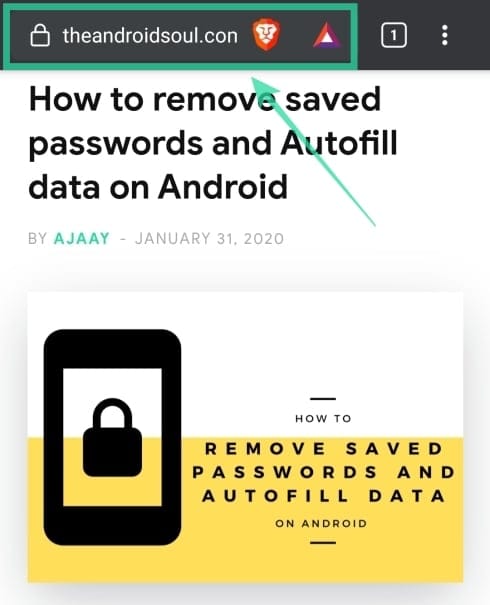
Step 3: Tap on the share icon. 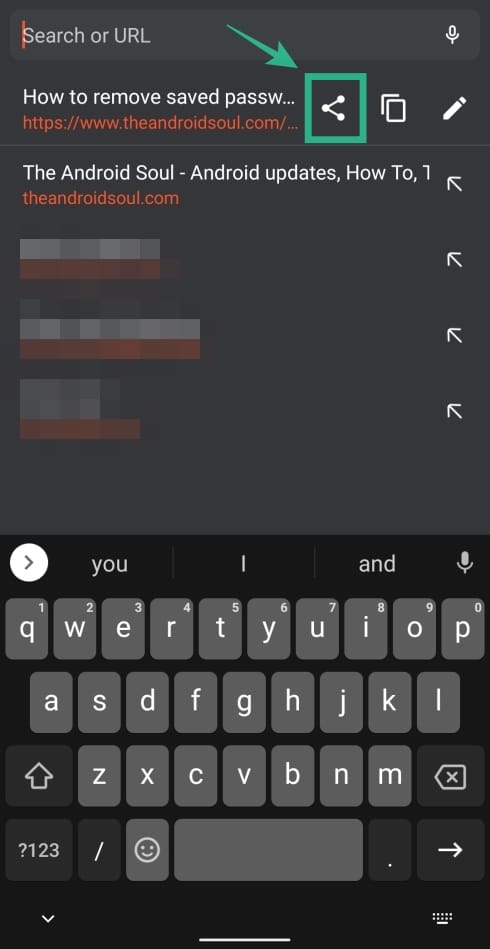
Step 4: Select WhatsApp from the share menu. 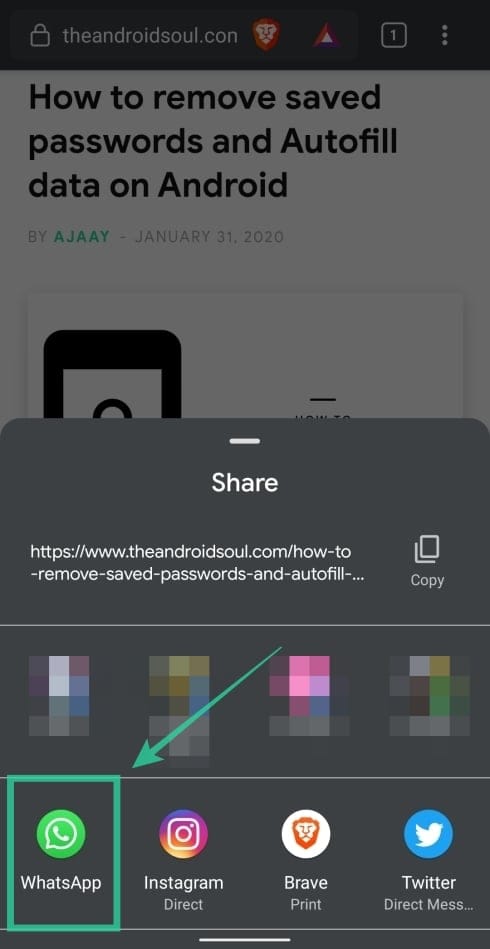
Step 5: Choose the thread that you created for yourself. 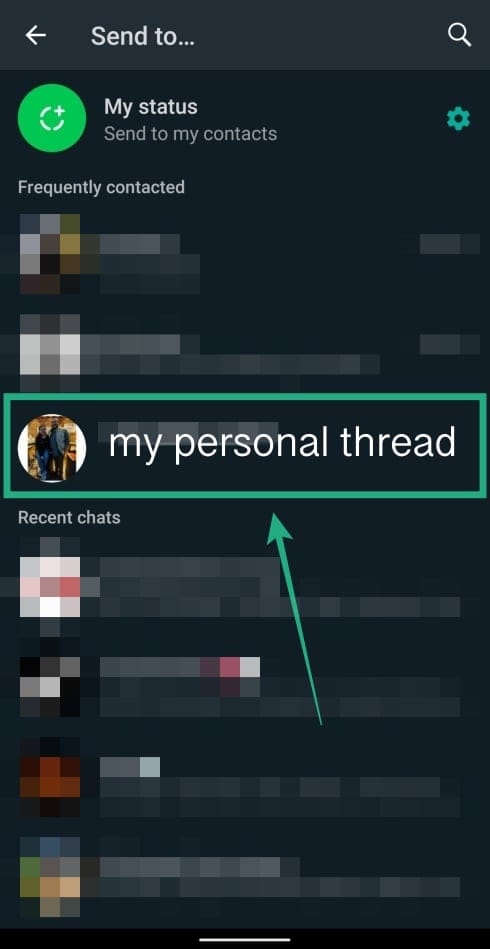
Step 6: Tap on the arrow bubble at the bottom right. 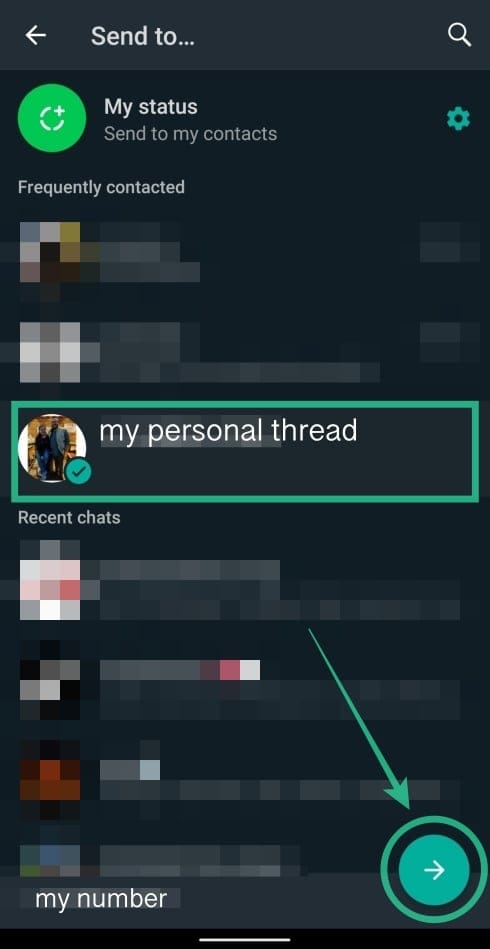
Step 7: On the next screen, tap the send icon at the bottom to save the link on your personal thread. 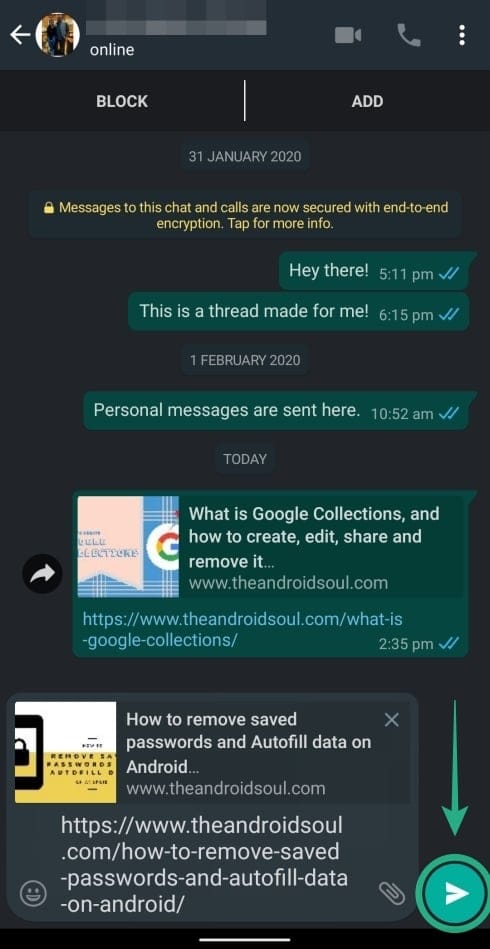
The link that you shared is now saved on the thread and you can access it or remember to view it whenever you open WhatsApp.
Store photos, videos, and other media through your own WhatsApp thread
Besides storing notes, reminders, and links, you can also upload pictures, videos, and other media to your personal thread so that you can access them at a later point. You can share media to yourself on WhatsApp by following these steps:
Step 0: Make sure you have created a WhatsApp chat with yourself (that is your own personal chat) to perform the tasks given below. See the link below for help on this.
→ How to create a WhatsApp chat with only you as a member
Step 1: Select the picture/video/media you want to share. You can also share multiple items by selecting more than one file.
Step 2: Tap on the share icon. 
Step 3: Tap on the WhatsApp app from the share menu. 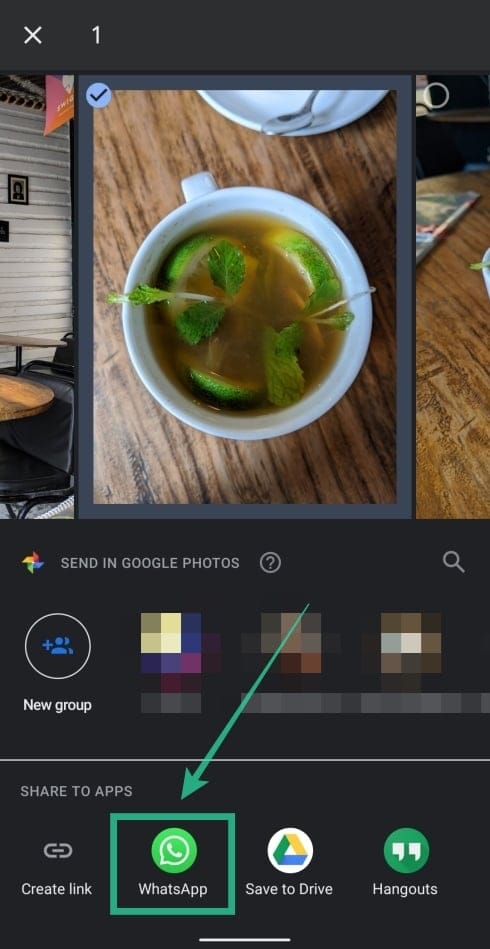
Step 4: Tap on your thread with your number on it. 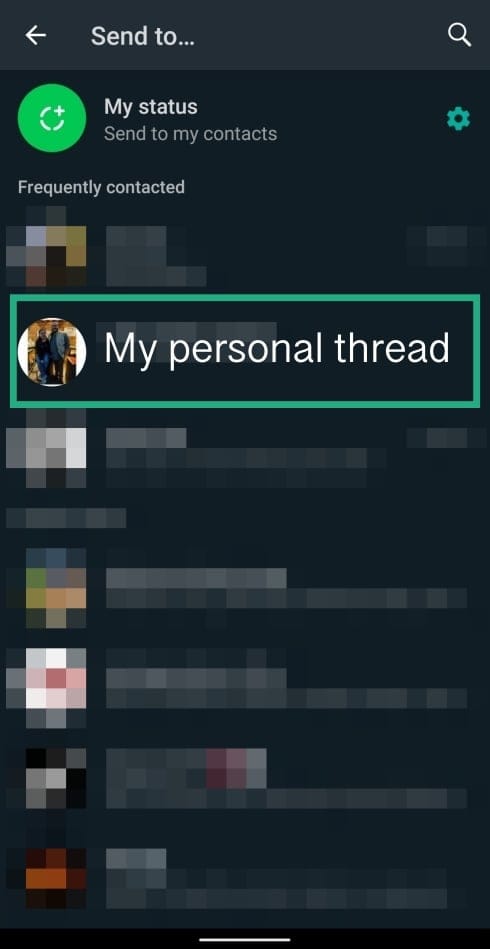
Step 5: Tap on the arrow bubble on the bottom right. 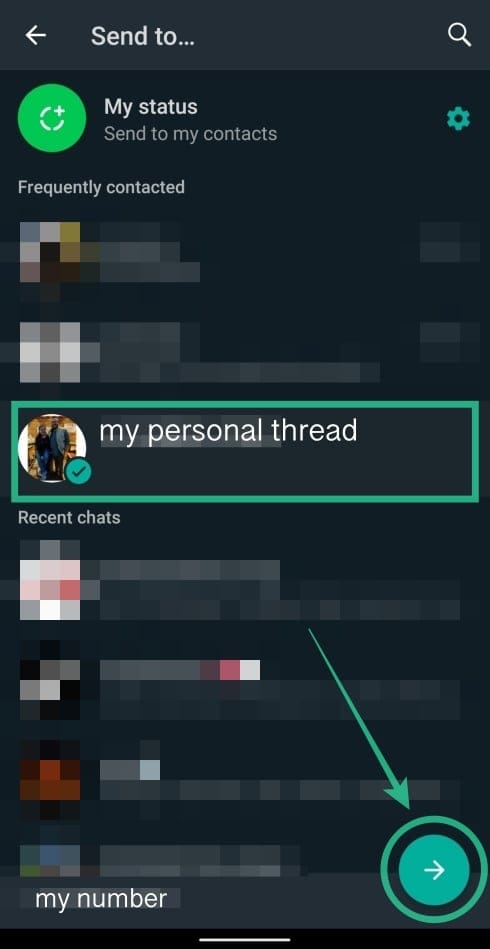
Step 6: Tap on the send icon at the bottom.
To search for shared pictures at a later stage, you can add captions for each of your photos. 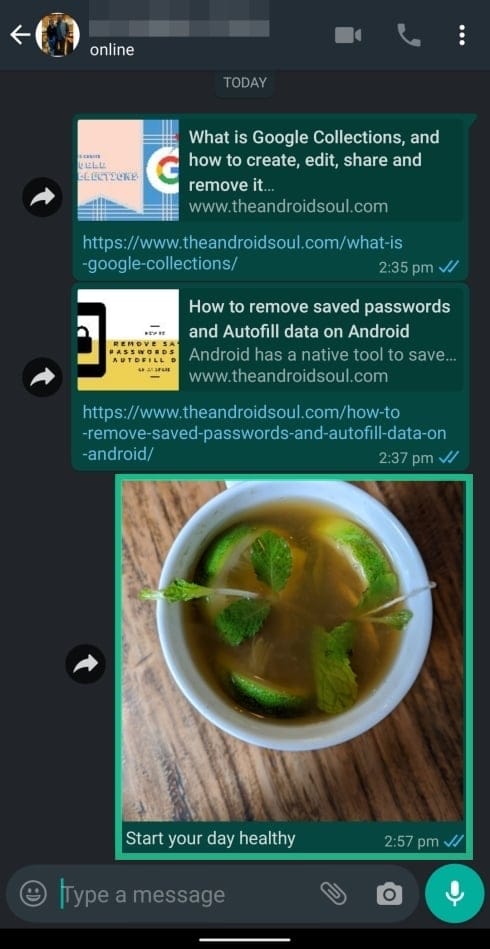
Transfer files between PC and smartphone
The files that you shared above can be later accessed on other devices if the WhatsApp app is installed on them. Even with the lack of an app, these files can be accessed through WhatsApp Web by heading over to https://web.whatsapp.com/. This will allow sharing files between your device in a much easier way without needing to install another app on your phone or PC.
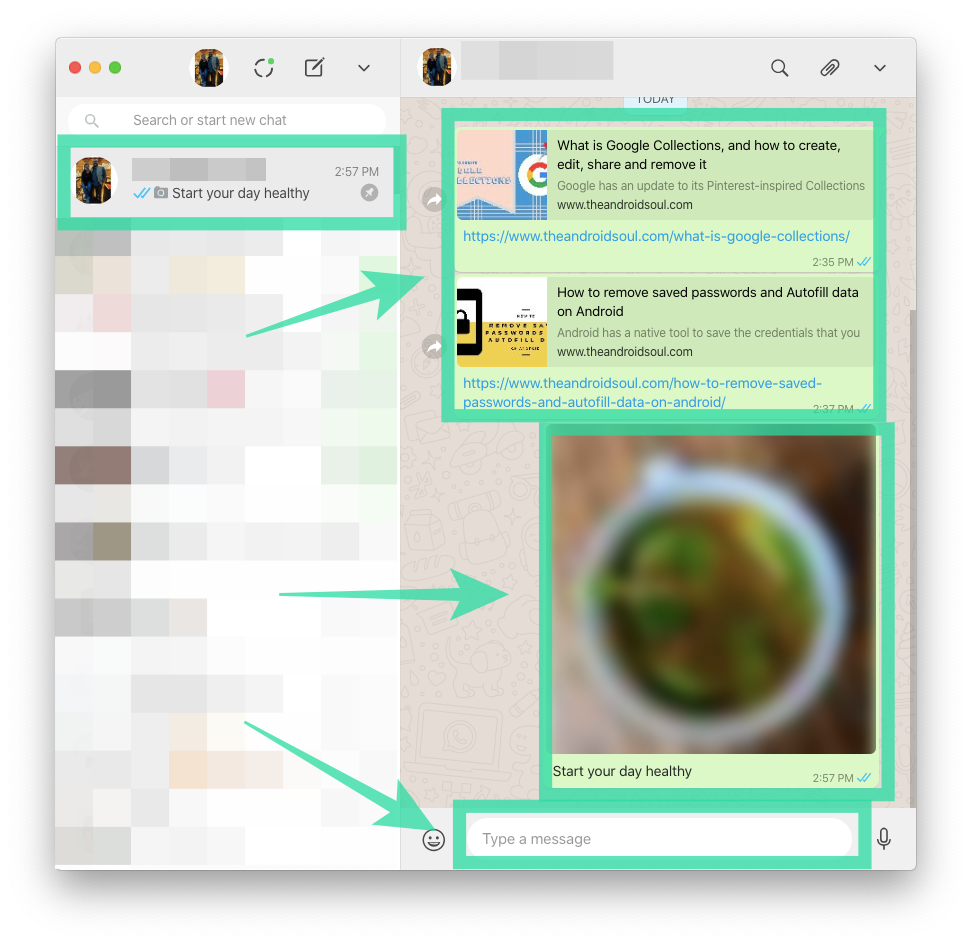
The same messages, links, photos, videos, documents, and other files can also be viewed on your phone if sent from your PC. 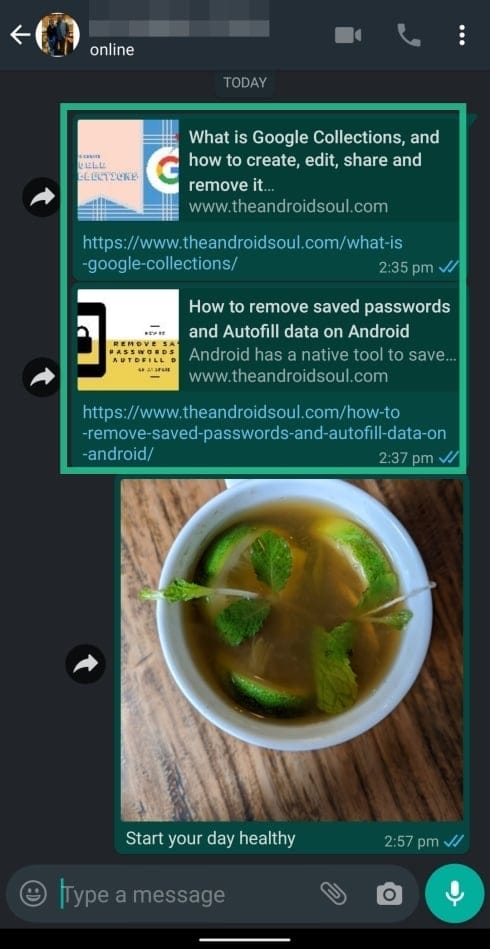
Do you use WhatsApp for saving your notes, reminders, and files? Let us know in the comments below.

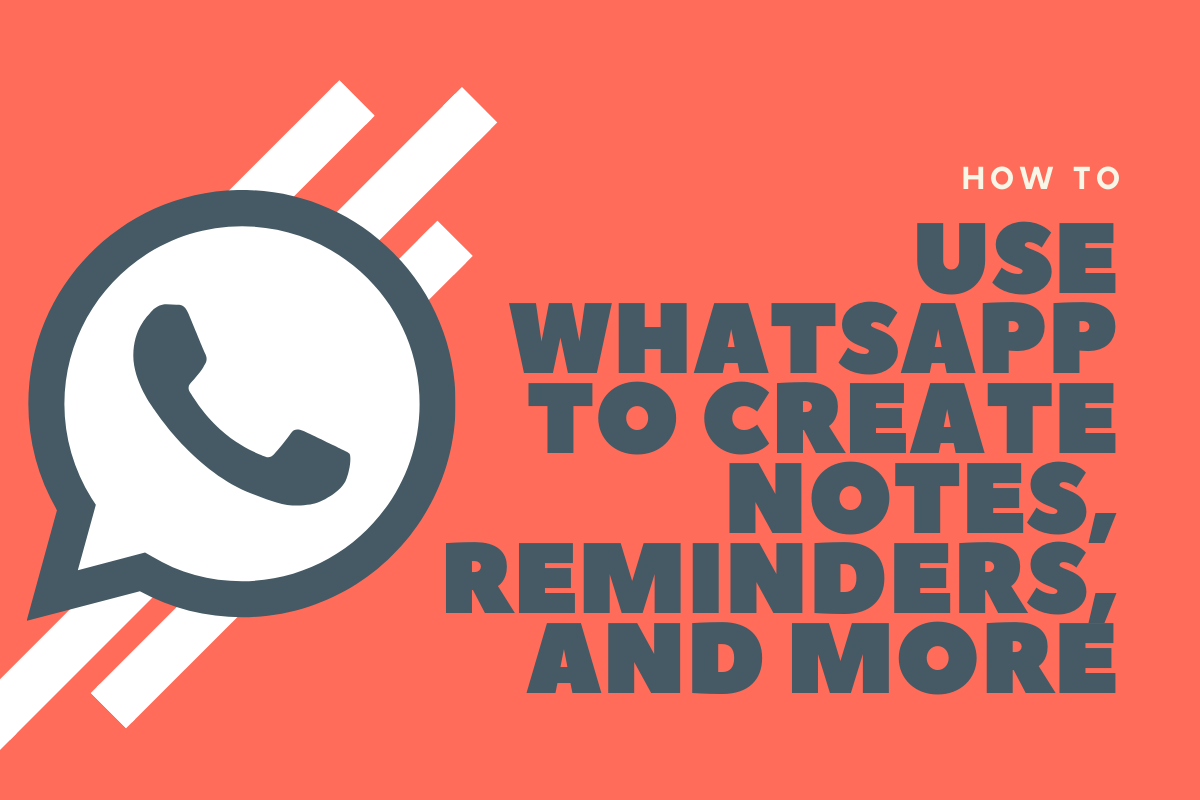
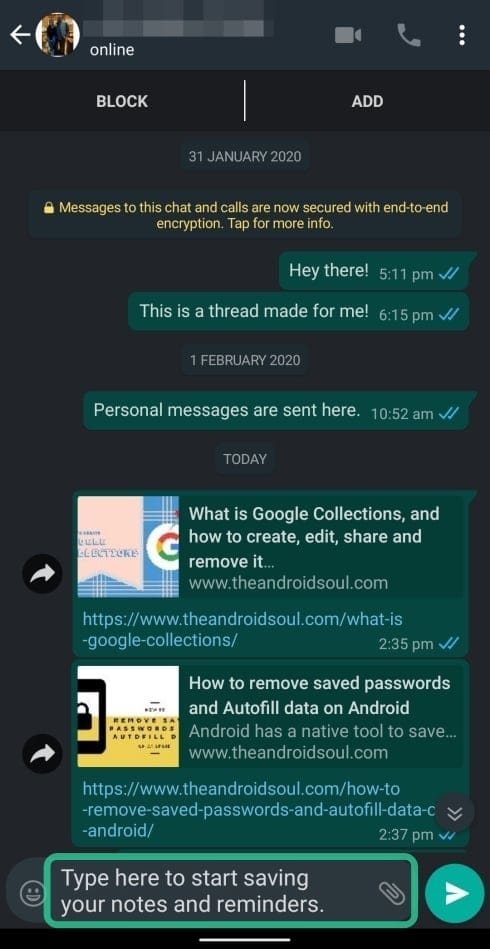
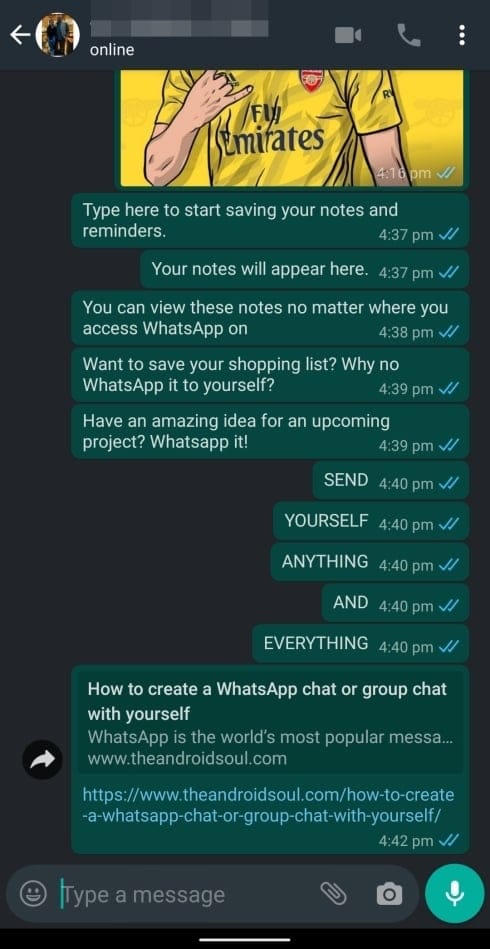



![Solution For Quiz - Where Did the Dragon Hall Deal a Major Blow to the Khitan Navy [Where Winds Meet]](/content/images/2026/01/1-15.png)







Discussion