Snapchat has rolled out a new update. Wait, let me rephrase it. Snapchat has rolled out a massive new update. Yes, a massive update that comes with an updated UI in the first place and many new exciting features. All the new and existing “creative tools” are now present on the right side of the app, as opposed to being on top.
The new features include limitless snap, magic eraser, looping videos and emoji doodles. If you are confused by all the new terms, here’s our simple guide that explains what these features are and how to use them.
Also read: Top 10 Snapchat tips and tricks
How to send Limitless snap or No Timer Snap
It wouldn’t be news to you that Snapchat started as a service that was used to send ephemeral images which would self-destruct after some time – 24 hours for stories and few seconds for private messages. Also, while watching stories, the snaps would automatically change to the next one depending on the time limit set by the sender ranging from 1 to 10 seconds.
However, Snapchat has introduced a new “infinity timer” or “limitless snap“ or “no timer” feature which allows you to post photos without any time limit. As a sender, you won’t see any difference but as a recipient, the images with “infinity timer” will remain on your screen until you manually navigate away from it by skipping to the next snap.
Also read: Snapchat features borrowed by Facebook, WhatsApp, and Instagram
The limitless snap feature applies to both private and story snaps i.e. you can send no timer snaps to both private and story snaps. Also, before you start worrying, the story snaps still disappear after 24 hours and similarly private snaps vanish automatically when the receiver closes the received snap. So, yes nothing has changed in that segment.
To send a no timer snap, follow the steps:
- Capture your snap.
- Tap the “Timer” icon, which is now present on the right side of the screen, below the scissor icon.
- Scroll down the timer (1-10) and tap “infinity” no limit icon.
- Tap send.
How to send looping videos
If you haven’t been living under a rock, you would know how Facebook and its sister apps have been copying Snapchat, ruthlessly. For a change, this time it’s the Snapchat who is guilty of copying a feature from Facebook-owned Instagram. And the feature is none other than the popular “Boomerang” feature of Instagram. Snapchat calls it “looping videos” and similar to the Boomerang feature, the video replays itself continuously until you stop it. Consider this as a no timer feature for videos. You won’t see this feature for photos (obviously), however, once you capture a video it will be activated.
Also read: Facebook app: Tips and tricks you should know
To send a looping video on Snapchat, follow the steps:
- Capture a Snapchat video.
- Tap the icon below the scissor icon to change it to “loop” video.
- Send the video.
How to use Magic Eraser
Further, the latest update brings in a new “magic eraser” tool that removes unwanted objects and imperfections from your photos. It basically blurs the area with the highest level of precision, making the image look almost real without the unwanted object.
Also read: What is WhatsApp broadcast and how to use it?
To use the Magic eraser tool on Snapchat, follow the steps:
- Capture your Snap.
- Tap the scissor icon followed by the magic eraser icon that is made of multiple stars.
- Draw over the object that you want to remove, and wait for the magic to happen.
How to use Emojis doodles
Social media would have been so dull without emojis. It won’t be an overstatement to proclaim that Emojis are gold!
To further step-up the Emoji game, the latest update of Snapchat allows you to write with Emojis. Yes, in addition to doodling with colors, you can now doodle with Emojis. Snapchat, at the moment, supports eight doodle Emojis that includes a red heart, fire, kiss, star emojis among others.
Also read: Instagram tips and tricks
To write with Emojis, follow the steps:
- Capture your snap.
- Tap the pencil or doodle icon.
- Tap the Emoji icon present below the color palette.
- Select your Emoji from the list and start doodling on your photo.
Do try out the new update and let us know your thoughts in the comment section below.


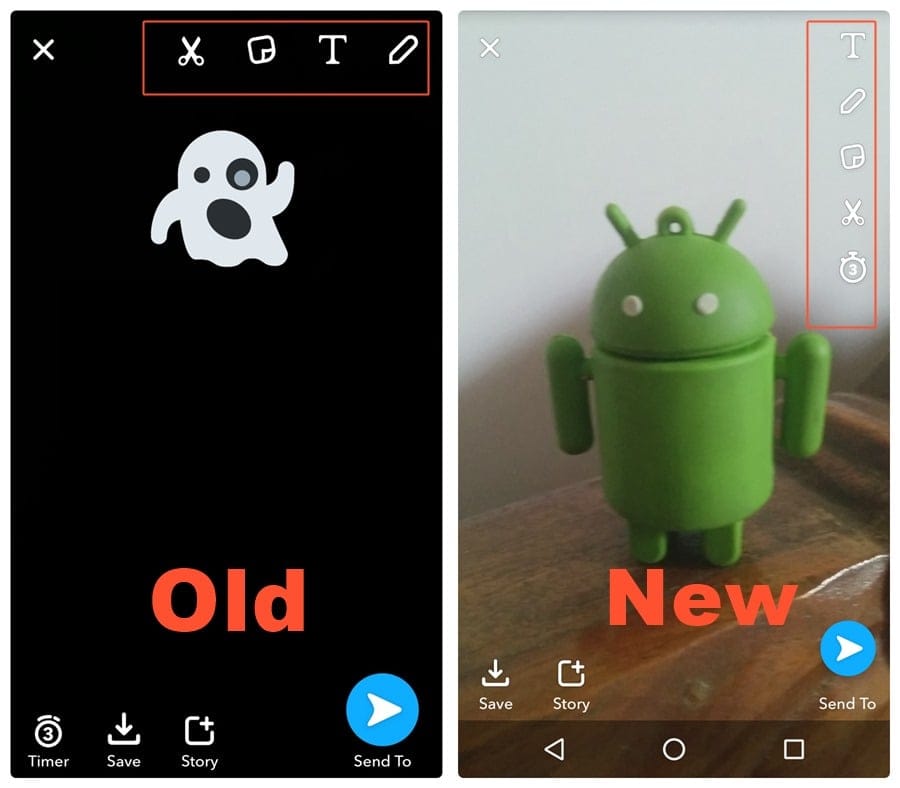
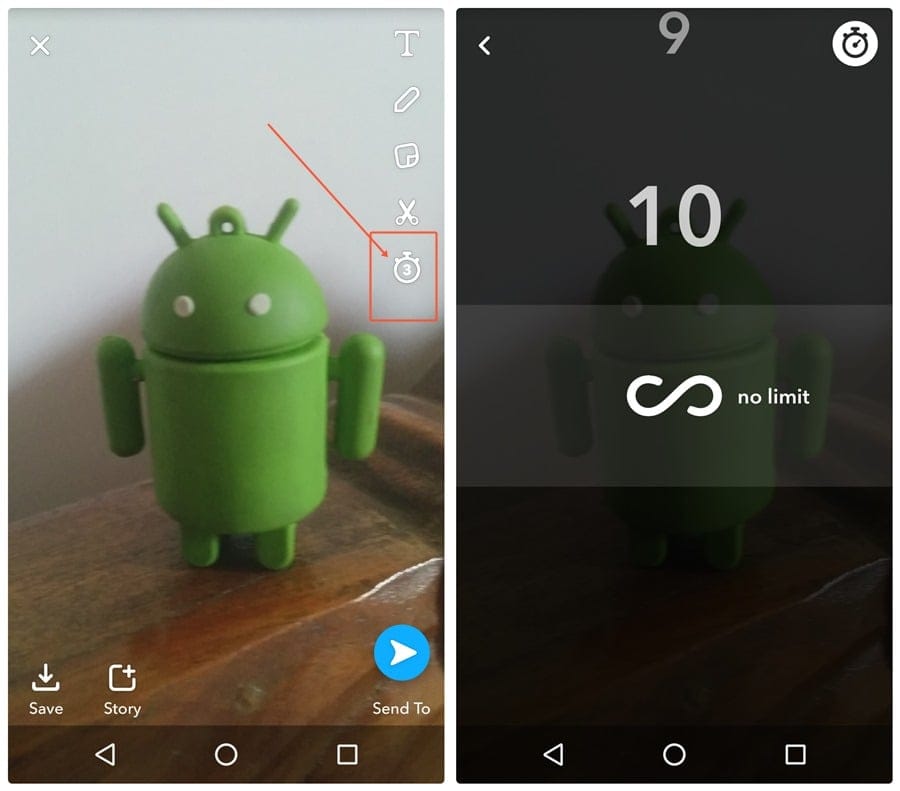
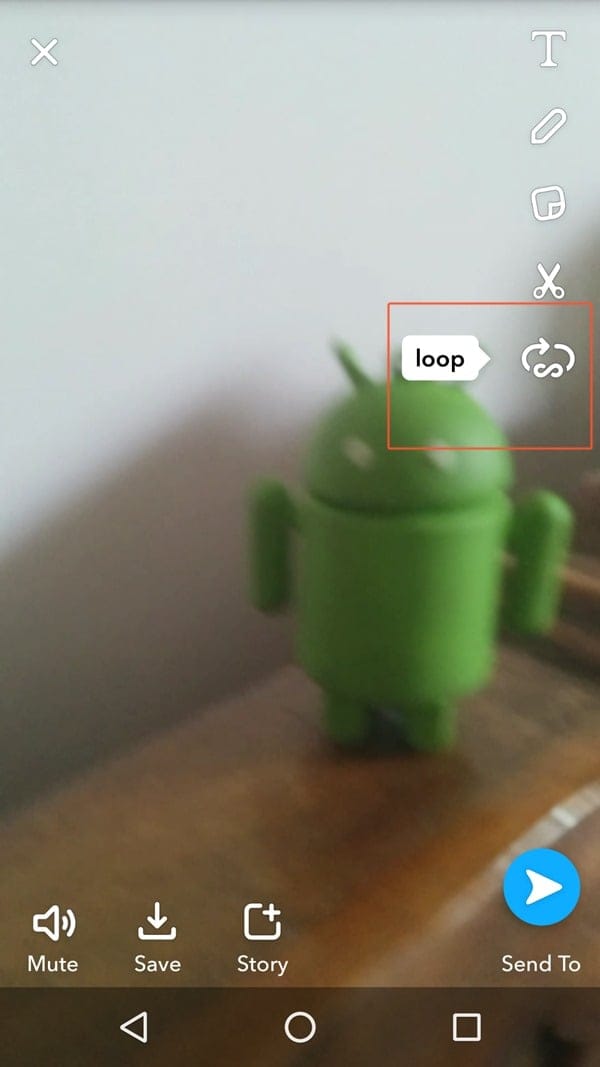
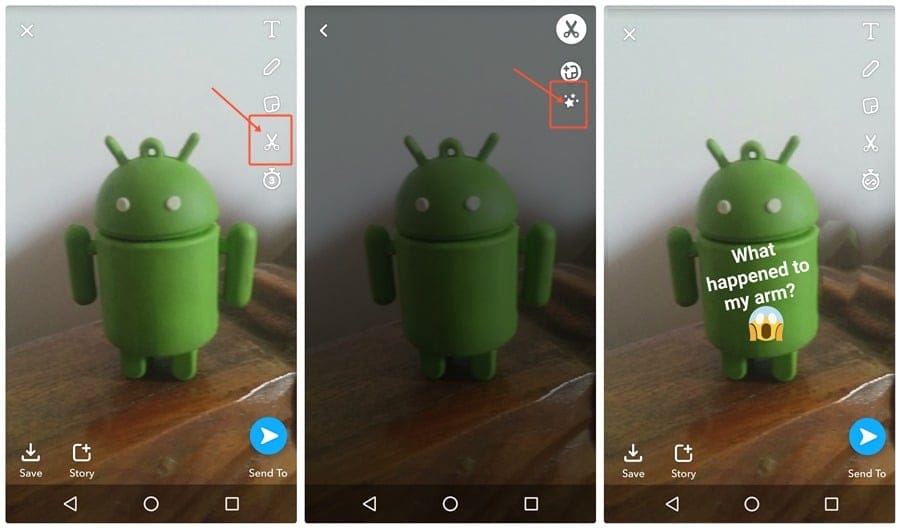
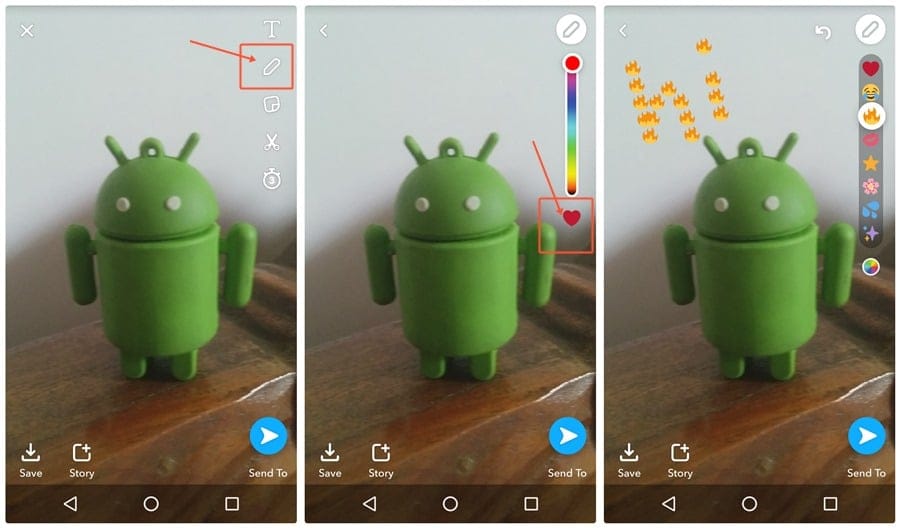











Discussion