Live Text was a much sought-after feature in iOS 15 that has proved to be beneficial for a lot of users. Looking to improve on the same, Apple has now released the ability to use Live Text in videos on your iOS devices with the release of iOS 16.
This means you can now get text and look up information regarding the same from videos on your device. Here’s how you can take advantage of this new feature.
How to use Live Text in a video
Live Text for videos has a few hardware and software requirements that you need to meet to use this feature.
The section below should help you get familiar with the same.
Requirements
- CPU: A12 Bionic or later
- OS: iOS 16 or later
Step-by-step guide
Open the Photos app on your device and tap on the concerned video to play it.
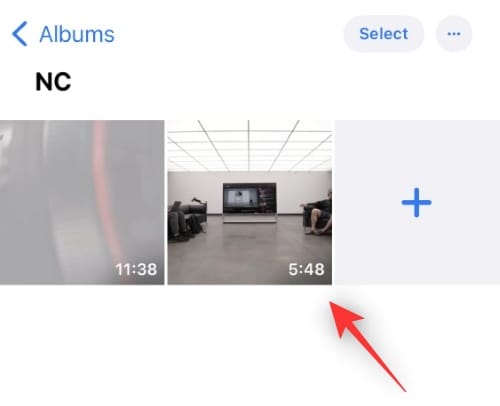
Now scrub to the point in the video where you wish to use Live Text.
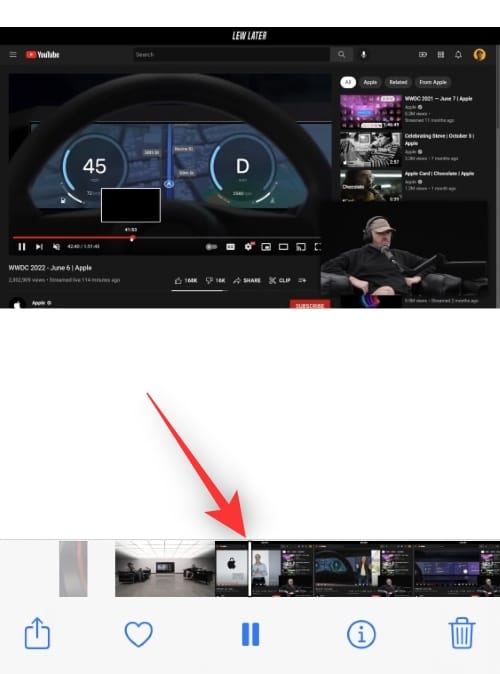
Pause the video.
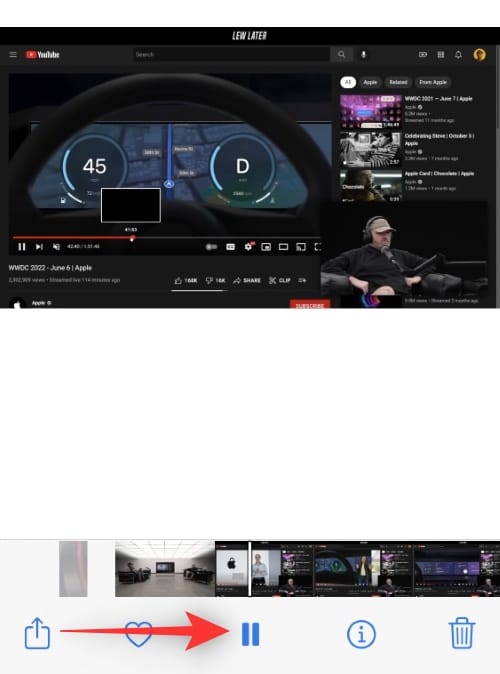
Tap and hold on the text on your screen.
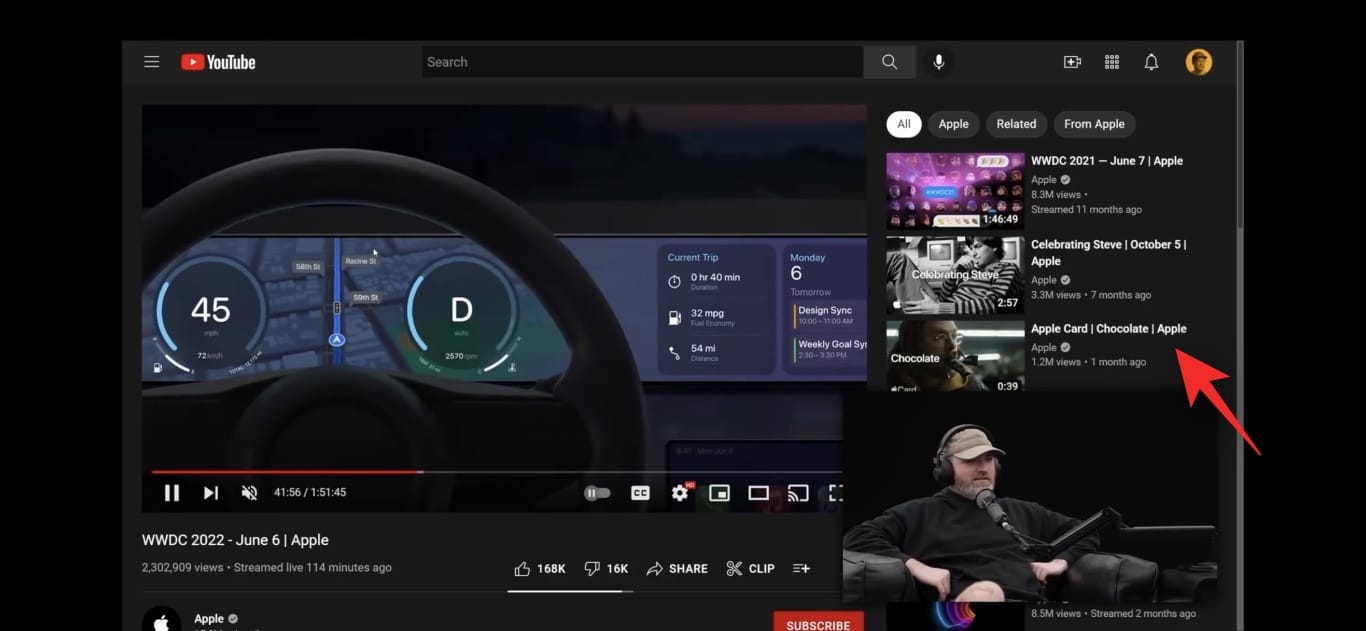
Live Text will now automatically recognize the text and show you a context menu with the following options.
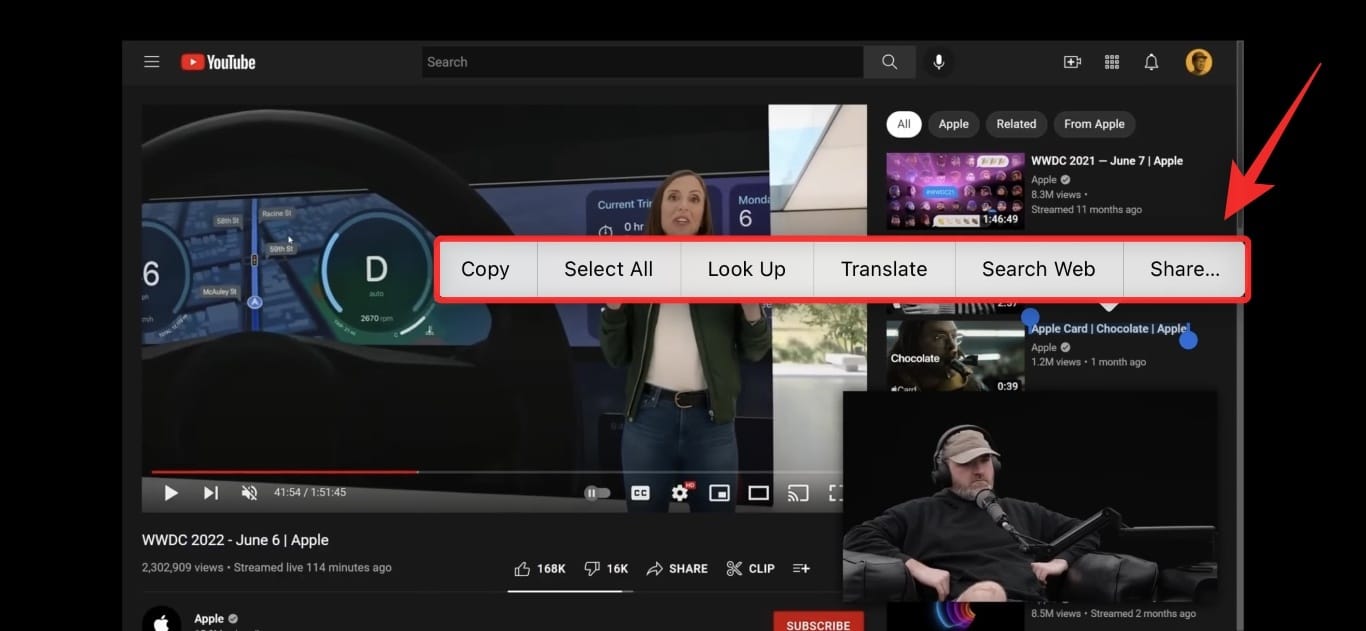
- Copy: This option will copy the text to your clipboard.
- Select All: This option will select all the text in the current section.
- Look Up: This option will allow you to look up the selected word in your iOS dictionaries.
- Translate: As the name suggests, you can use this option to translate the selected word.
- Search Web: This option will allow you to search the internet for the selected word.
- Share…: This will open the Share Sheet allowing you to access the myriad of options offered by the share sheet.
Tap and select the desired option to use the text as needed.

In some cases, Live Text will automatically recognize the selected text and display relevant options according. Let’s take a look at what happens when you select a location from a video.
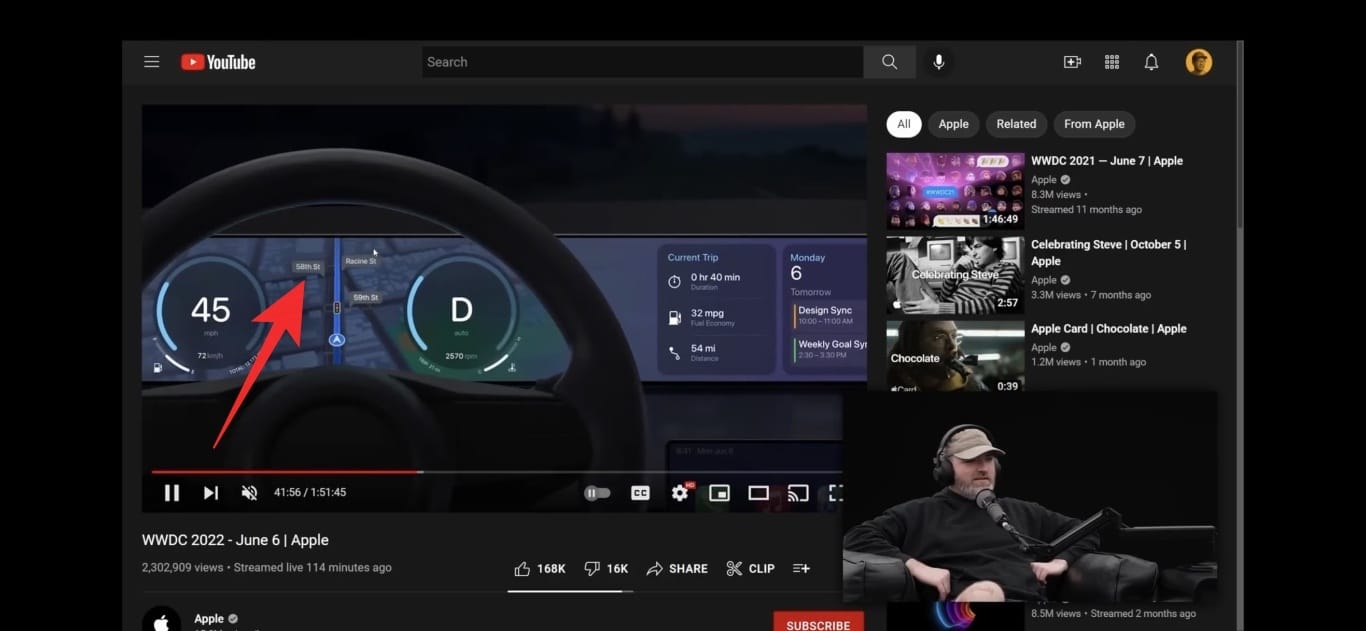
As you can see, Live Text has opened a mini pop-up with the Map of the selected location. We also get additional context menu options to help us do more with the location.
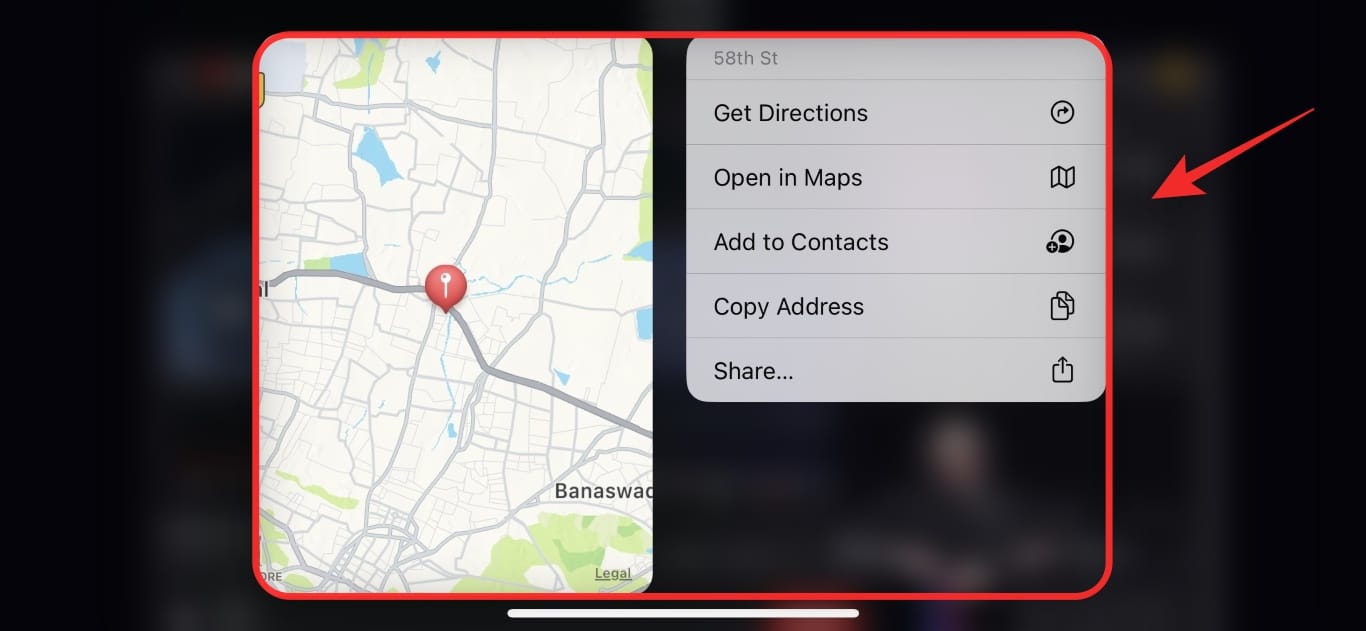
Similarly, selecting a future date or event will allow you to add it to your calendar. You additionally get more context menu options to better manage your event.
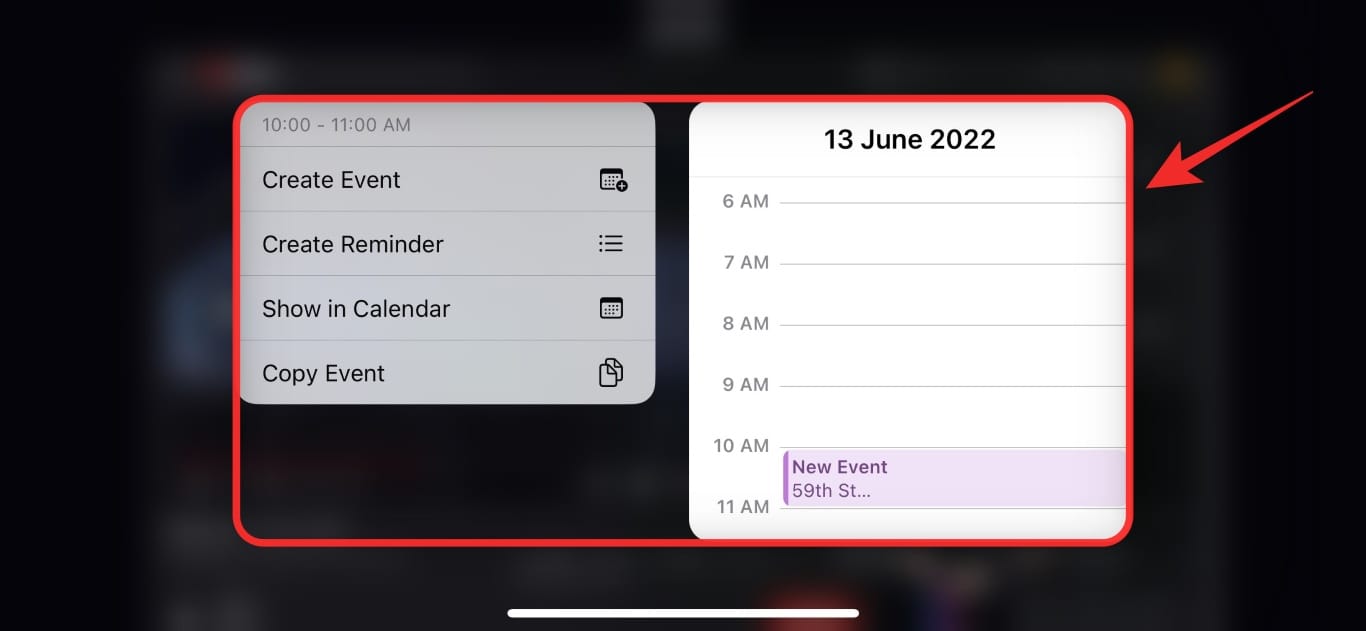
Another example would be the Mileage on a car.
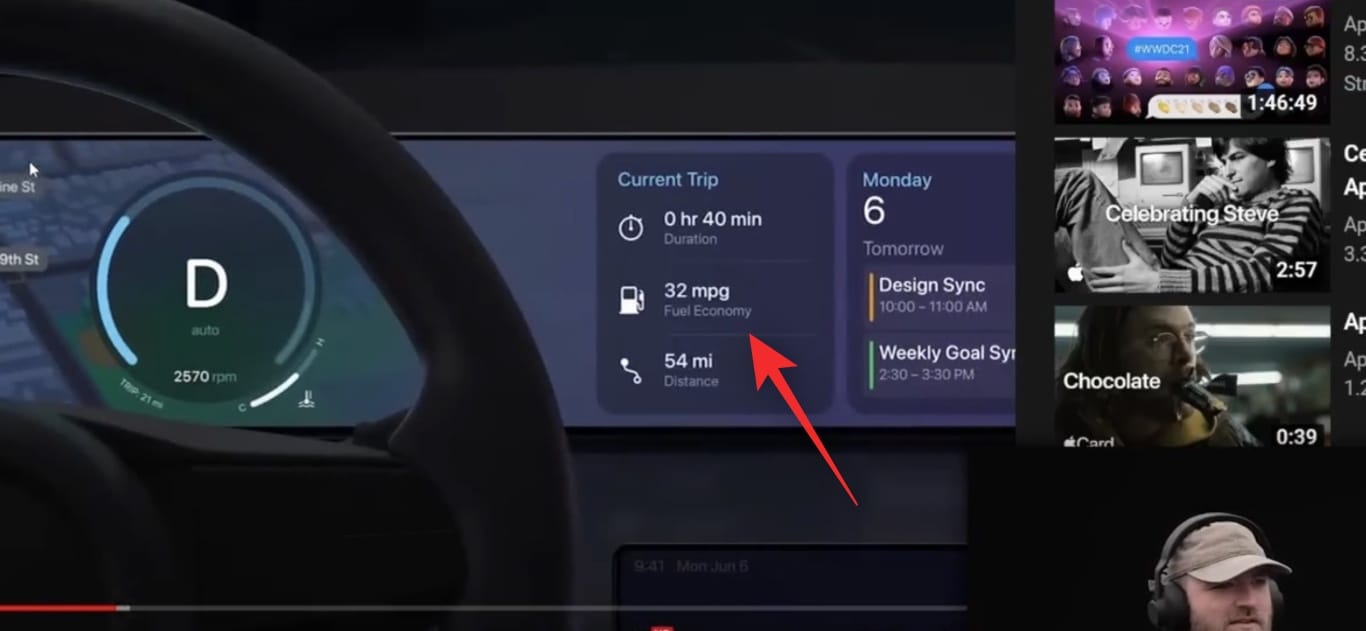
This allows you to view conversions for the same to get a better understanding of the advertised number.
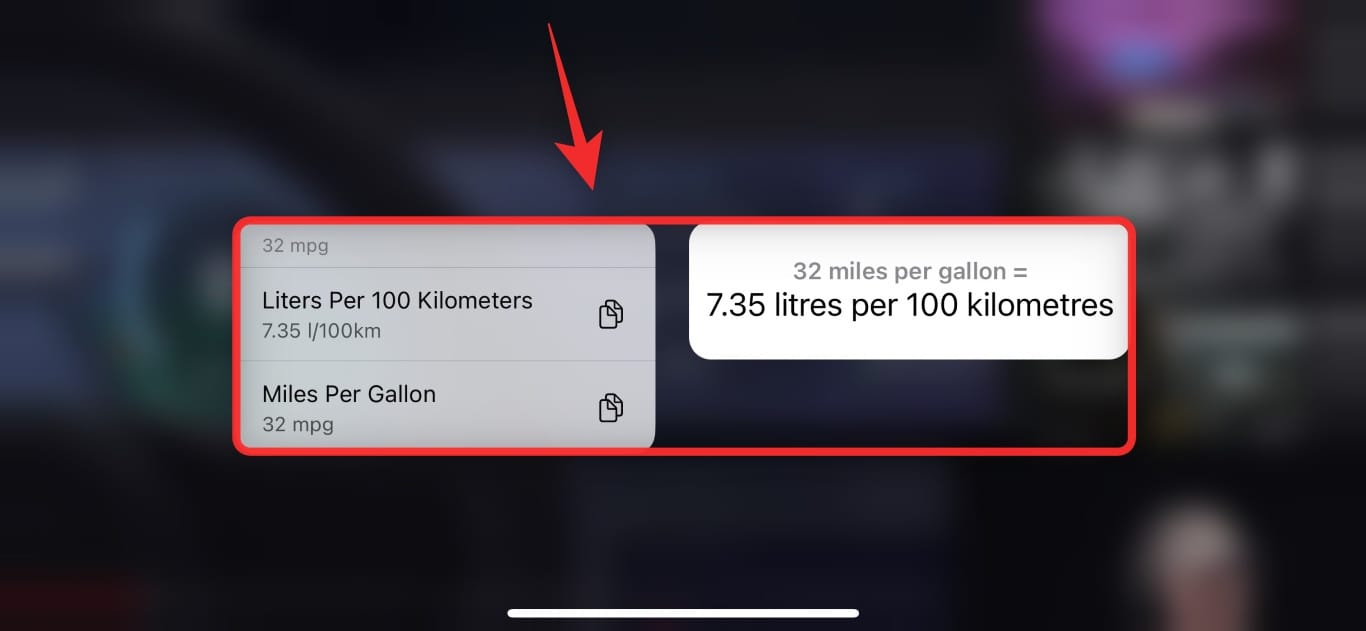
And that’s how you can use Live Text in videos on iOS 16.
What features does Live Text offer in videos?
Live Text offers tons of intelligent features based on your current environment, selected text, and ambiance. Here are some of the prominent ones that will help you get up to speed with Live Text.
- Select Text: Select text in images, videos, camera app, Safari, and more.
- Translate: Translate any language using the Apple Translate app.
- Search: Search the web for more information on the selected text.
- Share: Use the Share Sheet and its various options to do more with the selected text.
- Calendar events: Select future dates to add calendar events or reminders.
- Locations: Select addresses or locations to view in maps, save it as a location, or view directions for the location.
- Metrics: Select units, currency, and more to view their conversions and other statistics.
And more. There are tons of ways to interact with the world around you using Live Text, especially if you’re using a device that supports Live Text in the camera app.
Tips for using Live Text in videos
Live Text can be finicky in videos depending on the lighting, text font, resolution, and more. We recommend you keep an eye on these factors when using Live Text in videos.
- Video Resolution
- Text font, angle, and alignment
- Text visibility
- Text legibility
- Text size
All of these factors can hinder Live Text and if you’re facing issues using this feature then we recommend you try troubleshooting these variables.
FAQs
Here are a few commonly asked questions about using Live Text in videos that should help you get you up to date with the latest information.
Does Live Text share my data to the cloud?
No, Live Text operates offline and uses onboard processing to process and recognize the text from your images.
However, depending on the feature you use, some of your data or the selected text could be shared to the cloud.
Can I use Live Text in any video or app?
No, for now, Live Text in videos seems limited to the Photos app. Other apps like YouTube and other streaming services seem to have mapped the tap and hold gesture to other functions which prevent us from using Live Text in videos.
We hope this post helped you easily use Live Text in videos. If you face any issues or have any more questions, feel free to reach out using the comments below.

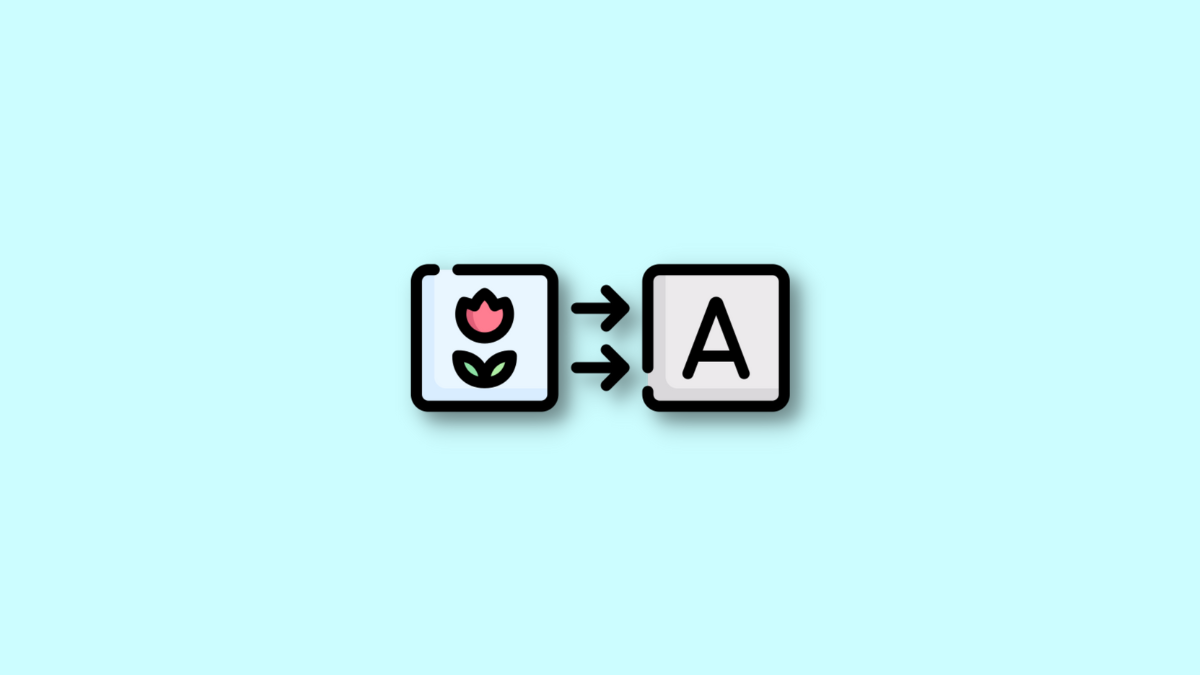










Discussion