The iPhone 14 Pro comes with numerous new unique features like the new 48MP sensor, Always on Display, and the new Dynamic Island. Dynamic Island is Apple’s attempt to blur the lines between hardware and software by covering the front display cutout with a software overlay. This overlay can be interacted with and shows ongoing activities on your iPhone in real time. If you’ve recently received your new device and are looking to make the most of the new Dynamic Island, then here’s how you can use it on your iPhone 14 Pro and Pro Max.
When is Dynamic Island activated?
Dynamic Island jumps to life each time you have an ongoing activity in the background that you would like to track in real time. These activities include things like incoming notifications, live activities, media playing in the background, and much more. Depending on its nature, each supported activity will show up in Dynamic Island, and you can then use dedicated gestures to interact with it.
Apple uses existing APIs and software kits to show ongoing activities in Dynamic Island. Additionally, Dynamic Island has its own set of new animations that are designed to take advantage of the new ProMotion Displays with a refresh rate of up to 120Hz. Animations appear to be much smoother when compared to older devices, and the new physics for Dynamic Island helps it feel alive whenever interacting with it.
How to use the Dynamic Island on iPhone 14 Pro
You can use Dynamic Island on your iPhone 14 Pro and Pro Max by starting a supported background activity. Depending on the activity, you can then use gestures to interact and control the ongoing activity directly from Dynamic Island without switching to the dedicated app, the notification center, or the control center. Let’s take a quick look at a few examples and how you can interact and manage commonly used activities in Dynamic Island.
Step 1: Trigger a compatible activity
The Dynamic Island stays static and non-interactive unless you have a compatible activity going on. Thus let’s try triggering a compatible activity for this example. Let’s play some music for this example. Most music streaming apps are currently compatible with Dynamic Island as most of them use the MPNowPlayingInfoCenter. We will play some music on Spotify for this example. You can, however, use any music streaming app that you prefer.
Once you have a song playing, simply swipe up from the bottom to minimize the app on your iPhone.
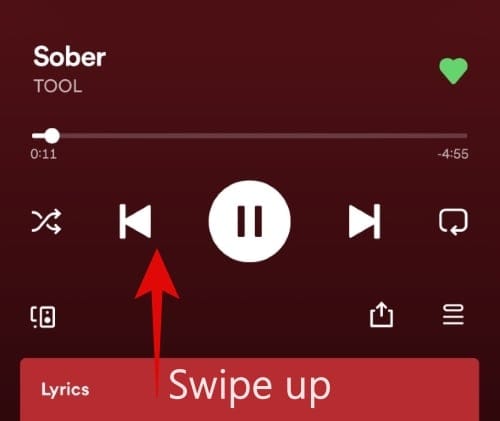
The Dynamic Island will now automatically spring to life and indicate that music is currently being played in the background on your iPhone.
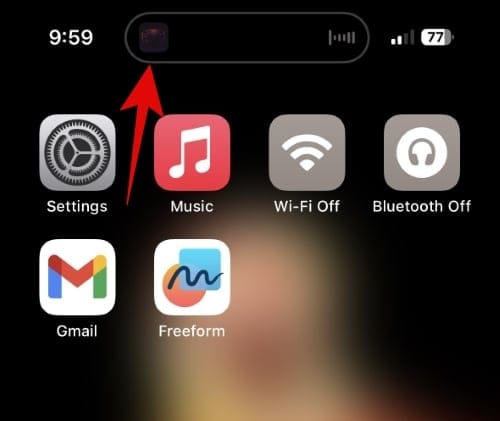
You can now use the section below and interact with Dynamic Island on your iPhone.
Step 2: Use the Dynamic Island
As discussed above, Dynamic Island will spring to life each time you have a compatible activity going on in the background. This includes navigation using Maps, music playback, voice memo recording, call notifications, and much more. Let’s take a look at some common activities and how you can manage and interact with them on your iPhone 14 Pro.
Managing music playback
Once you have music playing from a compatible app on your iPhone 14 Pro, you can minimize the app to view music playback in Dynamic Island. Dynamic Island will automatically expand to accommodate music playback and will show the album art for the current song to the left of your Dynamic Island. A small waveform will be shown to the right of the Dynamic Island, which will match the currently playing audio in real time.
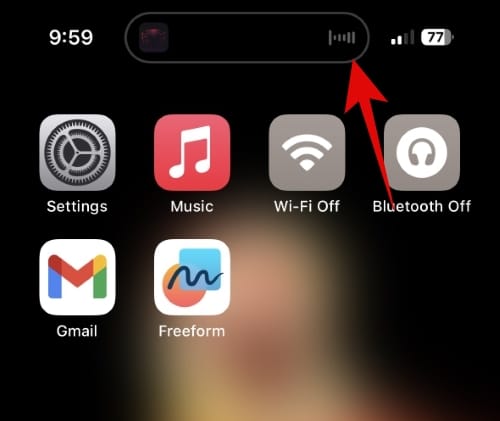
Tap and hold on the Dynamic Island to view playback controls for the currently playing song. Dynamic Island will expand and show you music playback controls to help you manage the currently playing media. The expanded Dynamic Island will show you a seek bar, album art, a waveform, play, pause, next, previous, and Airplay icons. You can now use these icons to control music playback as you would in any music streaming app.
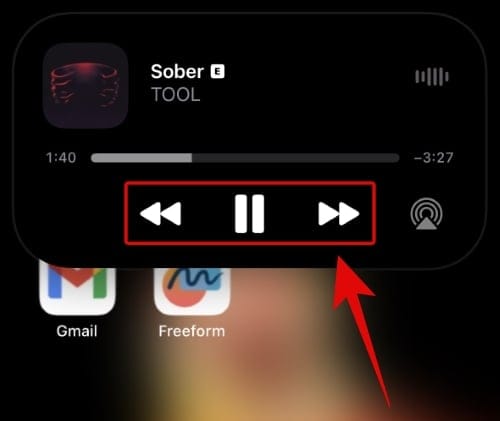
You can tap and drag on the seek bar to scrub through the currently playing song.
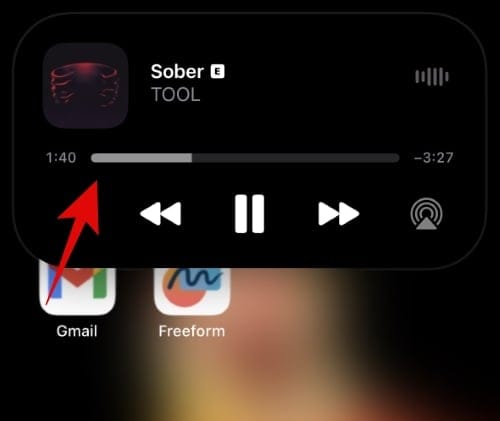
Now, if you tap Dynamic Island, you will be automatically redirected to the app playing music on your iPhone. Once you pause or stop music playback, the Dynamic Island will automatically go back to being in the usual static state.

And that’s how you can manage music playback using Dynamic Island on your iPhone.
Managing incoming calls
Incoming calls will be visible in your Dynamic Island when you’re using your iPhone. Calls will normally appear on the lock screen when you aren’t using your device. Once you receive a call, it will show up in the following way in your Dynamic Island.
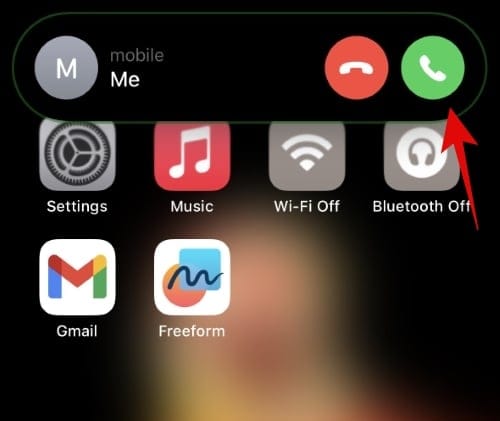
You can now tap the green icon to pick up the call or tap the red icon to end the call.
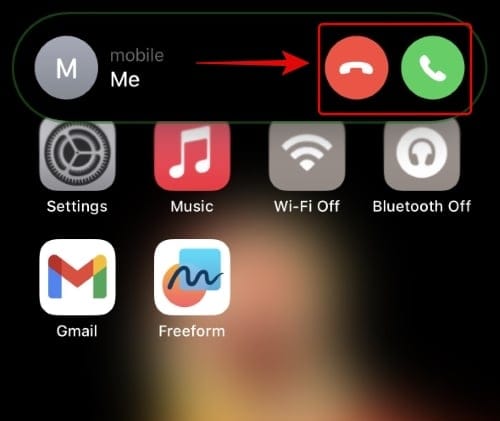
You can also swipe up on Dynamic Island to dismiss the call notification.
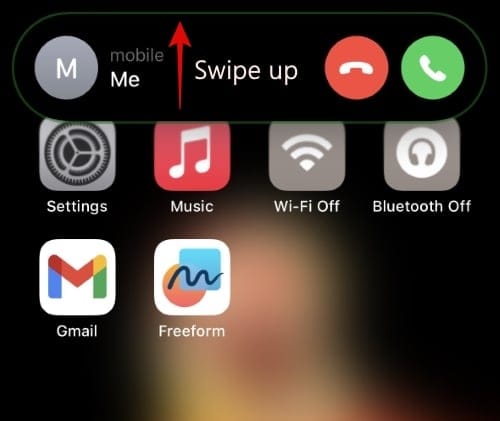
Once you do so, the contact’s profile picture will be shown to the left of Dynamic Island, and a call indicator will be shown to the right. Your phone will continue ringing/vibrating once you do so, depending on your current settings.
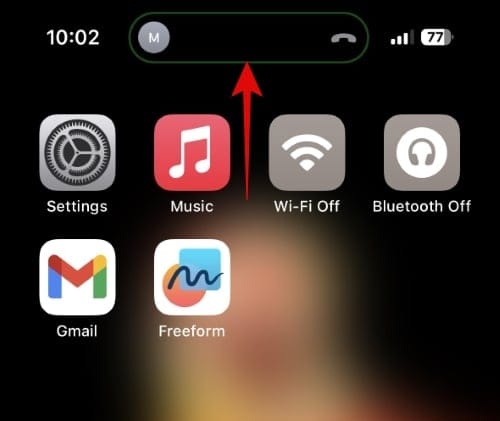
Furthermore, you can swipe left or right on the dismissed notification in your Dynamic Island to hide the contact’s profile picture for privacy reasons. The same gesture can help you switch between activities in Dynamic Island when you have two or more running in the background, and you end up getting a call.
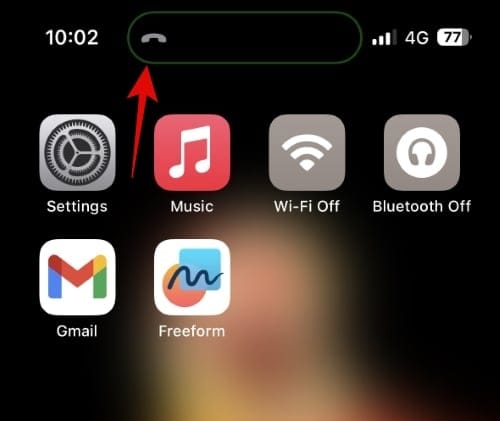
To return the dismissed call, tap and hold on your Dynamic Island.
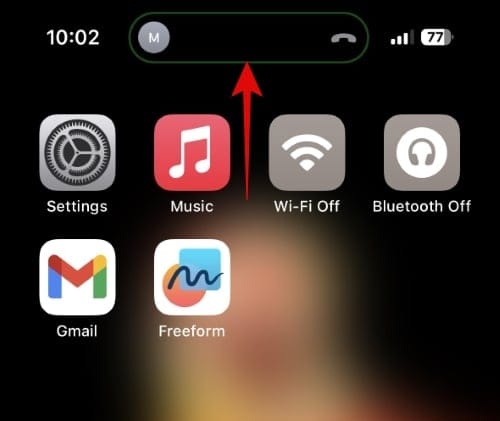
And that’s how you can manage incoming calls using Dynamic Island.
Managing directions
During our testing, only Apple Maps support interactable elements in the Dynamic Island when navigating to a location. Google Maps and Waze do show upcoming directions but do not have any interactable controls or expanded view for Dynamic Island yet. This, however, can change with future updates, so if you prefer Waze or Google Maps, we recommend you keep your apps updated. Let’s take a look at how directions show up in Dynamic Island when using Apple Maps and how you can interact with and manage it on your iPhone.
Open Apple Maps and start navigating to any preferred location. Once you start the navigation, swipe up from the bottom to minimize Apple Maps.
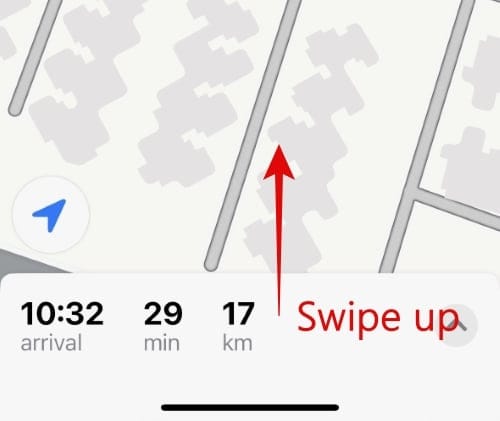
The app will automatically transition to your Dynamic Island and display upcoming directions to its left.
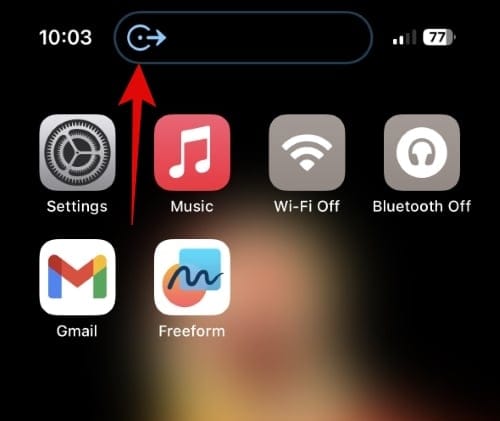
Tap and hold on the Dynamic Island for an expanded view. This will show you detailed directions and the option to End Route.
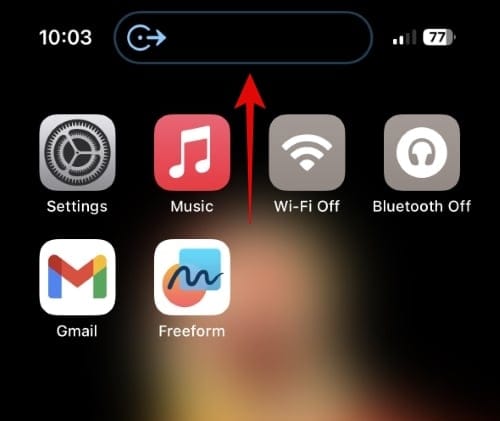
Tapping End Route will end the navigation instantly.
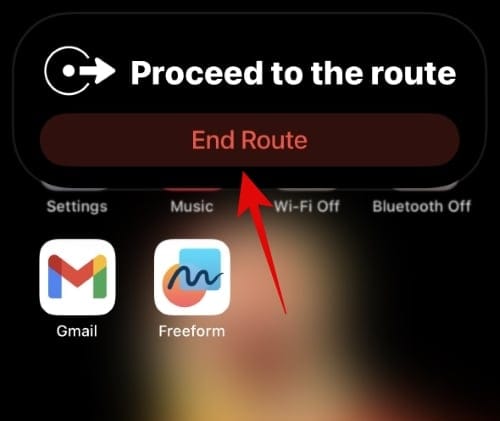
Tap Dynamic Island to go back to the Apple Maps app whenever needed.
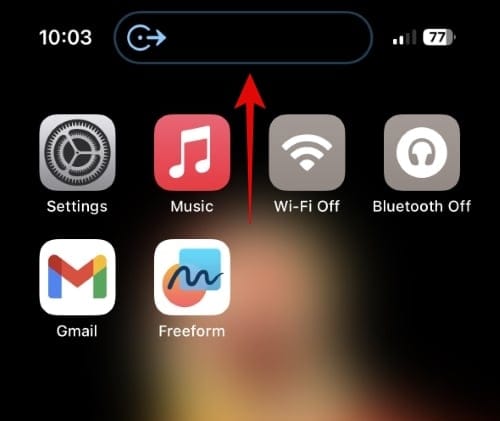
And that’s how you can manage directions in the Dynamic Island when navigating using your iPhone 14 Pro.
Managing voice memos
The Voice Memos app also allows you to use Dynamic Island to record voice notes whenever needed. This can come in very handy if you wish to record notes about what you’re browsing, writing, playing, and more on your iPhone. This can be taken a step further by adding the Voice Memo control center module, which can then be used to jump directly to the Voice Memos app from anywhere on your iPhone. Let’s take a quick look at Voice Memos in Dynamic Island.
Open the Voice Memos app and tap the Record button to start recording a voice memo.
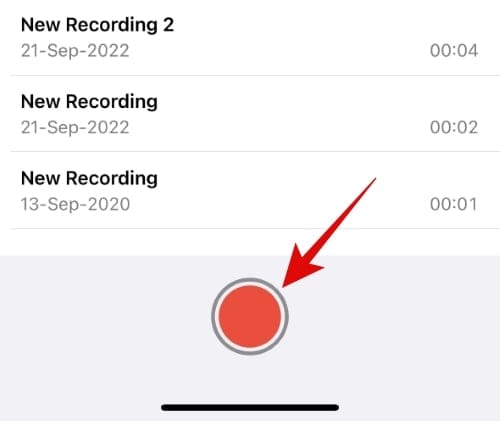
Now swipe up to minimize the app. The app will automatically transition to your Dynamic Island.
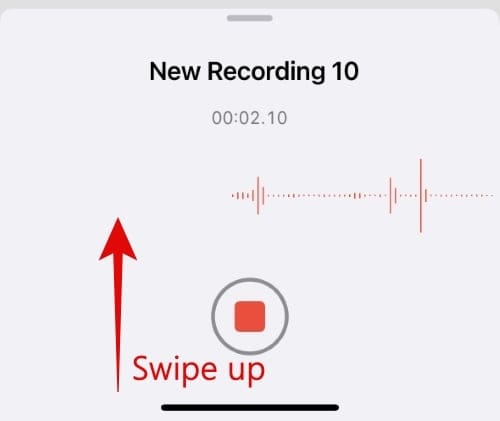
A waveform corroborating audio input in real-time will show up to the left of your Dynamic Island. The time recorded will be shown to the right of your Dynamic Island.
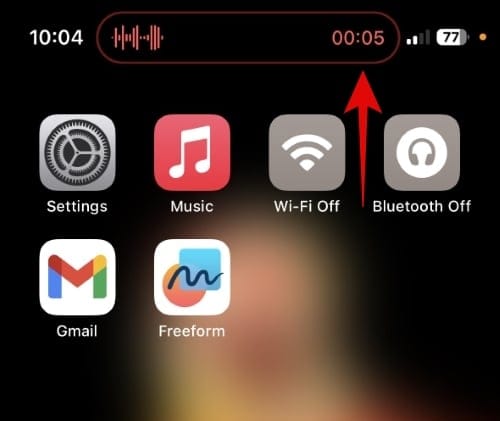
Now tap Dynamic Island to go back to the Voice Memos app if preferred. Tap and hold the Dynamic Island to view additional controls without going back to the Voice Memos app.
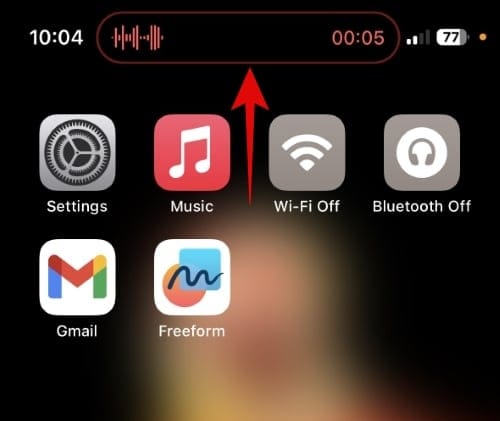
You will now be shown an expanded waveform of the input audio as well as a stop button. Tap the stop icon to stop the voice memo recording whenever needed.

When you’re recording, the Dynamic Island view will be red. When you stop recording, the voice memo info in Dynamic Island will turn white. A checkmark will also be shown to the right of Dynamic Island to signify that your recording was stopped and saved.
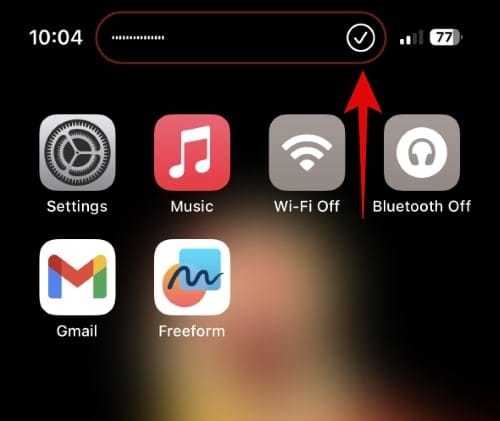
This information will be automatically dismissed unless you choose to tap it. Tapping it will take you to the relevant recording in the Voice Memos app.
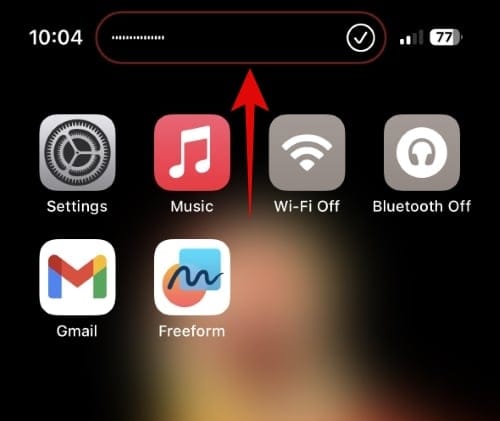
And that’s how you can manage your recordings in Dynamic Island when using the Voice Memos app.
Dynamic Island Gestures for multiple activities
You might wonder what happens when you have multiple supported activities running in the background. In such cases, your Dynamic Island will split into two, allowing you to view each activity individually. You can then use gestures to switch and interact with these activities as needed. Let’s take a look at what happens when you’re playing music while navigating on the iPhone 14 Pro.
As you can see, the larger cutout in Dynamic Island is currently showing directions while the smaller pill beside it contains the currently playing music. Activities are prioritized automatically in the background and assigned to the larger or smaller pill depending on the data that might be immediately needed by you.
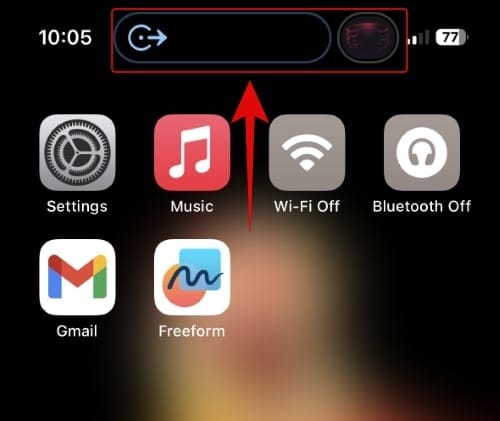
To switch or view an expanded view of either activity, tap and hold on to the respective pill.
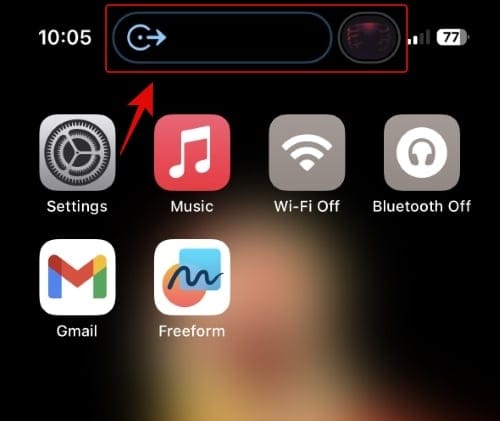
To dismiss the secondary activity, swipe it to the left.
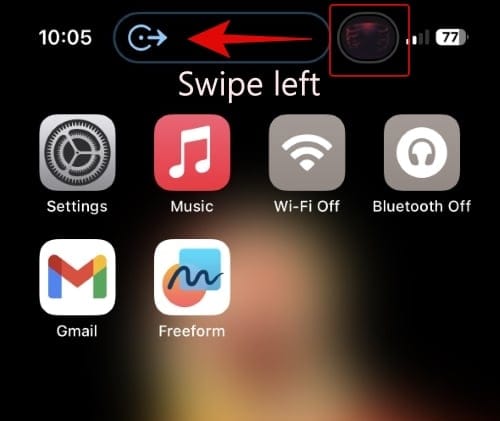
As you can see, the currently playing music is no longer visible in Dynamic Island, though it is still being played in the background.
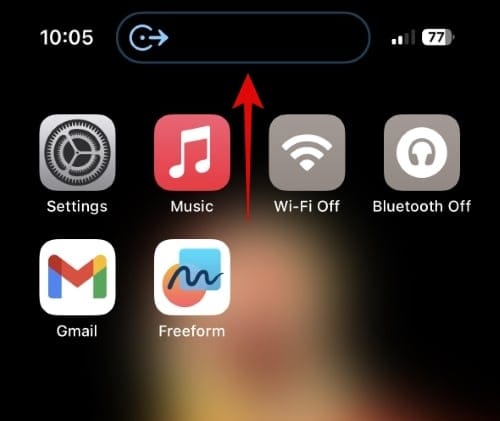
To view the secondary activity again, swipe down from your Dynamic Island.
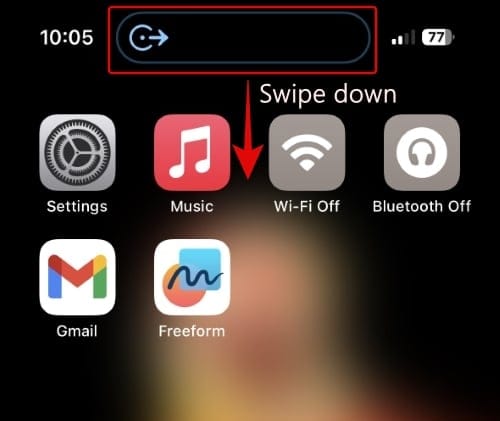
Similarly, you can make your secondary activity your primary activity by swiping the primary activity toward your secondary activity.
Note: Some activities in our testing like Navigation are prioritized and can not be hidden when making your primary activity your secondary activity. Thus we have used music and a timer in the example below.
As you can see the timer is now our primary activity, with music hidden in the background.
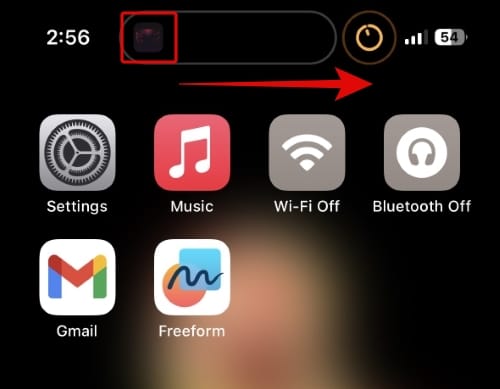
Before 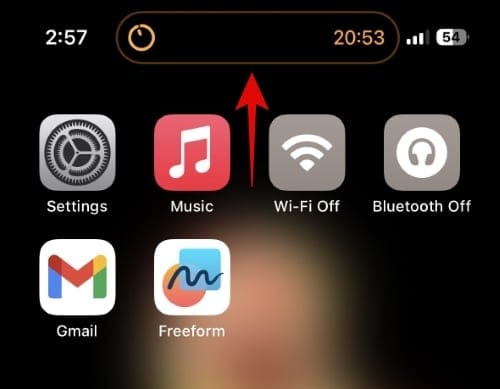
After
Additionally, you can hide activities by dismissing one of them using the swipe-in gesture, and then using the same swipe-in gesture again to hide the current activity.
And that’s it! The next time you have multiple activities going on in the background, you can use these gestures to switch and interact between them. Additionally, you can check out our article on Dynamic Island gestures to get familiar with all the gestures you can use to interact with Dynamic Island.
Related: How to use gestures in Dynamic Island on iPhone 14 Pro
Supported Dynamic Island activities
Now that you’re familiar with Dynamic Island and how you can use it on your iPhone, here’s a complete list of activities currently supported in Dynamic Island on your iPhone.
- Live Activities
- Ongoing calls (Voice and Video)
- SharePlay activities
- Timers
- Voice Memos
- Screen Recordings
- Personal Hotspot
- Mic and Camera indicators
- NFC interactions
- Silent Switch toggle
- Airplay
- Bluetooth accessories
- Focus mode changes
- Airdrop
- Sim card alerts
- Find My network alerts
- Face ID
- Apple Pay
- CarKey
- Low Battery alerts
- Charging alerts
You can also check out this comprehensive post from us to get familiar with all the activities, tasks, and apps that will show up in Dynamic Island.
Third-party apps with unique Dynamic Island applications
Third-Party app support essentially relies on the activities mentioned above. Any app that plays music, changes focus modes, uses Apple Pay, and more will be using Dynamic Island by default on your iPhone 14 Pro. Additionally, there are a few third-party app developers using Dynamic Island in unique ways. Here are a few noteworthy apps that will help you experiment and try out new features with your iPhone’s Dynamic Island.
Apollo
Apollo is a Reddit client that comes with unique features to improve the overall browsing experience. The app also has Pixel Pals, tiny little pets that you can add to your Dynamic Island and have do their thing while you browse Reddit. Additionally, Apollo recently added support for Live Activities, which now allows you to track threads you choose in your Dynamic Island. You can tap and hold on to a thread you track to view the latest comment and more. Use this comprehensive post from us to learn more about Apollo’s new features for Dynamic Island.
Hit the Island
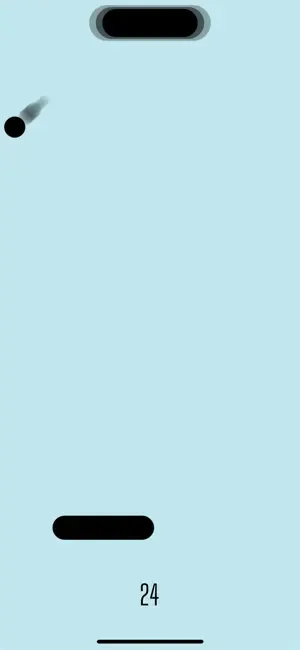
Hit the Island is a casual game that incorporates Dynamic Island. The idea is to bounce the ball from your Dynamic Island to the paddle at the bottom of your screen and compete with your friends for high scores. You can find out more about Hit The Island using this post from us.
Pixel Pals
Pixel Pals is the dedicated app from Apollo’s developer that allows you to place pixel pals in your Dynamic Island indefinitely. You can even interact with your pets, feed them, play with them, control their actions, and much more. If you’re looking for a cute tiny pet to keep you company while you use your phone, then Pixel Pals is a great app for you.
FotMob
FotMob is a football tracking app that allows you to keep up with football games around the world. The app was recently updated to support live activities and Dynamic Island. So you can now track live scores for ongoing matches in real-time directly from Dynamic Island. You can also view scores in real time on your lock screen and choose events for which you need regular updates. FotMob might be a great addition to your arsenal if you’re a football fan.
Other apps with Dynamic Island support
Here’s a list of other apps that also support Dynamic Island and live activities. Use the download link to download any app you like based on your preferences.
- Flighty | Download Link
- Forest | Download Link
- Carrot Weather | Download Link
- Lumy | Download Link
- Crouton | Download Link
- Landscape | Download Link
- Slopes | Download Link
- Pestle | Download Link
- Aviary | Download Link
- Liftin | Download Link
- Steps | Download Link
- Structured | Download Link
- Tide Guide | Download Link
- MoneyCoach | Download Link
- PosturePal | Download Link
- Sticky Timers | Download Link
- Marvis Pro | Download Link
and a lot more. Developers around the world are continuously updating apps and introducing new features to utilize live activities and Dynamic Island on your iPhone 14 Pro. We recommend you keep an eye on the release notes for your favorite apps to enjoy Dynamic Island support at the earliest.
We hope this post helped you make the most of your Dynamic Island. If you have any issues or more questions, feel free to reach out using the comments section below.

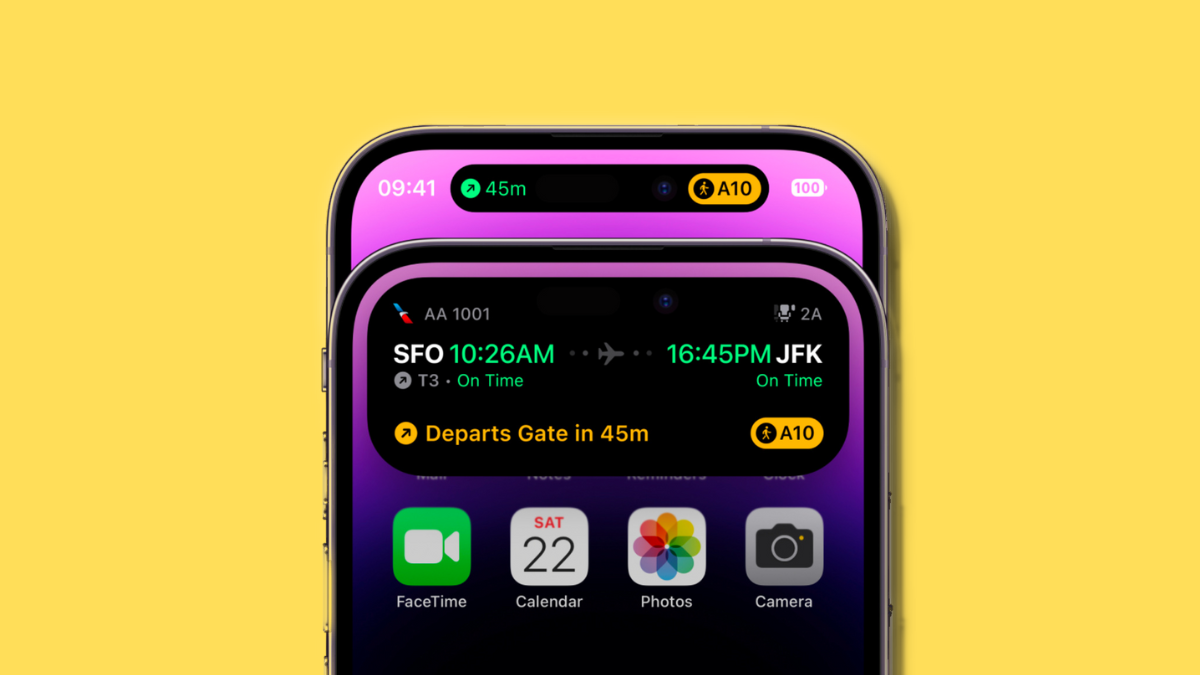
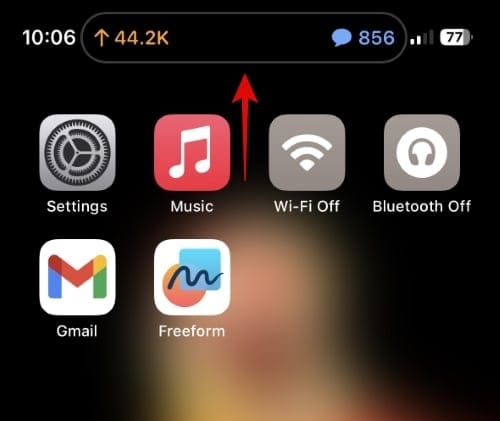
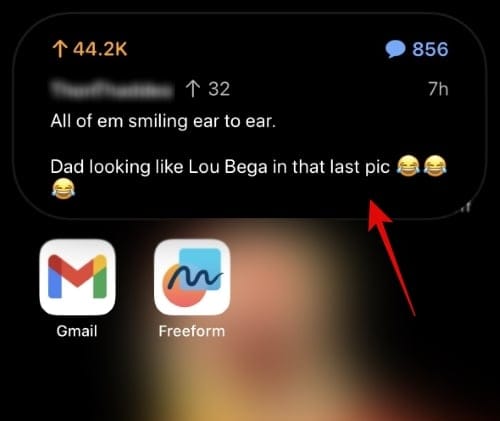
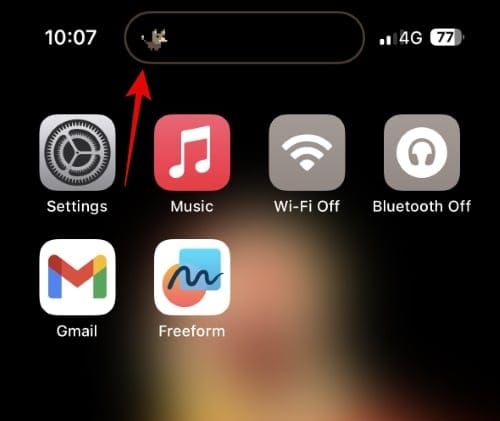
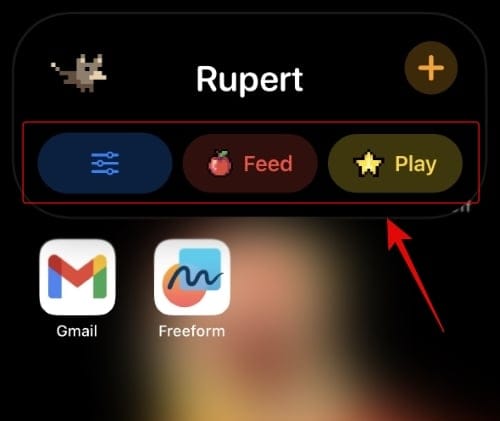











Discussion