What to know
- With chat filters on WhatsApp, you can find conversations and messages faster.
- The three pre-set chat filters are All, Unread, and Groups. Simply tap or swipe to a filter to access the chats within it.
- Find the guide below to use the chat filters easily.
It’s not always easy finding the right WhatsApp chat when the conversations are all lumped together under a single ‘Chats’ section. Fortunately, WhatsApp has now introduced ‘chat filters’ that will let you find the right chat as soon as you open WhatsApp. Here’s everything you need to know to use chat filters on WhatsApp.
How to use chat filters on WhatsApp
There are a total of three pre-set chat filters that you will see at the top of your chat list. These are All, Unread, and Groups.
- To apply a chat filter, simply tap on it and view the conversations under it.
- You can also swipe left or right to switch between the different filters.
- Once selected, the filter remains selected until you switch to another filter or close and reopen WhatsApp.
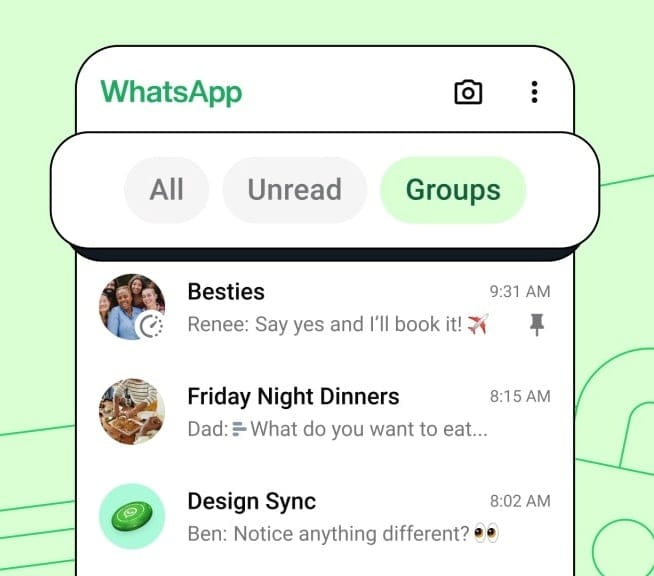
All chats, as the name suggests, include all your chats and conversations, which is also the default view of all your messages. Essentially, this is what your chat list will look like ‘without’ a filter.
Unread chats include the chats you haven’t opened or responded to yet. It will also include the chats that you have separately marked as unread.
Groups include the group chats and Community subgroups that you’re a part of.
FAQ
Let’s consider a few commonly asked questions about chat filters on WhatsApp
Can you change chat filter names on WhatsApp?
No. WhatsApp’s chat filters are pre-set and cannot be changed.
Can you manually recategorize chats within the chat filters?
No, chats cannot be recategorized or organized within these filters.
WhatsApp chat filters are currently being rolled out to users so it may be a while before you see them appear on the app. Make sure to look for latest updates.

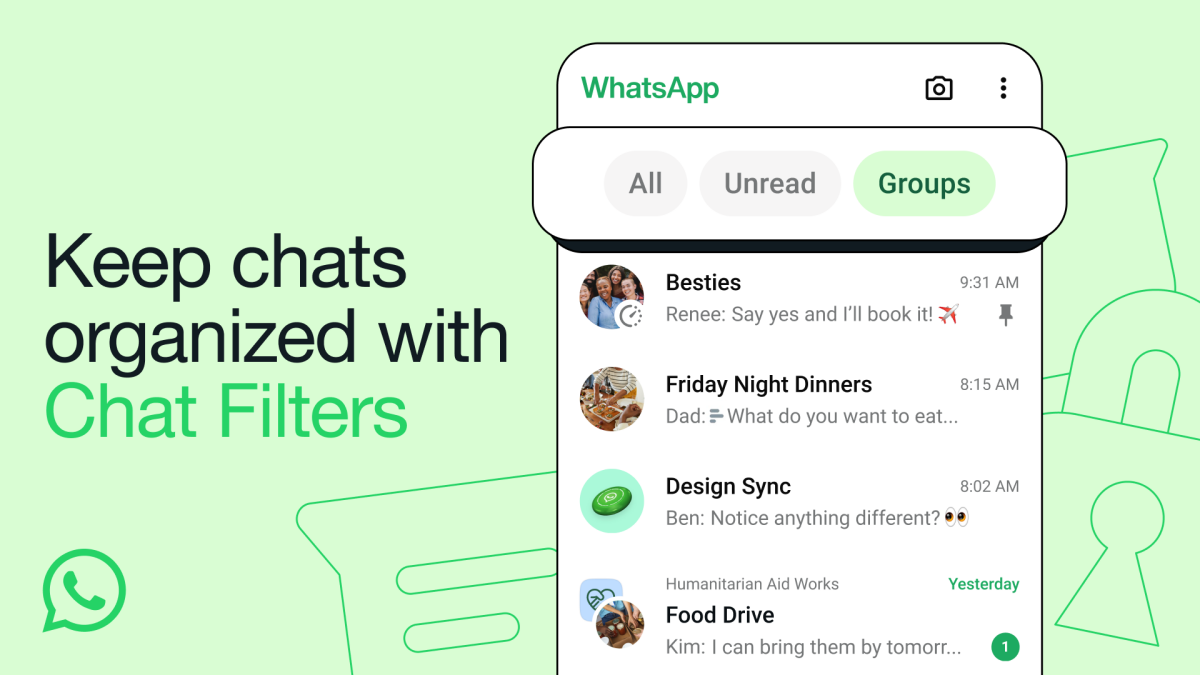











Discussion