And it’s official! Samsung has made the Galaxy S8 and the Galaxy S8+ a reality. The new Galaxy smartphones are not just amazing to look at, but are also very smart, and that’s partially because of Bixby.
As reported several times before, Samsung announced their new personal assistant for the Galaxy S8 and S8+ called ‘Bixby.’ According to Samsung, this new assistant is much smarter than the other AI assistants around. It not only listens to you, it can also see things and is highly context aware.
Samsung is so confident about Bixby, that they’ve included a dedicated button on the new smartphones to summon the personal assistant. That’s a bold move, in our opinion.
Read: Will Samsung release Bixby for Galaxy S6, Galaxy S7 and Galaxy Note 5?
In this article, we will be telling you about the different ways you can use Bixby on the Galaxy S8. There are four ways to interact with Bixby, and like all personal assistants, the most important is Voice.
How to Use Bixby Voice
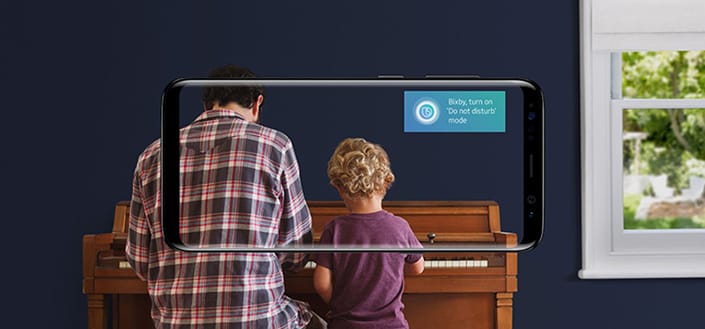
Bixby Voice is similar to Google Assistant, Siri, etc. You can get things done by speaking to Bixby in a natural voice. The assistant will understand you, and when it doesn’t understand, it will ask for more information. As of now, the assistant will only support English and Korean language.
Here’s how to use it:
- To activate Bixby, you can either press the hardware button, say Bixby, or access it from the Bixby Home screen.
- The interface will work across all apps and throughout the device. It can also seamlessly move between touch, text and voice interactions.
- It can continue working in the background while you complete your task, all the while helping you do things faster and more efficiently.
How to Use Bixby Vision
Apart from using Voice as a method of interaction, Bixby can also be context aware and knows what you’re doing. For example, if you want to send a screenshot of your location on maps to a friend in a message, you can ask Bixby to take a screenshot and it will take the screenshot of the maps app.
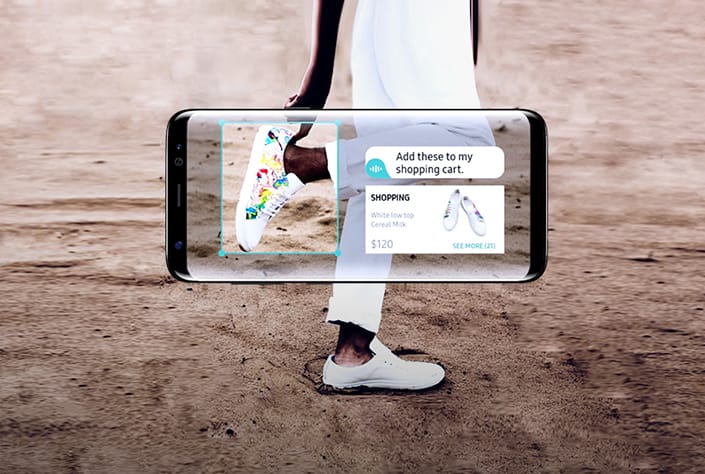
You can also use the camera on the S8 to get more information. Say you’re out and shopping, but want to find out if your favorite online seller has the product that you’re looking at. Simply point the camera at the product and Bixby will find it at one of the supported online stores.
Bixby Vision also lets users gather more information by pointing the camera at any object. That can include anything from a bottle of wine to a building. It can also translate text, read QR codes and barcodes. Pointing at a building and tapping on Place will reveal more information about the place and show nearby places of interests including restaurants.
Here’s how to use it:
- To activate Bixby Vision, simply open the camera app on your Galaxy S8 or S8+ and tap on the eye icon located on the left hand side of the camera button.
- You can then point at the object, place, or image, and tap on one of the options that appear after.
- You can choose between Place, Text, Image, or Shopping.
- It also works on old photos that are already in the Gallery. When you open an image in the Gallery app, you will see the Bixby Vision icon at the bottom.
How to Use Bixby Reminder
This is just a glorified way to remind yourself of something that you may forget. All the other personal assistants do it, but Bixby can do it a little better. For example, you can ask Bixby to remind you of something when you are somewhere, or at a certain time or based on circumstance.
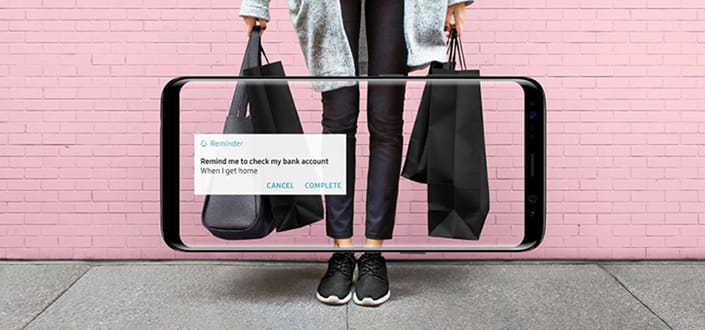
Say you have to remember to buy something at the groceries. So when you reach the grocery shop, Bixby will remind you, instead of bugging you all the way. You can ask it to pause a video you’re watching on your phone, and it will remind you later where you stopped watching.
Here’s how to use it:
- Using Bixby reminder is simple, just say Bixby or use the hardware button to activate Bixby and set your reminder with your defined parameters.
- Say ‘Remind me to buy eggs when I’m at the supermarket.’ And you will be reminded when you get the market.
How to Use Bixby Home
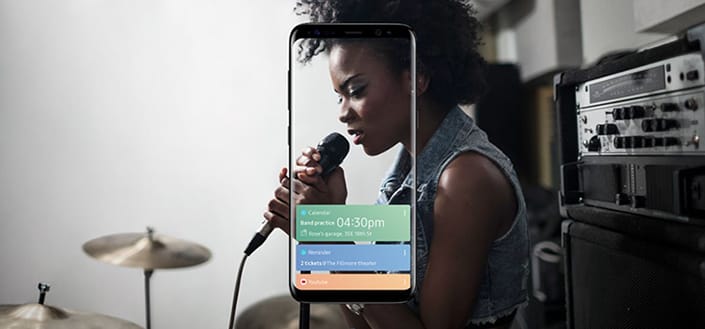
Bixby Home is the singular place where all the information is available. The Bixby Home screen features a card-like interface, similar to Google Now, and houses everything you need. There’s a card for everything, such as Music, Social media, Uber, Contacts, etc.
Here’s how to use it:
- You can bring it up by swiping left on the Home screen of your device.
- The information will be displayed in cards and you can do more by tapping on these cards.
So, there you go! That’s the all new Bixby intelligent personal assistant from Samsung. It can do a lot more than some of Samsung’s previous assistants. However, it should also be noted that the Galaxy S8 and S8+ also come with the Google Assistant. Anyway, here’s an official video about Bixby from Samsung.





![Solution For Quiz - Where Did the Dragon Hall Deal a Major Blow to the Khitan Navy [Where Winds Meet]](/content/images/2026/01/1-15.png)







Discussion