Zoom is one of the most used remote collaboration services that are currently available on the market. While the company faced a lot of backlash due to the lack of privacy features in its service, the issues seem to have been resolved with the recent Zoom 5.0 update.
The update to Zoom 5.0 is a mandatory one to preserve the data of all the users. If you are looking for a way to update the app on your mobile device, then you have come to the perfect place. Let’s take a look at how you can update the app on your mobile device.
How to update your Zoom app on Android?
If you are using an Android mobile device then you can use this link which will directly take you to the Zoom app page in the Play Store. Once on the page, you can tap on the update icon under the Zoom icon to start updating your app.
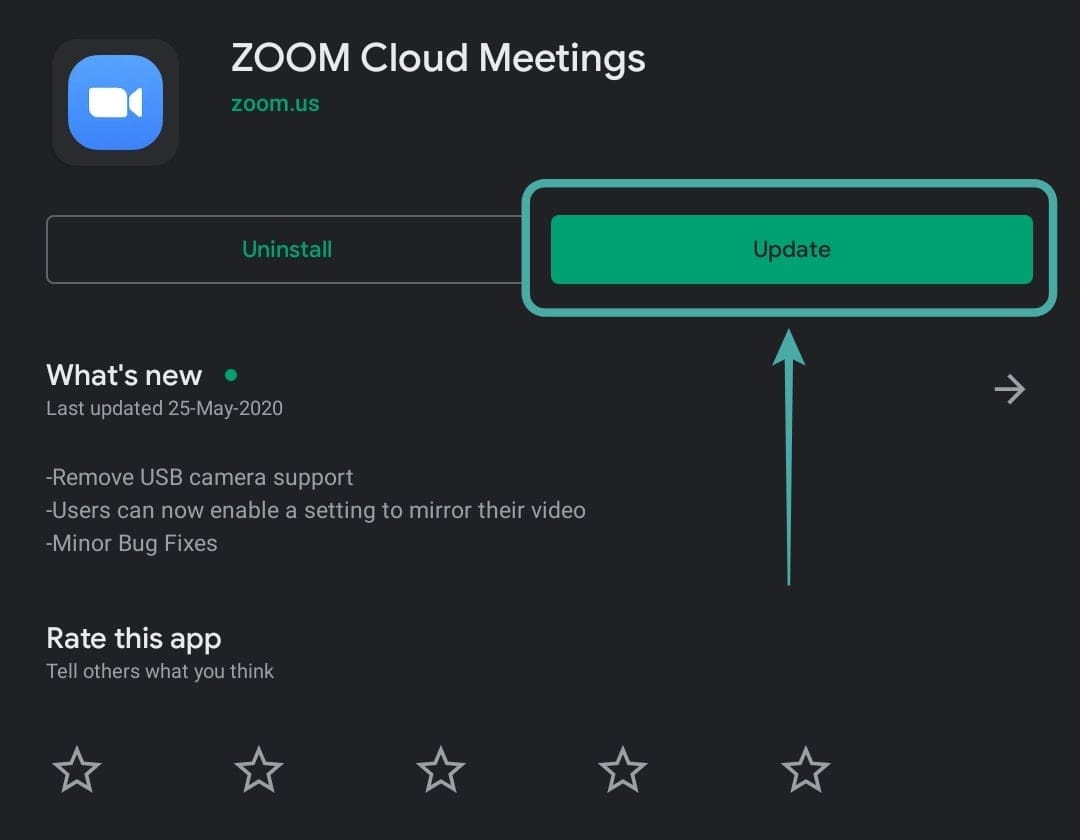
Alternatively, you can also directly open the Play Store on your mobile device and tap on the hamburger icon in the top left corner of your screen .
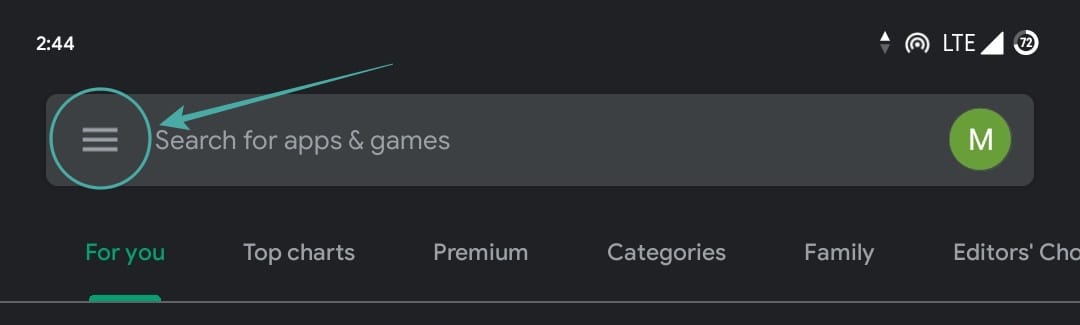
Then select ‘My apps & games‘.

You will then find all the available updates for your device. Scroll down and find the zoom app and tap on ‘Update‘ beside it to start the update on your device.
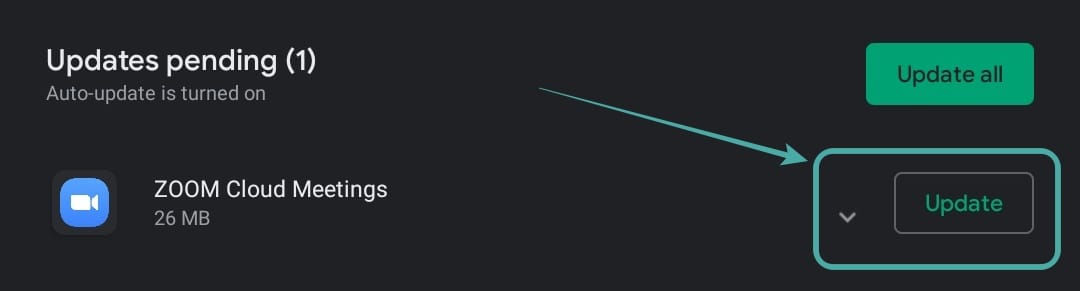
The Zoom app will now be updated to the latest version on your Android device. You can ensure that it is Zoom 5.0 or newer by tapping on ‘What’s new’ and scrolling to the bottom as shown below.
How to update your Zoom app on iPad and iPhone?
Updating the app on your device is a fairly simple process. Open this link on your device and you will be automatically redirected to the App Store on your device. If you have the app installed on your device, simply click on the update icon beside the app name to update it.
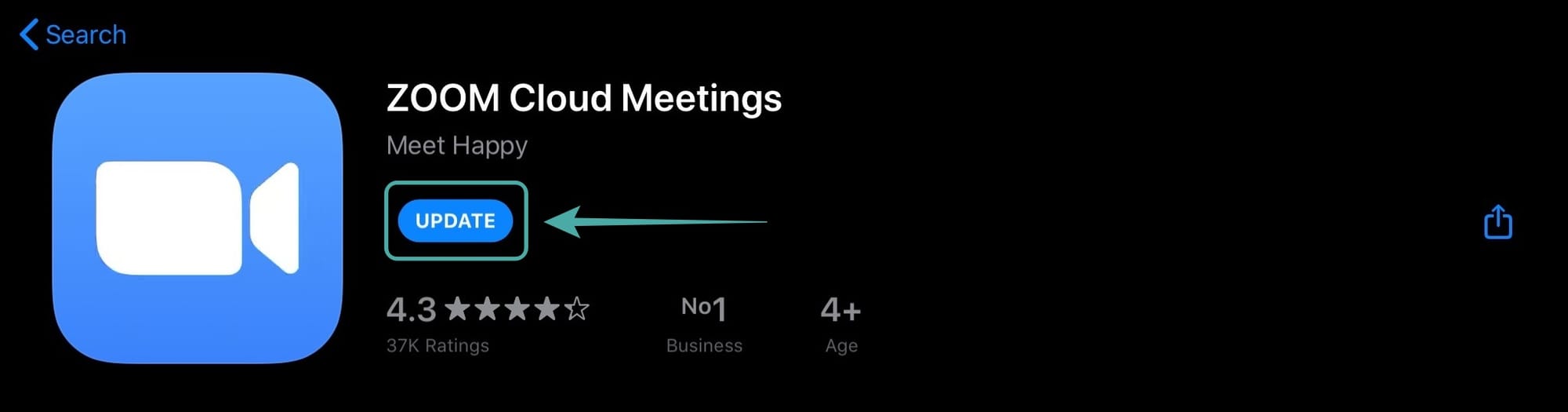
Alternatively, you can also open the App Store on your device, tap on your profile icon in the top right corner of the screen.

Now scroll down to find Zoom under the ‘Available updates‘ option. Once found, simply tap on ‘Update‘ beside the app icon to initiate the update on your device.
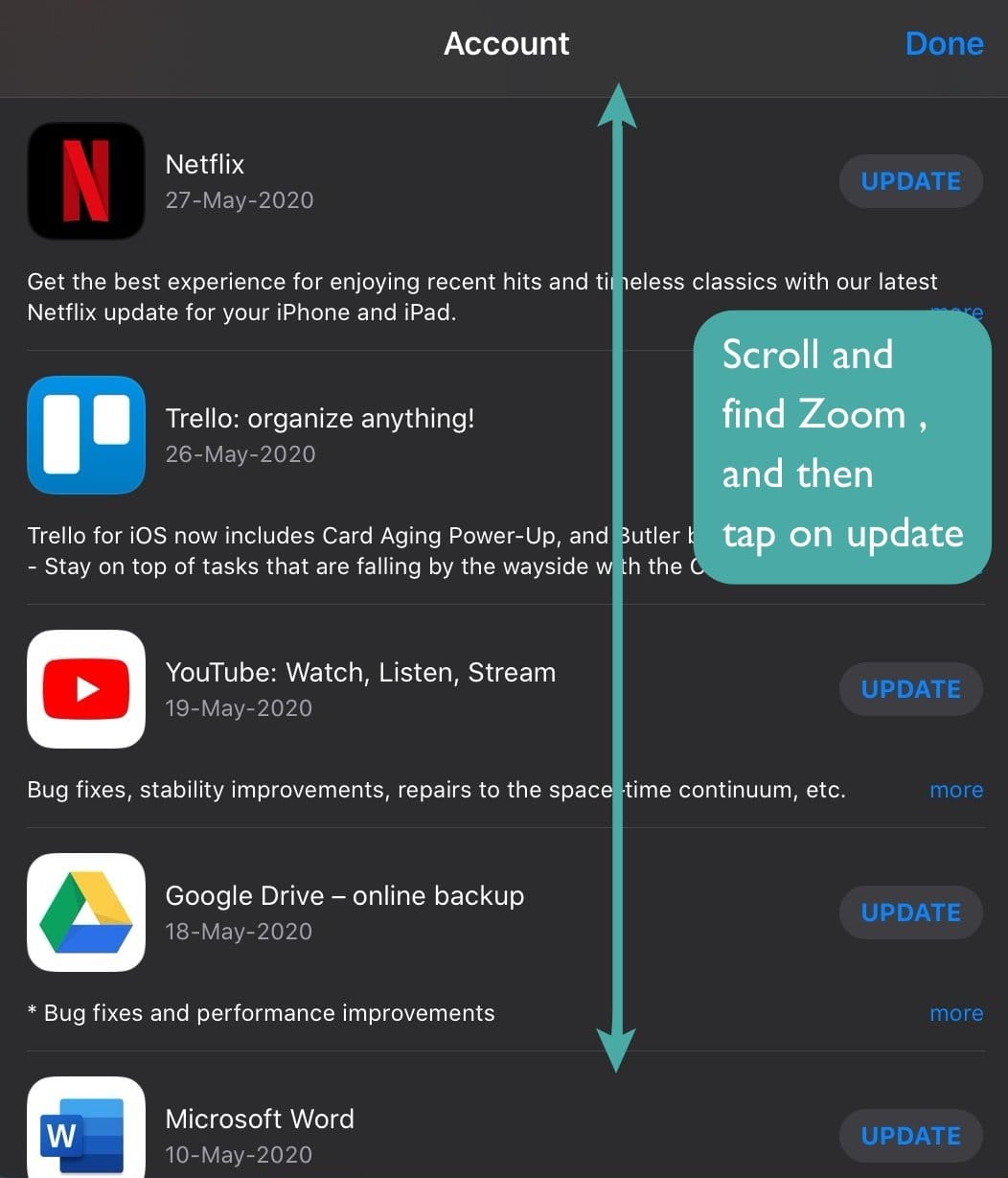
If you do not have the app installed on your device, you will see an install option instead of an update. Tap on install to get the latest Zoom 5.0 update on your device. Ensure that you are getting the Zoom 5.0 update by scrolling down on the What’s new section and checking the version as shown below.

You should now be updated to Zoom 5.0 on your iOS device.
How many types of Zoom app updates are there?
Zoom mainly provides 3 types of updates to its clients for desktop and mobile devices. Let’s take a look at them.
Web-only updates
Web-only updates are usually small bug fixes and optimizations that are being tested by Zoom regularly. It is not necessary to update to them regularly, but if you wish to get a refined and optimized experience then we recommend that you update your client once in a while.
Mandatory updates
Mandatory updates are necessary updates with major changes to the working of your Zoom client. These updates drastically change either the UI or the code which makes it necessary for you to apply the update. The Zoom client will not work until it has been updated to the latest version. Zoom 5.0 is one such update, like it or not.
Optional updates
Optional updates bring general bug fixes and improvements to your Zoom client. They are not necessary and your existing Zoom client will work normally without these updates. If ignored, you will be prompted for the update the next time you log in to your Zoom client.
Why update your Zoom app?
Zoom 5.0 update brings necessary security updates to the Zoom client for mobile and desktop. Previously Zoom was experiencing privacy issues that were putting its users’ data at risk. There were unauthorized users getting access to private Zoom meetings and even instances of private data of the users being leaked.
Zoom 5.0 fixes all of these issues by introducing security enhancements and GCM Encryption. This new introduction of encryption for Zoom calls not only enhances privacy but also makes the update to Zoom 5.0 mandatory. If you do not update your Zoom client before May 30th, 2020, then you will be unable to use Zoom services.
We hope this guide helped you easily update your Zoom client on your mobile device. If you have any issues or questions, feel free to reach out to us using the comments section below.

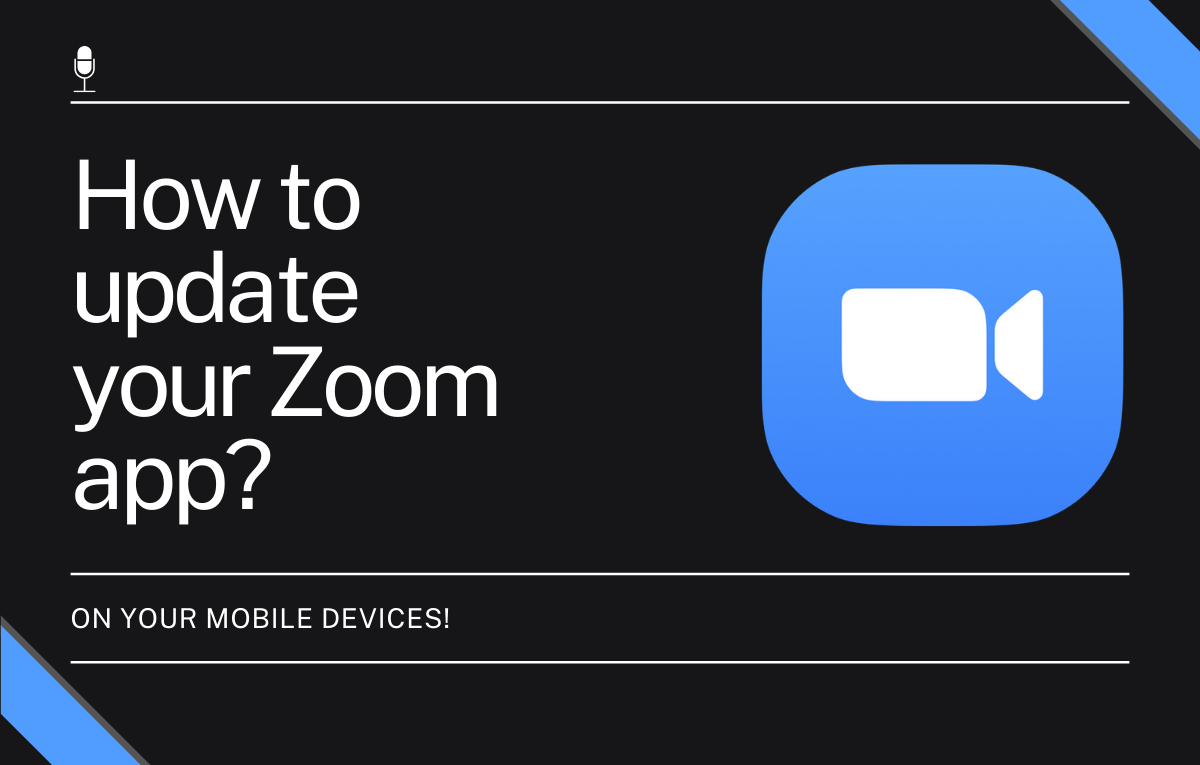











Discussion