For the last couple of years, Roblox has seen an uptick in its user base with more and more players checking out the online platform to play a game that they like. While all the games are developed by users, the only thing that is common in all of them is that they run on the Roblox player which can be downloaded directly from Roblox’s official website.
If you’re playing games on Roblox on your MacBook and want to update the app to a new version, this post should help you get that done.
Can you update Roblox via the App Store on Mac?
No. Unlike for an iPhone or iPad, the Roblox app on the Mac can only be installed externally. This means you cannot install or update the Roblox app from the App Store on your Mac. The app will fail to show up on the App Store, even if you have an existing version of Roblox installed on your Mac. You will only be able to install a new version of the Roblox player on your Mac from Roblox’s official website.
Related: Does Roblox Work on Windows 11?
How to update Roblox on a MacBook: Step-by-step guide
Most apps on your Mac offer a built-in update checker that lets you check for new versions of the app and download them if available. Roblox doesn’t quite work that way. To install the most recent version of the Roblox player on your Mac, you will need to uninstall the existing version and then re-install Roblox from its official website. You can follow the instructions below to update and install the newest version of Roblox on your Mac.
Step #1: Uninstall Roblox from your Mac
Updating Roblox to a new version requires that you remove the existing version from your Mac. Before you do that, you need to make sure that it’s not currently running on your Mac. To check if the Roblox player is active, use the Command(⌘) + Option(⌥) + Esc shortcut on your keyboard.
This will open the Force Quit window on your screen. If the Roblox app is currently running, select it from this window and click on Force Quit.
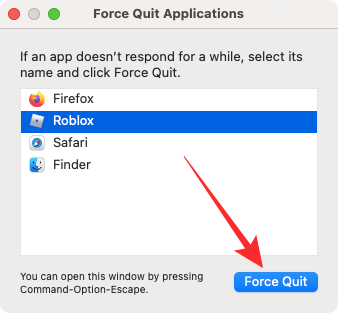
This should close the Roblox player on your Mac. You can go ahead and uninstall Roblox from your Mac by opening the Finder app from the Dock, Launchpad, or Spotlight.
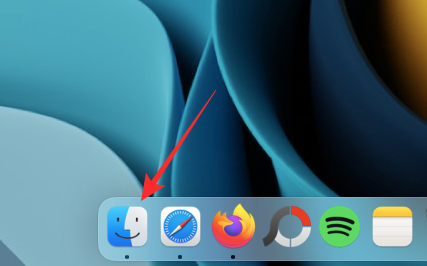
Inside Finder, go to Applications and locate the Roblox app from this folder.
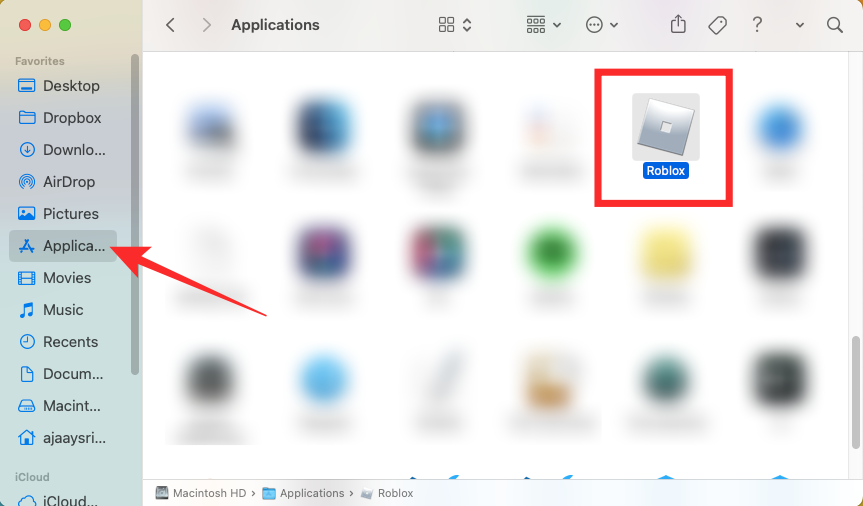
When you find Roblox, right-click or Control-click on the Roblox app icon and select Move to Trash.
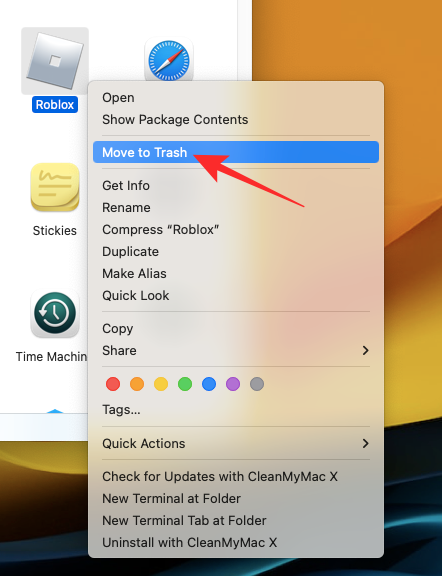
You can also remove the app by dragging this icon to the Trash on the Dock.
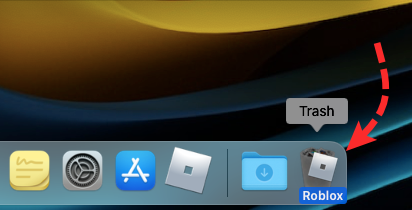
To completely remove Roblox, open the Trash by clicking on the Trash icon.
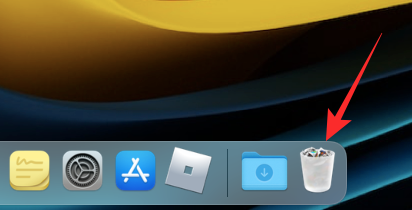
When the Trash loads up, right-click or Control-click on the Roblox icon and select Delete Immediately.
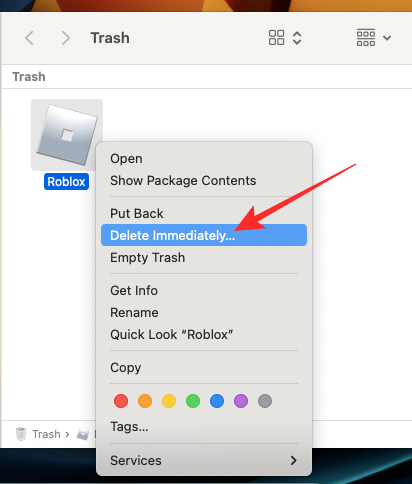
In the prompt that appears, click on Delete to confirm your action.
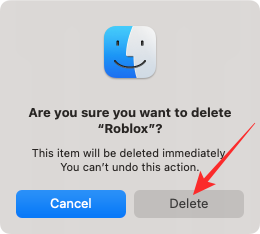
The Roblox player will now be completely removed from the Mac.
Related: How to Change Your Name on Roblox on PC and Phone
Step #2: Download Roblox.dmg onto your Mac
Once you’ve removed the current version of Roblox from your Mac, you will need to download and install Roblox again. To do that, open Safari or any compatible web browser on your Mac and go to Roblox.com. If you’re prompted to log in, enter your username and password to proceed.
When you sign in to Roblox, click on any game to install the Roblox player. It doesn’t matter which game you select, the app that gets installed on your Mac will be the same.
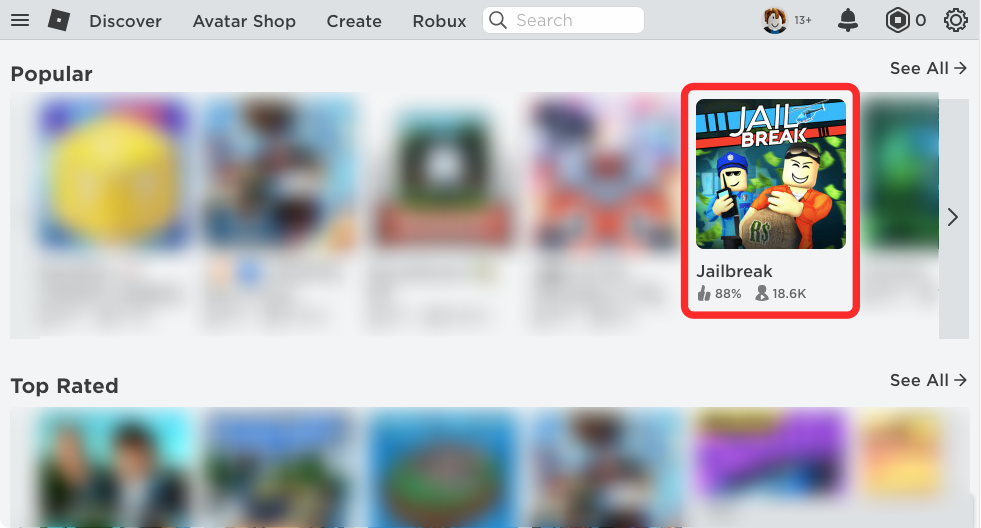
This will open the game’s page on Roblox. To download the latest version of Roblox player, click on the Play button.
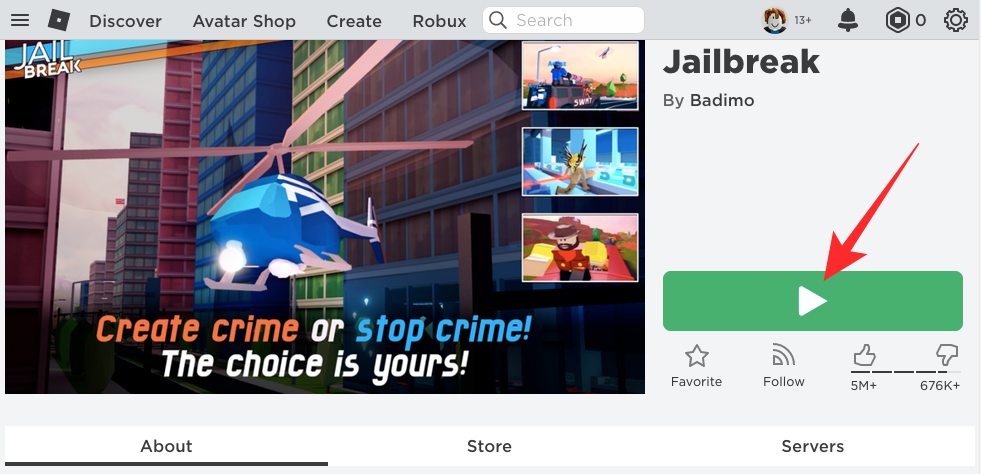
You’ll now see the “Roblox is now loading” screen.
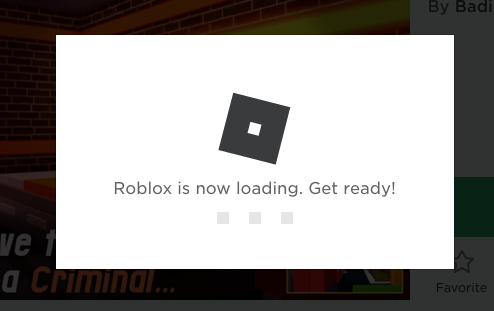
Since there’s currently no version of Roblox installed on your Mac, you’ll soon be prompted to install the Roblox player. In the prompt that appears, click on Download and Install Roblox.
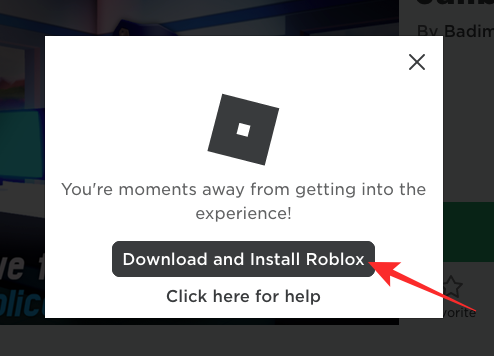
Roblox’s installer will now be downloaded in DMG format.
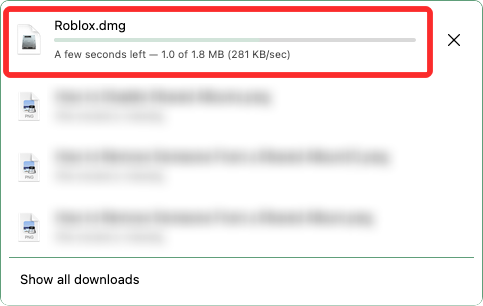
Step #3: Install the latest version of the Roblox player
Once Roblox’s installer is downloaded, open it from your browser’s Downloads section or your Mac’s desktop.
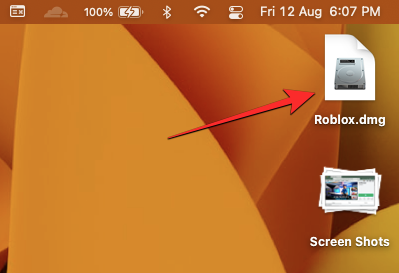
When you open the Roblox.DMG file, a new folder will appear on the screen. Here, double-click on the Roblox app to open it.
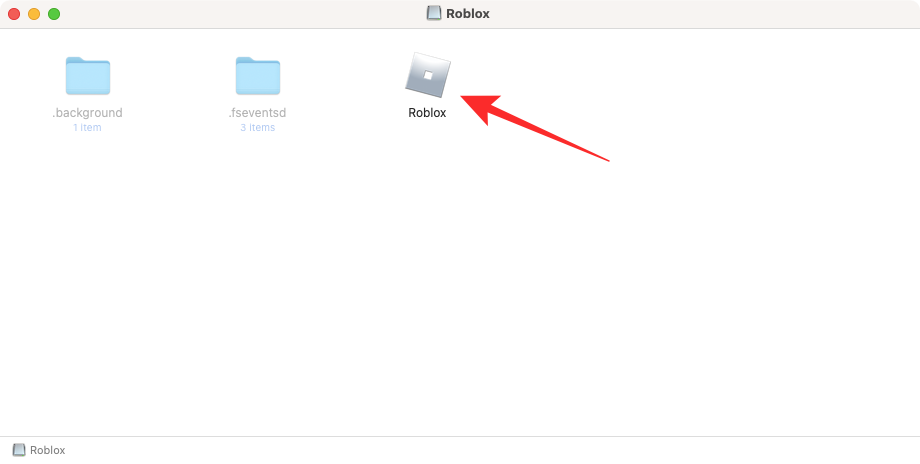
macOS will now prompt you to ask whether or not you trust the app that you’re about to open. To proceed, click on Open.
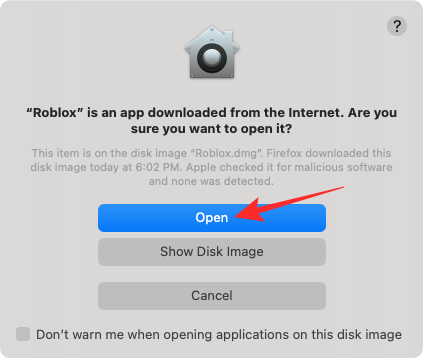
The installation process will now begin and you’ll see the “Configuring Roblox” dialog box. You’ll need to wait for the progress bar to fill up for the installation to complete.
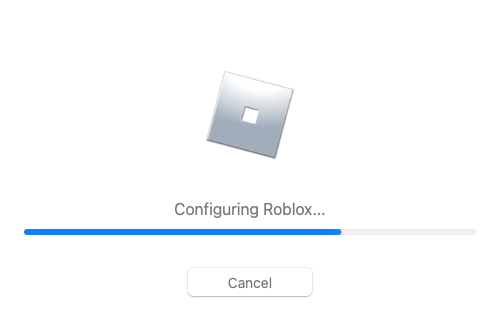
When the app is installed, you should see the following message. Click on Ok on this box to close the installer.
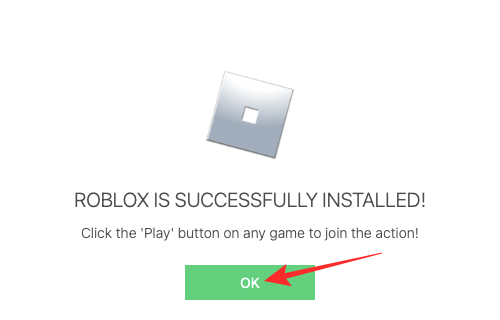
You can check if the latest version of Roblox works by opening a game on Roblox.com and clicking on the Play button.
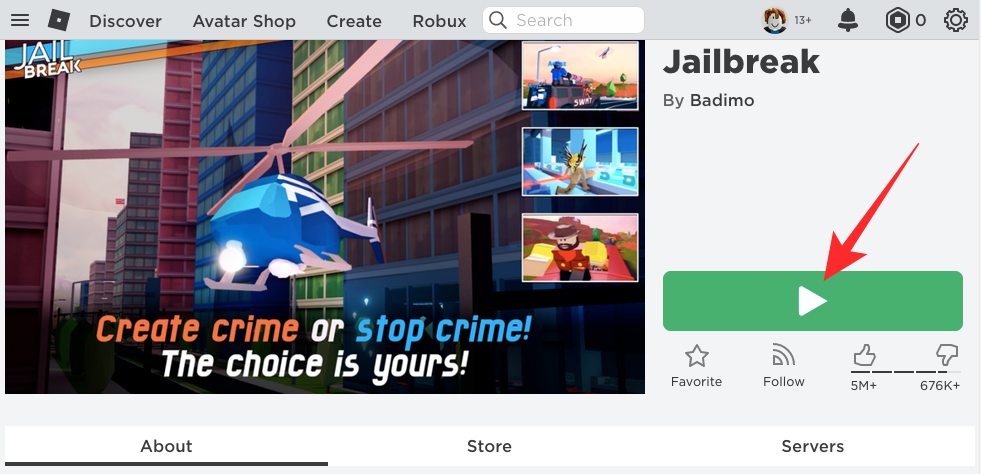
Will you lose game data when you uninstall Roblox from a Mac?
No. Most of what you play on Roblox gets saved on the cloud, especially Roblox’s servers. This means, your game data and everything that matters is stored online so you can access it at any time in the future.
So, when you uninstall, update, or re-install Roblox on your Mac, your game data will continue to be accessible to you as it’ll get downloaded from the cloud when required. You can also play games on Roblox on other devices and your in-game progress will be synced across any device as long as you sign in using the same username that you use on your Mac.
That’s all you need to know about updating Roblox on a MacBook.
Related: How to get free Robux in 2020













Discussion