Services like Microsoft Teams are regularly developed and updated in the background to provide the latest features while ensuring up-to-date security protocols. Hence it becomes vital that you update your desktop or mobile clients to maintain maximum security for all your activities on Microsoft Teams. Here’s how you can keep the desktop and mobile apps regularly updated on your device.
On Desktop
Microsoft Teams’ desktop client automatically keeps itself updated in the background while you continue to work. However, you can follow the guide below to manually check for updates.
Open Teams and click on your profile picture in the top right.
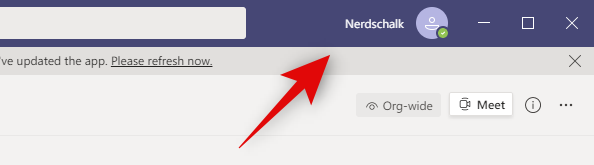
Now click on ‘Check for updates’.
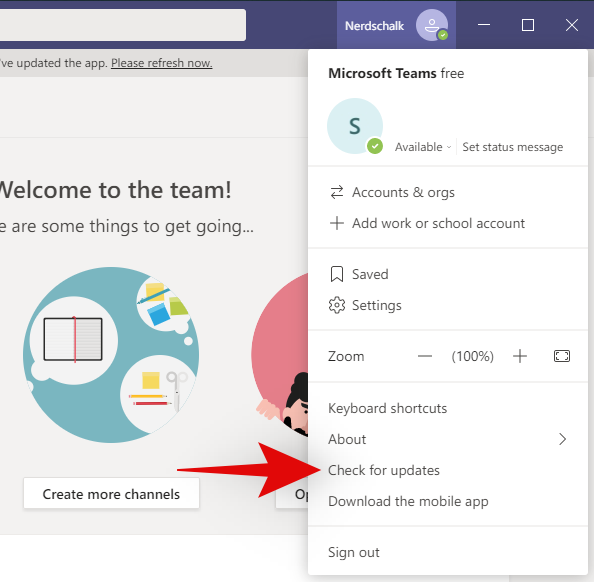
You will now get a notification for the same while Teams checks and installs pending updates in the background.
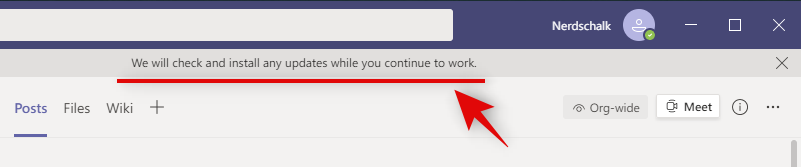
The Teams mobile app can be updated like any other regular mobile app. Follow the guide below to check for updates on your device.
On Android
Open the Google Play Store and tap on the ‘Menu’ icon in the top left corner.
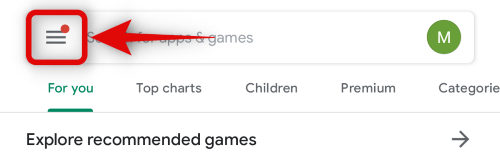
Now tap on ‘My apps & games’.
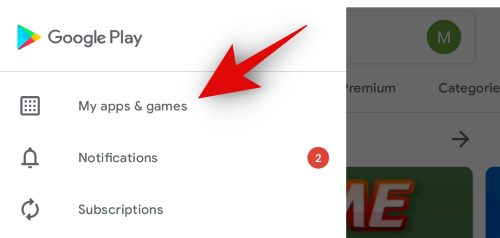
You will now get a list of all available updates under the ‘Update’ section. If Microsoft Teams shows up in this section, you can tap on ‘Update’ beside it to update your app.
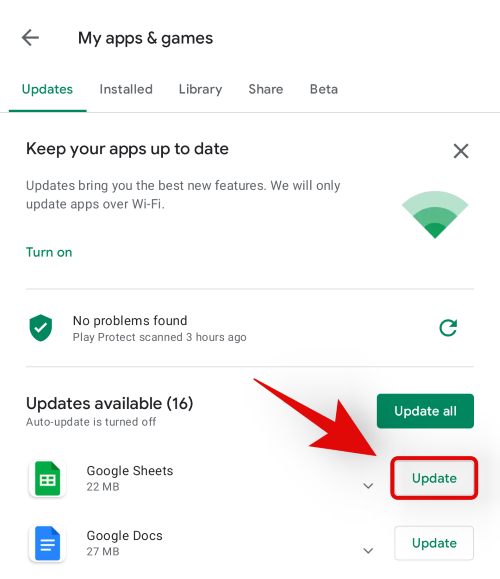
On iPhone and iPad
Open the App Store and tap on your profile icon in the top right corner.
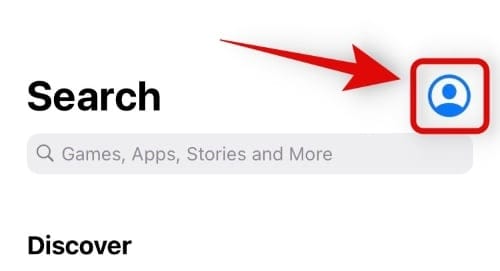
Scroll down and you will find the ‘Available Updates’ section. If Microsoft Teams shows up in this section, tap on ‘Update’ beside it to update Teams to the latest version.
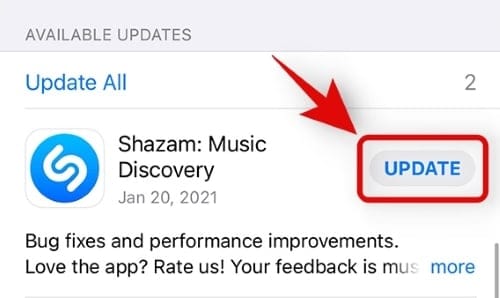
And that’s it! You should now be able to update all Teams apps manually.
We hope this guide helped you update Microsoft Teams to the latest version. If you face any issues, feel free to reach out using the comments below.

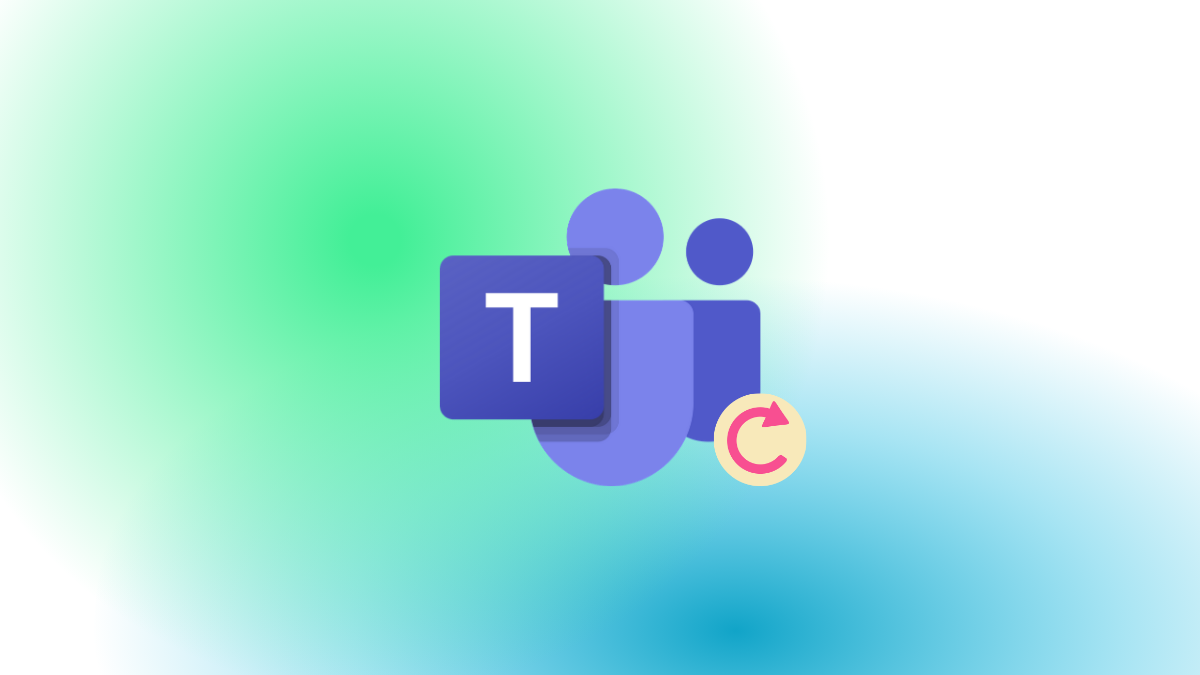











Discussion