If there are any devices on market which are as fun as Nexus devices are, then it’s the OnePlus One and the recently launched OnePlus 2. Not only are these devices performing, but are also very friendly for installing third-party custom ROMs, Kernels, MODs, etc. All thanks to their easily unlockable bootloader.
OnePlus 2 bootloader can be unlocked easily via Fastboot, in a similar way to Nexus devices. Just one line of command “fastboot oem unlock” and voilà! Your OnePlus 2 bootloader will be unlocked.
However, you might have to prepare a bit for it. OnePlus 2 ships with Lollipop out of the box, so it’ll probably feature the “Factory reset protection” which disables Fastboot operations as long as OEM unlocking is turned Off in the Developer options on the device. No worries though, it’s just a toggle that you can switch and enable OEM unlock on your OnePlus 2.
Let’s get started..
OnePlus 2 Bootloader Unlock
- Setup ADB and Fastboot on your PC. For help, use this link [icon name=”external-link” class=”” unprefixed_class=””].
- Enable OEM unlock and USB debugging:
- Go to your phone’s settings » About phone » and tap “Build number” Seven/Ten times. This will enable Developer options on your OnePlus 2.
- Now go to Settings » Developer options » and look for “Enable OEM unlock” option, tick the checkbox next to it.
- On the same page, also tick the USB debugging checkbox.
- Connect your phone to PC and open a command window on the PC.
- Reboot your OnePlus 2 into Bootloader/Fastboot mode by issuing the following command:
adb reboot bootloader
└ Check your phone’s screen, if it asks for “Allow USB debugging”, accept it by selecting OK/Yes.
- Once it is booted into Bootloader mode, issue the following command to finally unlock bootloader on your OnePlus 2:
fastboot oem unlock
└ This will unlock the bootloader on your OnePlus 2 and also completely wipe your phone while doing that. So make sure you backup everything important on your device before unlocking the bootloader.
- Once bootloader is unlocked, your OnePlus 2 will automatically reboot. In case it asks for bootloader unlock permission on the device, accept it.
That’s all. Your OnePlus 2 bootloader should be unlocked now and you can install/flash a custom recovery like TWRP or CWM on it.

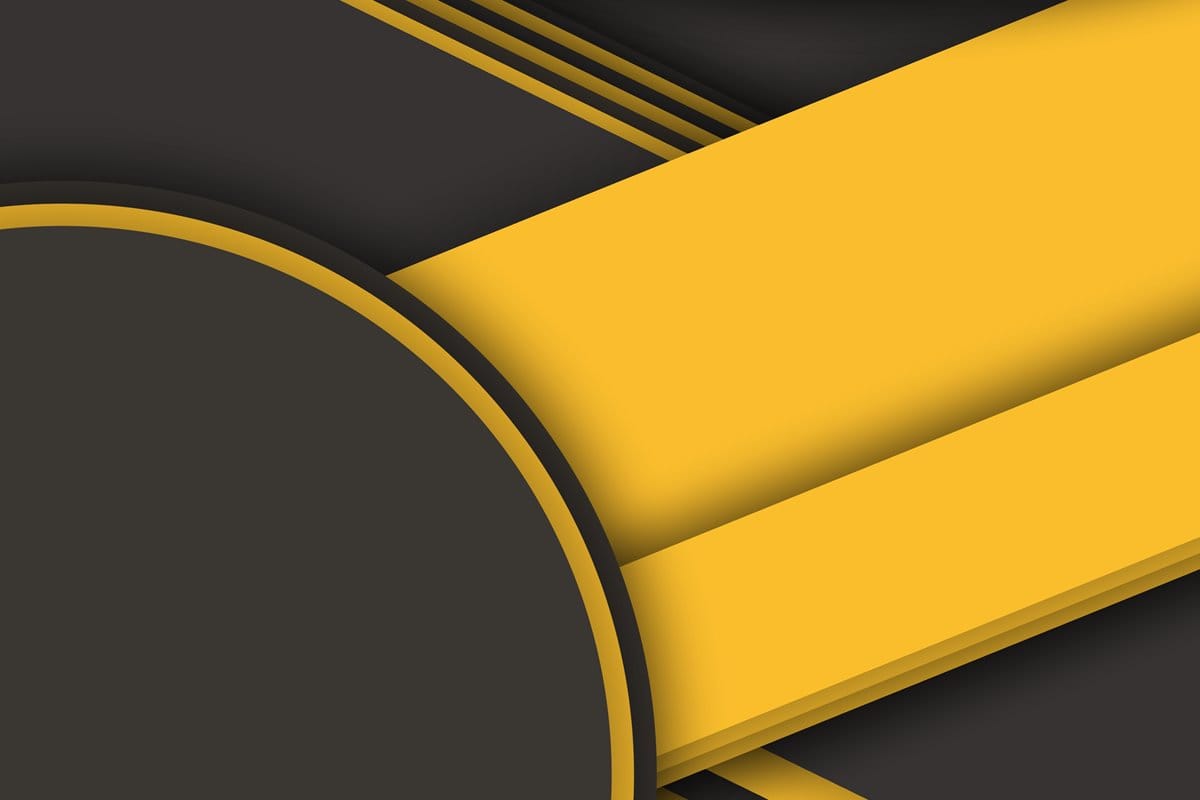










Discussion