Rooting, custom recoveries, custom ROMs, mods and all things fun.. it all starts with unlocking the bootloader on your HTC device. And thankfully, HTC has made the bootloader unlocking process straightforward for all of its devices.
By unlocking the bootloader on your HTC One M9 you’ll be able to custom recoveries and root your device. And most important of all ─ be able to install Custom ROMs. There’s a great community of developers making custom ROMs for various Android devices and the One M9 being HTC’s flagship device for 2015 means you’ll have a handful lot of custom ROMs available to flash, try and have fun with.
The process of unlocking the bootloader is similar between all HTC devices so this guide is not limited to the new HTC One M9 only, you could use it for all HTC devices.
Know this:
Unlocking bootloader of any device involves a certain degree of risk. You must note and understand the following before proceeding with bootloader unlocking process:
- Unlocking the bootloader will void the warranty of your phone permanently and you’ll be unable to get any support under warranty from HTC.
- All the data on your phone will be wiped, including personal content on the internal storage such as photos, music, videos and other files. You can take a backup of everything though and restore it later on.
- While you’ll be able to obtain official software updates from HTC after unlocking bootloader, there are chances that it might cause issues so it’s best to not accept official software updates.
Warning: Warranty may be void of your device if you follow the procedures given on this page. You only are responsible for your device. We won’t be liable if any damage occurs to your device and/or its components.
Backup your Android. Backup important files stored on your device before proceeding with the steps below, so that in case something goes wrong you’ll have backup of all your important files.
Before you begin with guide instructions below, make sure your android device is adequately charged — at least 50% battery of the device.
- Install HTC One M9 drivers. First step to hacking your device begins with installing drivers, doesn’t it?
- Now, install ADB and fastboot drivers. This makes sure that your device recognizes fastboot command and get you token in step below.
- Let’s begin now. First of all you need to register and create an account on the HTC Dev site: Here.
- After completing the registration, you will need to verify your e-mail address. Go to gmail, yahoo, hotmail or wherever your email ID is, log in, and then look for a mail from htcdev.com. Open the mail, and verify by clicking on the verification link.
→ If you don’t see any mail from HTC Dev within 30 mins from registering, then also check your Spam folder. - Go to the following link and login with your account: here. Now, click on Unlock bootloader and click Get started to finally begin with unlocking.
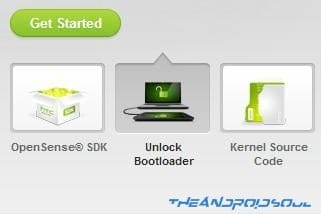
- Disconnect your phone from PC and boot it into Bootloader Mode:
- Power off your phone first and wait for 6-7 seconds after display is off.
- Press and hold Power + Volume down button together for like 5-6 seconds and then let go of them. You will see a black screen with red text. This is your Download mode.
- → If you are using this guide for devices other than HTC One M9, which is fine, then you see white screen with HBOOT written in the middle. It’s fine. This is exactly the screen we needed. This is bootloader mode. Now, choose FASTBOOT using volume buttons and then select it using power button.
- On PC, either create a new folder or pick any folder of your choice. Go inside that folder. We will open command window into this folder in next step.
- Now, open command window in the chosen folder. For this:
- Left click on empty white space in the folder.
- Now, while holding shift key, right click on empty white space to get a pop-up as shown below.
- Now choose Open command window here option from that.

You will see a command window open up, with location directed to folder you are in on PC.
- Connect your HTC device to PC now. It must be in bootloader mode already as given in step 6 above.
- Now, on PC, in command window, run the following command. (You can copy paste it too.) After entering text, use enter key to run it.
fastboot oem get_identifier_token
- You will see a long text of token. You have to copy it now. For this:
- First, right click on an empty space inside command window, and select Mark.
- Now, highlight the block of text starting from <<<< Identifier Token Start >>>> and ending with <<<<< Identifier Token End >>>>>.
- Right click on the highlighted text to copy it. (Refer to the image below.) Press escape key to get rid of pop-up from last right click.

└ It may say <info> instead of <bootloader> but don’t worry, the procedure is the same.
- Now, provide this token to HTC, so that they hand you the unlock code via a file sent to you email. Do this.
- Go to the following link here.
- Scroll down to the bottom where it says My Device Identifier Token and paste the previously copied token here. And then click on Submit.
└ Copy and paste the token directly from Command Prompt window to the web page. DO NOT try coping it somewhere else first (Example: Notepad) and then pasting from there to web page.

- If you did it alright, HTC will receive your token code, and will send you an e-mail with your Unlock_code.bin attached to the e-mail.
- Download the Unlock_code.bin and transfer it the folder you chose above, where you have the command window pointing location to.
- Close the command prompt window and open it again in that folder as above (step 6). And then run the following command.
fastboot flash unlocktoken Unlock_code.bin
- look at the phone now. A screen will appear on your phone now asking you to confirm the Bootloader unlock. Use Volume Up button to highlight Yes and select it using Power button.
- Your HTC One M9 will now reboot and the bootloader will be unlocked to fulfill all your flashing and modding needs. You can disconnect your device from computer once it fully boots up.
- To confirm if your bootloader is unlocked boot into Bootloader Mode (Step 4), it should say *** UNLOCKED *** at the top of the screen.
Enjoy!
FEEDBACK US!
It was easy to unlock bootloader on your HTC One M9, right? Let us know how you plan to use it in comments below.
Your suggestions and queries, if any, are most welcomed!


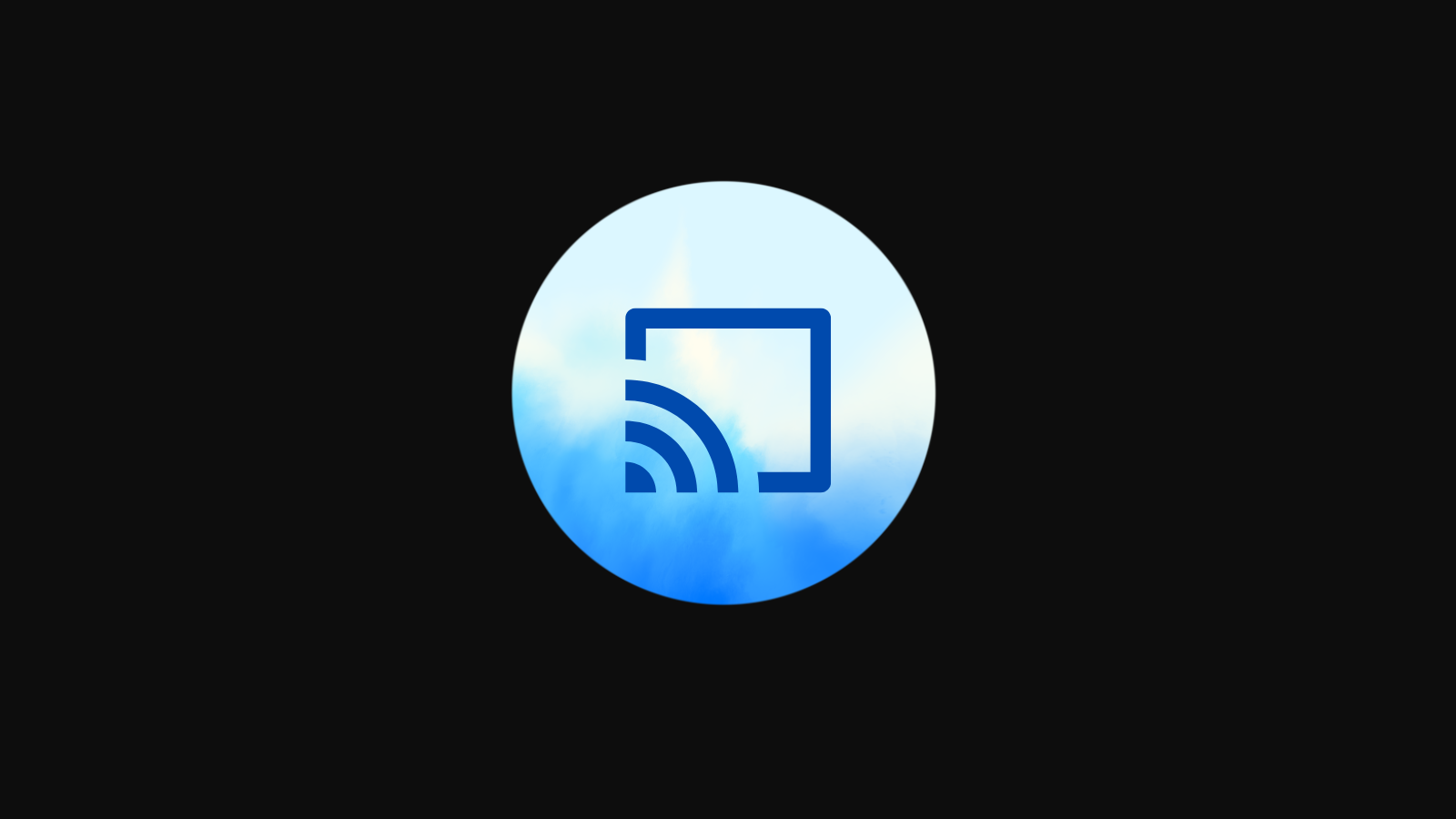


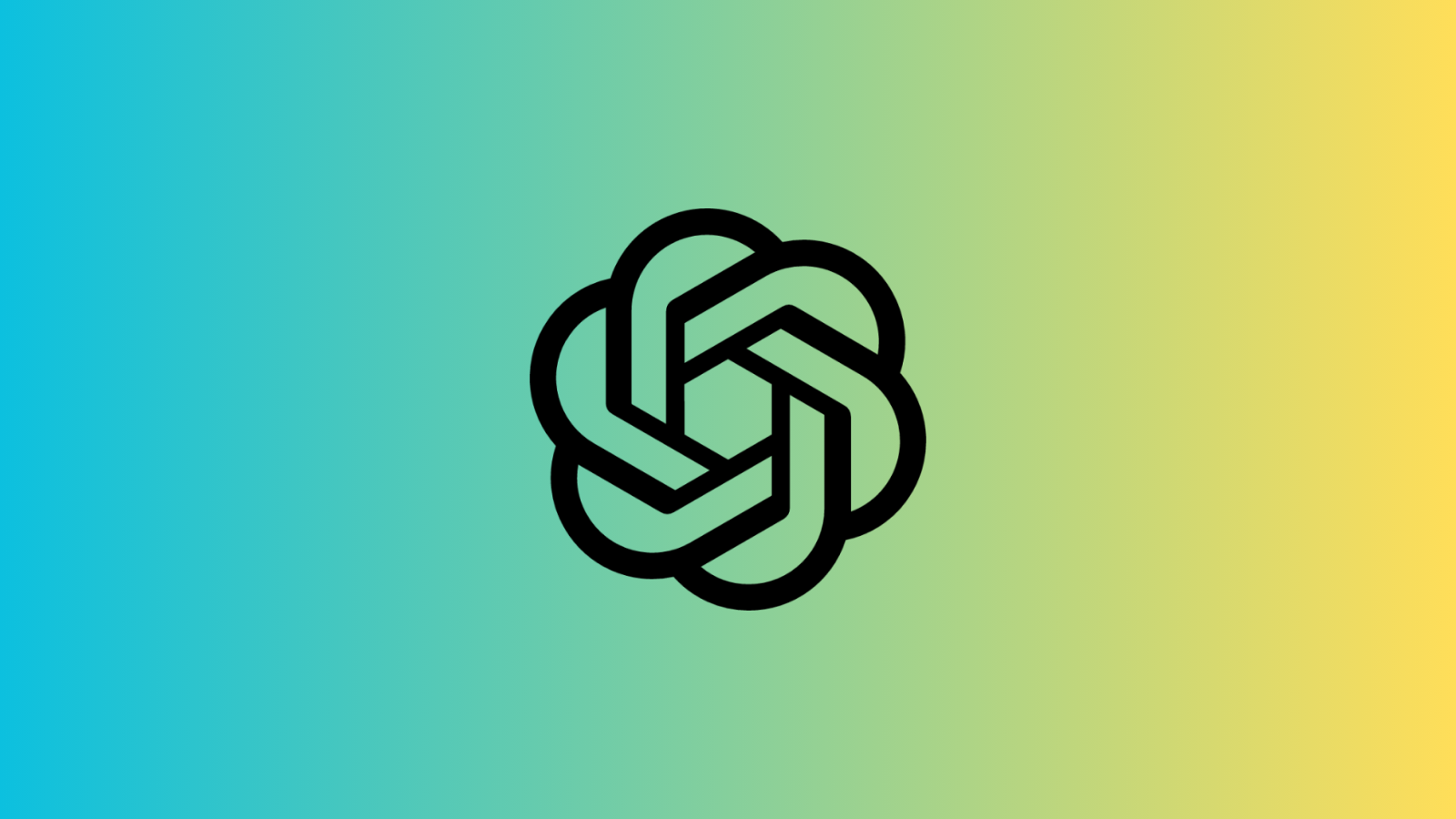






Discussion