What to know
- Disable the Recall app from Settings > Privacy & security > Recall & snapshots > toggle off ‘Save snapshots’.
- Pause Recall from its system tray icon, select Pause until tomorrow.
The Recall app on the new Copilot+ PCs is a new AI feature that’s built into Windows and saves snapshots of what you do on your computer every five seconds. This could be a privacy nightmare for many, which is why it doesn’t have too many fans. If you’re concerned about this feature, fret not. Here’s how you can disable the Recall app on Windows.
How to uninstall the Recall app in Windows
Because Recall is integrated into the system, there’s no way to uninstall it as you would an external app. But it can be turned off which makes it as good as dead. Here’s how to do so:
- Open the Settings app.
- Go to Privacy & security > Recall & snapshots.
- Toggle OFF Save snapshots.
- (Optional) Click on Delete all next to ‘Delete all snapshots’ to bin the snapshots captured already.
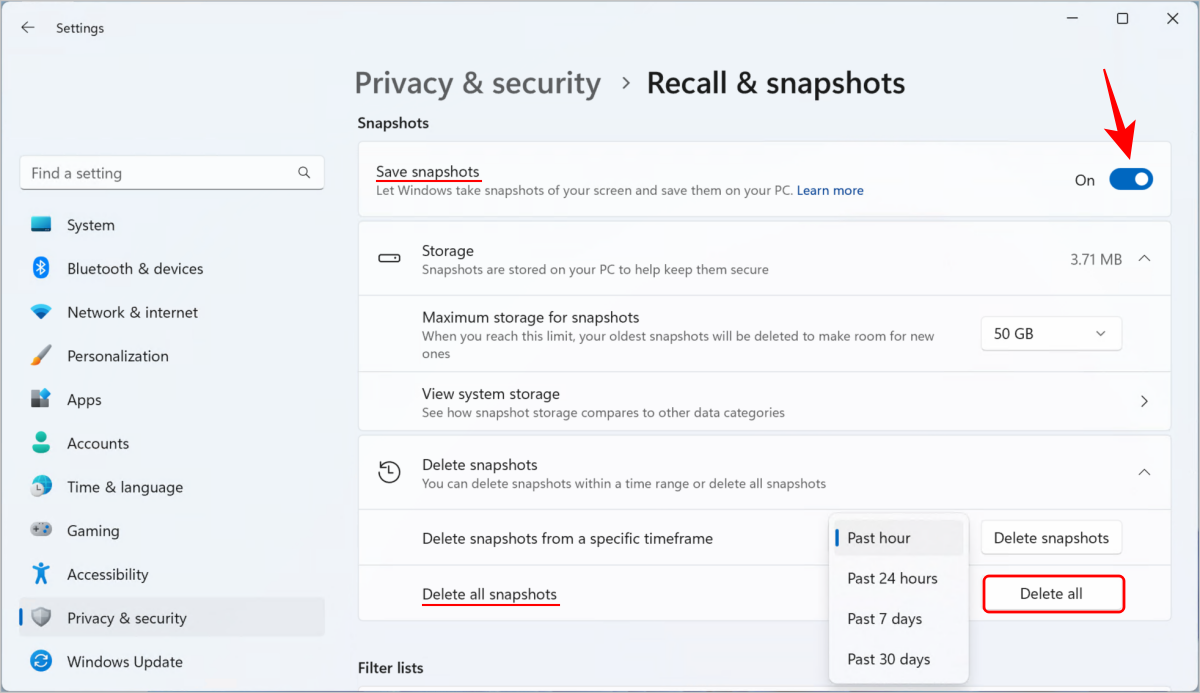
You can also pause Recall from capturing snapshots for a while. To do so, click on Recall’s icon in the system tray and click on Pause until tomorrow.
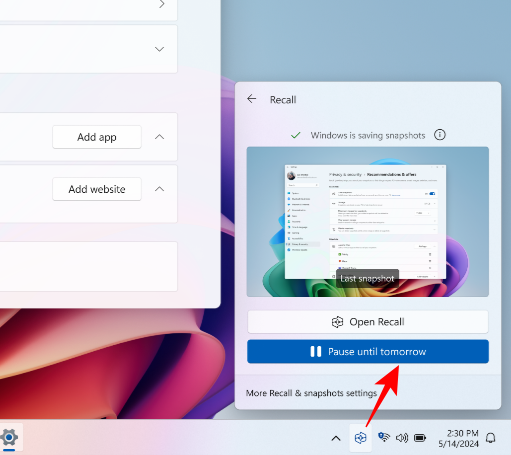
When paused, you’ll see a slash across Recall’s system tray icon. Snapshots will resume automatically at 12:00 AM.
FAQ
Let’s look at a few commonly asked questions about the Recall app on Windows Copilot+ PCs.
Does the Recall app hide passwords and sensitive information?
No, Recall does not perform content moderation. So it will not hide information such as passwords or financial account numbers.
How to use Recall without compromising privacy?
Because Recall doesn’t hide sensitive data in snapshots, make sure to first exclude apps and websites from its Settings page so you don’t have to worry about accidentally recording passwords, account numbers, etc. Secondly, use the Recall icon in the system tray to pause whenever you like.
For most users, Recall will pose a security headache that is best left unentertained. In lieu of a complete dismantling of the feature as of yet, simply disabling it from Settings should do the trick. We’ll know more about fully uninstalling and removing Recall completely from the PC once Copilot+ PCs become available (starting June 18th) and we get to dig deeper into its registry values and group policies for a switch. Until that time! Stay safe.

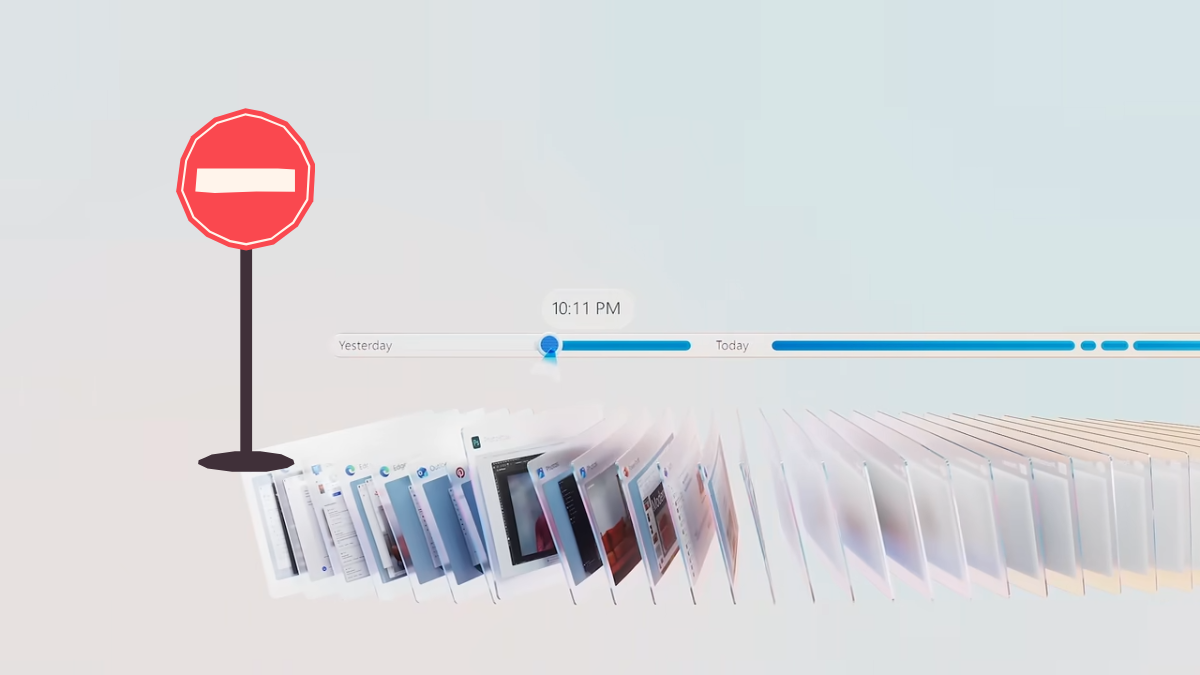











Discussion