Samsung’s Galaxy lineup has attained an unmatched status in the world of smartphones. From low-end devices to top-tier flagships — there’s a Galaxy for every person out there, and the South Koreans take much pride in the way they’ve established the empire.
Bringing so many devices under the same ‘Galaxy’ umbrella also means that they share some key, basic features. One of which happens to be ‘Safe Mode‘ — your hail-mary when your device runs into untraceable, weird issues. Booting your device in Safe Mode allows you to have a clutter-free environment, figure out what’s wrong with your Galaxy smartphone. However, before you dive right into it, it’s important to have the full picture. It’s important to know how to exit Safe Mode and what exactly you’d be missing when in there.
Related: How to back up your Samsung Galaxy Android phone
Which apps and services are missing in Safe Mode?
Safe Mode is strictly for troubleshooting purposes and it runs absolutely on bare minimums. You can make calls, send messages, and access WiFi in Safe Mode, but no third-party applications and services are permitted.
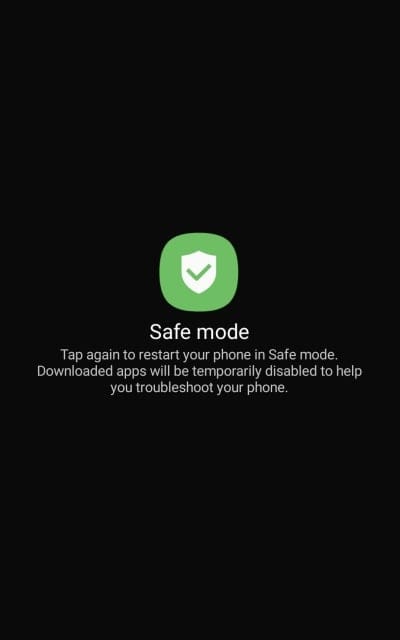
For example, if you were hoping to listen to Spotify podcasts while troubleshooting, you’ll have to find a different source to do the same. Other services, such as WhatsApp, Gmail, or Zoom would also be unavailable during your stay in Safe Mode.
Related: How to get out of Safe Mode and return to normal mode on Android
How to exit Safe Mode?
If you’ve completed your stay in Safe Mode and now wish to get out, we’d like to tell you the process of it is very straightforward. All you have to do is press and hold the power button and wait for your Samsung Galaxy device to show the power options. Once that pops up on your screen, simply tap on ‘Restart.’
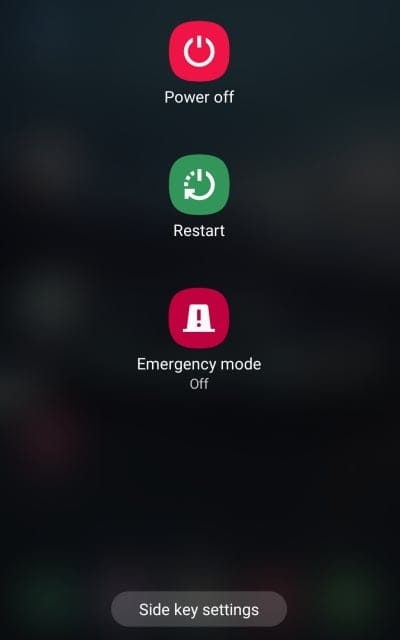
You’ll need to confirm the action by tapping ‘Restart’ once again.
Related: What is Samsung Members app?
That’s it! Your Galaxy smartphone will reboot out of the Safe Mode.













Discussion