Google launched its 2021 flagship devices earlier this month in the Pixel 6 and Pixel 6 Pro. The new smartphones are the first in line to get a Google-powered chipset with an improved camera system and Android 12 operating system. If you’re someone who has already gotten their hands on the latest Pixels, there’s one thing you may be wondering; it’s how to turn off your Pixel 6.
Why? Because when you try to turn off your Pixel 6 conventionally by long-pressing the Power button, you’ll see Google Assistant get triggered instead of showing the Power menu. This is due to the fact that Google has changed the way the Power button works on the Pixel 6, just like its competitors (Apple and Samsung) who force their digital assistants (Siri and Bixby) on their flagship phones.
So, how do you turn off your Pixel 6? This post will help you understand all the ways you can trigger the Power menu on the latest Pixel smartphones.
Method #1: Use Volume Up + Power button together
Since long-pressing the Power button on Pixel 6 brings up Google Assistant, the only way to power off this device using physical buttons is by pressing the Volume Up button and Power button together.
![]()
When you do that, the Power menu will appear as a floating window on the screen. From this window, tap on the ‘Power off’ bubble.
![]()
Now, your Pixel 6 will turn off.
Method #2: Use Quick Settings
An alternate way of powering off your Pixel 6 is by using the Power shortcut from the Quick Settings screen. For this, pull down from the top of your home screen to open the Notification Shade. To access the Power shortcut, swipe down on the Notification shade to expand it.
![]()
Inside the Quick Settings screen, tap on the Power icon next to the Settings shortcut.
![]()
This will open the Power menu on your screen from where you can tap on the ‘Power off’ bubble to turn off the device.
![]()
Method #3: Use Google Assistant
If you don’t want to go through all that, you can stick to what Google is offering you with the Power menu – use the Google Assistant and ask it to turn off your phone. You can trigger Google Assistant on your Pixel by pressing and holding the Power button, by tapping on the mic icon on the Google search bar, or by saying “Okay Google”.
When the Google Assistant floating screen appears, say “power off” or “turn off”.
![]()
This will open the Power menu on your screen from where you can tap on the ‘Power off’ bubble to turn off the device.
![]()
Method #4: Enable Power button to turn off
In case you don’t wish to try any of these alternate methods and you want to go back to using the Power button on your phone to switch it off, there’s one way to do it. You can simply disable the function that triggers the Google Assistant when you long-press the Power button. For that, open the Settings app on your Pixel 6, scroll down and go to ‘System’.
![]()
On the next screen, tap on the ‘Gestures’ option.
![]()
Inside the Gestures screen, scroll down and select ‘Press and hold power button’.
![]()
Now, turn off the toggle adjacent to ‘Hold for Assistant’ until it turns grey.
![]()
Once this option is disabled, you can now long-press on the Power button like normally and this will open the Power menu on your screen. From here, you can tap on the ‘Power off’ bubble to turn off the device.
![]()
That’s all the ways you can turn off your Pixel 6.

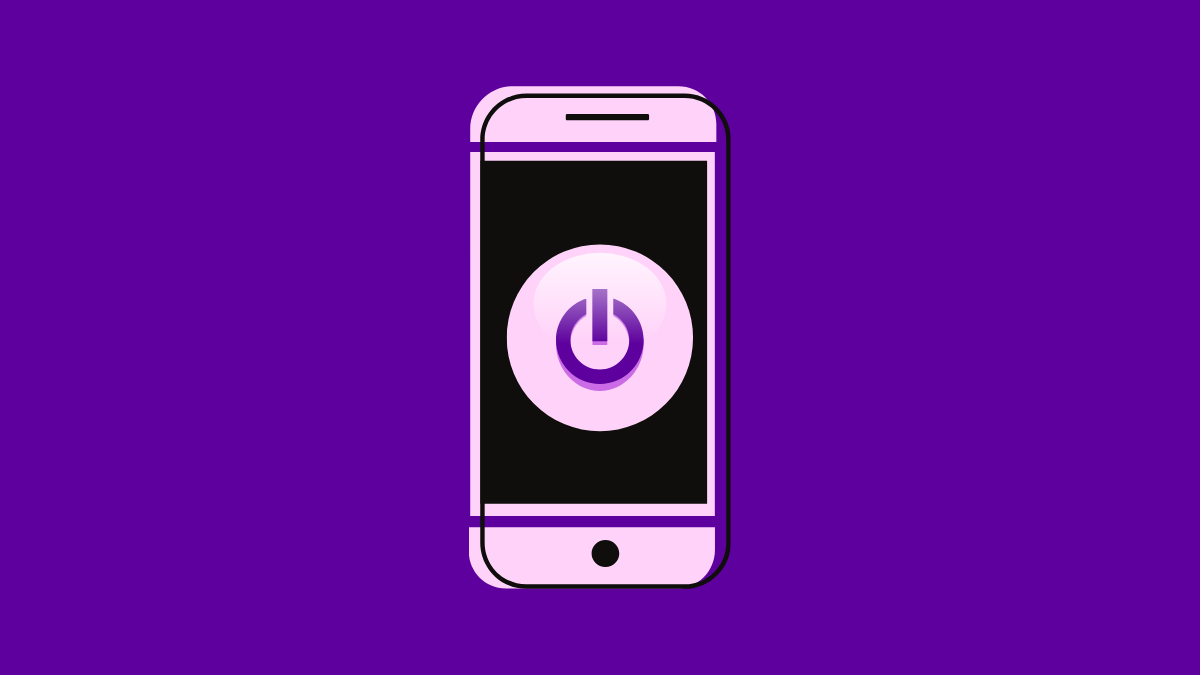











Discussion