What to know
- You can now disable personalized search results from the bottom of your Google search page.
- Simply click or tap on the option Try without personalization to temporarily disable search personalization.
- Another way of temporarily disabling personalized results is by adding &pws=0 at the end of your Google search URL and reloading the page.
- You can permanently disable personalized search results from the Google Web Activity page.
As per a new update, Google has made it easier to disable personalized search results. Now, whenever you do a Google search, you can scroll to the bottom of the page and click/tap on Try without personalization.
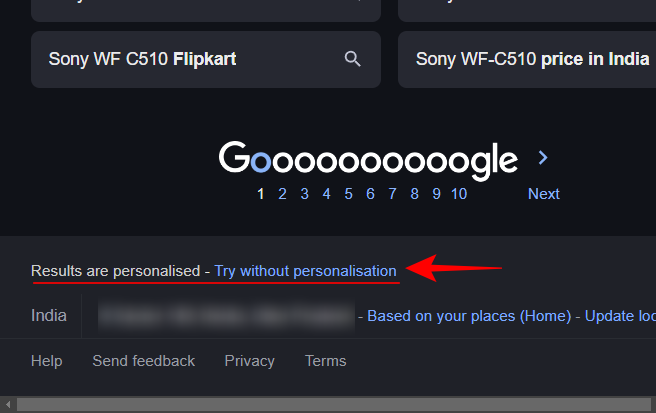
This will reload the Google results page without personalized results. However, this is only temporary. Tapping on the link will only disable personalization results for that query. Subsequent queries will include results that are personalized to you.
The change also makes it simpler for users to know when their search results are being personalized so that, if they like, they can disable it temporarily.
There will occasionally be some searches that do not yield personalized results. It's unclear why this happens. But it could very well be because you've disabled Web & App Activity, which leads to an incomplete personalization experience.
Another way to temporarily disable search personalization is to simply add &pws=0 to your Google search URL in the address bar and reload the page.
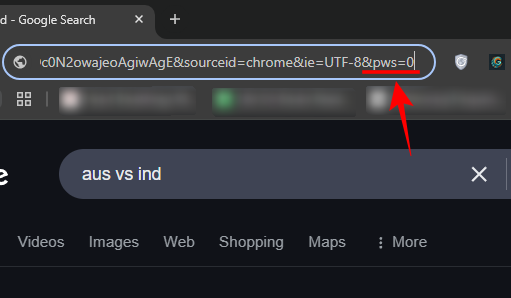
On the other hand, if you're looking to disable personalized results on Google permanently, you can do so from the Google Web Activity page.
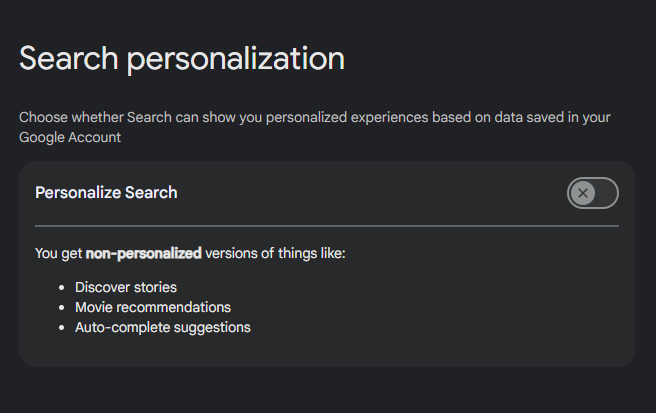
Do note that turning off personalization doesn't delete your activity that is already stored within your your Google account. If you need to do that, visit your account's Data and Privacy Controls.












Discussion