Discord has been the go-to service for gamers for a long time but since the pandemic, it has also picked up among everyday users. The service has a lot of room for customization and one of the native features that seem to be getting a lot of headlines is Auto Emojis.
This feature allows you to convert character-based smileys in your chat directly into emojis based on auto-detection. But if you are a privacy-focused user, this can be daunting, and here’s how you can disable it when using Discord.
Can you turn off Auto Emojis on a desktop?
Yes, you can easily turn off Auto Emojis on desktops using the Settings section in Discord. Follow the relevant section below to help you along with the process.
Can you turn off Auto Emojis on a phone?
Sadly, mobile devices don’t have the option to turn off Auto Emojis yet. This applies to both, the Discord mobile app and sections mobile website.
How to turn off Auto Emojis on PC
Here’s how you can turn off Auto Emojis when either using the desktop app or desktop web app for Discord. Follow the steps below to help you along with the process.
Open Discord and click on the Settings icon in the bottom left corner of your screen.
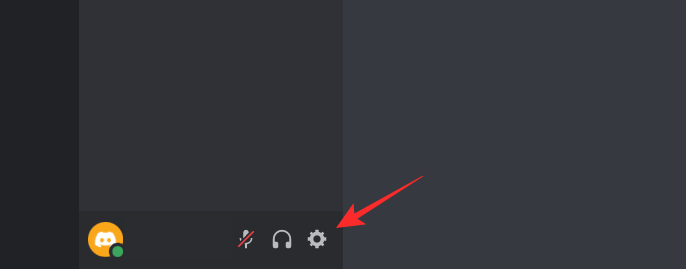
Now click on ‘Text & Images’ on your left.
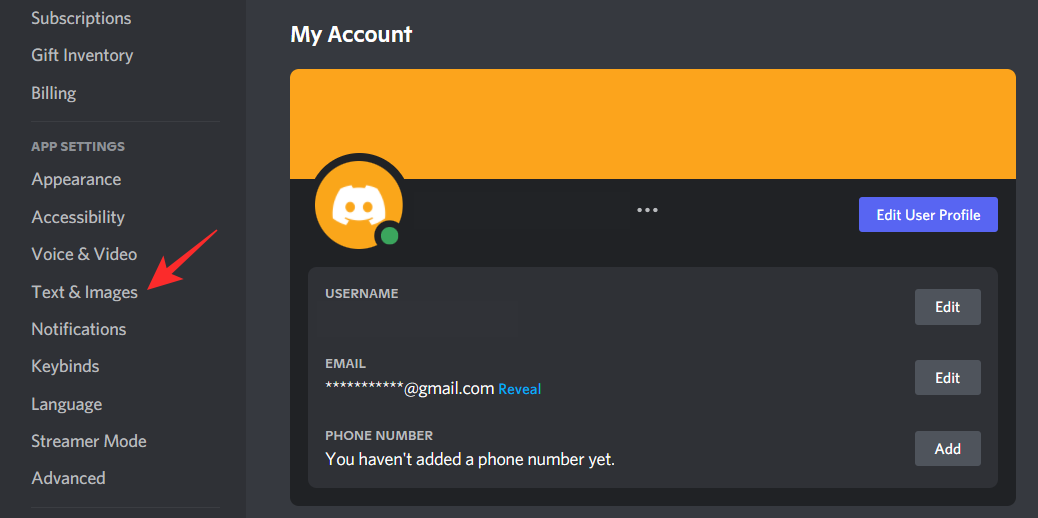
Scroll the list on your right and turn off the toggle for ‘Automatically convert emoticons in your messages to emoji’.
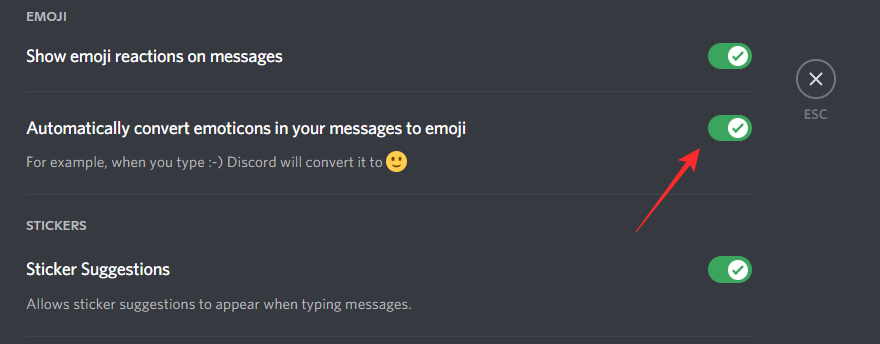
Click the ‘X’ icon in the top right corner and test to see if Auto-emojis have been disabled.
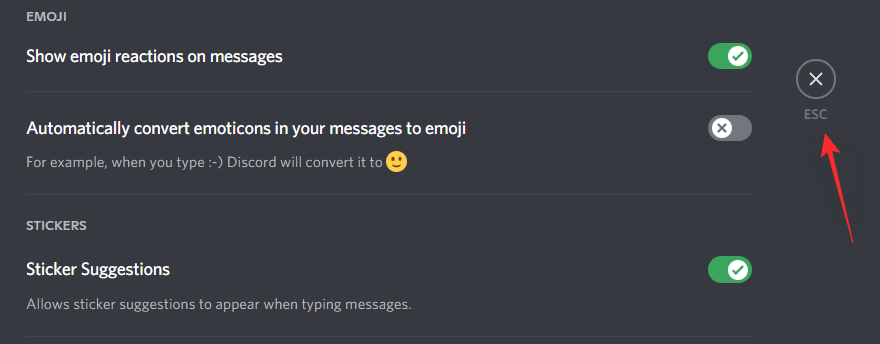
They should now be disabled on your PC.
Will it stop all Auto Emojis?
Not really, server related and some default emojis will still be converted whenever you use their dedicated
How to prevent the conversion of emojis in messages?
If you wish to manually prevent Auto Emojis from converting your characters, then you can use the syntax below.
\INSERTyourMESSAGEhere

Anything followed by a “\” will be dismissed by Auto emojis so you can send a message as you’ve typed it without any conversions or corrections.
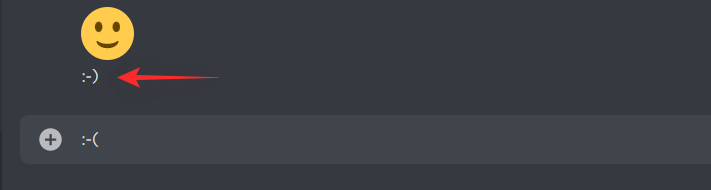
FAQs
Due to the recent changes to Discord, here are a few commonly asked questions that should help you get up to speed.
When will Discord mobile get a toggle for auto emoji?
There is no timeline or release date from the developers of Discord yet nor does the feature seem to be in the works for now. You can use this link to request the same but a toggle for auto emojis on the mobile app seems to be a far-off dream for now.
What happens if I use ‘/’ instead?
Nothing, to be honest, Discord will auto convert emojis as usual and send / over as a character instead. Unless you have the ‘/’ joining with something like the ‘:’, it won’t be a part of the conversion.
Is there any way to use Discord without auto emojis on mobile devices?
Yes, you can use Discord as a desktop website in your mobile browser, where you can then disable auto emojis. Depending on your needs it can be quite cumbersome, but currently, it is the only way to use Discord without auto emojis.
We will be using Microsoft Edge for mobile for this guide but you can do the same on any other mobile browser as well. Follow the steps below to help you along with the process.
Open Discord.com/login in your mobile browser and tap on the ‘3-dot’ menu icon at the bottom of your screen.
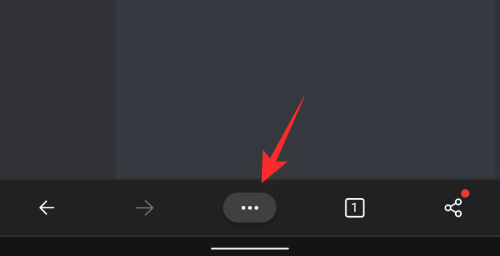
Note: If you have the Discord app we recommend you uninstall it or you will be constantly be redirected to the app when using the browser version of Discord.
Tap and select ‘View desktop site’.
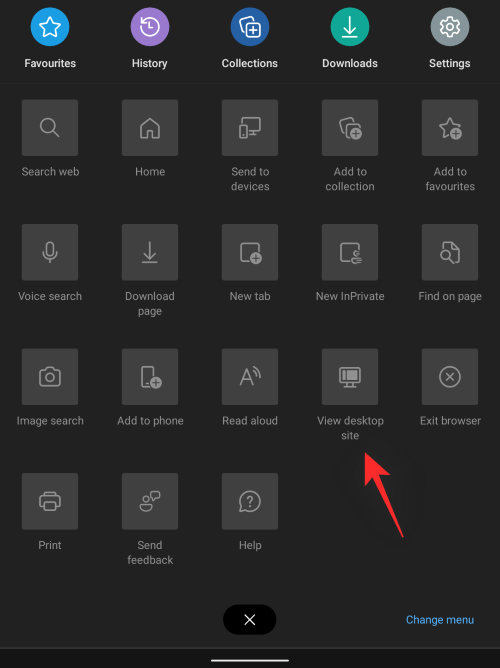
Once the page reloads, enter your login credentials in their dedicated places. Tap on ‘Login’ once you are done.
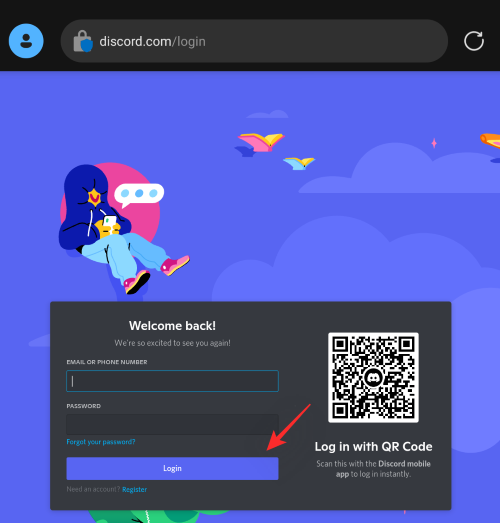
When you are logged in, tap on the ‘Settings’ icon in the bottom left corner of your screen.
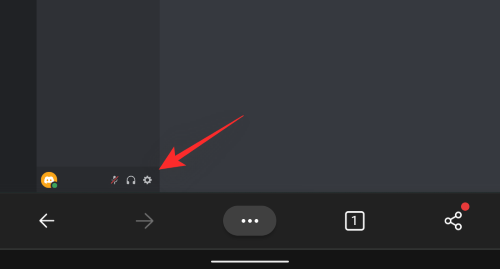
Now tap on ‘Text & Images’ on your left.
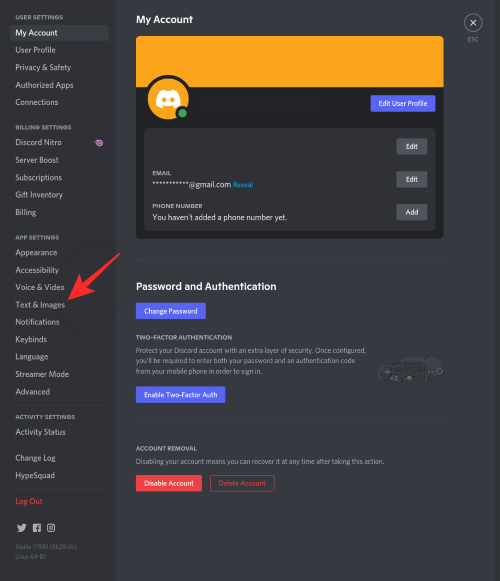
Turn off the toggle for ‘Automatically convert emoticons in your messages to emoji’.
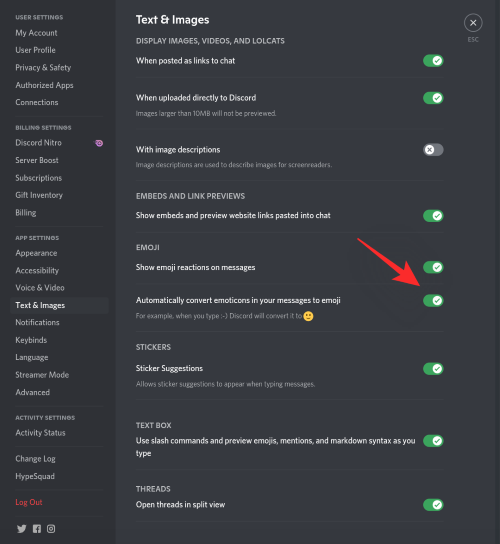
Hit the ‘X’ in the top right corner of your screen to close the Settings page.
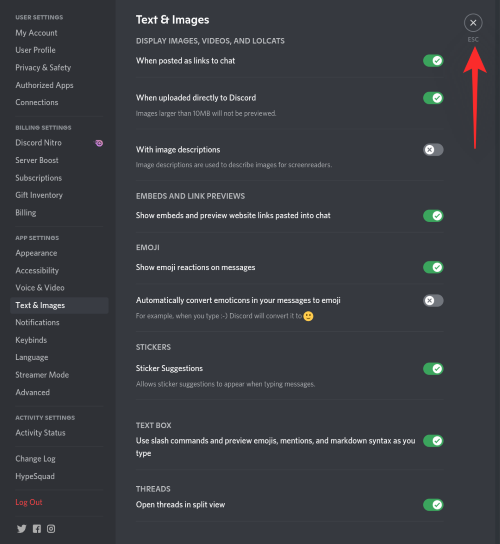
And that’s it! Auto Emojis should now be disabled and you can continue using Discord as intended in your mobile browser.
We hope this post helped you easily turn off auto emojis in Discord. If you face any issues or have any more questions, feel free to reach out using the comments below.
RELATED:

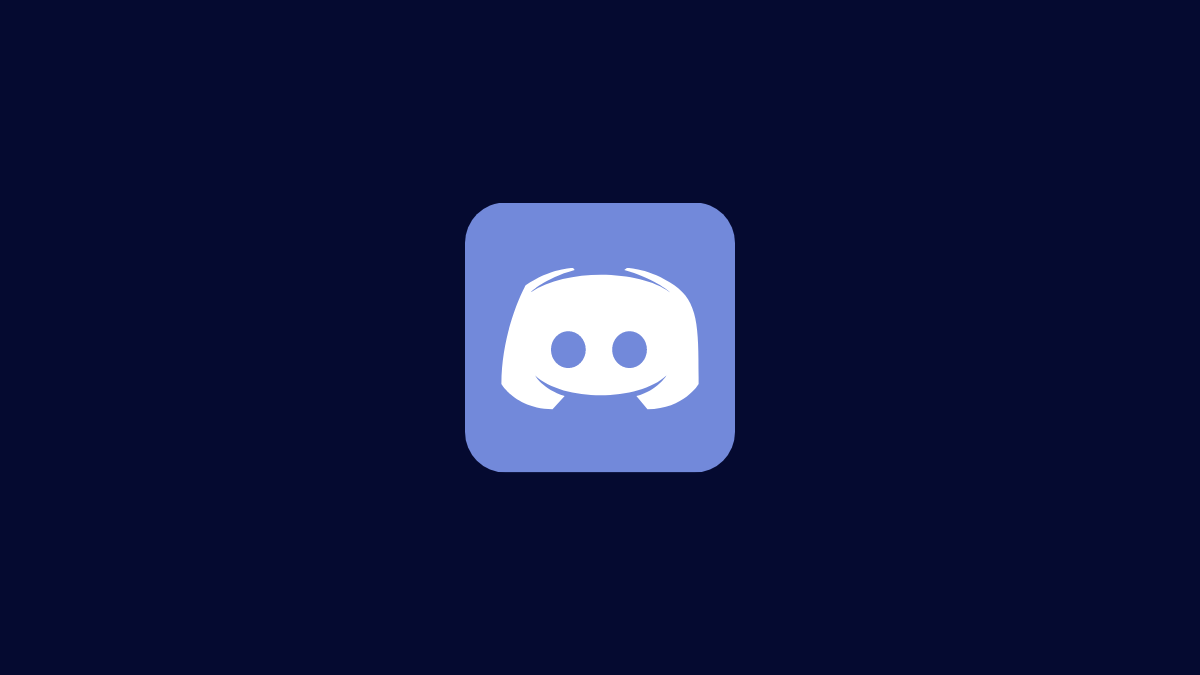











Discussion