What To Know
- Blocked on Gmail: Email them from 2-3 different emails. It is probably blocked if you don’t get a reply on the concerned email address.
- Blocked on Google Chat: Send them a message. If it fails to deliver, then you’ve been blocked.
- Where do blocked emails go: To the recipient’s ‘Spam’ folder, where they’re deleted after 30 days.
We’ve all been at the receiving end of unwanted emails that we end up blocking. It’s the power you have over things that are irrelevant to you. Don’t want to be spammed by phishing websites? Block. Don’t want to see newsletters from sites you don’t remember subscribing to? Block. Want to ignore people mailing you unnecessarily? Block.
But what if the tables are turned and you are the one that gets blocked? And how can you even tell if you’ve been blocked in the first place? Here’s everything you need to know to determine if someone’s blocked your email on Gmail and what it means.
How to know if someone blocked you on Gmail
Sadly, there is no direct way to know if someone has blocked you on Gmail. The only way is to gain an approximation in a roundabout way and go with your best judgment. Here’s how you can do so:
Method 1: On PC
On your PC, open your browser and login into Gmail if you haven’t already. Then, click on “Compose” in the top left corner.
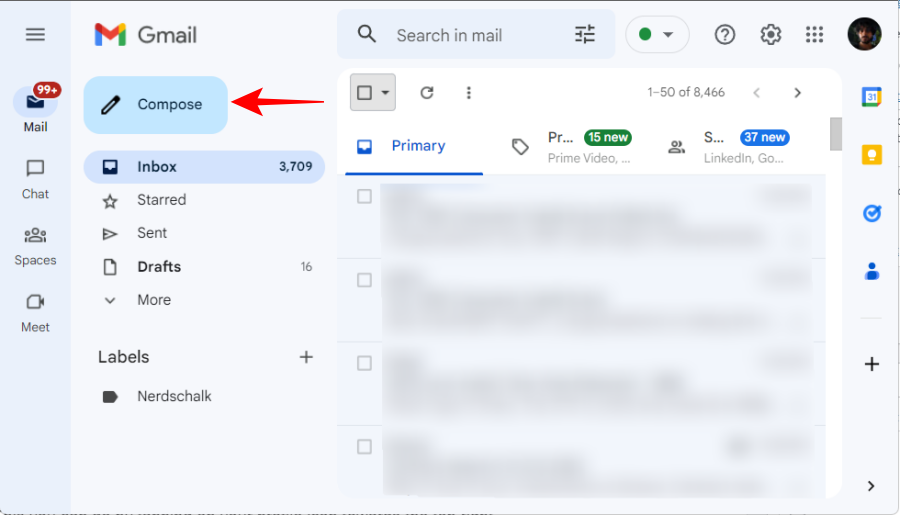
Type your email and send it to the person whom you suspect has blocked you.
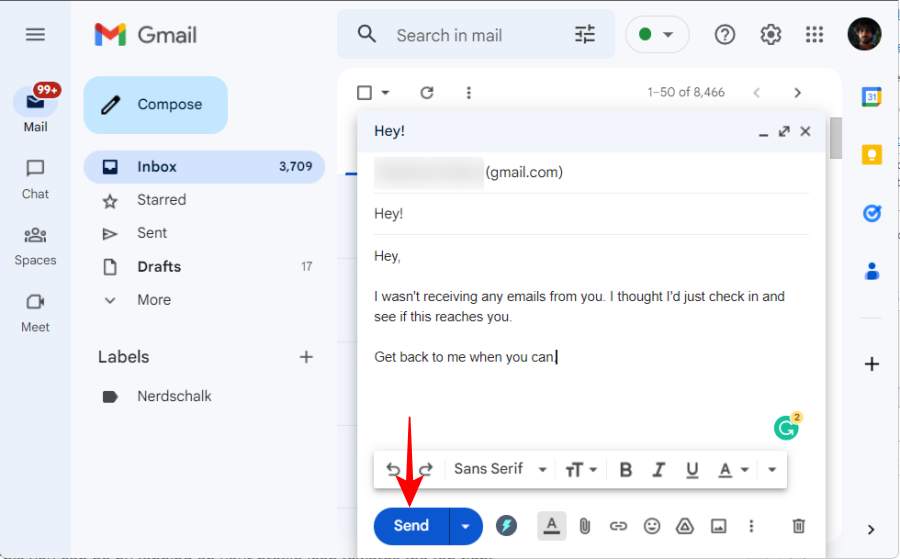
Now, wait for them to respond. Ideally, give them a few hours to a day. If you don’t hear from them, this could potentially mean they have blocked you, though it’s not certain. It could also just mean that they’re busy.
If you don’t receive a reply, send them an email from a different email. For this, you’ll have to log in from a different account. This doesn’t have to be a Gmail account. As long as you can mail them and solicit a reply, it’s good enough.
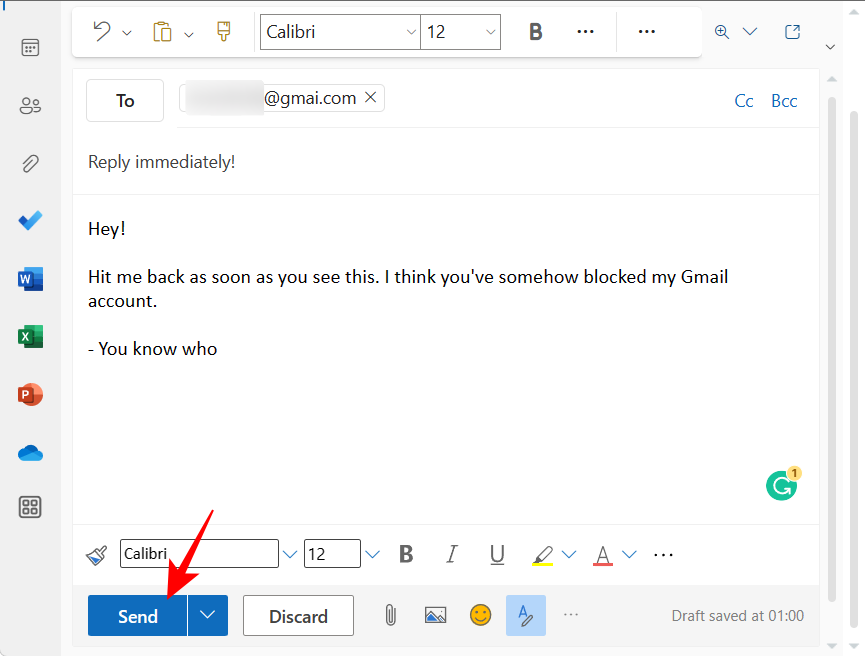
If you receive a reply there, then it’s a definite possibility that they have blocked your primary email on Gmail.
This method doesn’t always give you a certain yes or a no, chiefly because blocked emails are directed straight to the Spam folder where most people usually don’t bother looking. So, if your emails are not getting replied to, you can rest with the informed assumption that it’s mostly because you’ve been blocked and your emails are lying in the recipient’s spam folder.
There is always the possibility that the recipient is simply ignoring your emails, in which case, there’s nothing you can really do.
Method 2: On the Gmail app on Android
The same can be done via your Android device as well. Firstly, open Gmail.
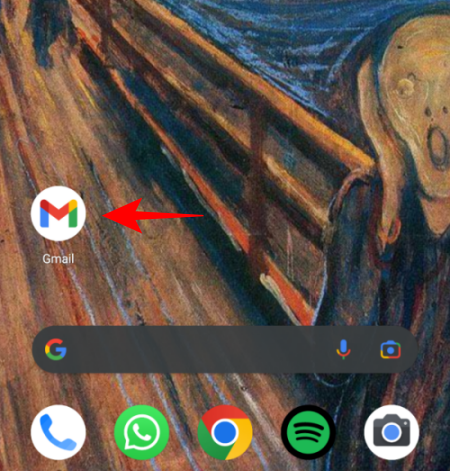
Here, tap on Compose at the bottom.
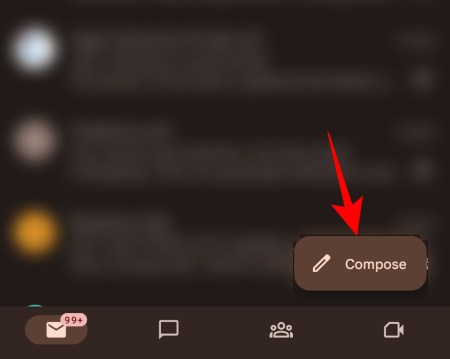
Type up your email and send it to the person you believe has blocked you.
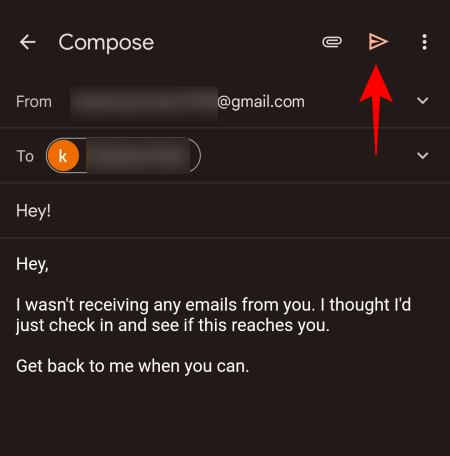
Wait for a reply. If you don’t get it, log in with a different email address. This you can do by tapping on your profile icon towards the top right.
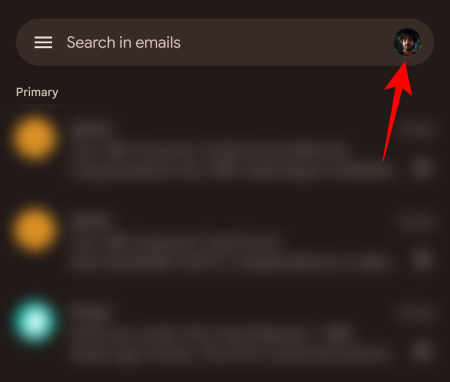
… then selecting from your previously logged-in accounts, or choose “Add another account” to do so.
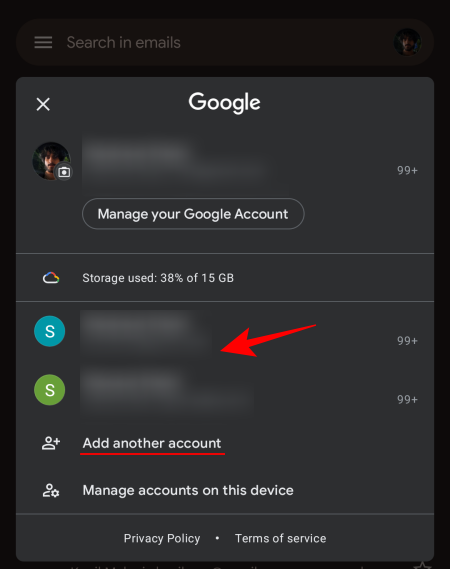
Of course, you can always use any other email service as well, such as Outlook or Yahoo. Then, send that person another email from this new account. Wait for them to reply. If you get a response, they may knowingly or otherwise have blocked your primary email. However, if they don’t respond to either email, they may want to keep you blocked.
To be completely sure, you can also set up an email with a different name and illicit a response through an official seeming but otherwise innocuous email, such that when they see it, they will have to reply. This could be along the lines of something like this:
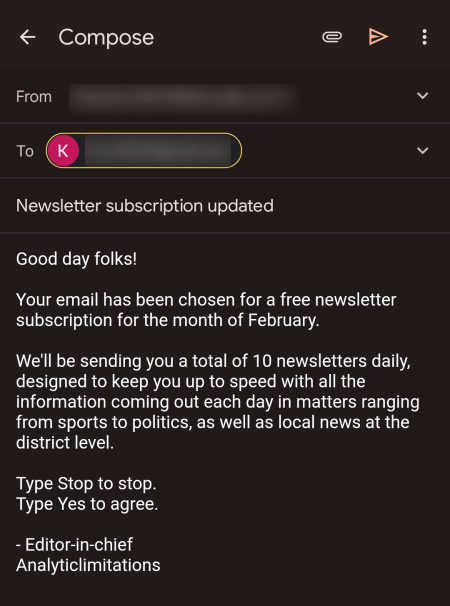
Method 3: On the Gmail app on iPhone
To check whether someone has blocked you on Gmail from your iPhone, open the Gmail app on iOS.
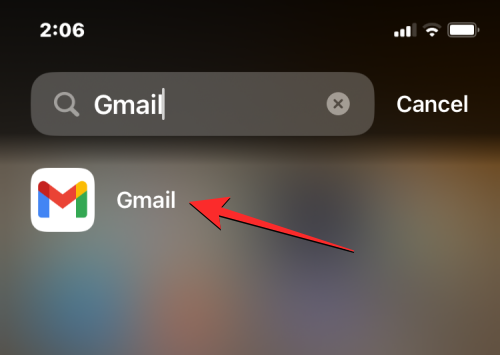
Inside Gmail, tap on the Compose button at the bottom right corner.
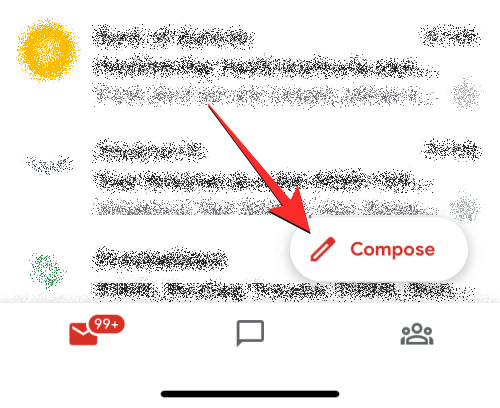
In the new email draft screen that shows up, enter the email address of the recipient and type the message you want to send them. When your draft is ready, tap on the Send icon at the top right corner.
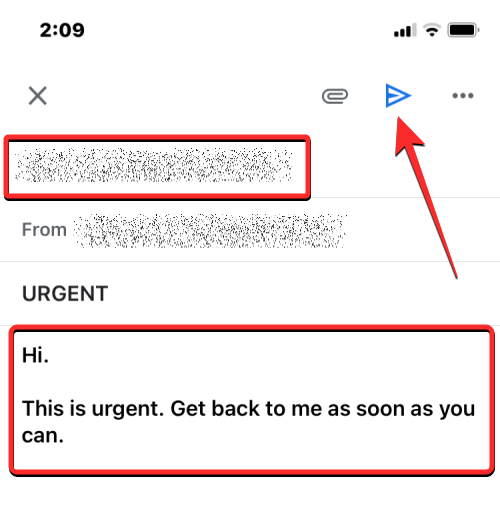
Once your email is sent, you’ll now have to wait for this person to respond. If you’ve previously received responses from this person, you may get a reply in a few hours or a day. In case, you’ve waited for over a day or two without a reply, you can assume that your email was blocked. There’s also a possibility that they ignored your email without blocking you or didn’t get the time to respond to you.
In either case, you try using your secondary email address from within the Gmail app or any other email exchange service like iCloud.com or Outlook. To switch to another Gmail account, tap on your profile picture at the top right corner of the Gmail app.
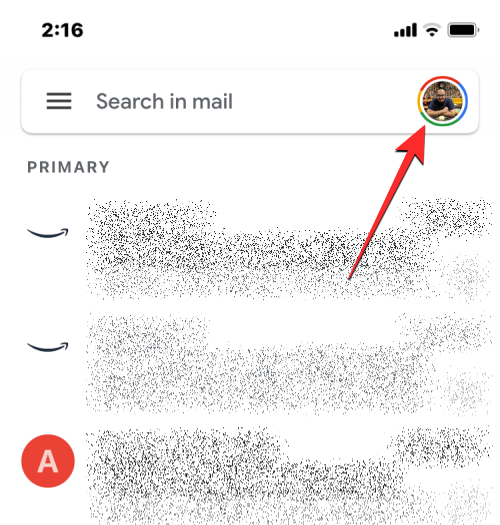
In the overflow menu that appears, select your secondary Gmail account to send a new email or log into one by tapping on Add another account. From your secondary account, you can send another email with the same message or a new one asking whether your email address has been mistakingly blocked.
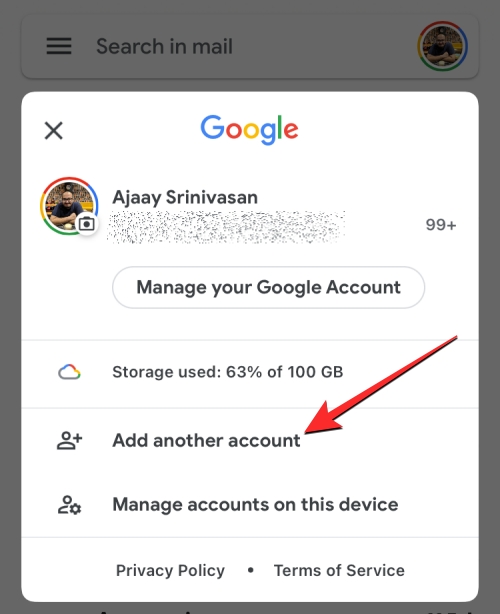
You can also use the Mail app on your iPhone to compose a new message to send from other email services.
If you indeed get a reply when sending an email from a secondary account/service, it’s likely that your primary account is blocked either knowingly or mistakingly. In that case, you can ask the recipient to check for your previous emails inside their Spam folder and unblock your primary email address from there.
In case you don’t receive a response from your secondary email, then it’s pretty obvious that your messages are simply being ignored by the recipient in which case, there’s nothing else left to do.
How to tell if someone blocked you on Google Chat
Being blocked on Gmail doesn’t automatically carry over to Google Chat. One would have to block you separately there to avoid being texted. Depending on your device, there are a few ways to tell if someone has blocked you on Google Chat.
Method 1: On PC
Finding out if someone has blocked your email on Google Chat is a little bit easier. Open Gmail and click on Chat in the left pane. Or visit chat.google.com. On an Android or iPhone, you can use the Chat app, too.
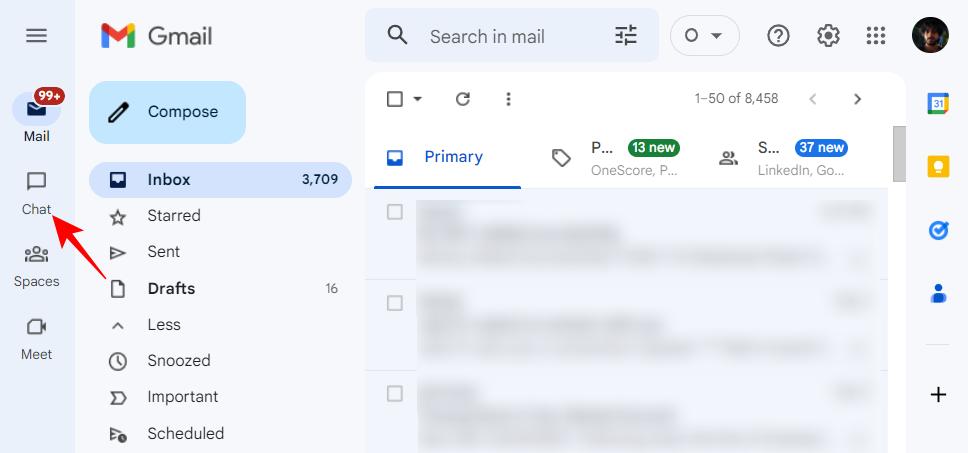
Now, select the user that you suspect has blocked you.
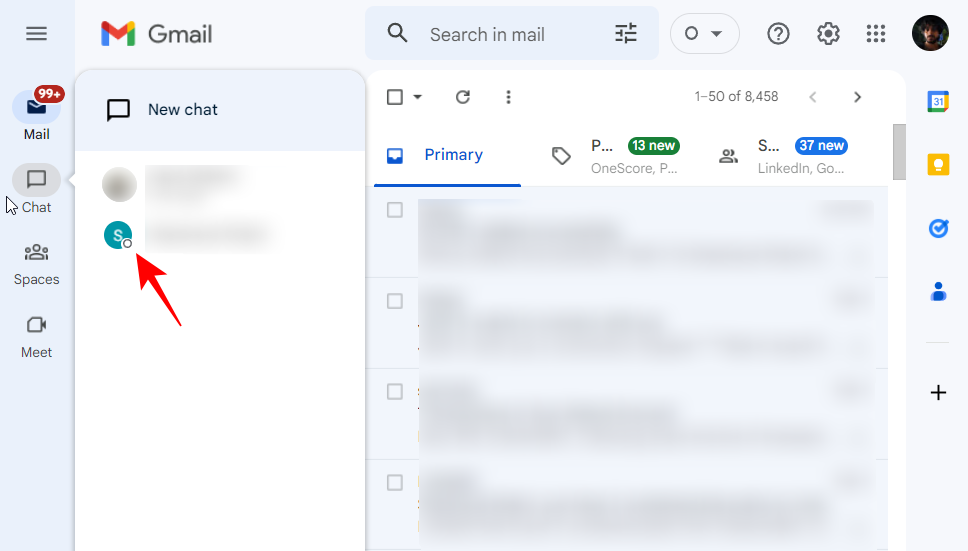
Send them a message. If you receive a “Failed to send” message, you’ve unfortunately been blocked.
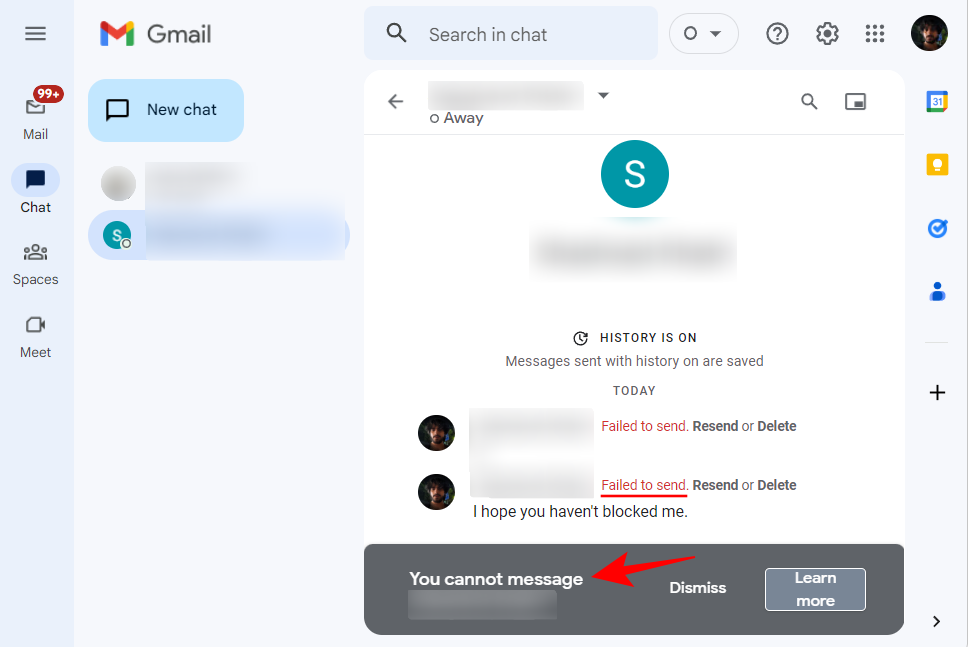
Fix: I can’t find the Chat option in Gmail
If you don’t see “Chat” in the left pane, click on Settings (gear icon towards the top right).
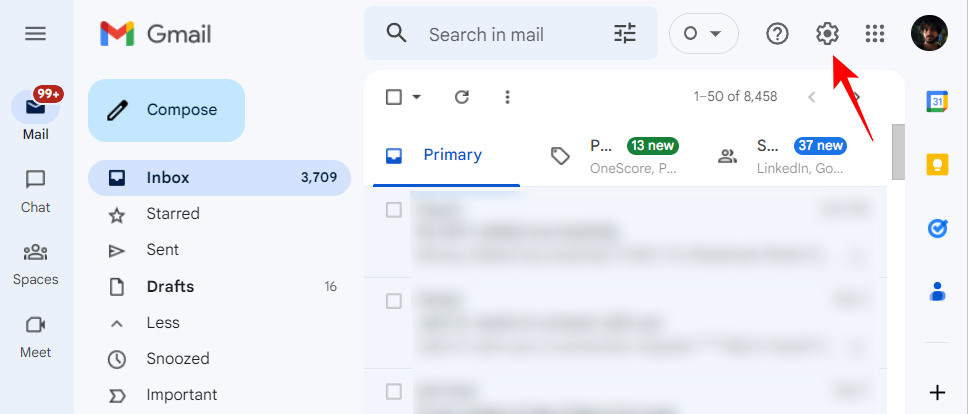
Click “Customize” under Chats and Meet.
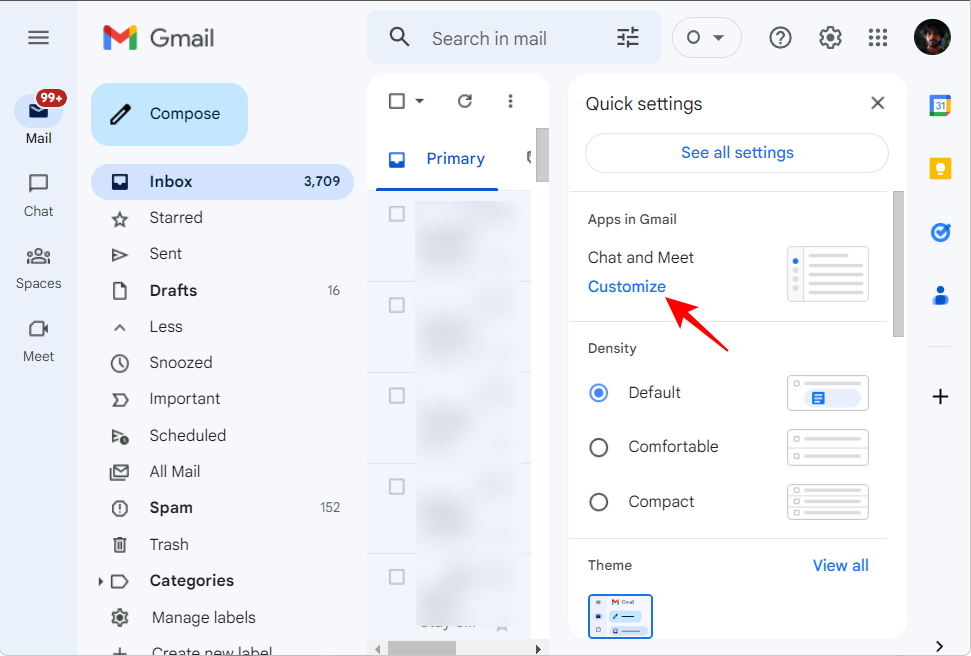
And place a check next to “Chats”.
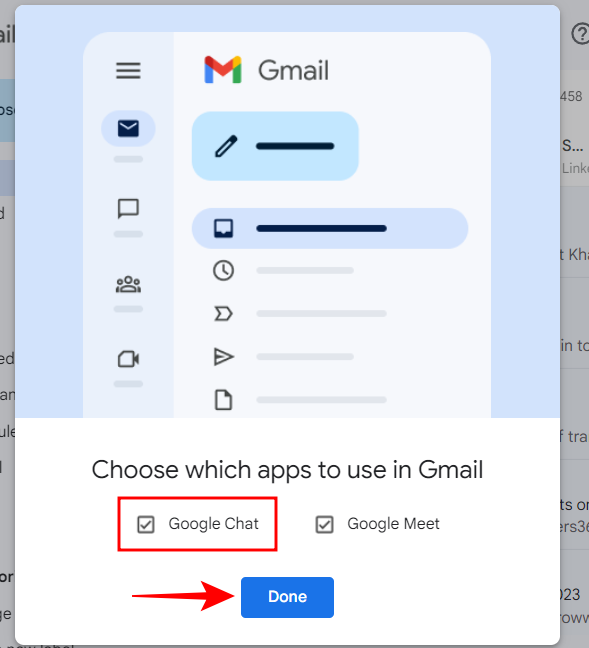
Then proceed with messaging and finding out if your email has been blocked.
Method 2: On the Gmail app on Android
To find out if you’ve been blocked on Google Chat on Android, you can use the Gmail app itself. Here’s how:
Open the Gmail app.
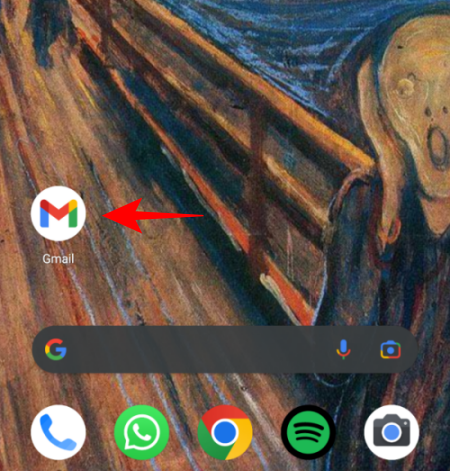
Then tap on the chat bubble in the bottom row (second from left).
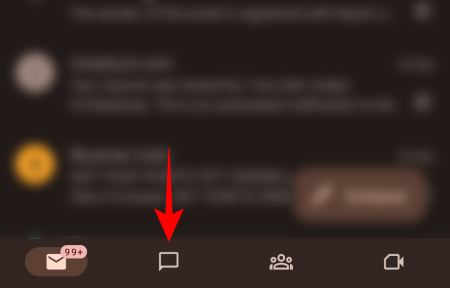
Now tap on the contact that you think has blocked you (or search for them in the search bar above).
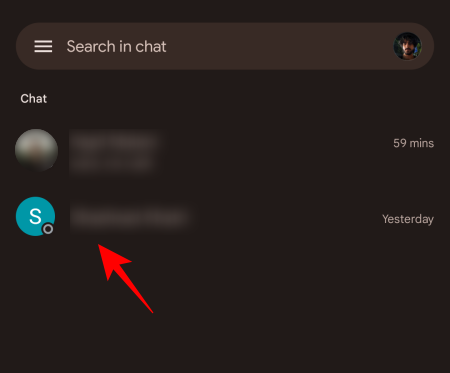
Type a message and hit send.
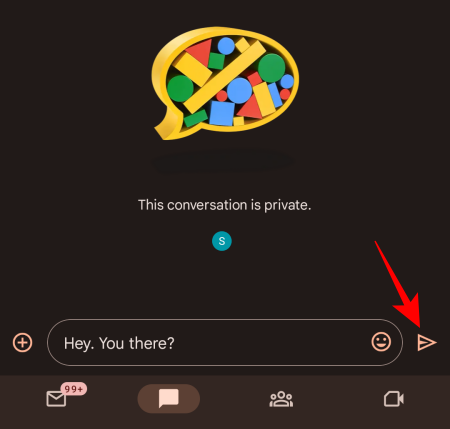
If you receive the “Failure to send” message, along with the message that you can’t send messages to this party, you can be certain that you’ve been blocked.
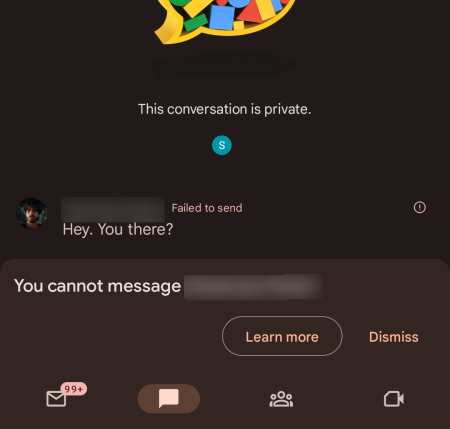
Method 3: On the Gmail app on iPhone
To check if you’ve been blocked on Google Chat from your iPhone, open the Gmail app on iOS.
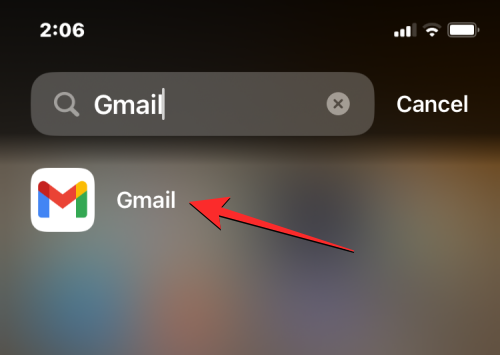
Inside Gmail, tap on the Google Chat tab at the bottom.
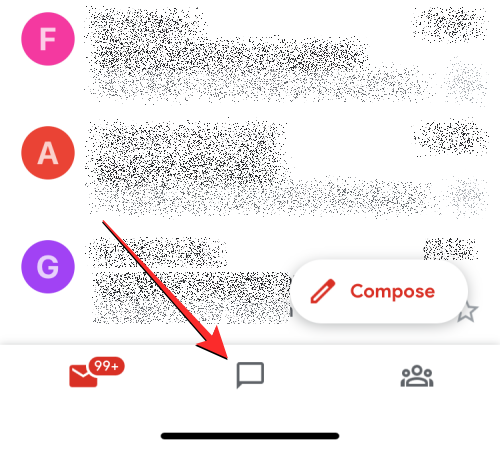
If you don’t see the Chat tab, you may not have Google Chat enabled inside Gmail. To enable this feature, tap on the 3-lines icon at the top left corner.
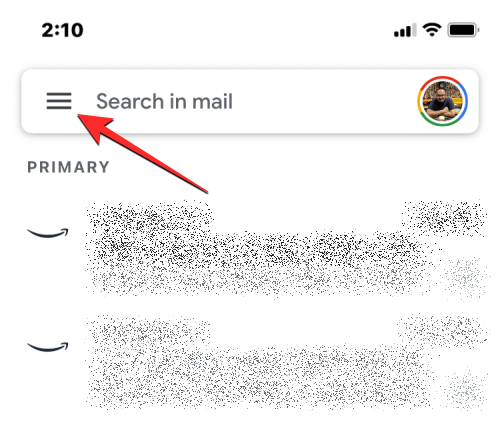
In the sidebar that appears on the left, scroll down and tap on Settings.
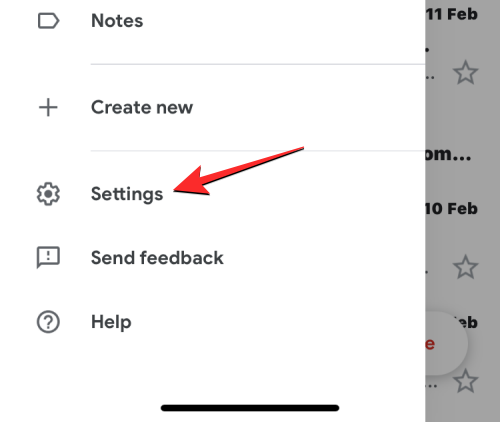
Inside Settings, select Chat under “Apps in Gmail”.
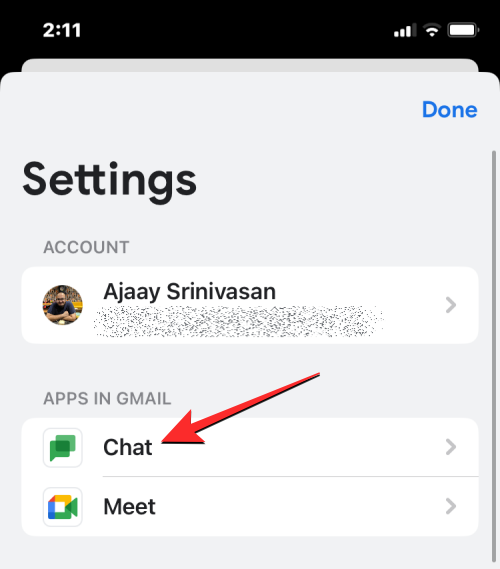
On the next screen, turn on the Chat toggle at the top.
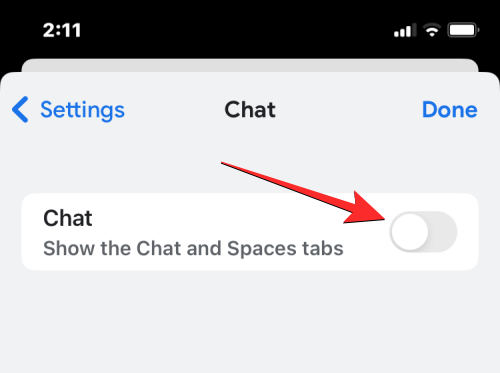
You’ll be prompted to confirm your action. In the prompt that appears, tap on Turn on.
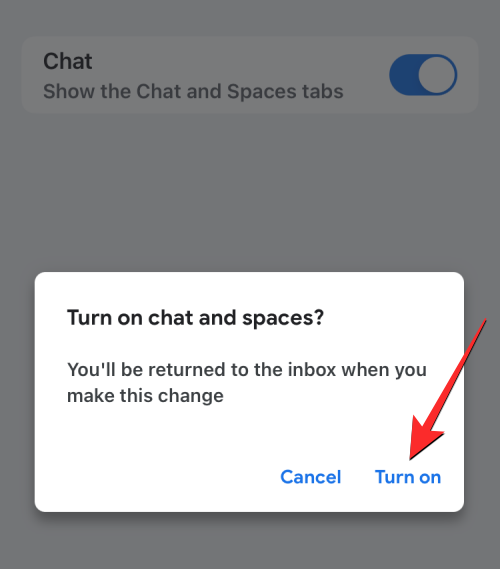
When you do that, you should see the Chat tab at the bottom. Tap on the Chat tab to proceed.
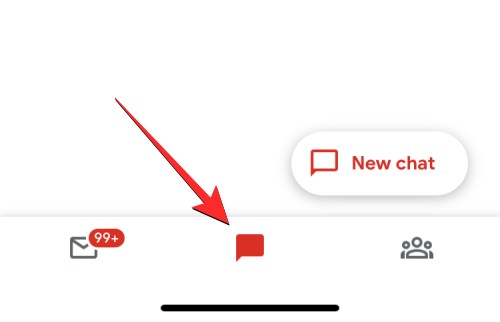
In the screen that appears next, select the contact with whom you want to communicate or use the search bar at the top to search using their name or contact info.
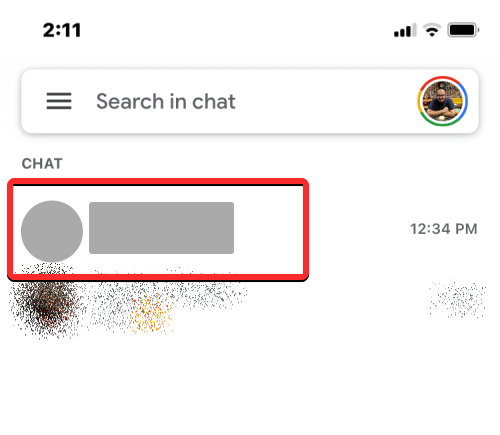
When the conversation opens, type a message inside the text box at the bottom and tap on the Send icon.
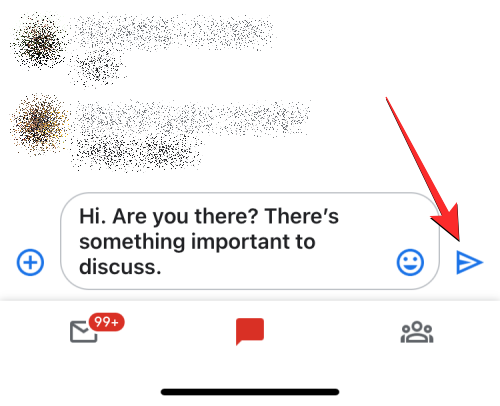
If your message is delivered without an error, the recipient hasn’t blocked you on Google Chat. However, if you get the “Failed to send” message on the screen, it’s certain that you’ve been blocked by this person on Google Chat or on other Google services.
Where do blocked emails go on Gmail?
If your email id has been blocked by someone on Gmail, all the emails sent to this person will be delivered straight to their Spam folder. And since most of us never bother looking into this Spam folder, there’s no way the recipient can know who’s been mailing them, unless, of course, they’re actively searching for it.
Another thing to note is that all spam emails are deleted automatically after 30 days. So, if you sent them an email a month ago, they’ll most probably not have it even in the spam folder.
What happens when you block someone on Gmail
If someone has blocked your email on Gmail, all your emails to them will be delivered straight to their Spam folder. They won’t know that you’ve been mailing them, and your emails will be deleted from their Spam folder after a month.
If you’re blocked on Google Chat, Photos, or other services…
People can block your email address on Gmail which may stop you from communicating with them over email. However, even with your email address blocked, you can interact with someone on other Google services like Google Chat, Google Photos, Google Maps, YouTube, Google Pay, Drive, and Recorder.
However, this doesn’t work when it’s the other way around. If someone blocked you on any of the aforementioned services, you will also be blocked on Gmail; meaning your emails to them won’t show up in their inbox.
If you think you may have been blocked by someone on Google Chat, Photos, or other services, you can look for these signs to be certain that someone has blocked you:
- If you’re blocked, you will see a “Failed to send” message when you try to send a text to them on Google Chat.
- On Google Chat, you will see their group messages that they sent to Spaces you’re a part of.
- You won’t be able to view photos, videos, or comments they shared on Google Photos.
- On Google Photos, albums you own will no longer show content that someone shared if they blocked you. For albums you don’t own, you and the other person won’t be able to see each other’s content.
- If the person who blocked you had shared an album link, you won’t be able to access it inside Google Photos with your Google account signed in. If this link is visible without signing into a Google account, it means you’ve been blocked by them.
- If you’re blocked by someone, you won’t see their Google Maps contributions inside their profile but these contributions will be visible to you when you access a location they contribute to. If you can see contributions on this person’s profile with your Google account signed out, you can be certain that they blocked you.
- If someone has blocked you on any of the aforementioned Google services, you won’t see their content or comments on YouTube.
- On Google Drive, you won’t be able to share files with people who blocked you or access files they previously shared with you. The same holds true for your content; if you don’t have someone interacting with your file any longer, they may have blocked your Google account on any Google service.
- If you and the person who blocked you are part of someone else’s file-sharing group, you won’t receive comment notifications from them in Google Docs, Sheets, or Slides unless you subscribe to all comments for a file.
These hints should help you be certain that someone has blocked your Google account.
How to know if someone has blocked you on Gmail
The best way to know if someone’s blocked you on Gmail is to send them emails from two-three different accounts. If you don’t get a reply on one, then it’s probably because you’ve been blocked. On Google Chat, however, you can simply send a message to them. If it is failed to deliver despite there being a decent network connection, you have been blocked.
We hope you were able to deduce whether or not your email was blocked by someone on Gmail. If you can’t or don’t want to confront your blocker, the best way around is to check if they reply to a different email.

![How to Tell if Someone Blocked Your Email on Gmail [2023]](/content/images/wp-content/uploads/2023/02/blocked-on-gmail-tell.png)











Discussion