There is no denying the fact that screenshots are extremely helpful. If you own Xperia XZ1 and XZ1 Compact and are connected to the internet, chances are you’ll want to capture your phone’s screen to share it with your friends. And, just in case, you are wondering how to take a screenshot on your newly purchased Xperia XZ1 and XZ1 Compact, fret not! We can help you.
There are a couple of methods to take screenshot on a Sony Xperia device. Just follow the quick instructions below to know and practice them on your Xperia XZ1 and XZ1 Compact.
Also read: How to remove “Apps running in background” notification on Android Oreo
How to take screenshot on Xperia XZ1 and XZ1 Compact
Method 1: Hardware buttons
- Open the screen you want to capture.
- Press and hold the Power and Volume down buttons together for a couple of seconds. When you hear a capture sound or see an animation on screen, it means the screenshot has been captured, and you can then release the buttons.
- Pull down the notification bar and tap on the screenshot notification to open it. Alternatively, you can also open the screenshot from your phone’s gallery app.
Method 2: Power key
- Open the screen you want to capture.
- Hold down the Power button until a pop up appears on screen.
- Select Screenshot option from the pop-up menu.
Enjoy!

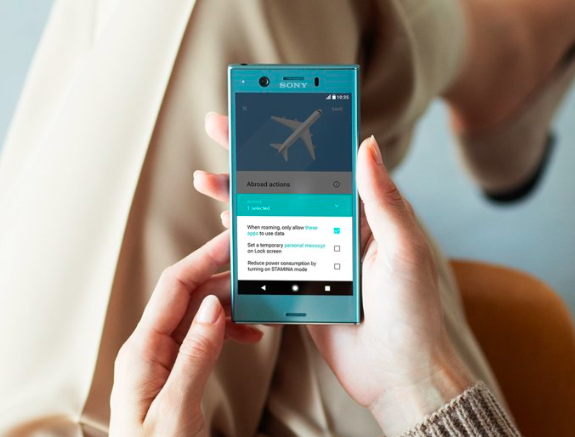











Discussion