If you own a smartphone and are connected to the internet, chances are you’ll want to capture your phone’s screen to share it with your friends. Be it the high score you’ve achieved in a specific game or the funny meme you found online, a screenshot is one of the best ways to share things.
And in case you are a Samsung Galaxy J7 Pro owner and are wondering how to capture a screenshot on your smartphone, fret not! We got you covered. All you have to do is to follow the instructions mentioned below step-by-step, that’s it!
How to take a screenshot on Galaxy J7 Pro
- Firstly, you’ll want to open the app or screen you wish to capture.
- Then, hold the Volume Down and Power button at the same time until you see a quick animation on the screen which will be accompanied by a sound to indicate that the screenshot has been captured.
- If you are doing this for the first time and don’t get it right, don’t worry! It takes some getting used to. Just repeat the step two until you get it.
- You can now access the screenshot either by pulling down the notification bar and clicking on the notification or by heading to Gallery and then Screenshots folder on your smartphone.



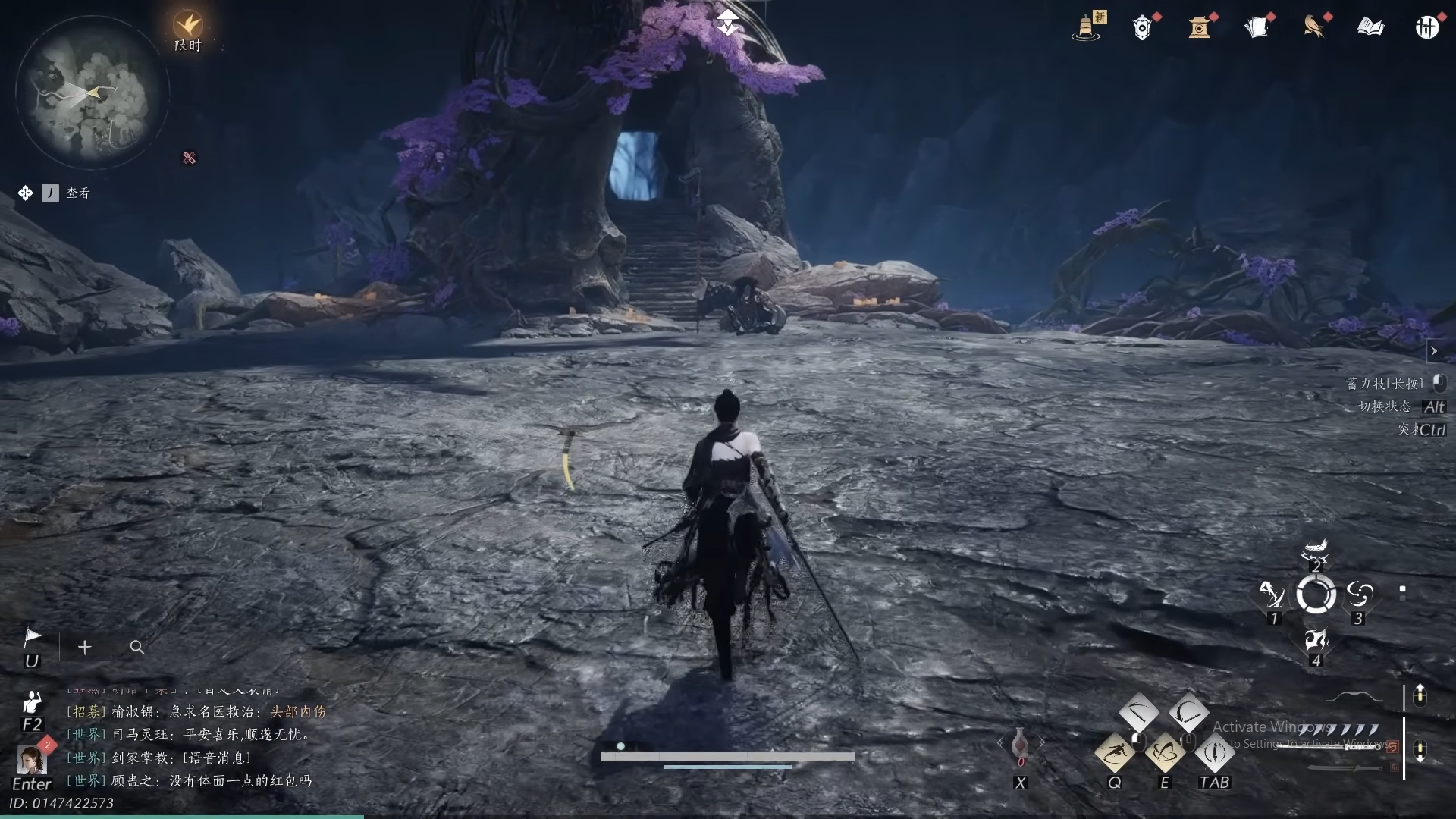









Discussion