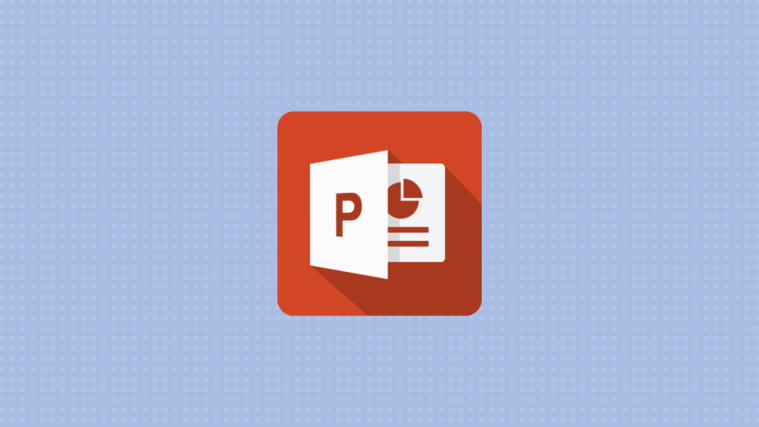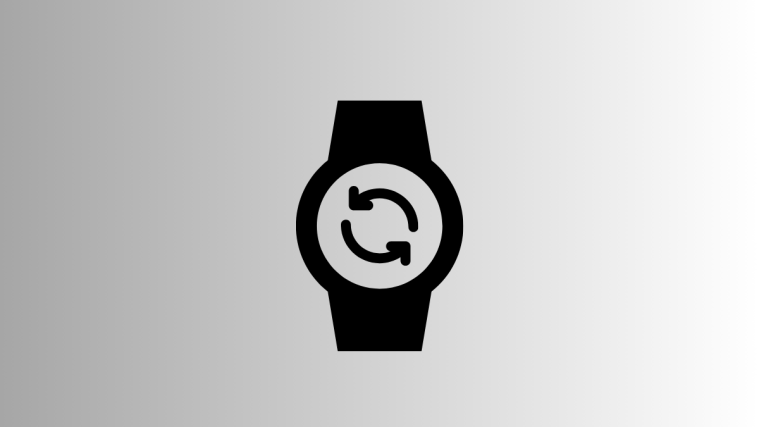It’s undeniable that PowerPoint does not make it easy for the user to apply superscript to content in a presentation. While a lot of the other actions are simple and easy to apply, superscribing requires a certain amount of maneuvering. Applying formulas in PowerPoint can be an inconvenient activity if you don’t know the tricks required to get it right. But it’s easy once you know how to go about this. Here’s everything you need to know about how to superscript in PowerPoint.
How to superscript in PowerPoint
Launch PowerPoint from the Start menu on your browser.
Write your formula on the slide. Select the number/alphabet that you want to apply the superscript to.
Go to the Home tab from the Edit Ribbon.
In the Font section of the Home tab, there is a small symbol at the bottom right of the section, click the symbol.
Now the Font window will open. Click the checkbox for Superscript and then click OK.
The text will now be in Superscript.
Powerpoint superscript shortcut for Mac and Windows
Another solution that really comes in handy is using the superscript function shortcut formula. Select the number/alphabet/symbol that your want to apply the superscript to and then simultaneously press CTRL+SHIFT+PLUS and the character will appear in superscript. On Mac, the ctrl key is replaced by the command key, thus, the macOS shortcut becomes COMMAND+SHOIFT+PLUS.
- Windows shortcut: ctrl + shift + +
- Mac: command + shift + +
How to add the superscript function to Quick Access Toolbar
The Quick Access Toolbar is either above or below the edit ribbon If you are a frequent user of the superscript function, then it is ideal to add the Superscript function to the Quick Access Toolbar. Here’s how you can go about it.
Click the down arrow symbol in the Quick Access Toolbar.
Now click the More Commands option from the menu.
In the More Commands menu, click the Choose Commands From dropdown menu and select All Commands option.
Now scroll down till you locate the Superscript command. Then click the Superscript command and then click the Add button.
Click OK and close the Quick Access menu.
The superscript command will now be available in the Quick Access Toolbar.
We hope you found this article helpful. Do let us know in the comments in case of queries. Please take care and stay safe!