Facebook messenger is a growing instant messaging platform that has been incorporating new features to grow their user base constantly. The latest addition that went viral is the ability to play games on messenger with your friends. And a popular game among users is Thug Life, a real-time mafia simulator that allows you to play in collaboration with your friends on Facebook.
Sadly, the game has gained a notorious reputation for sending constant unwanted notifications to its users which often ends up being counterproductive during work hours. Not to mention the constant interruptions throughout your day. If you are someone who is fed up with constant notifications from Thug Life and would love to remove the game from your Messenger, then simply follow the guide below.
Where to remove the Thug Life game?
Well, the setting to disable the notifications from a game — like Thug Life — were earlier available in the Messenger app only. But recently, Facebook removed the setting from the Messenger app and put them in the Facebook app.
So, try to disable them from your Messenger app first. But if you had updated the app(s) recently, then hop on to the Facebook app and disable the notifications for Thug Life or any such instant games from there. We have the guides for both the apps right below — check them out.
Below, you will find both guides, but we have given the Facebook app’s guide first along with a GIF and step-by-step guide. We hope that helps you blocking thug life on your Messenger app.
Method A: How to stop thug life notifications using the Facebook app
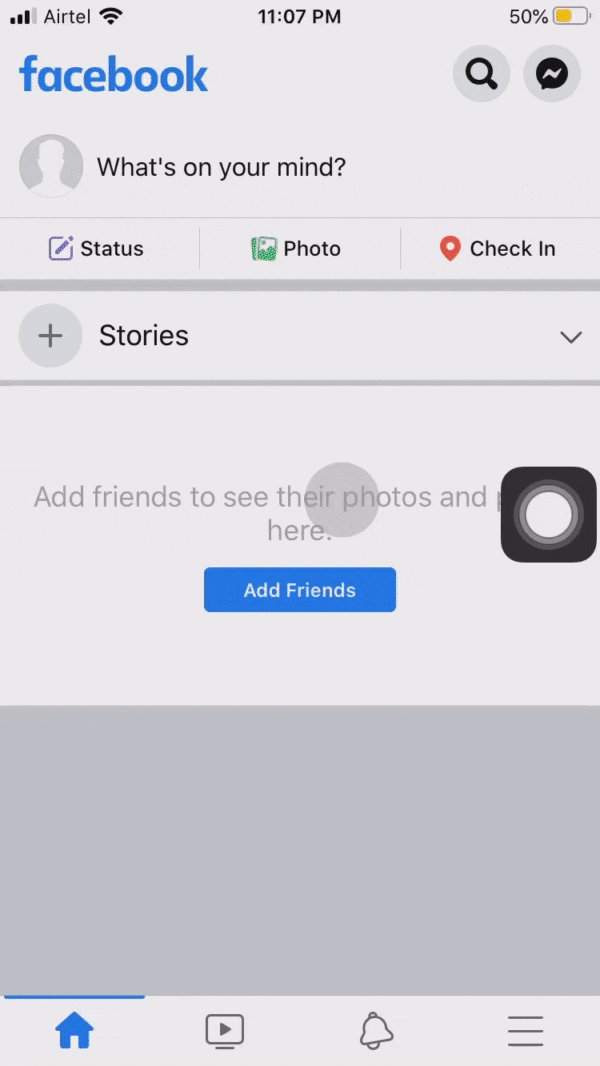
Step-by-step guide:
Start by downloading the Facebook app on your device (iOS/Android). Once downloaded, log in to your account and then tap on the ‘Hamburger icon‘ (the one with the three lines stacked horizontally) in the top right corner of your screen.

Tap on ‘Settings & Privacy‘ at the bottom of the menu.
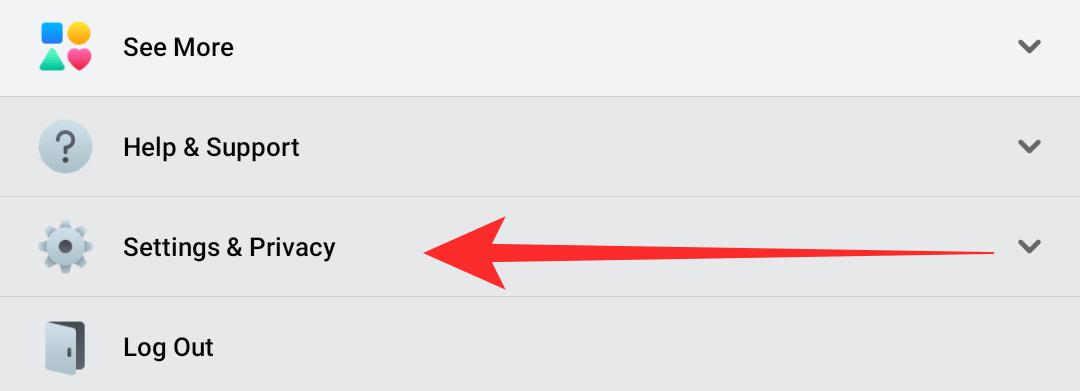
Now tap on ‘Settings‘ to access your account settings.
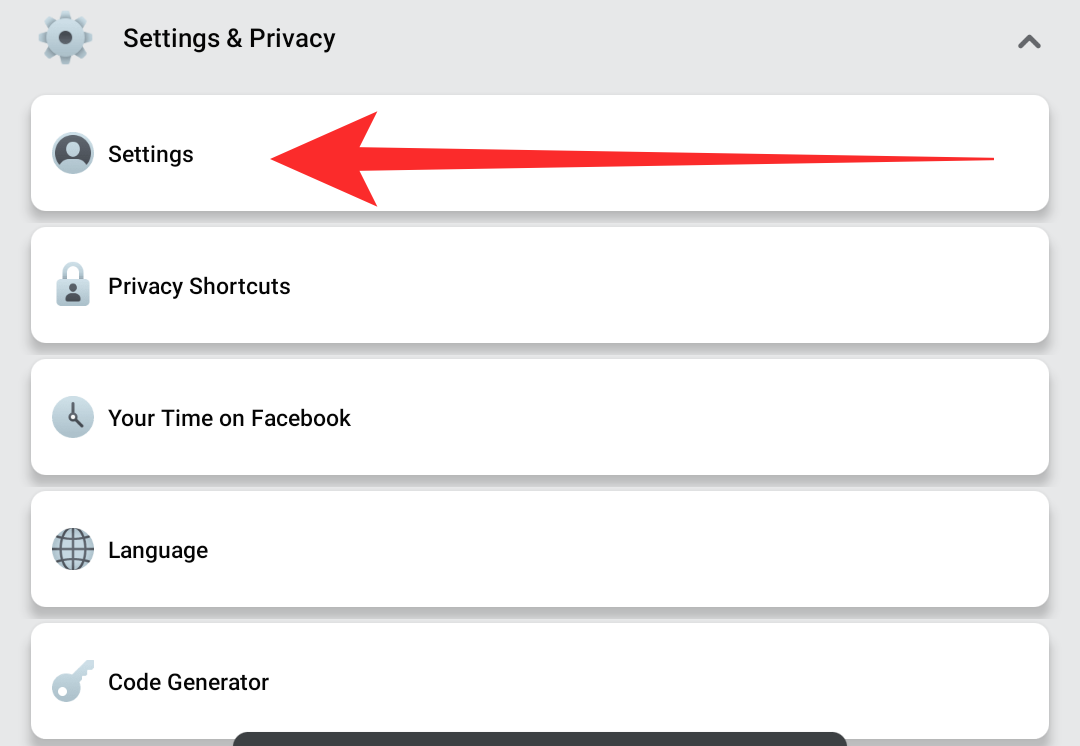
Tap on ‘Instant Games‘.
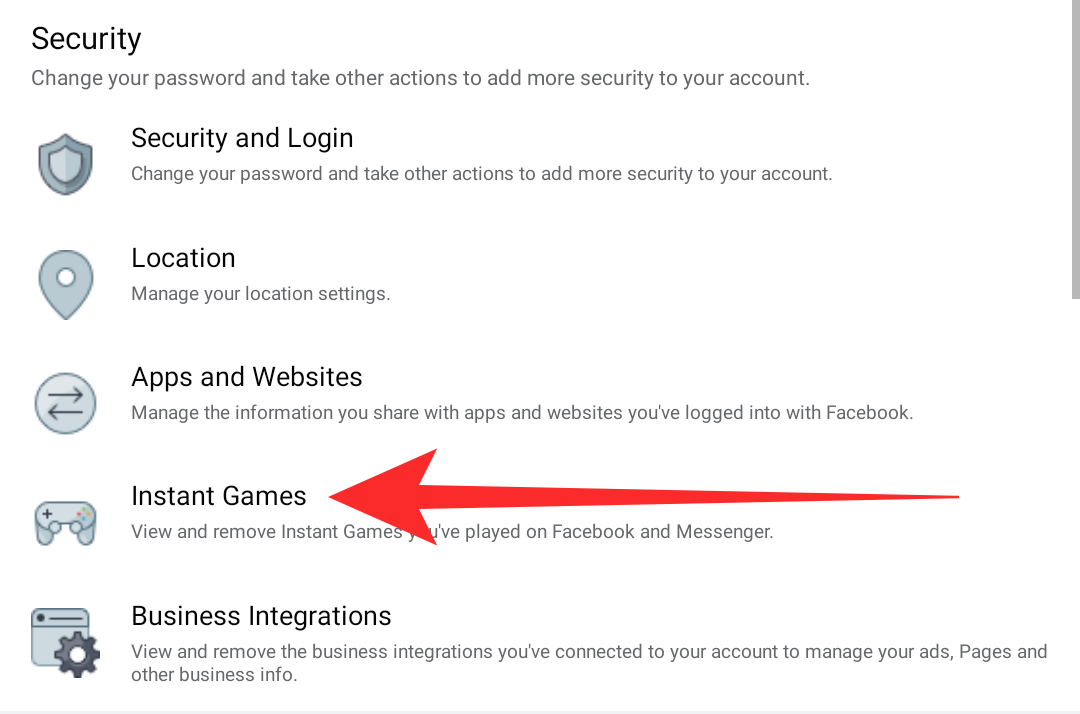
Ensure that the active tab is selected at the top of your screen. Scroll and select ‘Thug Life‘ from this list.
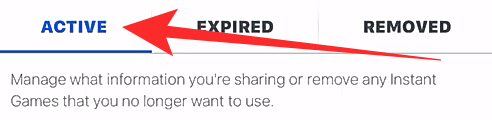
Tap on ‘Remove‘ at the top of the list to remove ‘Thug Life‘ from your messenger account.
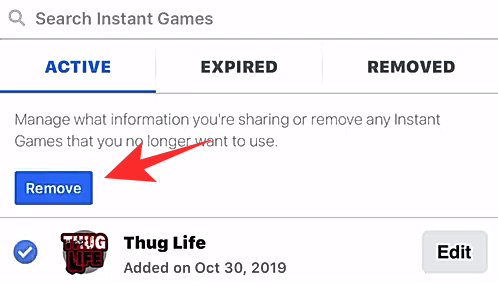
You will now be taken to the confirmation page. Check the box for ‘Also delete your game history on Facebook‘ to remove your save files from Facebook as well.
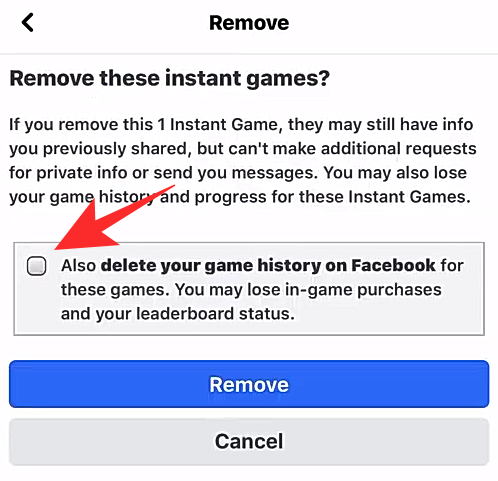
Tap on ‘Remove‘ to confirm your selection.
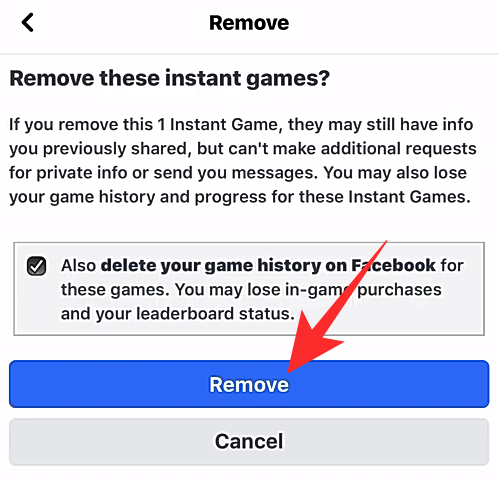
And that’s it, Thug Life will now be removed from your Facebook and Messenger account. You should now get a confirmation as shown below. Tap on ‘Done‘ to go back to your home screen.
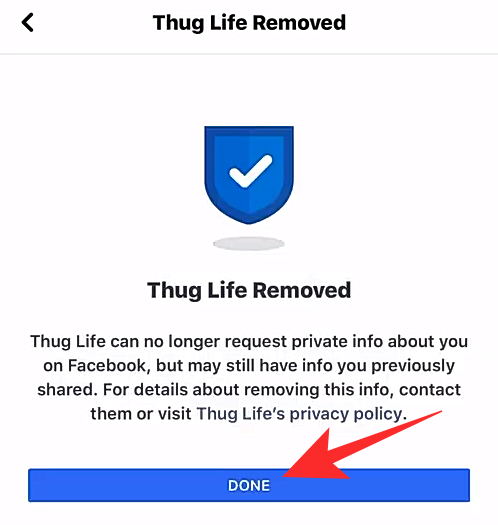
Thug Life should now be removed from your account. This should stop the annoying constant notifications form the game.
Method B: How to stop thug life notifications using the Messenger app
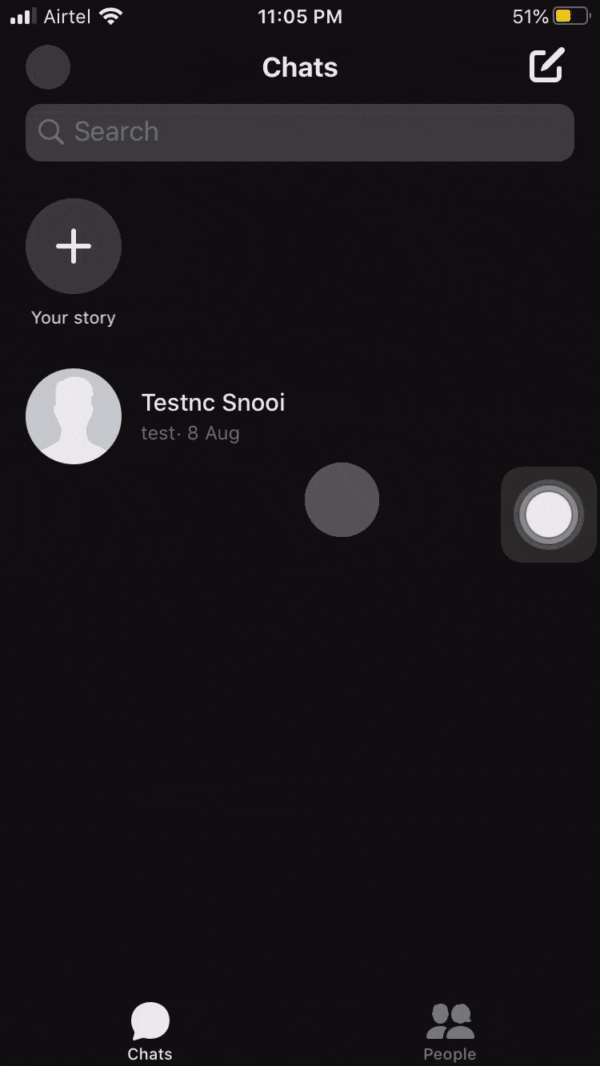
Step-by-step guide:
Open the messenger app on your device (iOS/Android). Tap on your profile icon in the top left corner of your screen.
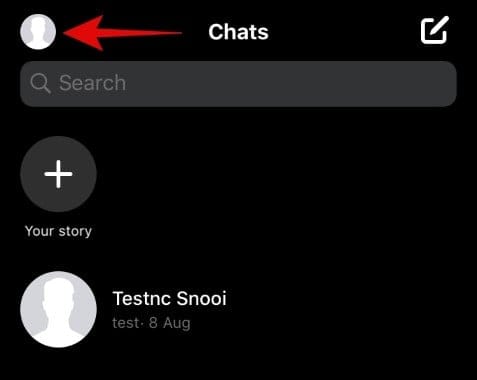
Now tap on ‘Account Settings’.
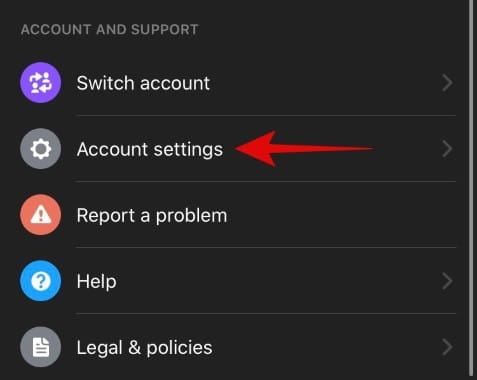
Scroll down and tap on ‘Instant Games’.
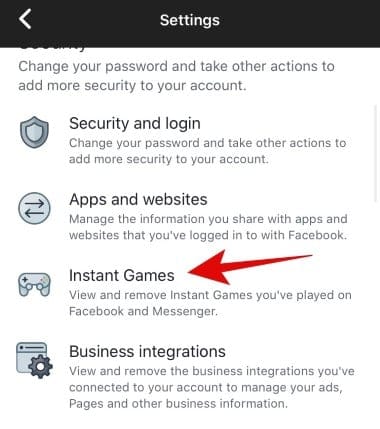
Tap and select the ‘Active’ tab.
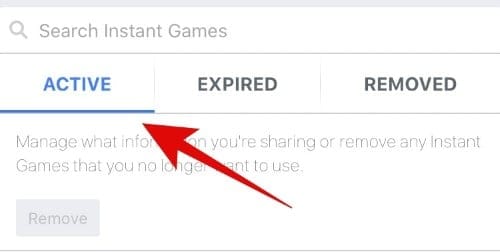
Scroll down and select ‘Thug Life’ by tapping on the circle beside it.
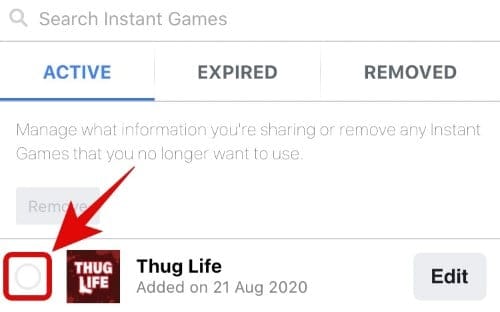
Now tap on ‘Remove’ at the top of your screen.
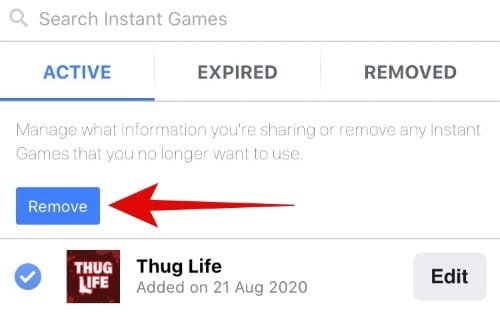
Check the box for ‘Also delete your game history on Facebook’.
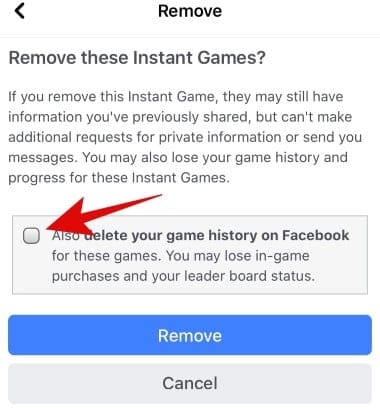
Tap on ‘Remove’ to confirm your choice.
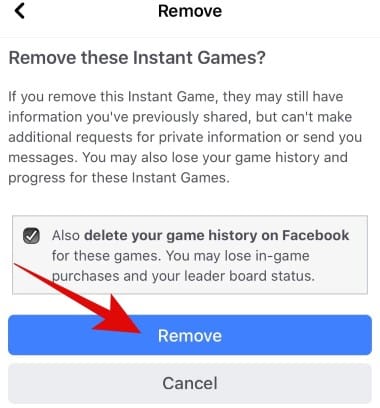
Thug Life will now be removed from your account and you should stop receiving notifications.
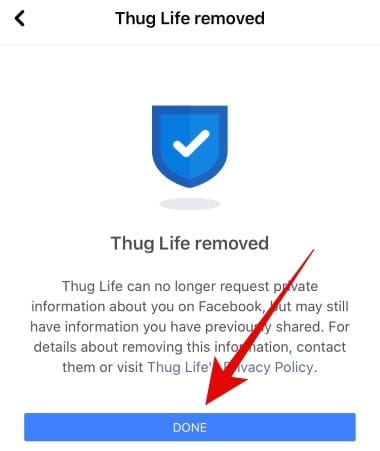
I still receive notifications from Thug Life after removing the game
If you are still receiving updates then it is likely due to Facebook’s revamp of the platform’s settings. A new option has been introduced by Facebook which allows you to disable notifications from all the apps associated with your account.
For Messenger users
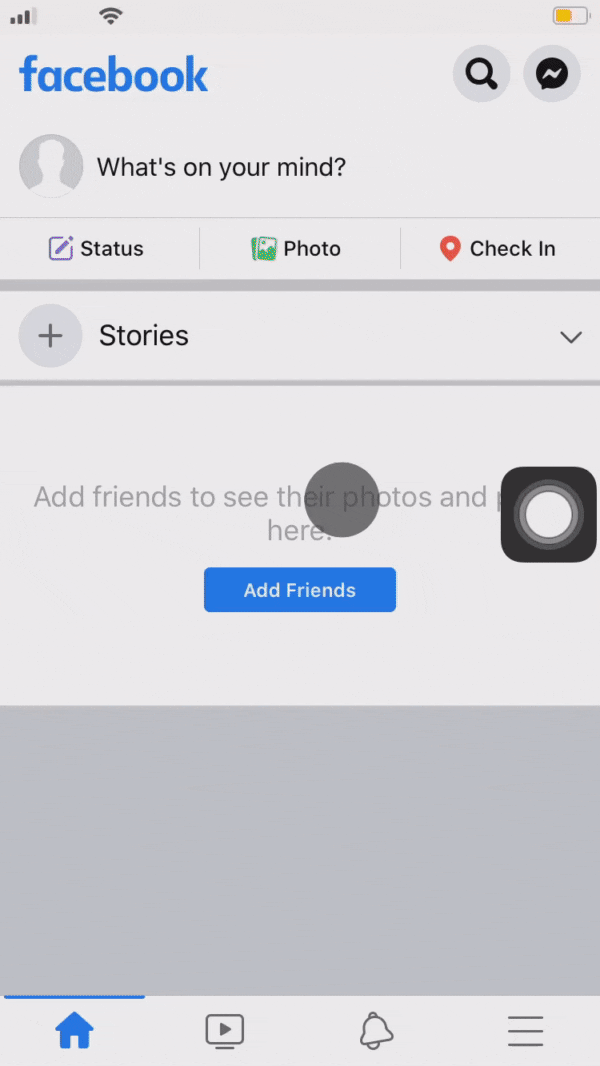
Step-by-step guide:
Open Messenger and tap on your profile in the top left corner of your screen.
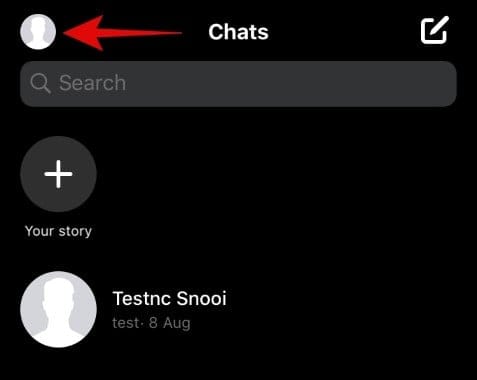
Now scroll down and select ‘Account Settings.’
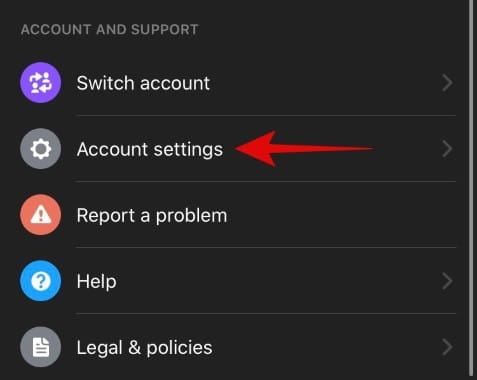 Select ‘Apps and Websites’.
Select ‘Apps and Websites’.
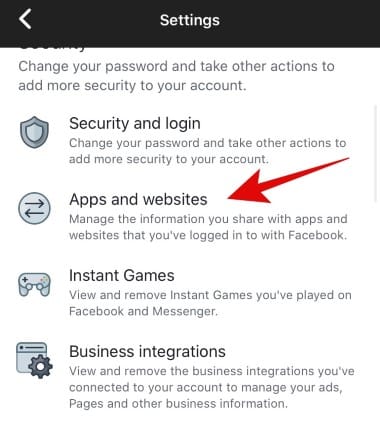
Now under the ‘Games and app notifications’, select ‘No’.
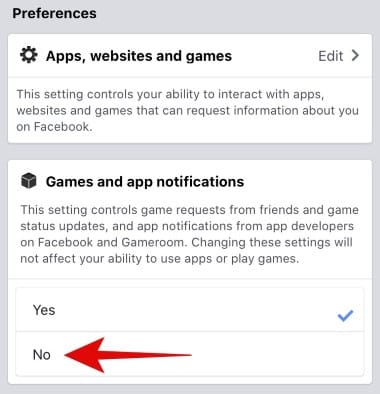
Exit the settings.

You should now stop receiving notifications for Thug Life on your Facebook account.
For Facebook users
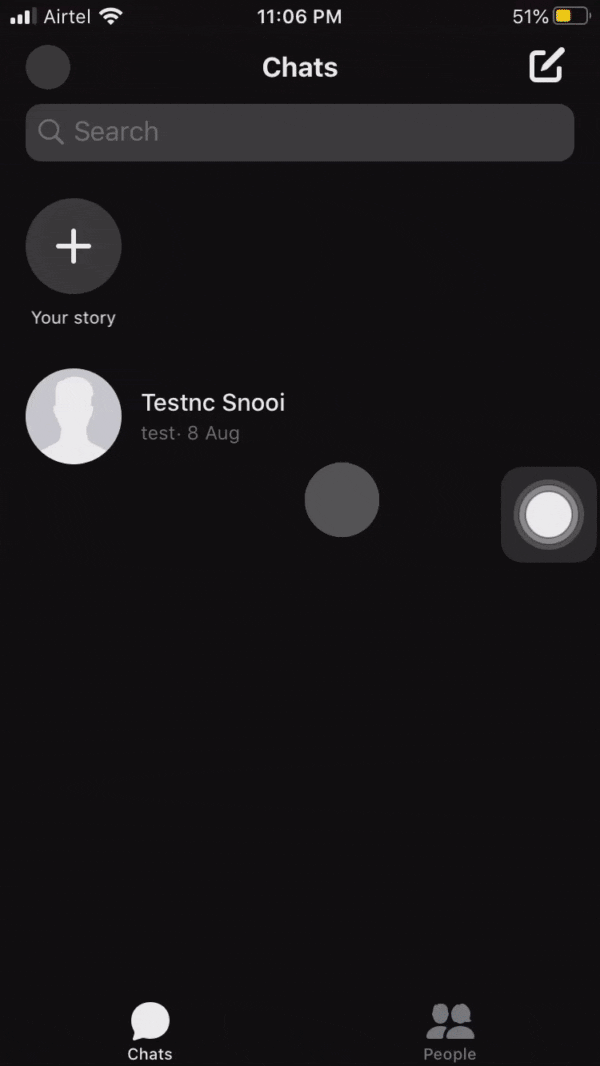
Step-by-step guide:
Open the Facebook app on your device and tap on the ‘Menu’ icon in the bottom right corner of your screen.
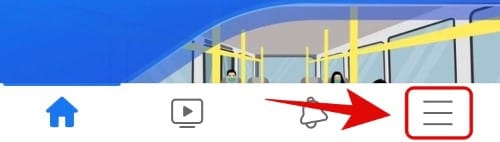
Now tap on ‘Settings and Privacy’. 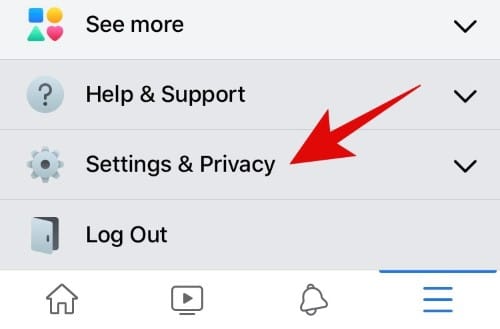
Select ‘Settings’.
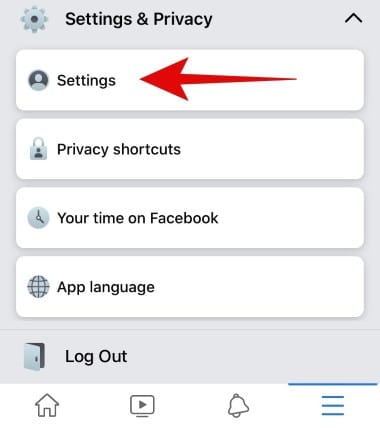 Scroll down and tap on ‘Apps and websites’.
Scroll down and tap on ‘Apps and websites’.
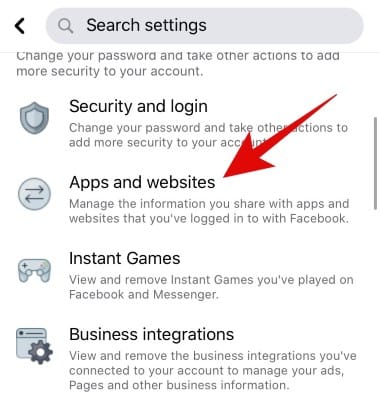
Under the ‘Games and app notifications’ select ‘No’.
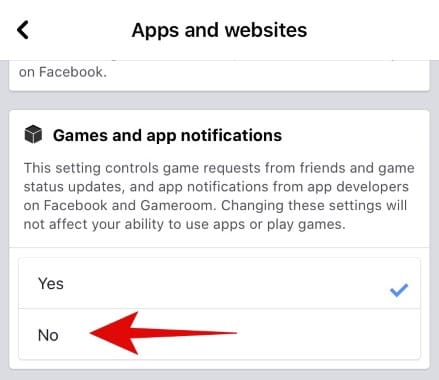
Exit the settings screen by tapping on the back button or by using the back gesture on your device. Notifications for Thug Life should now be turned off for your Facebook account.
Facebook games that don’t send annoying notifications
While instant games are a great way to have fun with your friends virtually, most of them are heavily monetized. And though Facebook is doing its best to regulate the platform, new and upcoming developers try to circumvent these regulations through various techniques and fill their instant games with ads, notifications, and in-app purchases. This helps better monetize the apps and earn more money but in turn, delivers a horrible user experience.
Facebook is trying its best to get a handle over the situation but many data leaks and unethical practices seem to get through their seams constantly. Thankfully, the company has now moved instant games to their Facebook app and have removed them from Messenger altogether. If you still want to play some games virtually with your friends on Facebook then here are some titles that you can try that do not put your data at risk or send constant notifications.
- Uno
- Words With Friends
- Ludo King
- 8 Ball Pool
- Draw Something
- Quiz Planet
If you face any issues during the removal process or have any queries, feel free to reach out to us using the comments section below.

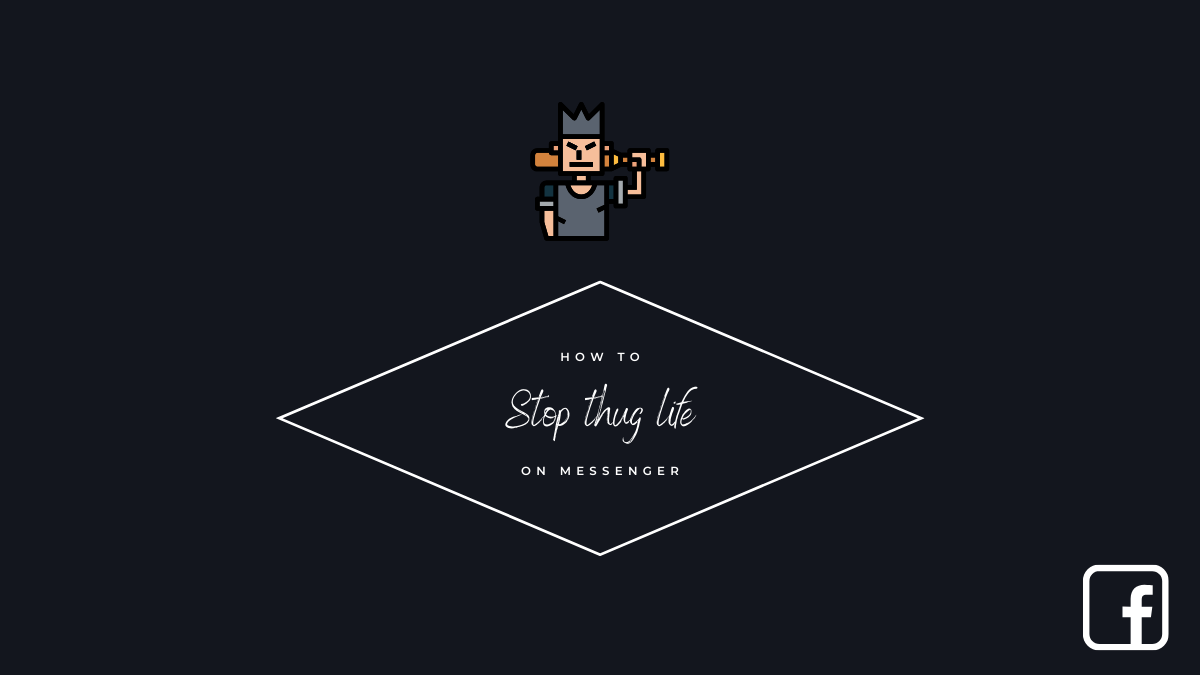











Discussion