What To Know
- Overwriting mode: An editing feature that replaces typed words with already existing words, toggled on/off with the
Insertkey. - Stop overwriting in Gmail: Press the
Insertkey on your keyboard, orFn+Insert.
Typing out an email is easy. Every letter follows another, creating sentences, paragraphs, and ultimately, a fully composed mail. But sometimes, when you’re trying to go back and correct mistakes, you may see your letters being replaced by what you type. Why does this happen, and what can you do to get out of this overwriting nightmare while composing an email in Gmail? Here’s everything you need to know.
What is Overwriting mode
The Overwriting Mode is an editing feature designed to help editors quickly fix errors in drafts. But for everyone else who’s not used to ‘overwriting’, this overwriting mode can be a plain annoyance.
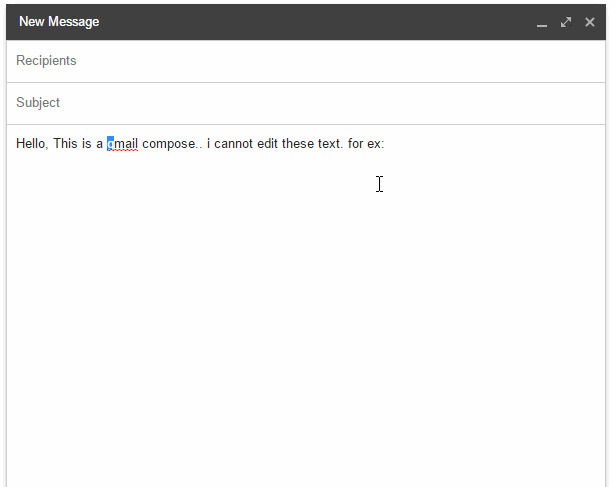
When turned on, anything you type will replace the letters in front of it. This can be especially problematic when all that you want to do is go back in a sentence to fix a few typos.
Although overwriting is a document editing feature that can be turned on accidentally with no more than a press of a key, many users have encountered this problem especially when composing and editing emails in Gmail. However, it can be fixed with no more than the press of a button.
How to turn off typeover in Gmail
Depending on how the overwriting feature was turned on, you will have to try and experiment with a few keys to see if it gets fixed.
Insert key
The shortcut for the overwriting feature is the Insert key on your keyboard. This is the main culprit that may have accidentally turned on overwriting mode. However, since there is no indication on the keyboard that the insert key is activated, you will have to press the Insert key and check if the issue has gone away.
The Insert key will be found toward the right side of a full-sized keyboard.
Fn + Insert key
If you don’t have a dedicated Insert key on your keyboard, you may find one tucked away above the Print Screen (or prt sc) key.
To access it, you will have to hold down the Function (or Fn ) key and press the Prt Sc key together.
Numpad Insert key
On full-length keyboards with a Numpad, you will find the Insert key occupying the same space as the 0 key. This provides another way to access the Insert key to turn off the overwrite mode.
Just make sure, the num lock is turned off, otherwise, you’ll only end up hitting the number 0.
Shift + Insert key
Some users have reportedly benefitted from pressing the Shift key together with the Insert key to toggle off the overwriting mode. You may want to try this out as well to turn off the overwriting mode in Gmail.
Other fixes to stop overwriting
If pressing the Insert key, via any of the ways given above, doesn’t solve the overwriting problem in Gmail, you might have to try a few other solutions.
Select the text
On some browsers, input changes may not always be registered unless the text that you’re making adjustments to is selected. So, as a potential solution, select the draft text and then press the Insert key.
Restart the browser app
It’s a possibility that your browser isn’t registering key inputs the way it normally should. In such a case, restarting your browser can help.
Change your keyboard
Perhaps the Insert key on your keyboard has stopped responding. A hardware issue can never be overlooked. Try switching to a new keyboard and press the Insert key to see if that fixes the problem.
Use the on-screen keyboard
If you don’t have access to a new keyboard, you can always rely on an on-screen keyboard. The on-screen keyboard can be accessed via the Settings app.
FAQs
In this section, we take a look at a few commonly asked queries about turning off overwriting in Gmail.
How to get rid of overwrite in Gmail?
The easiest way to get rid of overwrite in Gmail is to press the Insert key once. If that doesn’t help, you may want to try out other Insert keys spread out on your keyboard.
How do you turn off overwrite without Insert key?
The Insert key provides a one-key solution to turn the overwrite mode on or off. However, in some apps such as Microsoft Word, you will need to go to File, Options, Advanced, and then select the “Use the Insert key to control overtype mode” option.
How do I turn off overwrite in Google Sheets?
Turning off overwrite in Google Sheets is the same as on any other document. Double-click inside a cell to start typing. Then press the Insert key to toggle off or toggle on the overwrite mode.
We hope you were able to stop overwrite in Gmail using the guide above. As mentioned previously, simply press the Insert key, wherever you may find it on your keyboard, and get back to typing and editing your email drafts normally.

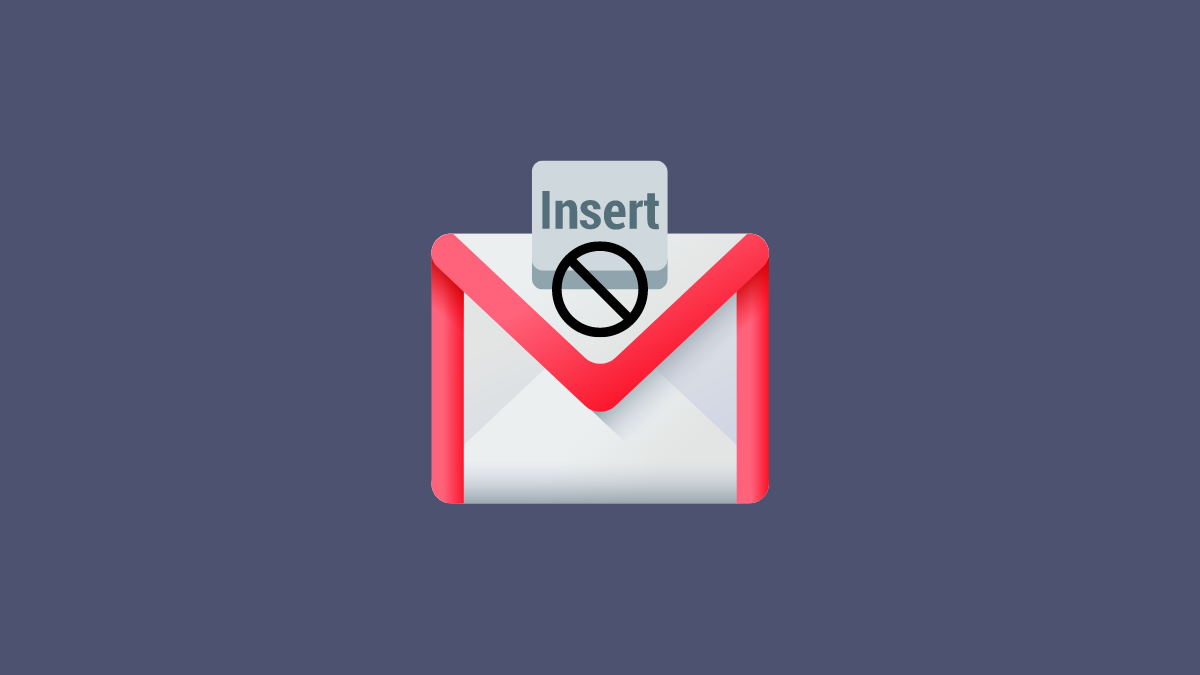

![Solution For Quiz - Where Did the Dragon Hall Deal a Major Blow to the Khitan Navy [Where Winds Meet]](/content/images/2026/01/1-15.png)









Discussion