Samsung’s latest flagship devices, the Galaxy S10 and the S10+, are beautifully crafted devices. However, despite boasting jaw-dropping specs, the performance hasn’t always lived up to the billing.
They S10 siblings have seen their fair share of bugs since the initial release in March 2019, especially in the camera department. While many users have been getting blurry images, some couldn’t even get the native camera app to work, seeing the dreaded “camera fail” messages. Surprisingly, the camera seems to work when accessed through Facebook Messenger and Instagram.
If you are one of the unfortunate ones, this guide has been tailormade for you. Here’s how to identify and tackle the camera fail error:
Using Safe Mode to Identify
The first step would be to make sure that the “camera fail” error is not being instigated by a third-party app. For that, you would need to boot your device into safe mode.
Here’s how to get into safe mode:
- Hold down the Power key until you get the power options prompt.
- Select and hold Power off.
- Tap on Safe Mode.
- Your device will now boot into Safe Mode, with all third-party applications greyed out.
Now, open the camera app and check if it works. If the problem gets fixed, you’ll have to manually delete the apps that didn’t come out of the box when into exit Safe Mode. If not, it’s highly likely that your native app has a corrupted firmware.
Finding Alternatives
Google Camera
Even the newest kid around the block probably knows about Google’s fantastic camera app. The American multinational company seems to have perfected the art of making camera apps, but, has sadly kept the app reserved for its Pixel devices. However, there’s a solid backdoor solution to the problem, which will allow you to download and use Google’s spectacular camera application for free. You can learn all about that here. The app doesn’t always work flawlessly, but when it does, there’s hardly a better solution in the market.
Third-Party Apps
Camera Zoom FX
Well, truth be told, Camera Zoom FX is not as great as the Google Camera, but this app, too, has its own fanbase. The app has multiple shot modes — timed, burst, and even voice-activated — and comes with a handy steady shot helper. Camera Zoom also has a feature-rich photo editing software, HDR support, composition overlays, and receives regular updates.
Camera MX
Camera MX is one of the most widely used, free, feature-rich, stock camera replacements apps available in the market. It has an uncluttered and minimalistic UI, an FX menu filled with features, a powerful editing tool in its dedicated gallery, and some cool filters that you can preview, real-time, in photos and videos. There are a couple of filters which are unlocked through in-app purchases, but it’s not difficult to live without them.
Cymera Camera
Selfies have literally taken over the world, so, it’s hardly surprising to see the developers joining the bandwagon and developing apps specifically for taking gorgeous selfies. If you want a feature-rich selfie app on your device, which doesn’t cost a dime, look no further than Cymera. Apart from your standard filters and features, Cymera comes with its own set of beautification tools such as stretch tools — to make your facial features seem sharper or to make your waist appear narrower — and a blemish remover.
Factory Reset
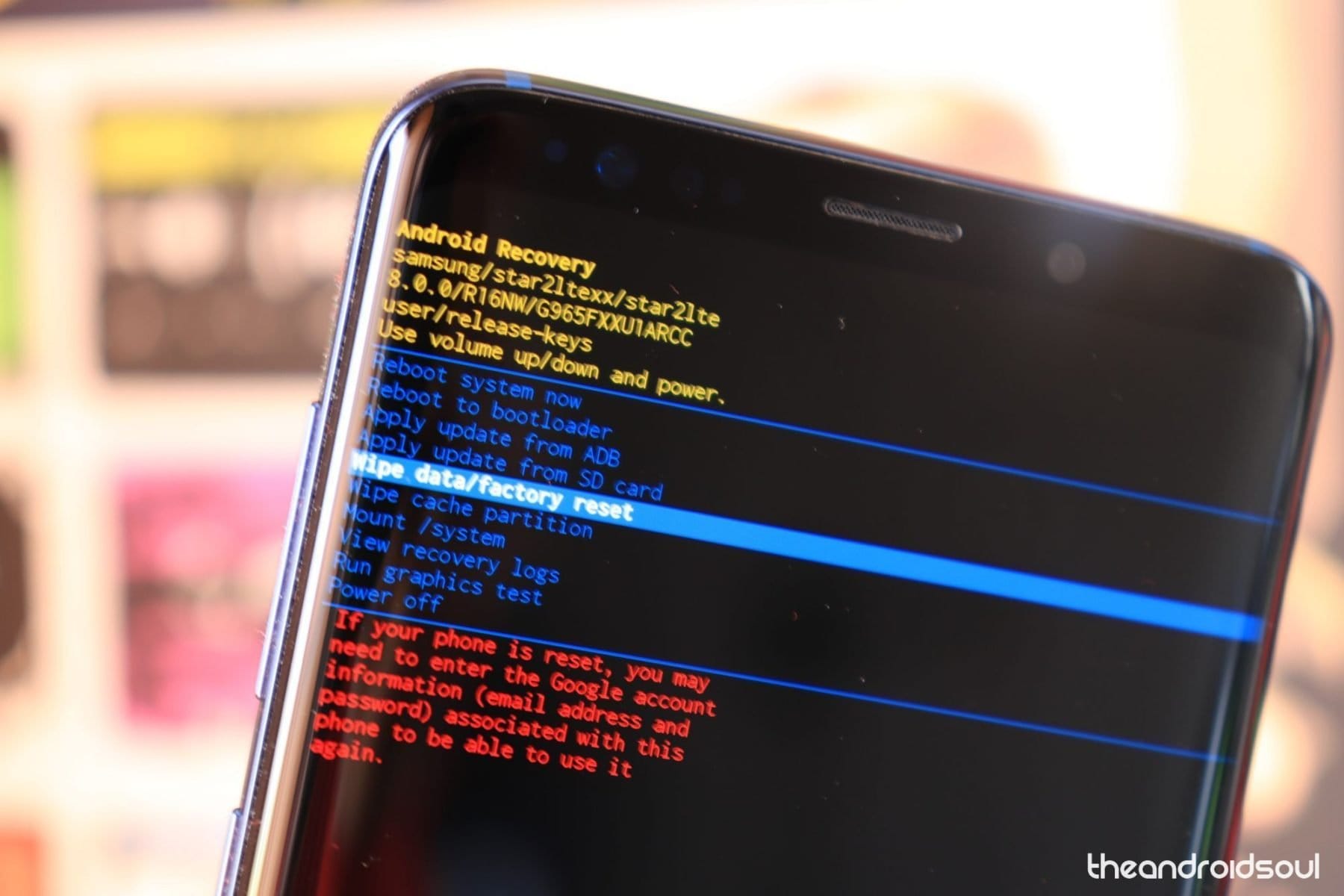
If you are quite desperate to make your native camera app work, which is perfectly understandable, a clean factory reset could be the way to go. All your data will be erased, so make sure to backup your files before starting.


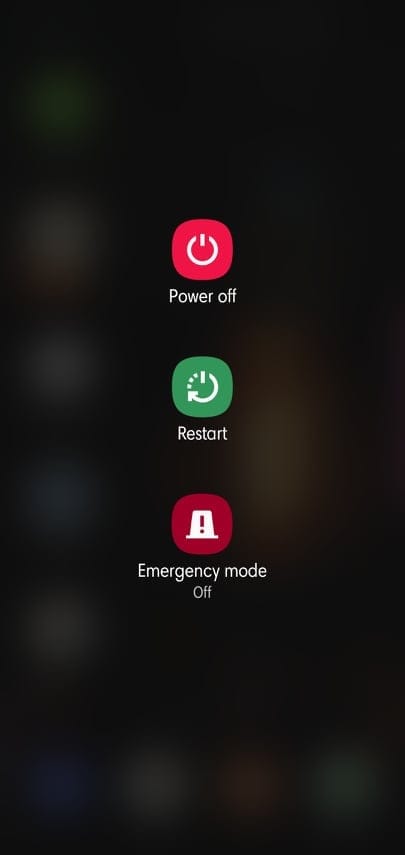
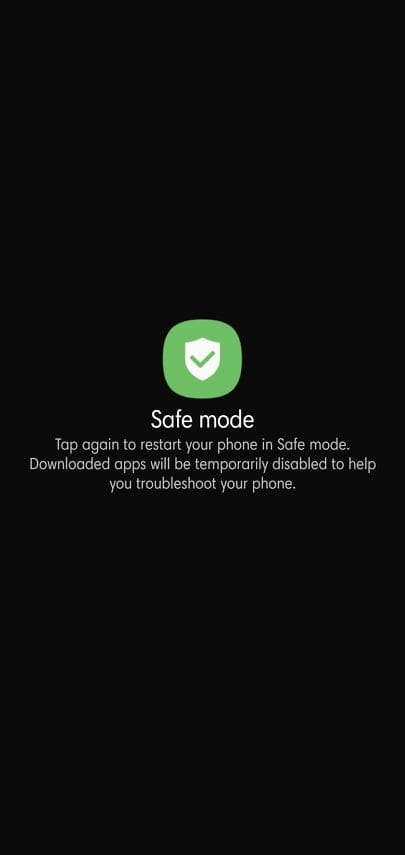
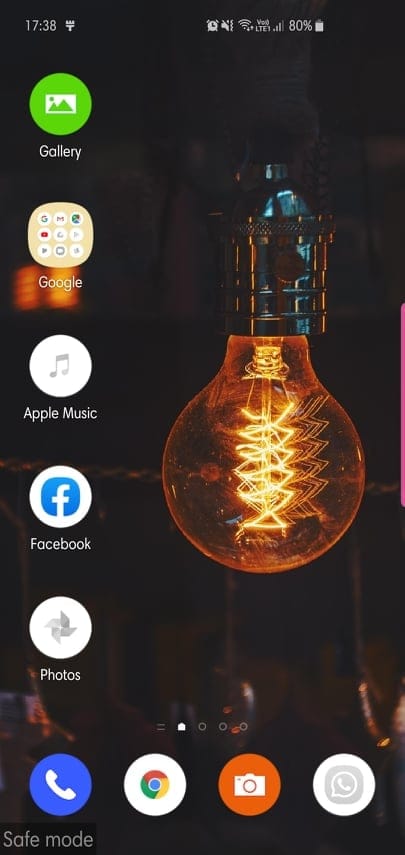
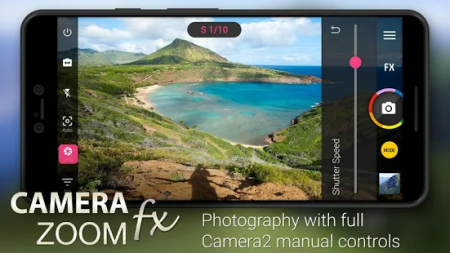
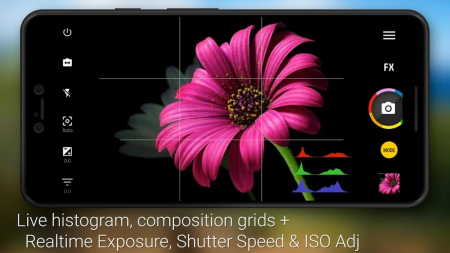
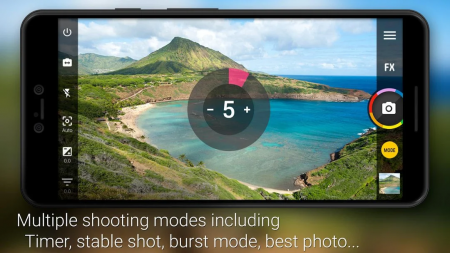
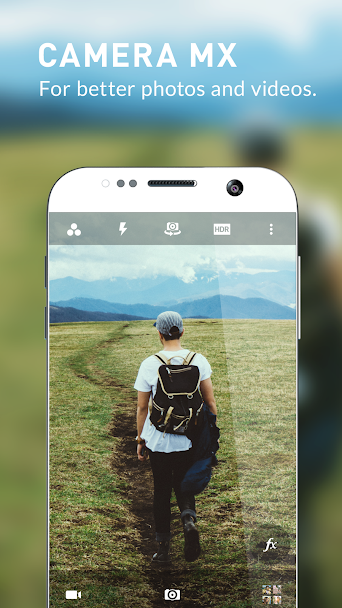
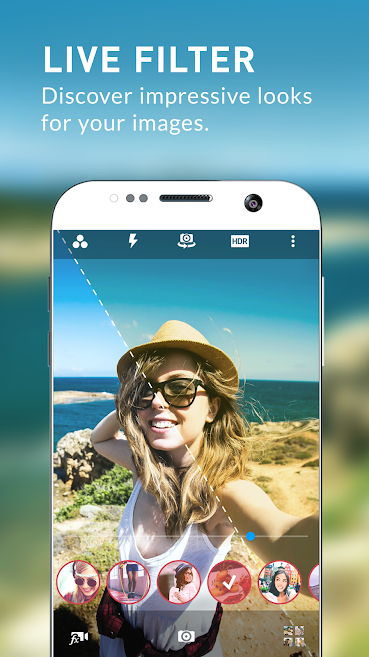
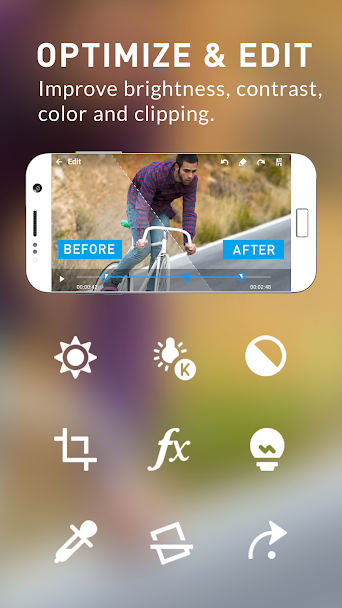
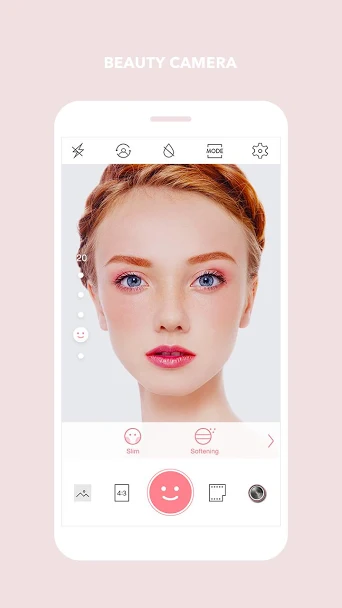
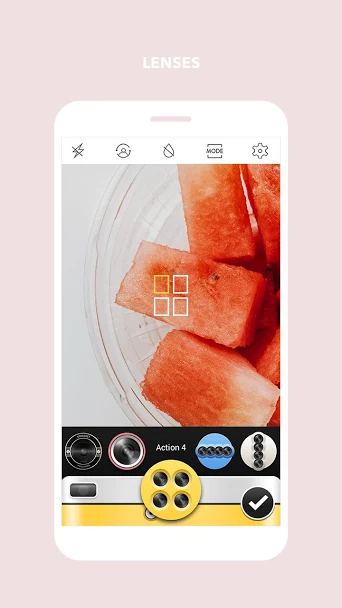
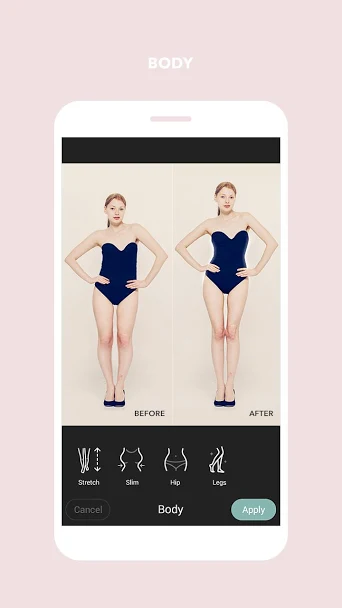











Discussion