Have you ever encountered a situation where you need to reply to an email but can’t make time to do it right away? Only if there were a way to hit a snooze button and attend to the email when you finally get a little breather.
Fortunately, if you happen to be a user of either of Gmail or Blue Mail apps, as you can make use of their snooze functionality by following some simple steps.
Both Gmail and Blue Mail are available for free on Google Play.
How to snooze email in Gmail app
Step 1. Make sure you have set up the Gmail Android app.
Step 2. Open the app, and open the screen where you see the email mail you want to snooze. It could be your default screen of Primary emails, or sent, starred, or any other screen which lists your emails. Now, tap and hold the mail you want to snooze.
Step 3. Tap on the 3-dot icon (three vertical dots) on the top-right corner of the screen.
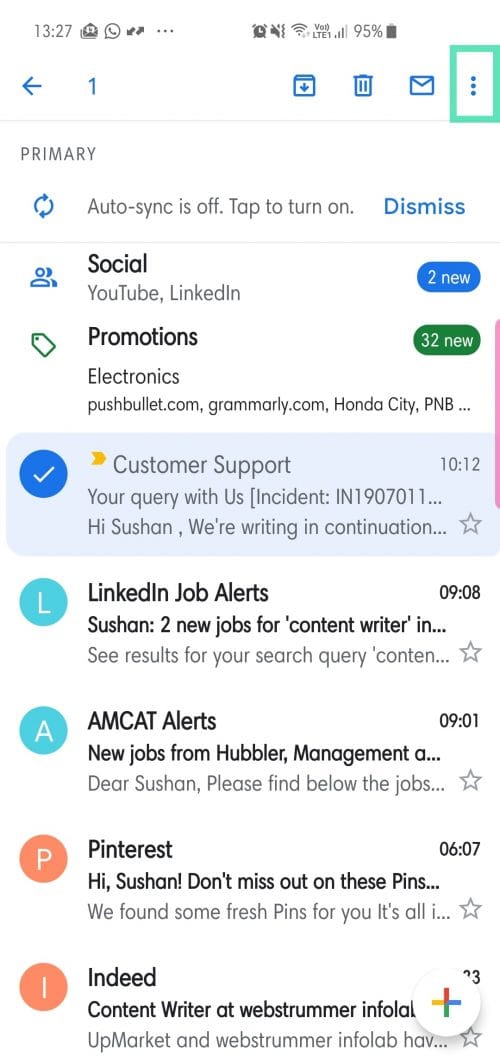
Step 4. Tap Snooze.
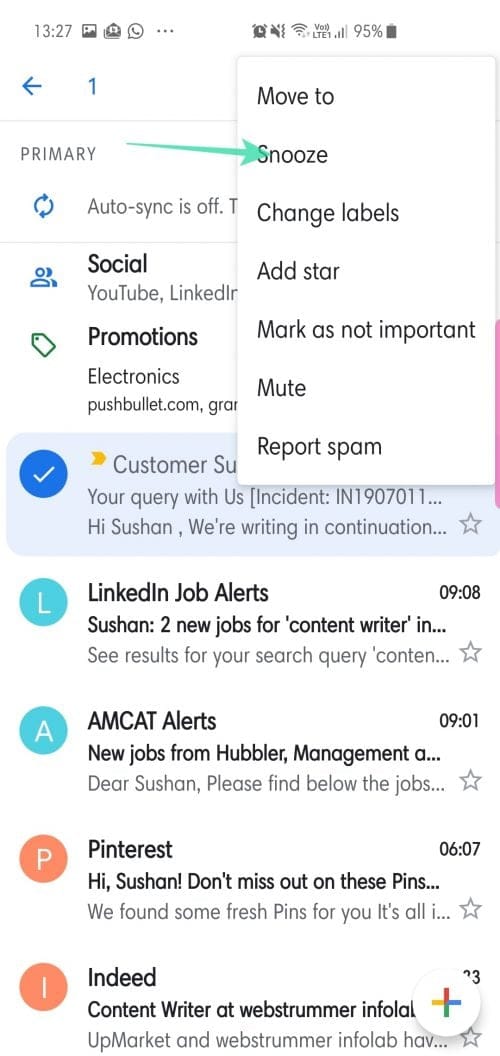
Alternate method. Open the mail, tap the 3-dot icon and hit Snooze.
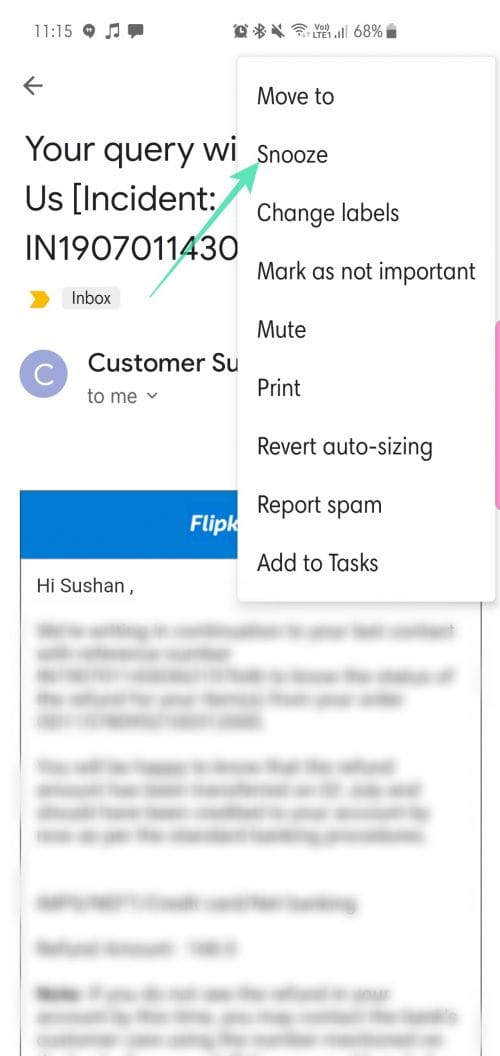
Step 5. Pick the date and time when you want to be reminded.
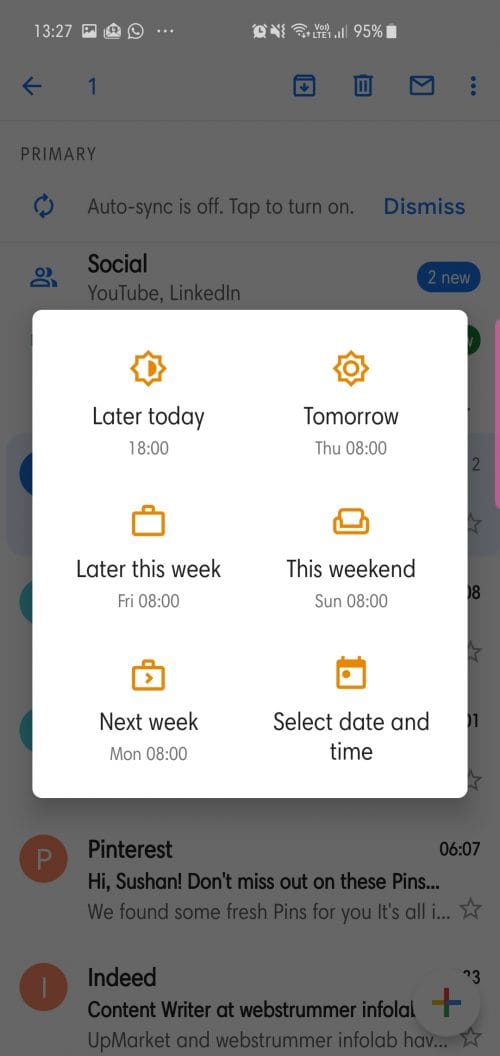
Step 6. Find the mail under the Snoozed label.
Swipe from the left edge to the right side of the screen to reveal the Snooze label. Tap on Snoozed.
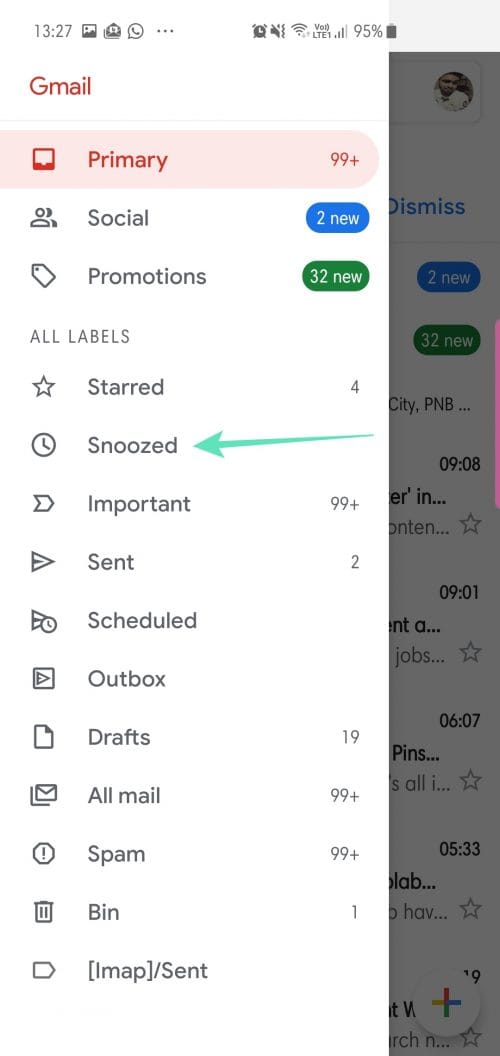
How to unsnooze email in Gmail app
Step 1. To remove an email from snooze, first, find the mail under the Snoozed label.
Swipe from the left edge to the right side of the screen to reveal the Snooze label. Tap on Snoozed.
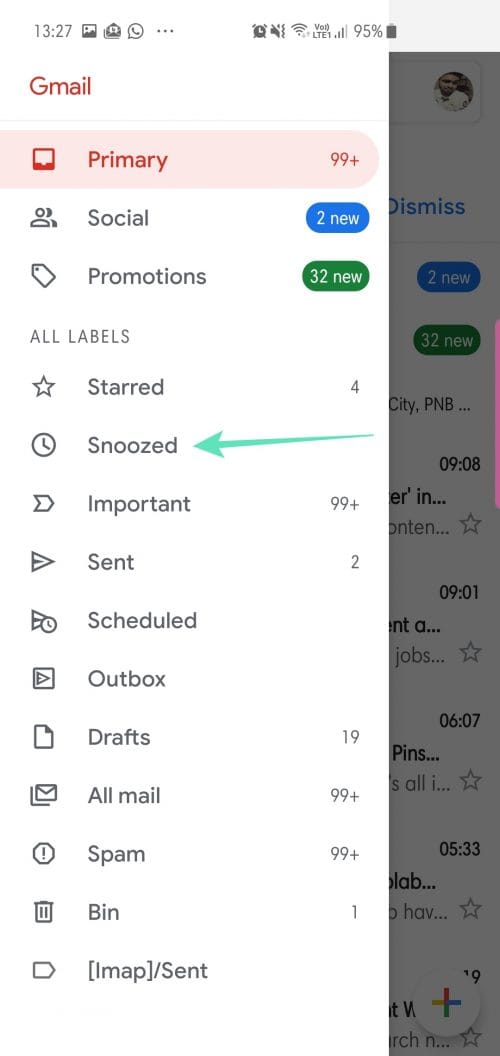
Step 2. To unsnooze, tap and hold the snoozed mail.
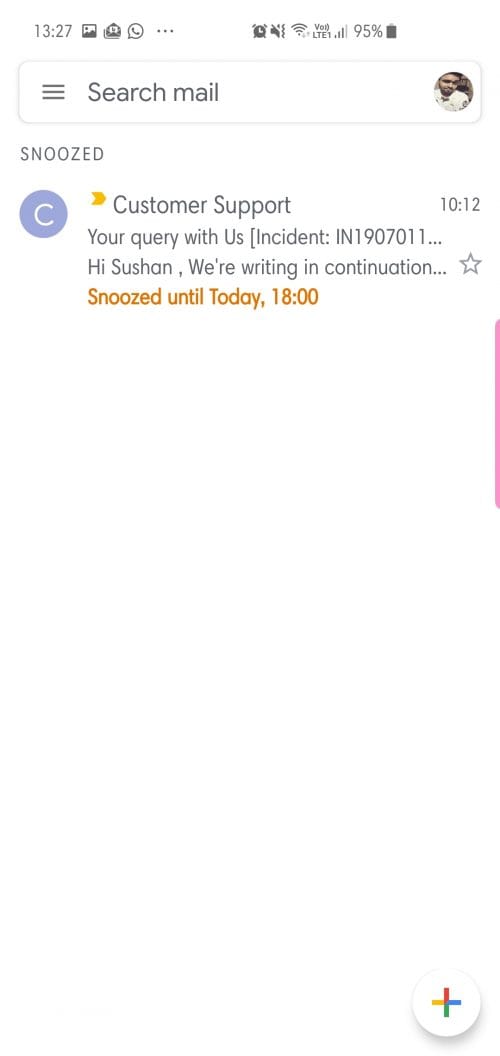
Step 3. Tap Unsnooze.
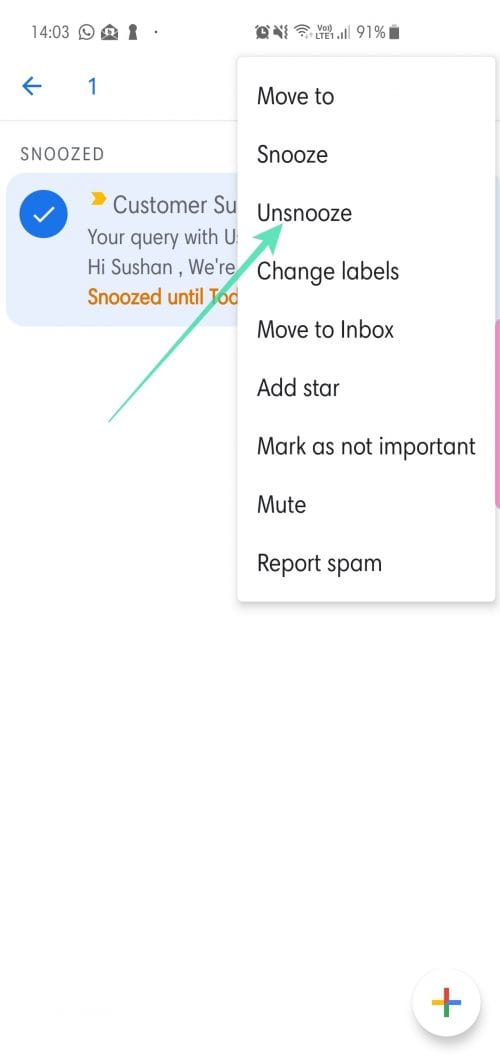
How to snooze email in Blue Mail app
Step 1. Make sure you have installed the Blue Mail app and have set it up.
Step 2. Open the app, and then swipe right on the email in the list to expand the menu.
Step 3. Tap on Snooze+
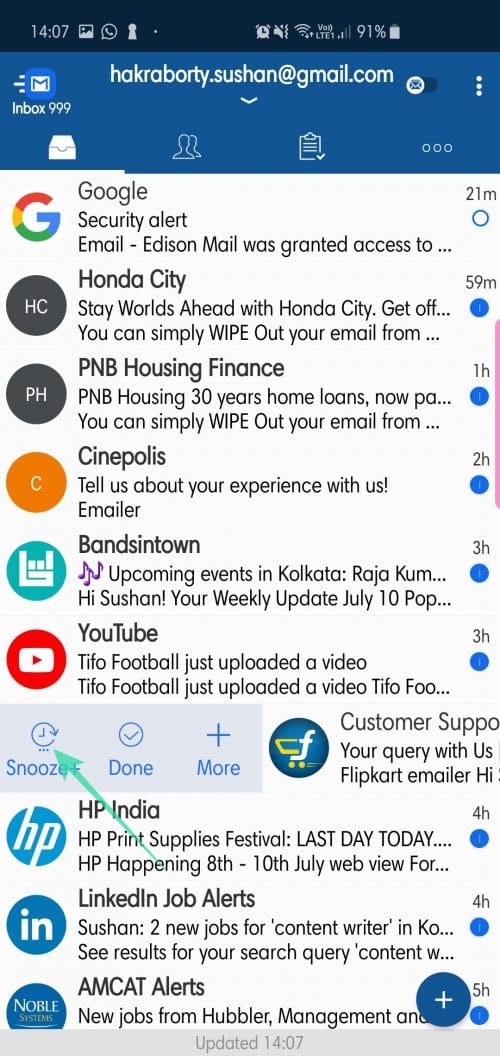
Alternate method. Open the mail, tap on the Snooze+ icon situated on the bottom left corner of the app.
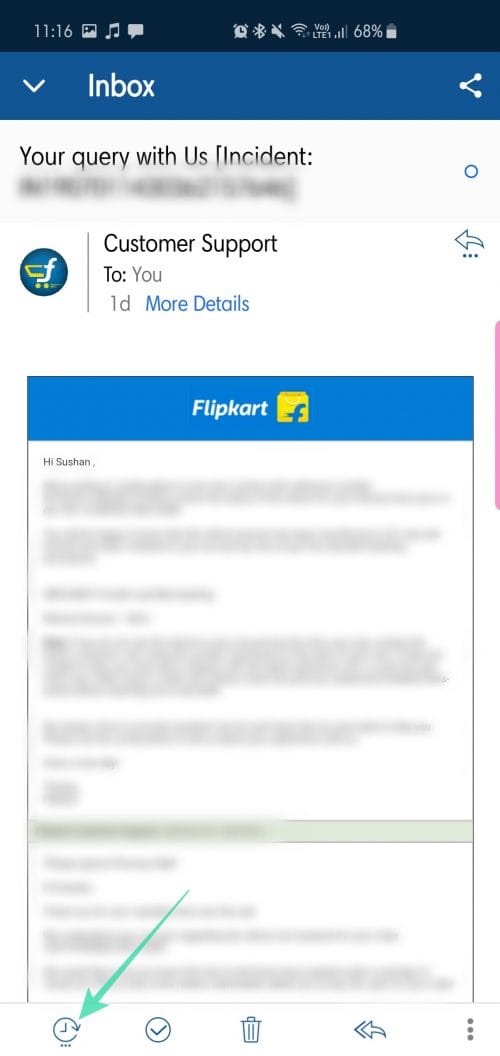
Step 4. Select the date and time when you want to be reminded.
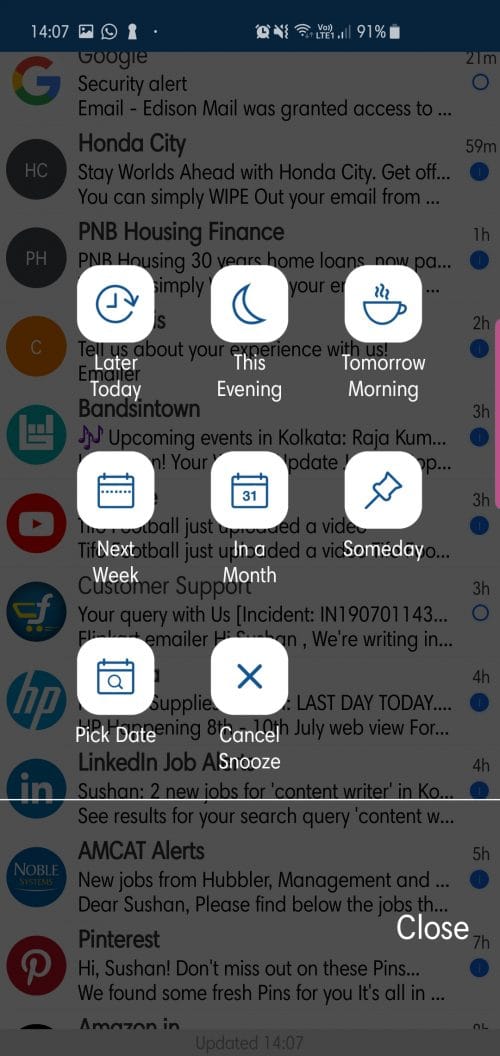
Step 5. The mail will now be displayed under the Tasks tab. It’s the third tab near the top of the screen in the app, as highlighted in the screenshot below.
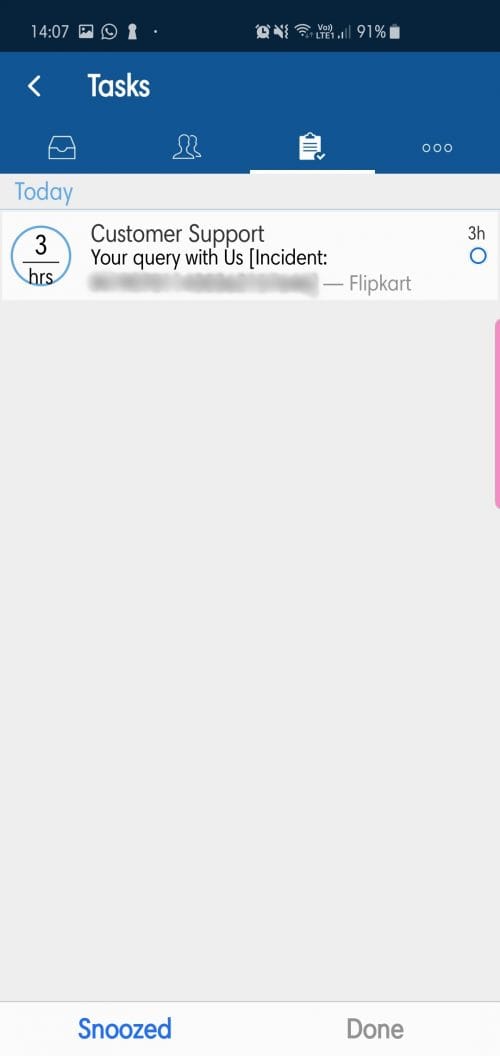
How to unsnooze email in Blue Mail app
Step 1. The mail will now be displayed under the Tasks tab as discussed above.
Step 2. After you’re done with the mail, once again swipe right to expand the menu.
Step 3. Tap on Done.
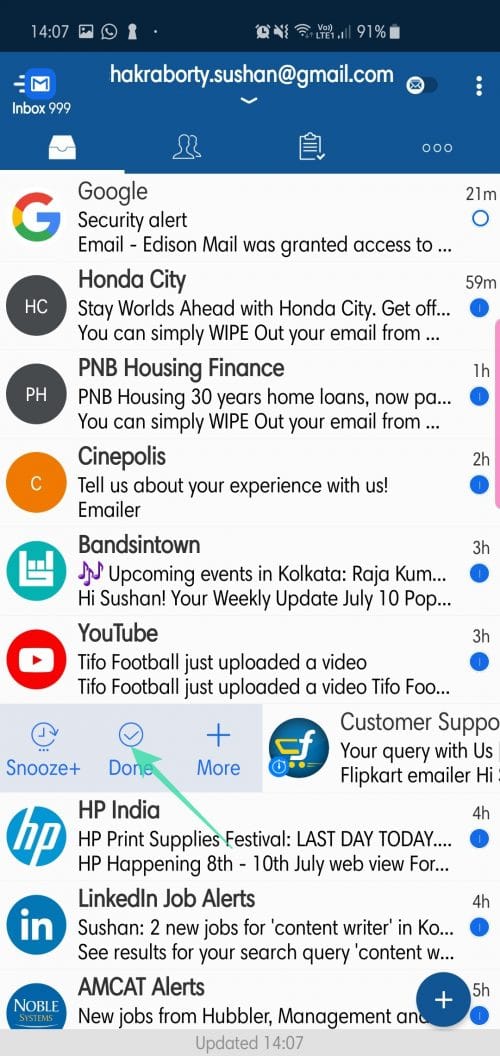
Your task list will be shown as empty.
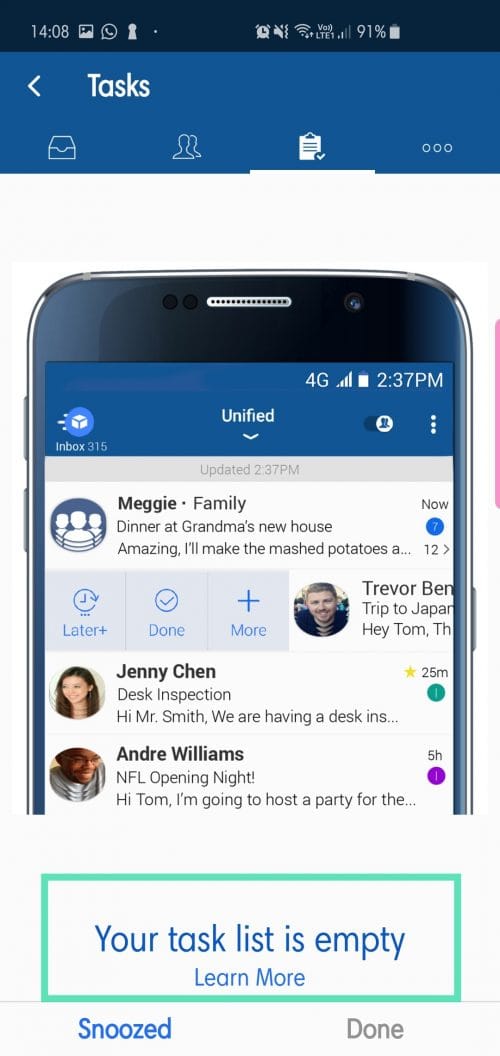
Need any help in setting a reminder for email using snooze feature? Let us know below.













Discussion