If you’ve purchased the OnePlus 7 Pro recently there is a high probability that you chose T-Mobile. Besides the official OnePlus store, T-Mobile is the only seller of this particular phone in the US. Unfortunately, T-Mobile does not sell the unlocked version of OnePlus 7 Pro which means you have to go through the process of unlocking it yourself.
The process itself is not complicated, however, you’ll have to meet certain criteria to be eligible for the unlock.
Requirements to qualify for unlock
There are different categories of requirements for your OnePlus 7 Pro to qualify for a device unlock. Make sure that you’re fulfilling these criteria :
- For device:
- Your OnePlus 7 Pro should have proof of purchase stating T-Mobile as the seller.
- No more than two unlock codes should have been used since you purchased it.
- The phone has to be active for T-Mobile for at least 40 days.
- For postpaid account:
- Your account must be in good standing with T-Mobile.
- There should be no pending balance on the device, it must be paid in full.
- For prepaid account:
- The device must have been active for at least one year. OR
- The account must have more than $100 in refills since you started using the device.
- Exceptions:
- Military personnel in good standing, once they receive their deployment papers.
- Business or government accounts.
Information required for an unlock
T-Mobile is not going to make this process easy. You need to have specific information ready before you request an unlock. We would even suggest keeping this information on a post-it or a different phone/tab.
- If you’re not the primary account holder, keep the account holder’s name and account number ready.
- The account password or the account holder’s social security number.
- Your phone’s 14- to 15-digit IMEI or MEID number (just dial *#06# to get the IMEI number in case you don’t have it)
Once you have this information ready, start with the App.
How the App works
- On your device, look for the app called Device Unlock.
- It may be in the folder called T-Mobile in the app drawer on your device.
- Tap on continue.
- Let the app connect to the T-Mobile server. Wait till it does.
- When the app gets working, choose between the type of device unlock you wish for:
- Permanent Unlock
- Temporary Unlock (mobile data connection is required)
- Let the device send the unlock request to T-Mobile.
- If successful, restart the device to apply the settings.
- Permanent Success
- Temporary Success
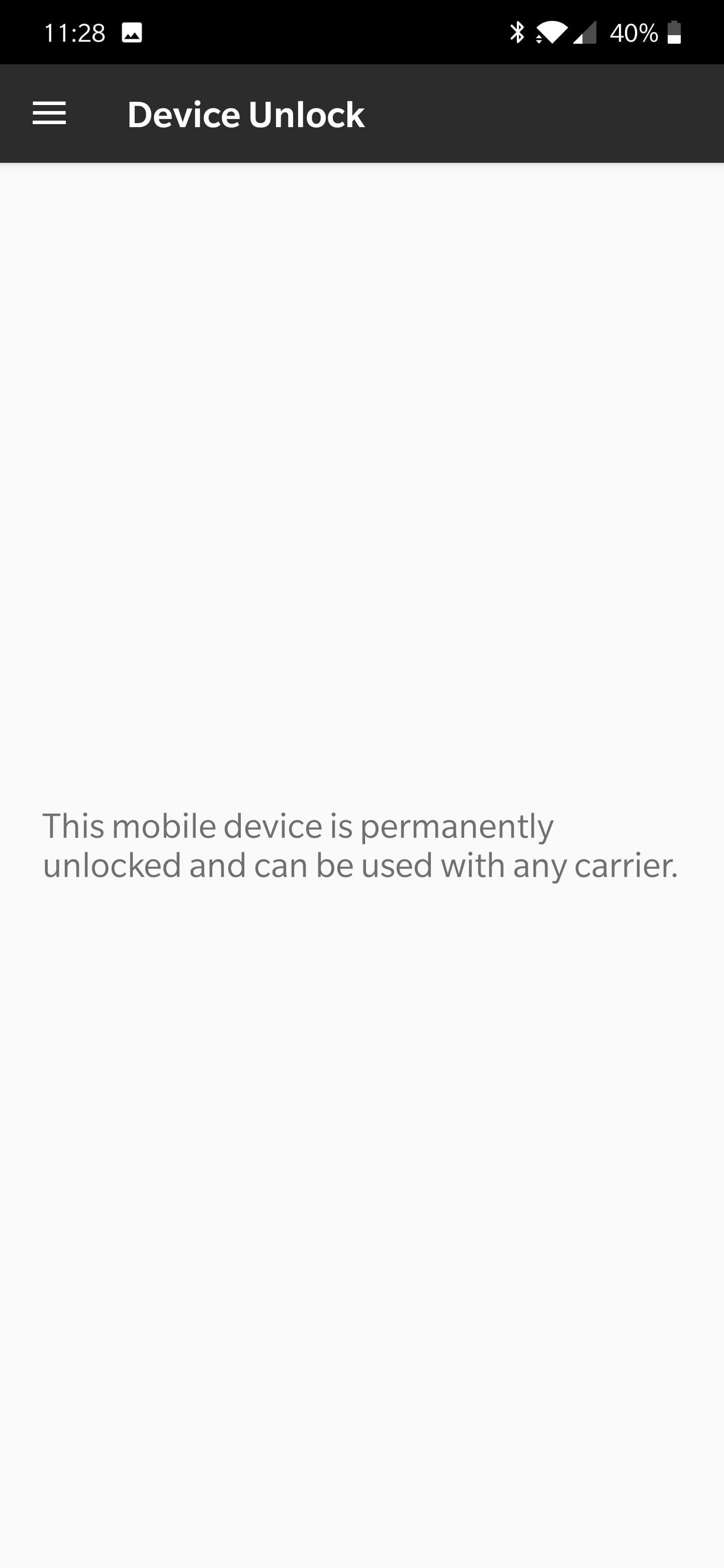
- That’s all. If the above doesn’t work
If you are fortunate, your journey will end here and you will have an unlocked OnePlus 7 Pro.
What if the Device Unlock app doesn’t work
But if you didn’t get the link from the website to redirect you to the App (or see an error like the one below), you will have to use an unlock code that you will get from the customer care representative.
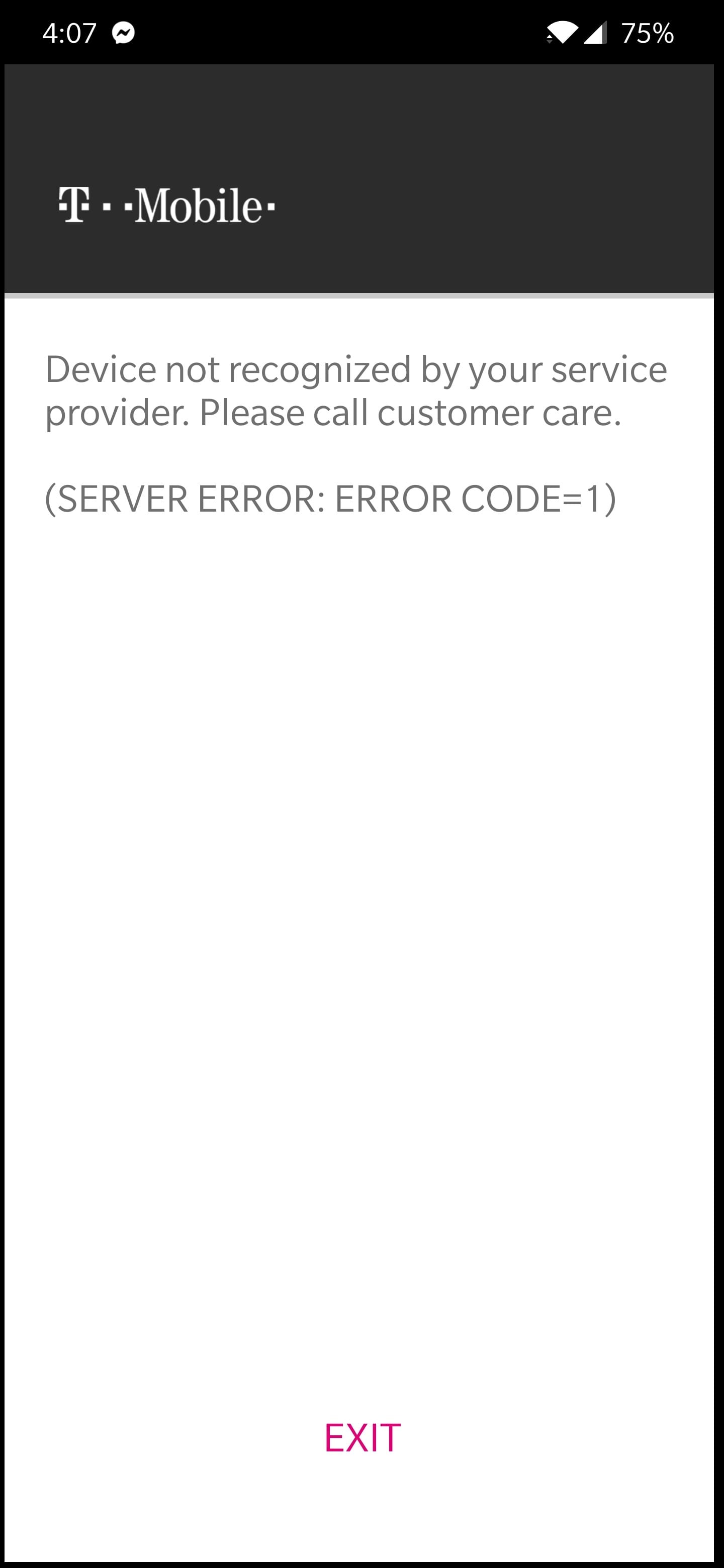
Get in touch with T-Mobile’s customer care service by calling them on 1-877-746-0909 from your phone. Once you do, they will ask you for the information that you have noted on that post-it or alternate phone/tab. If you can convince the customer representative they will approve your phone for Unlock, whitelist the phone from their end and probably send you an unlock code.
Another method that some users have found success with is by contacting T-Mobile via their Twitter handle.
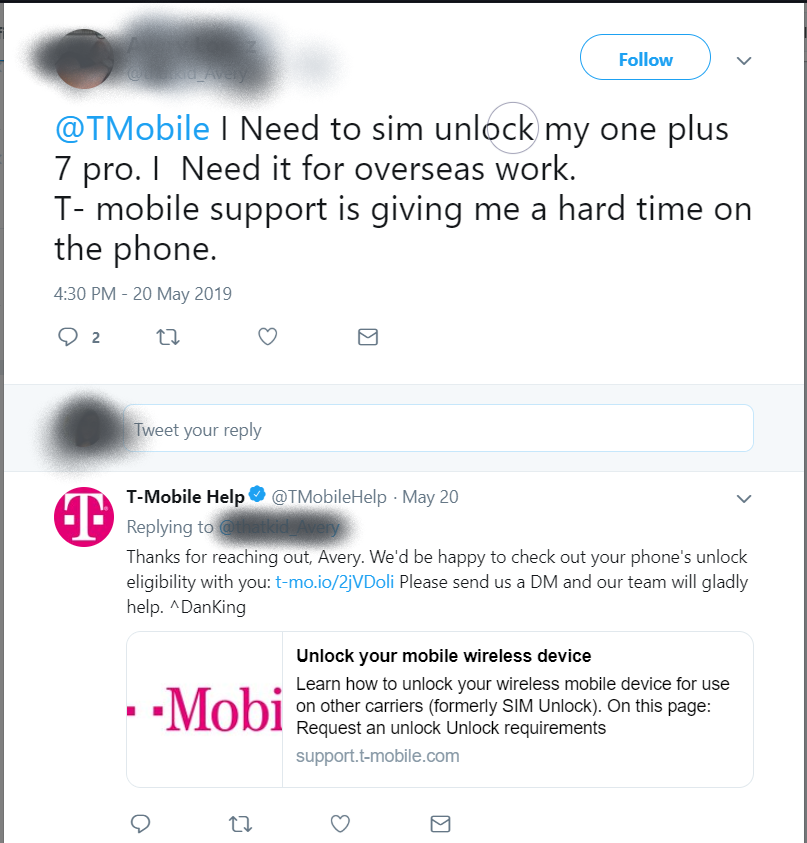
The representatives will help you via Dm with the whole process. Once again, if your phone is approved for Unlock, they will whitelist it or send you an Unlock Code which you can use to execute the Unlock process.
Many users felt that approval depends on your customer representative. If you can manage to convince them, they’ll whitelist your phone and the whole process will be much easier. If you have special circumstances (like being abroad longer than 2 months, in which case the temporary unlock is useless) or you fulfill criteria from the exceptions list, you can bypass the 40-day rule and get the representative to allow the unlock. In any case, you will have to keep persisting because as long as you’ve paid up for the phone or financing it thorough Jump! On Demand, T-Mobile cannot deny you an unlocked phone.
Once the T-Mobile representative — whether on Twitter or customer care — approves your request by whitelisting your device (they will ask for device-related details), you can the unlock via the Device Unlock code as given above again. It should be all good this time around.
Do let us know if you’ve tried another method that has worked for you in the comments!

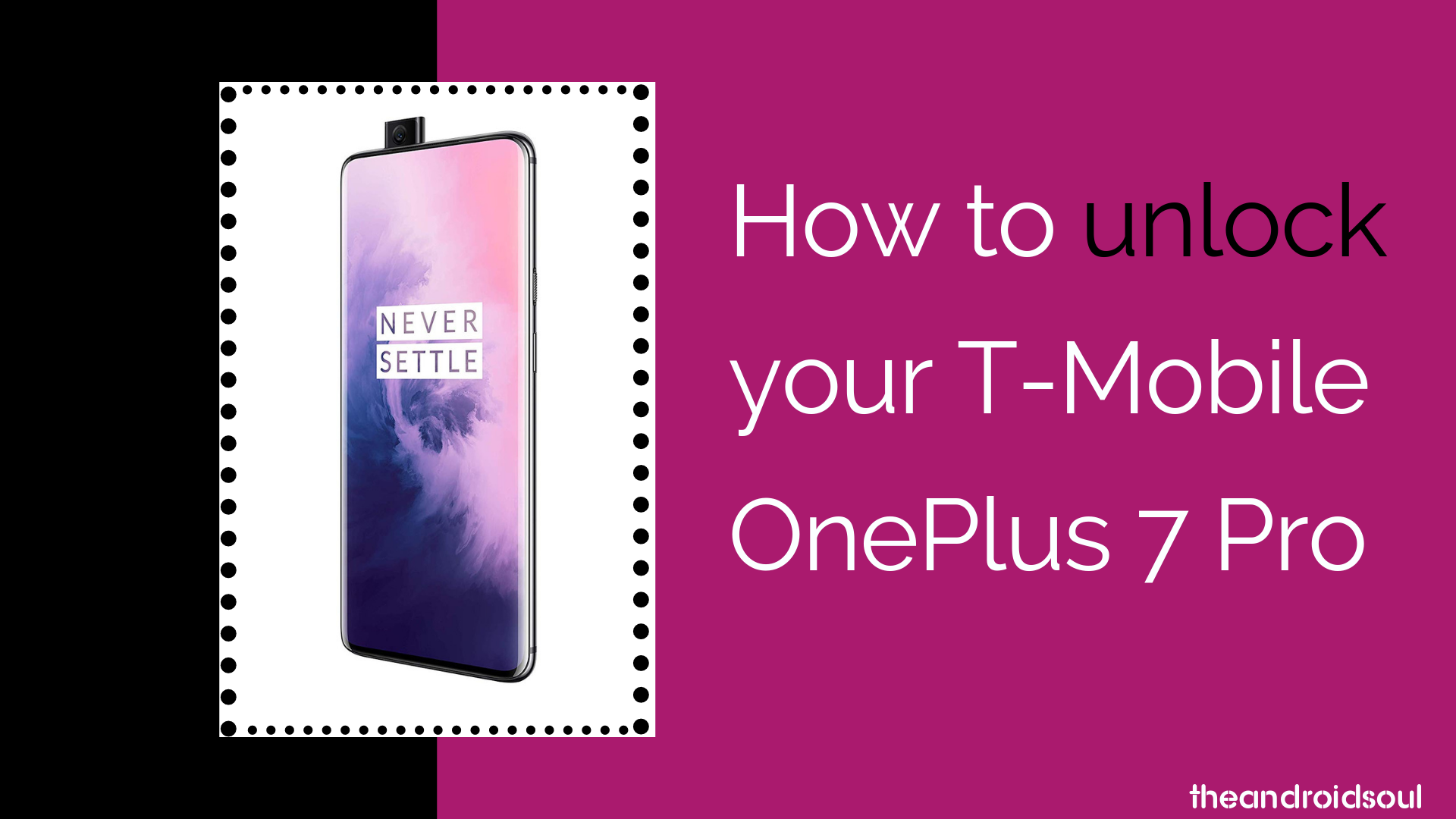



![Solution For Quiz - Where Did the Dragon Hall Deal a Major Blow to the Khitan Navy [Where Winds Meet]](/content/images/2026/01/1-15.png)







Discussion