Nerdle is a pocket-sized fun new Wordle imitation that builds on what made fans go C-R-A-Z-Y over Wordle in the first place. Both Wordle and Nerdle work on logic. In Wordle, the answer makes vernacular sense while in Nerdle the answer makes mathematical sense.
We’ll see if Nerdle catches on the way Wordle has, and if it does, it’s inevitable that sharing your results is going to be a big reason why.
Read our guides below to find out how you can share Nerdle results on various social media platforms.
3 Ways to share Nerdle results
Here are 3 ways to share your Nerdle scores on Facebook, Twitter, Messenger, WhatsApp, Telegram, or any other app from your phone or PC.
Method #01: How to share Nerdle results on PC
Sharing your Nerdle results on various social media websites like Facebook, Twitter, etc is quite easy. Like Wordle, Nerdle also allows you to copy your results, thus giving you freedom of sharing them on your website of choice. Here’s how you can do it.
First, visit Nerdle’s website at https://nerdlegame.com and solve today’s Nerdle. Give your best!
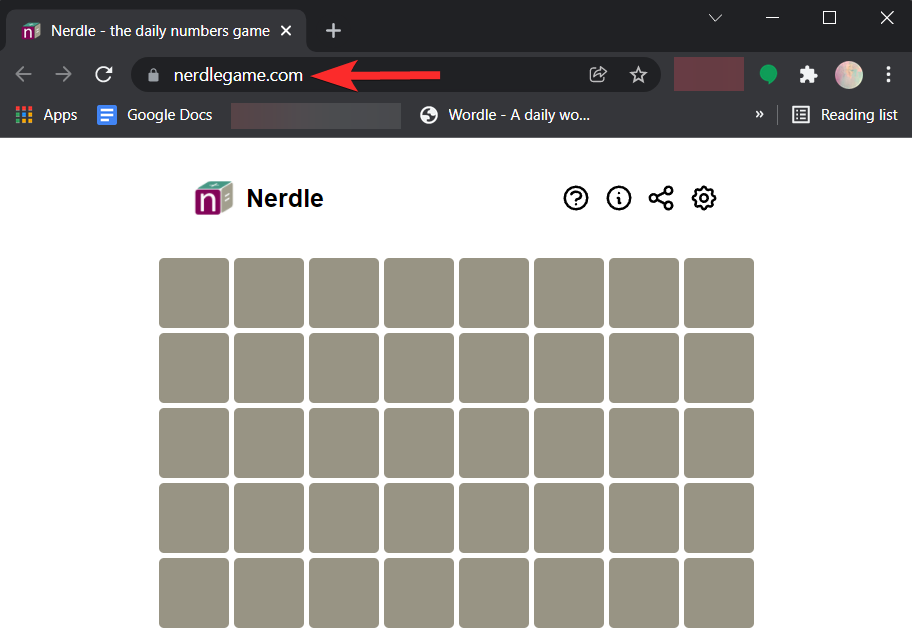
After finishing the Nerdle, you’ll be presented with a summary of your results. Tap Share.
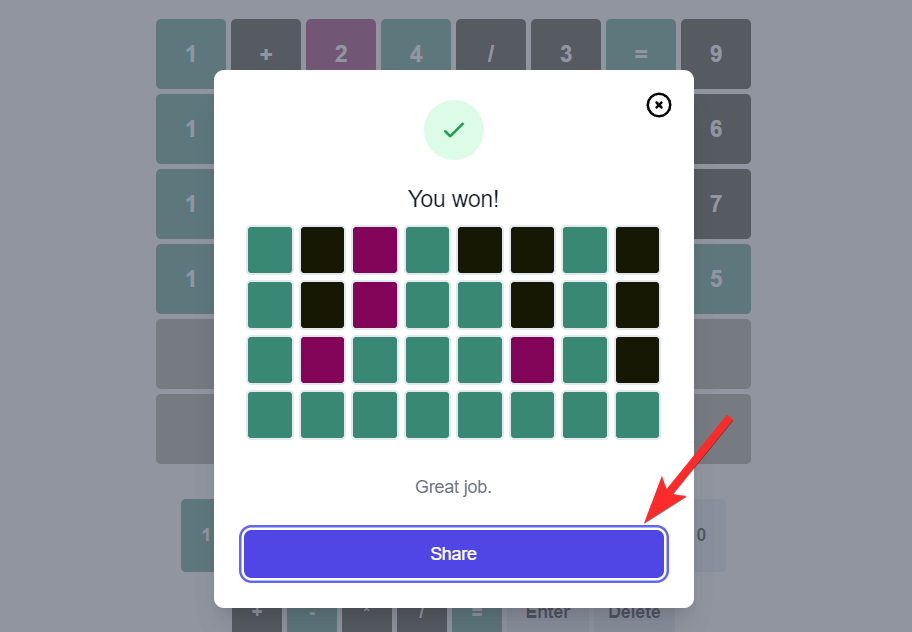
Make sure you see the “Game copied to clipboard” message.
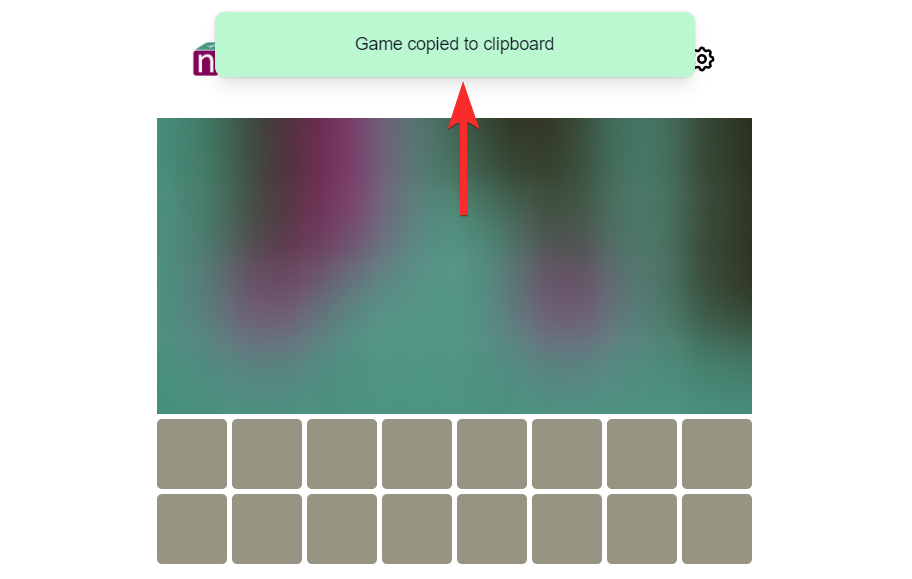
Your Nerdle results are now copied and the only thing left to do is share them.
Open another browser tab or window on your browser and open the website you want to share it on. For this guide’s purpose, we are using Twitter. So, we will open twitter.com, make sure we are logged in, and then continue as given below.
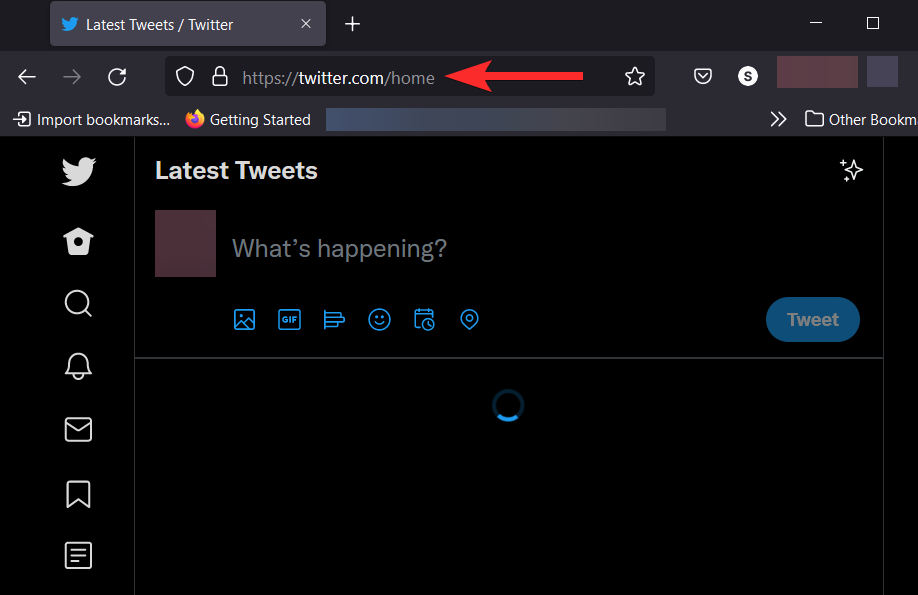
On your profile homepage, click on the typing area marked by the text “What’s happening?”. On Facebook, click new post. The idea is to simply get to the text field on the given platform.
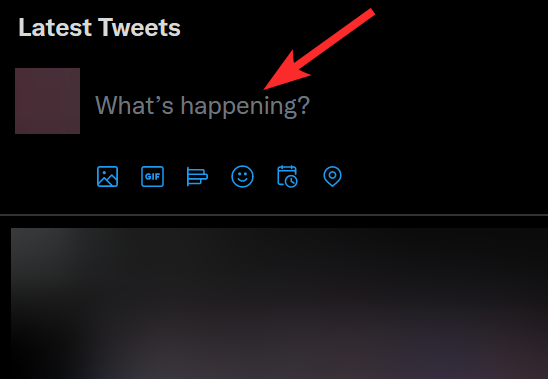
Press Ctrl+V from your keyboard to paste the copied result into the text field.
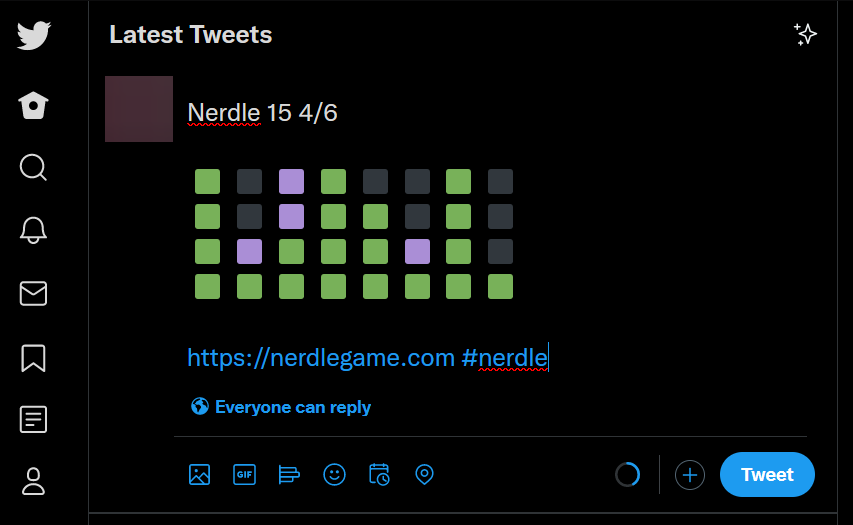
Click Tweet to share the results on Twitter. Of course, this will change based on what platform you are using.
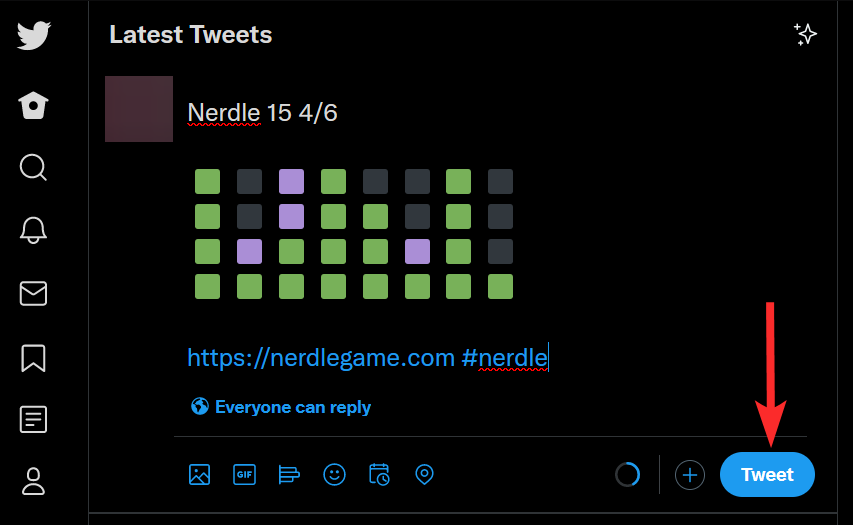
Your Nerdle result will be shared.
Method #02: How to share Nerdle results on a phone directly to an app
Open Google Chrome (or any other browser) on your Android or iOS device.
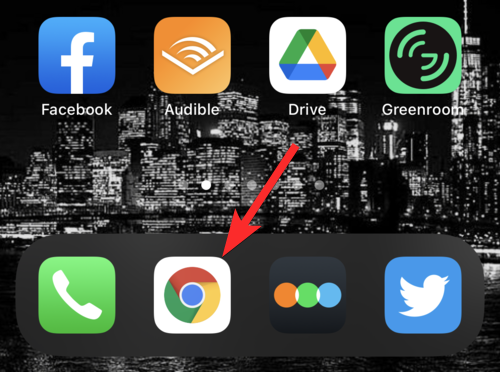
Visit Nerdle’s website at nerdlegame.com.
Tap the share icon near the top-right corner of your browser window.

Tap Share.
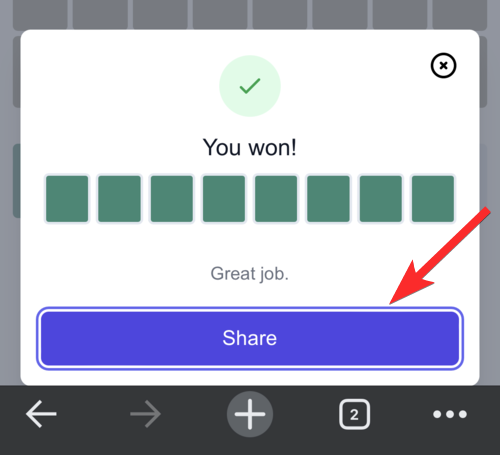
Swipe right and look for the app you want to share your results on. Tap on it. For the purpose of this guide, we’ll share results on Facebook. Hence, tap on the Facebook icon. The results will be copied to your new Facebook post automatically.
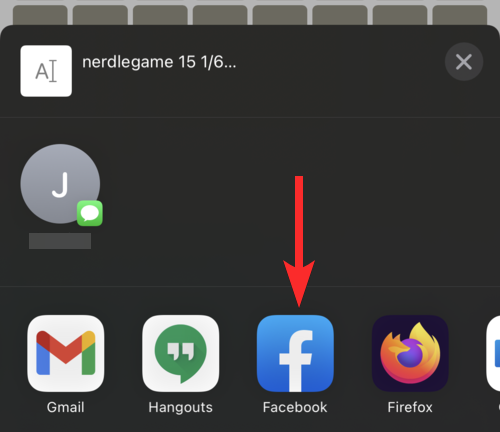
In case they don’t, tap and hold inside the text field, and then select Paste.
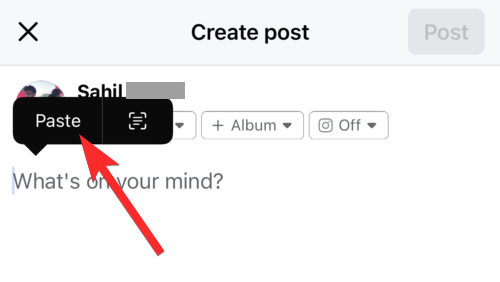
Tap Next.
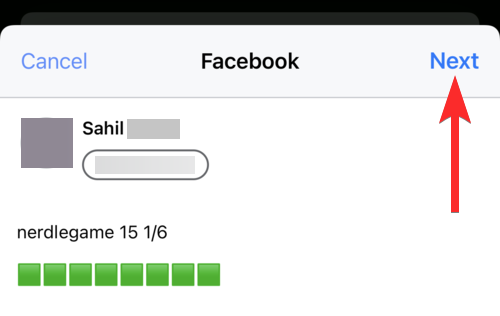
Tap Share. Remember, you can change sharing options based on your preferences.
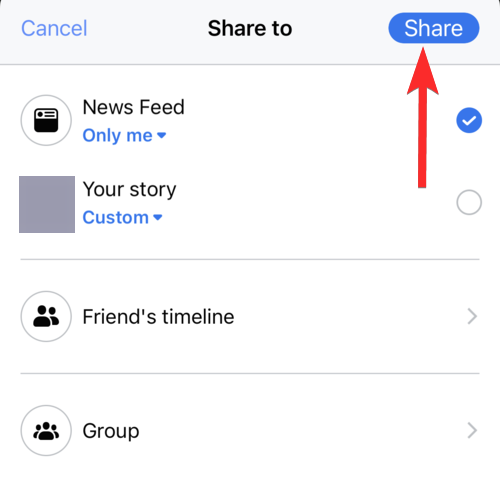
Wait for a message saying “Shared to Facebook” to appear on your screen.
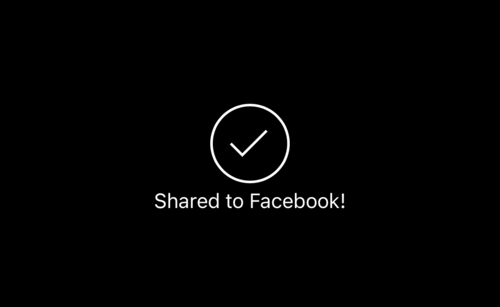
Your Nerdle results have been successfully posted on Facebook.
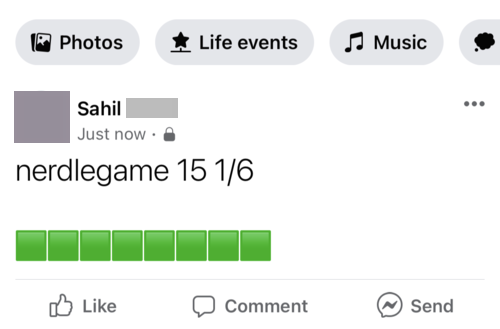
Method #03: How to share Nerdle results on a phone manually
Open Google Chrome (or any other browser) on your Android or iOS device.
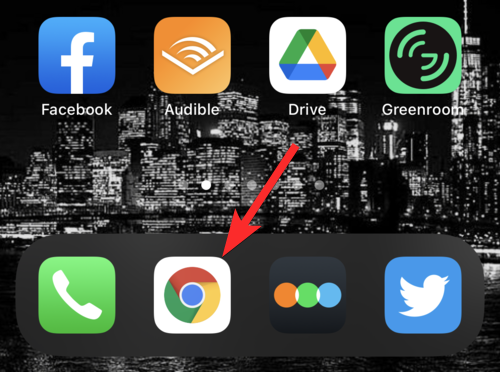
Visit Nerdle’s website at nerdlegame.com.
Tap the share icon near the top-right corner of your browser window.

Tap Share.
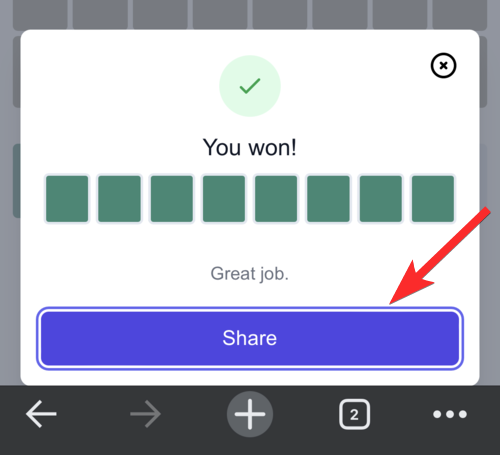
Tap Copy. This will copy the Nerdle result to your device’s clipboard. You don’t need to bother with the clipboard btw, your device will take care of it.
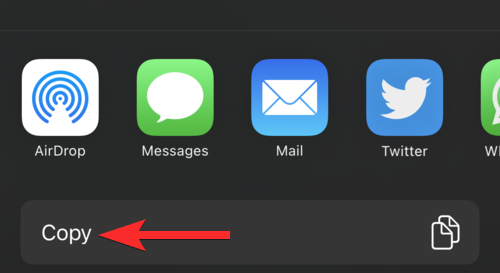
Open the app you want to share your Nerdle results on. For this guide, we will use the Facebook app to post our results.
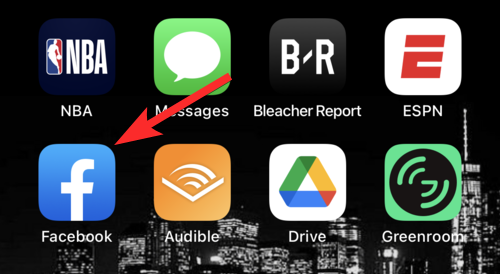
On your profile homepage, click on the typing area marked by the text “What’s on your mind?”.
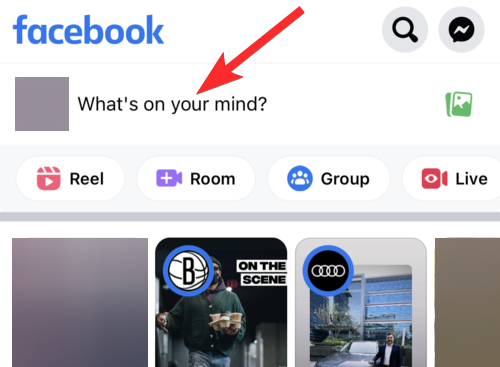
Tap and hold on the typing area marked by the text “What’s on your mind?”.
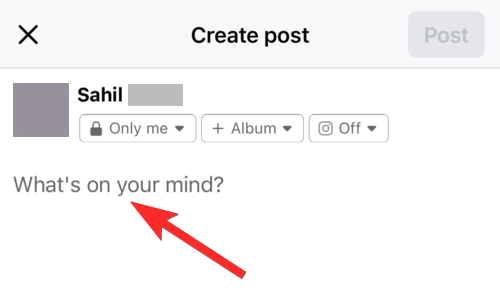
Tap Paste.
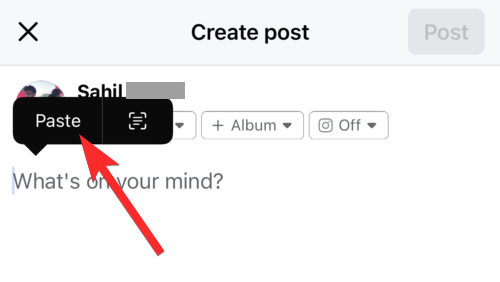
Tap Post.
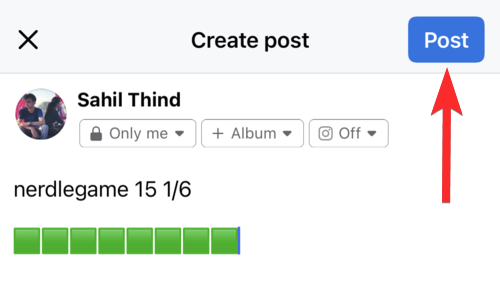
Your results are now posted on Facebook.
We hope our guides helped you navigate through your queries. If you have any more questions feel free to comment below.
Related:

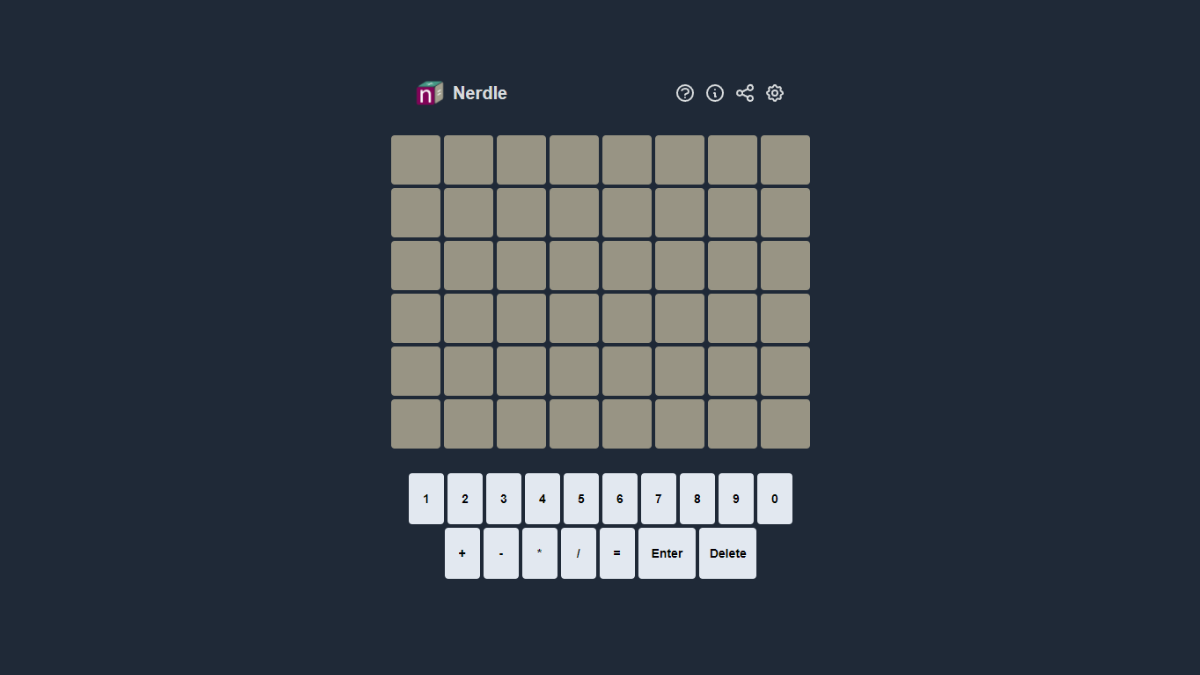










Discussion