Twitch is the go-to streaming app for most of the hardcore gamers out there, and for good reason. It has an intuitive UI, provides all you need in a streaming service, and, most importantly, doesn’t compromise on security.
Twitch has had the option of Two-Factor Authentication (2FA) for a while now. Now, as per their latest statement, they are bringing more services to the mix. Today, we’ll take a look at two of the most popular apps of the segment — Google Authenticator and LastPass — and tell you how to set up Twitch with their help.
Related: What are Twitch Drops and how to get them
Twitch’s big announcement
As mentioned, Two-Factor Authentication isn’t exactly new territory for Twitch, but it used to be a little restrictive in its approach. Before the big announcement, users could only use Authy and SMS verification to enable 2FA.
Now, as per the latest announcement, users would also be able to use other authenticator applications, such as Google Authenticator, LastPass, and the likes to enable Two-Factor Authentication on Twitch.
? It's time to armor up! We're launching support for generic authentication apps for 2FA!
You can now use the app or password manager of your choice to keep your account secure, and you'll get 6 exclusive emotes – just for enabling 2FA!
?: https://t.co/PdxdO8EKG2 pic.twitter.com/qqdHxiFImD
— Twitch Support (@TwitchSupport) November 23, 2020
That’s not all, Twitch is also offering a special incentive to enable the 2FA service. If enabled successfully, users would also get six exclusive secure Emotes on Twitch.
Related: How to Link your Twitch account to Ubisoft Connect to get Hyper Scape beta
How to enable Twitch 2FA using Google Authenticator?
Before getting right down to it, let’s tell you the two pre-requisites for enabling 2FA on Twitch. First, you’ll need to have a verified email ID to enable 2FA. And second, you’ll need to be on a PC to unlock the plethora of authenticator services available. Once you’ve checked the two items off your list, you can start the 2FA journey with Google Authenticator.
First, log in to your Twitch account and go to Security in Settings. Now, click on ‘Set Up Two-Factor Authentication.’
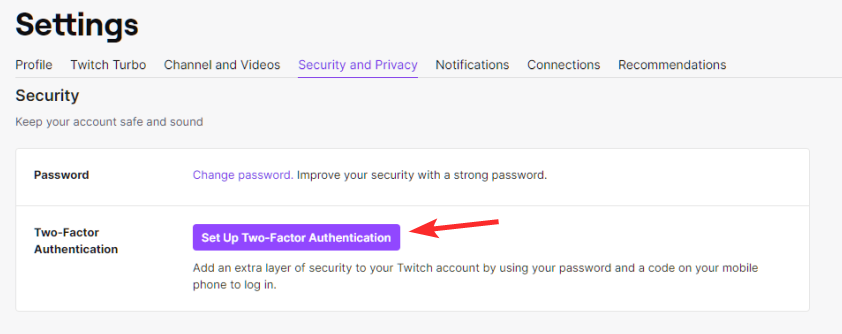
Then, select ‘Enable 2FA’ and enter your mobile number.
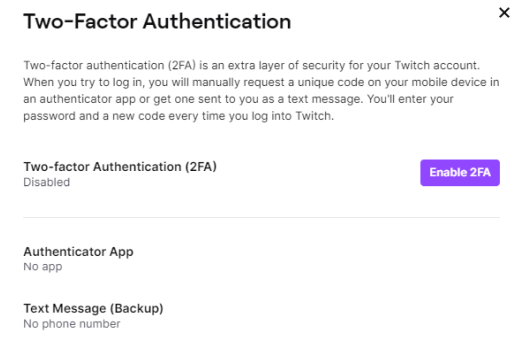
Enter the seven-digit code you received and hit ‘Continue.’
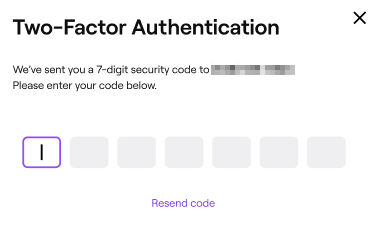
Here, you’ll get a QR code, which you’ll have to scan with Google Authenticator. On the app, tap on ‘Scan a QR code’ to continue. Finally, enter the six-digit code displayed on the app and the process will be concluded.
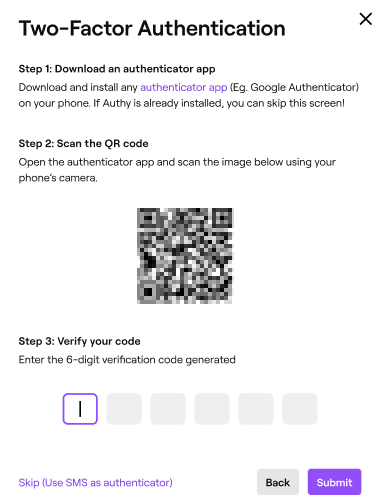
Related: Zoom 2FA — How to Enable, Set up, and Use Two-Factor Authentication
How to enable Twitch 2FA using LastPass Authenticator?
If the Google Authenticator isn’t your jam, you could also use the LastPass Authenticator to set up 2FA.
Go to the Twitch website and log in with your credentials. Now, go to the ‘Security‘ option in Settings and click ‘Set up Two-Factor Authentication.’
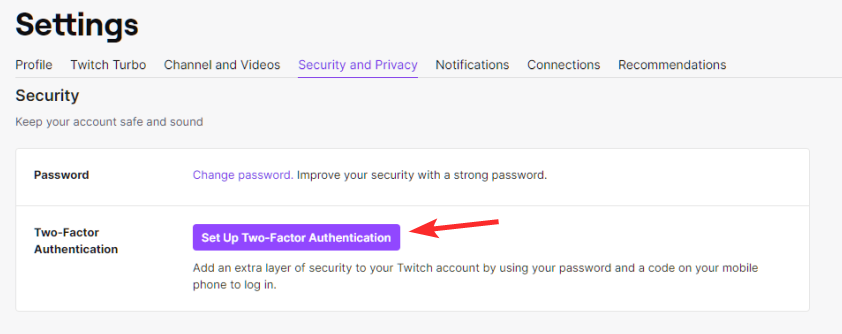
Now, click on ‘Enable 2FA’ and enter your phone number.
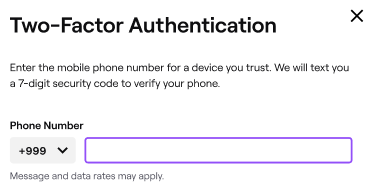
Twitch will send you a seven-digit code, which you’ll need to enter to verify.
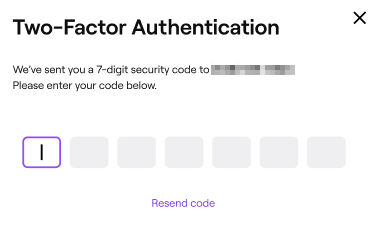
The next page will give you a barcode, which you’ll be required to scan with the LastPass Authenticator app on your mobile. You’ll get a six-digit code once the scan is completed. Enter the scanned code on the website to link your Twitch account with LastPass Authenticator, completing the authentication process.
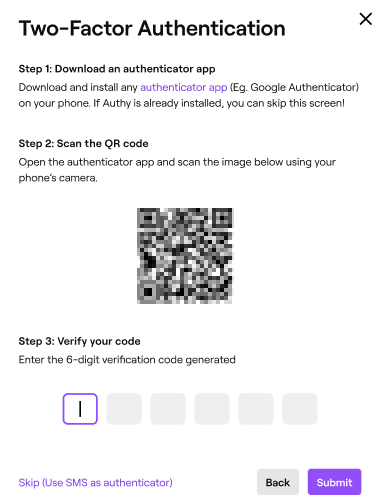
That’s it!
RELATED

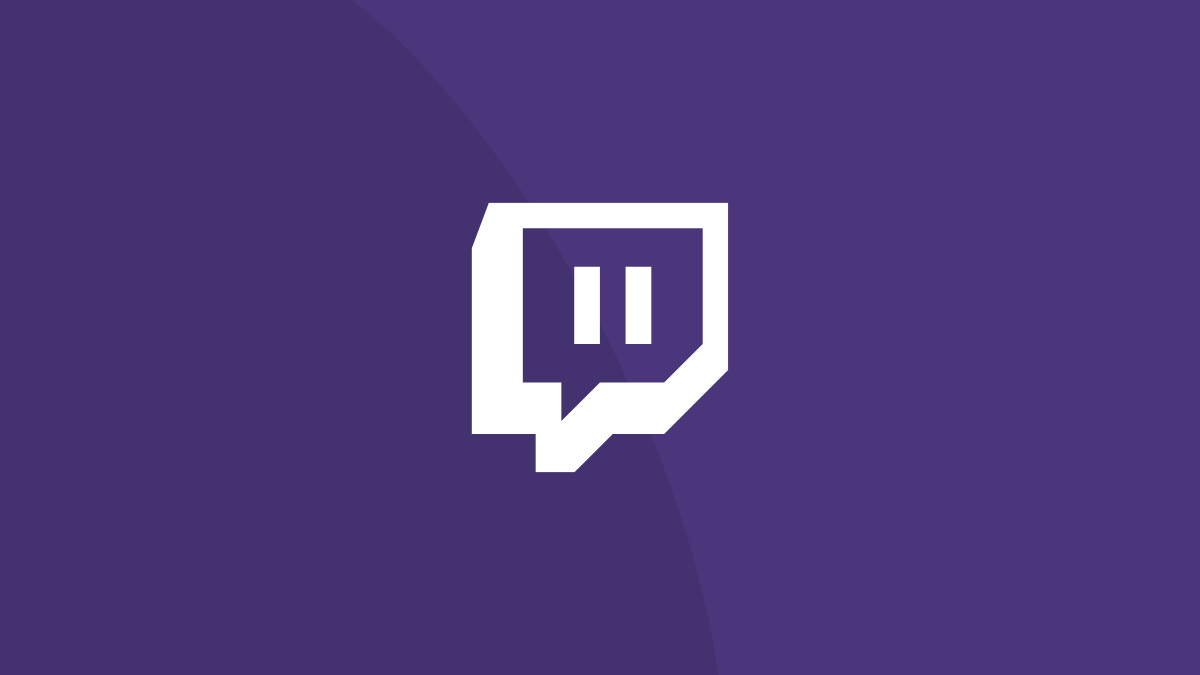











Discussion