What to know
- MS Paint has a new ‘Background’ tile in the Layers panel.
- Set the background color from Layers > Background tile > select color.
- The Background tile option in the Layers panel is available on MS Paint version 11.2402.32.0 or later, currently rolling out to Windows Insiders in the Canary and Dev channels.
MS Paint has received a bunch of new updates for its layers panel. One of these is the ability to add a new background option to Layers. In this brief guide, we show how to change the background color of the canvas.
How to set background color in MS Paint
- Open MS Paint and click on Layers in the toolbar above.
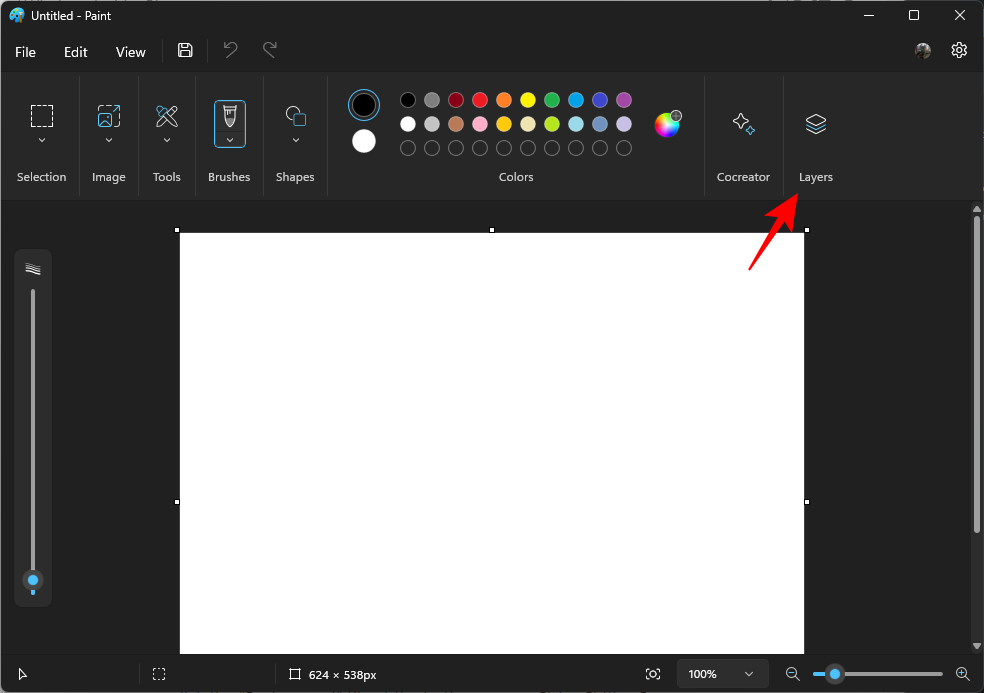
- In the ‘Layers’ panel on the right, click on the tile at the bottom. This is the ‘Background’ tile.
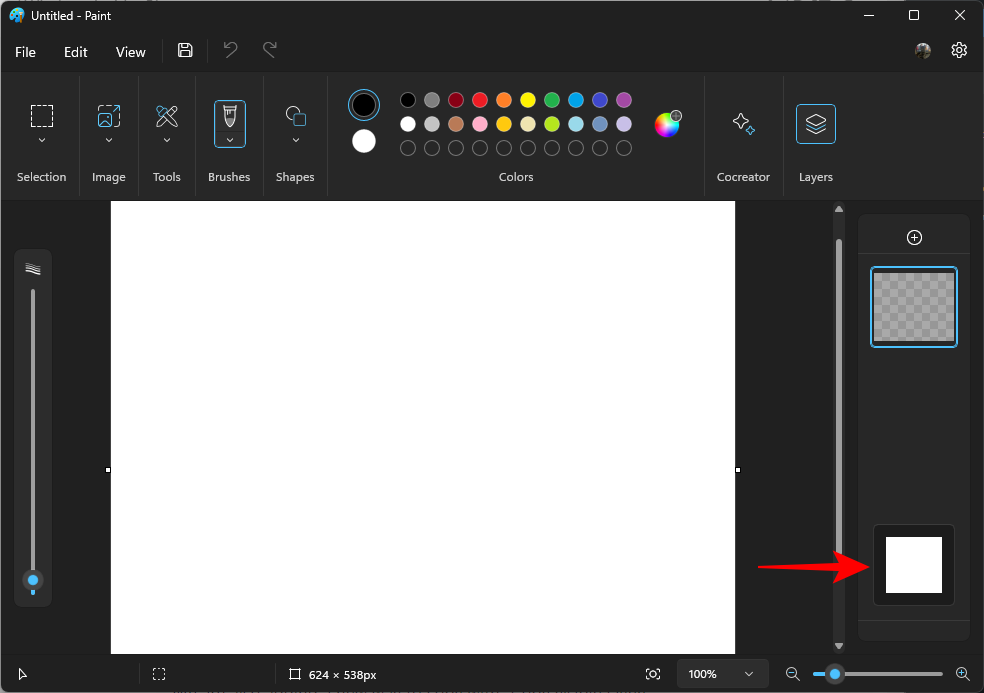
- Alternatively, you can also press
Ctrl+Shift+B. - This will open the color picker. Select the background color for the canvas and click OK.
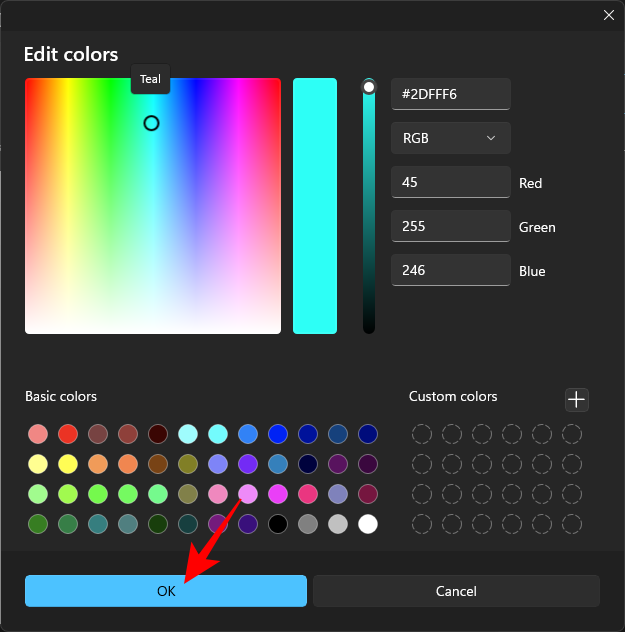
- Your background color will be applied instantly.
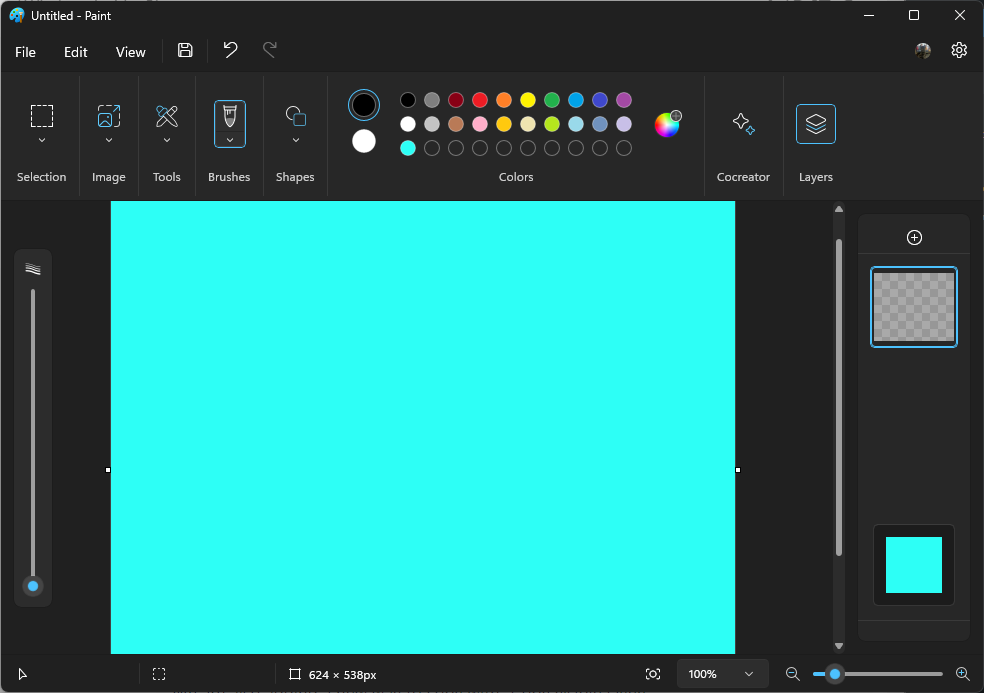
- To save this color as one of your custom colors, click on the + icon next to ‘Custom colors’.

- You can mix and match the background tile with other MS Paint features, such as removing the background, to achieve different results.
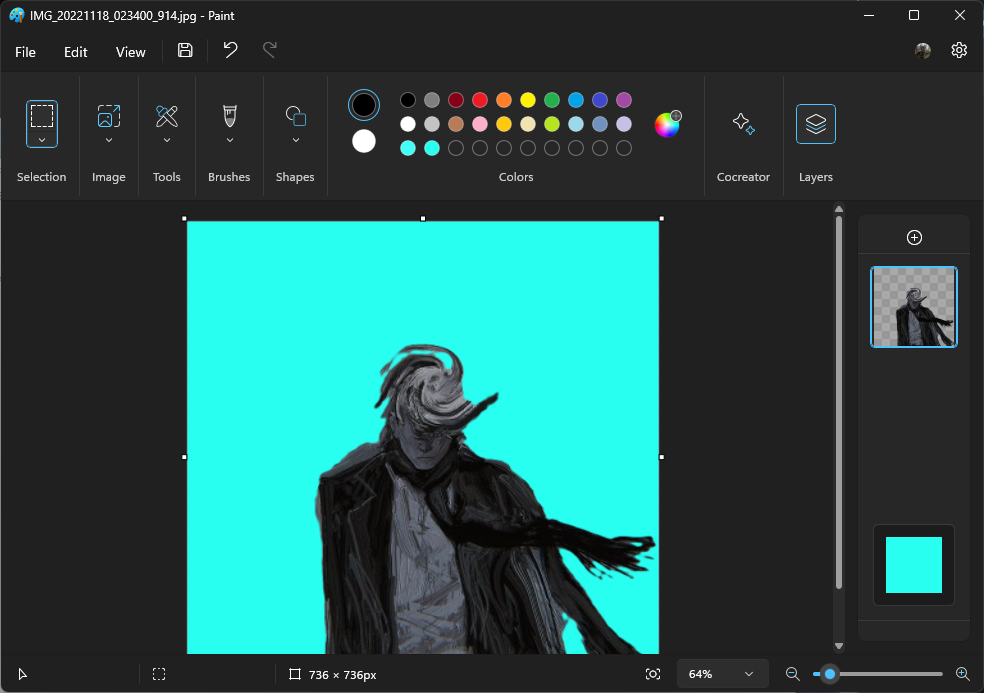
While the new background tile option in the Layers panel will soon roll out to users globally, at the time of writing, the feature is currently available to Windows Insiders in the Canary and Dev channels, on MS Paint version 11.2402.32.0 or later.

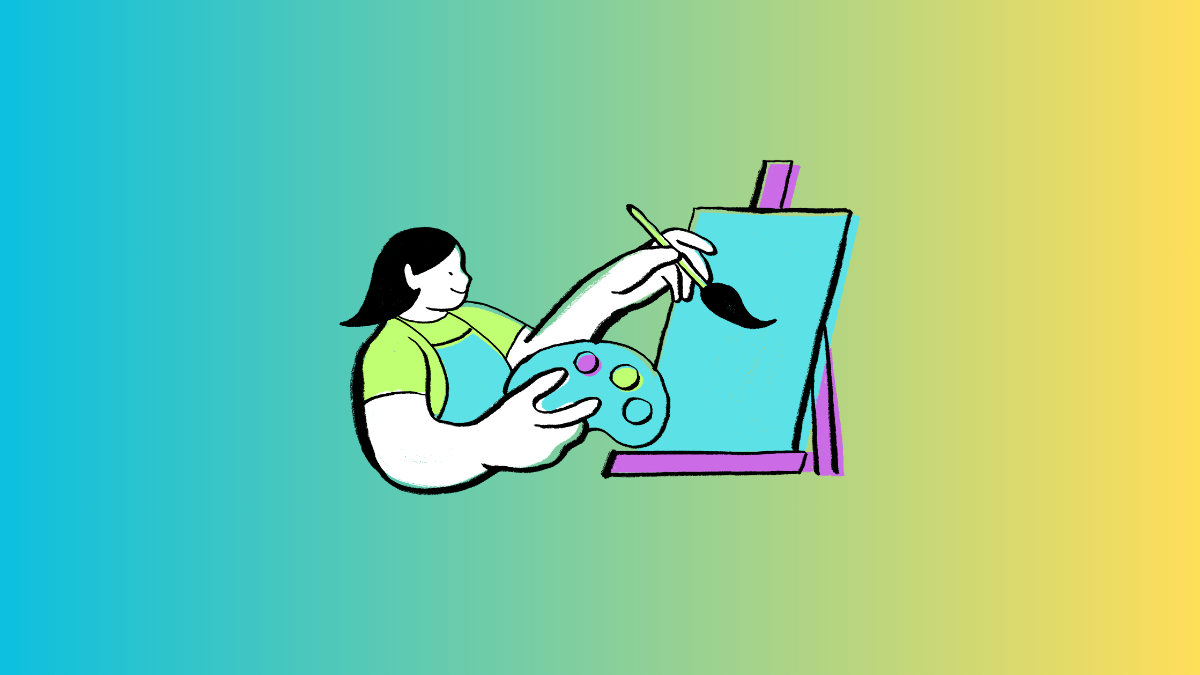










Discussion