Sending photos and videos is a great way to create memories and share them with your loved ones. And while WhatsApp allows you to share both easily, you’ve been a bit restricted in terms of quality and file sizes. Previously WhatsApp would compress shared images and videos regardless of their file size which was changed with a summer update this year that added the ability to share HD photos and videos.
A recent update issued by the company last week now introduces additional functionality when sharing images and videos in the app. You can now send images and videos as a document in their original format without compromising on quality. Here’s how to do that on your iPhone!
Required:
- WhatsApp v23.24.73 or higher
- The image or video you wish to share should be less than 2GB in size
Here’s how you can send an image or a video as a document using WhatsApp on your iPhone. Follow either guide below to help you along with the process.
Short guide:
- WhatsApp > Select chat > Plus (+) icon > Document > Select source > Select photo or video > Send.
GIF guide:
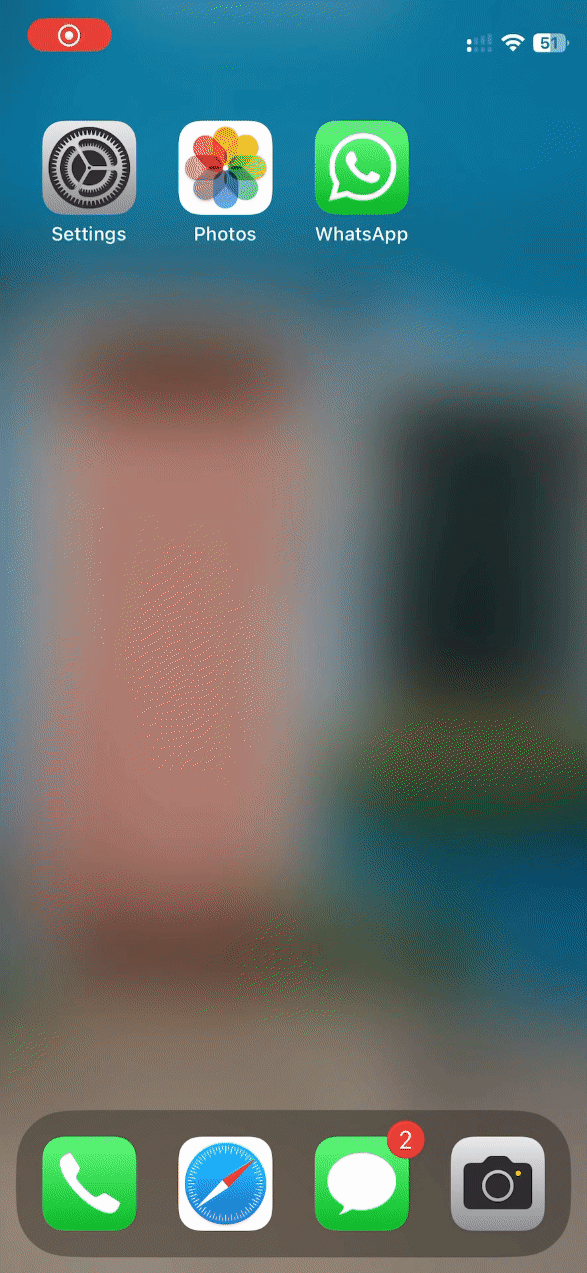
Step-by-step guide:
Here’s a step-by-step guide to help you easily share full-sized images and videos as a document using WhatsApp. Follow the steps below to help you along with the process.
- Open WhatsApp on your iPhone and tap on the chat where you wish to share images or videos as a document.
- Now tap on the + icon in the bottom left corner and tap on Document.
- Tap and choose the source from where you wish to add an image or video. Let’s add a video from the Photos app for this example so we’ll tap on Choose Photo or Video. Tap on Choose from Files if you wish to attach photos or videos from the Files app instead.
- Now tap and select the photo or video you wish to share and then tap on the Send icon.
And that’s it! The selected image or video will now be shared as a document in WhatsApp. The same will be signified by a lack of preview for the shared photo or video in the chat.
We hope this post helped you easily send full-sized images and videos as documents using WhatsApp on your iPhone. If you face any issues or have more questions, feel free to reach out to us using the comments section below.


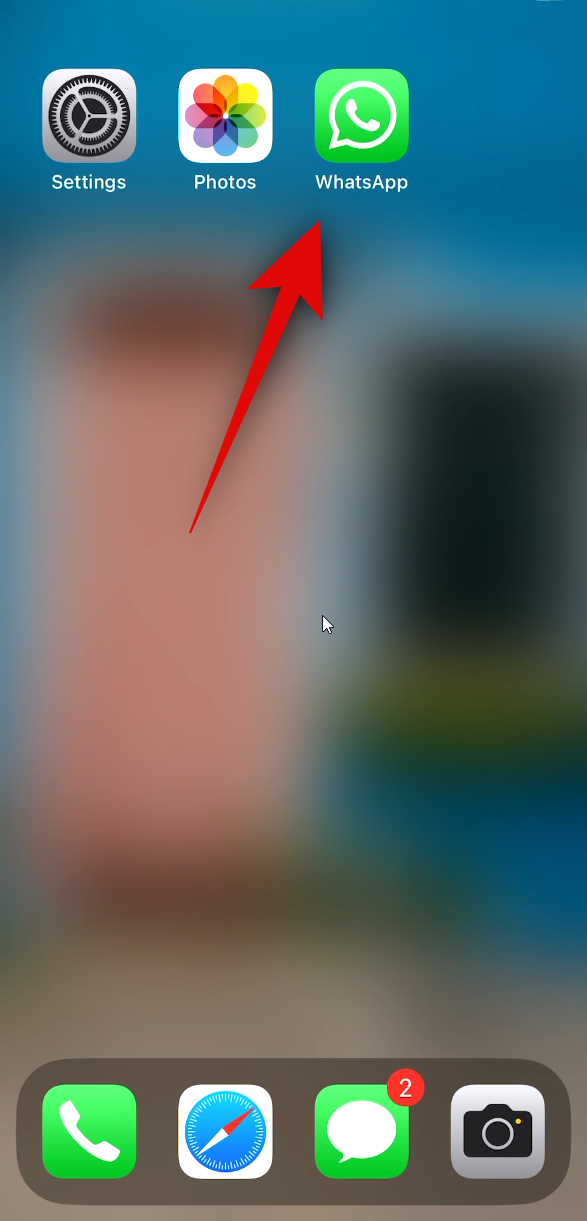
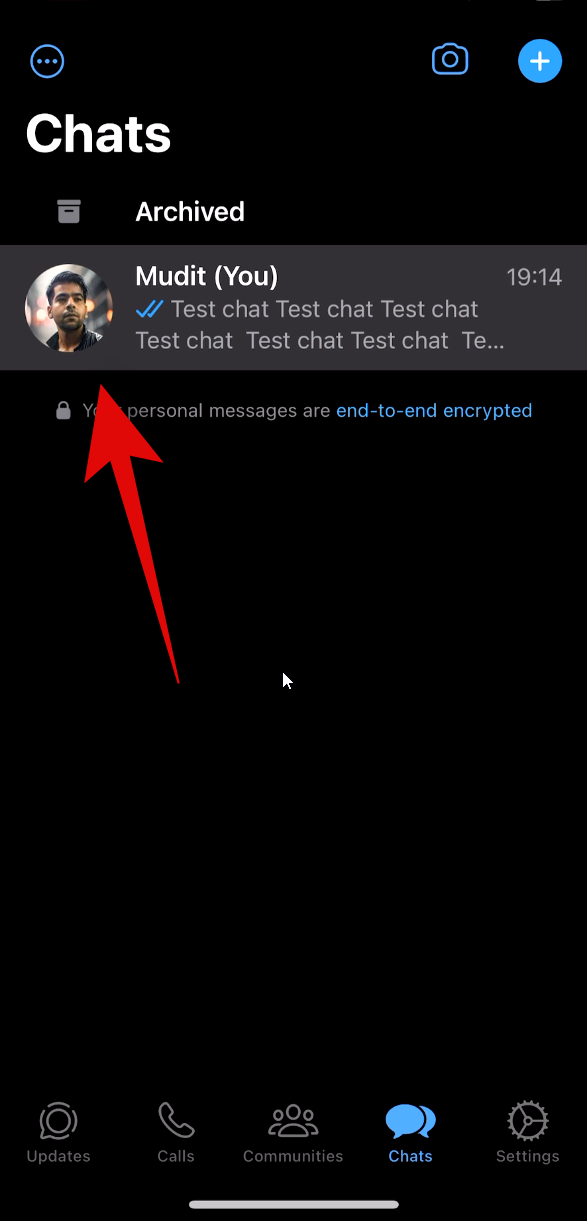
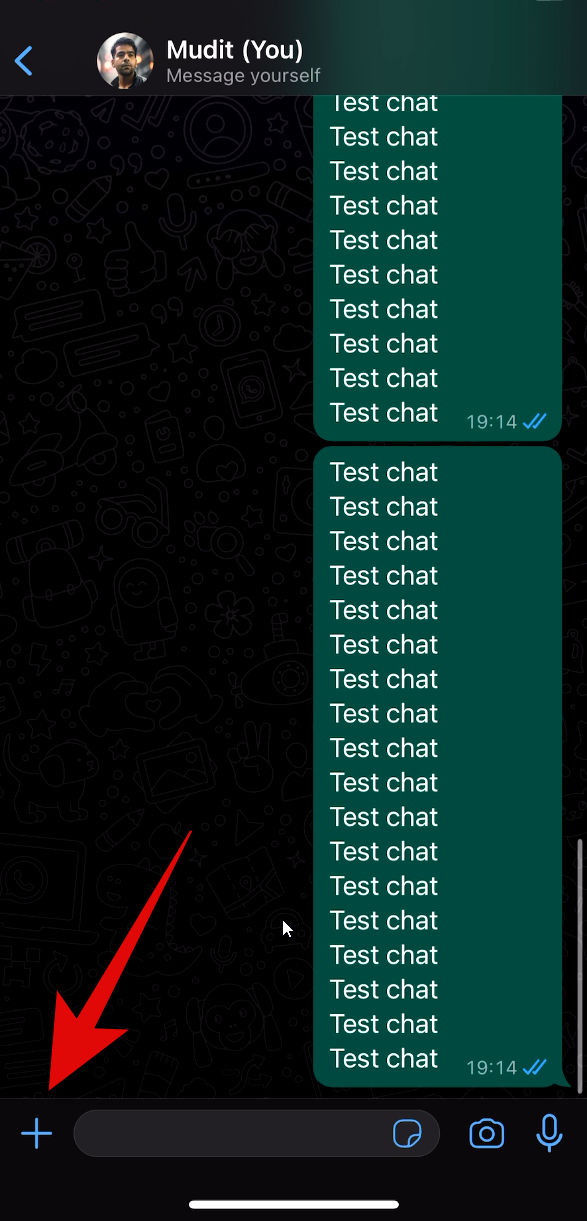
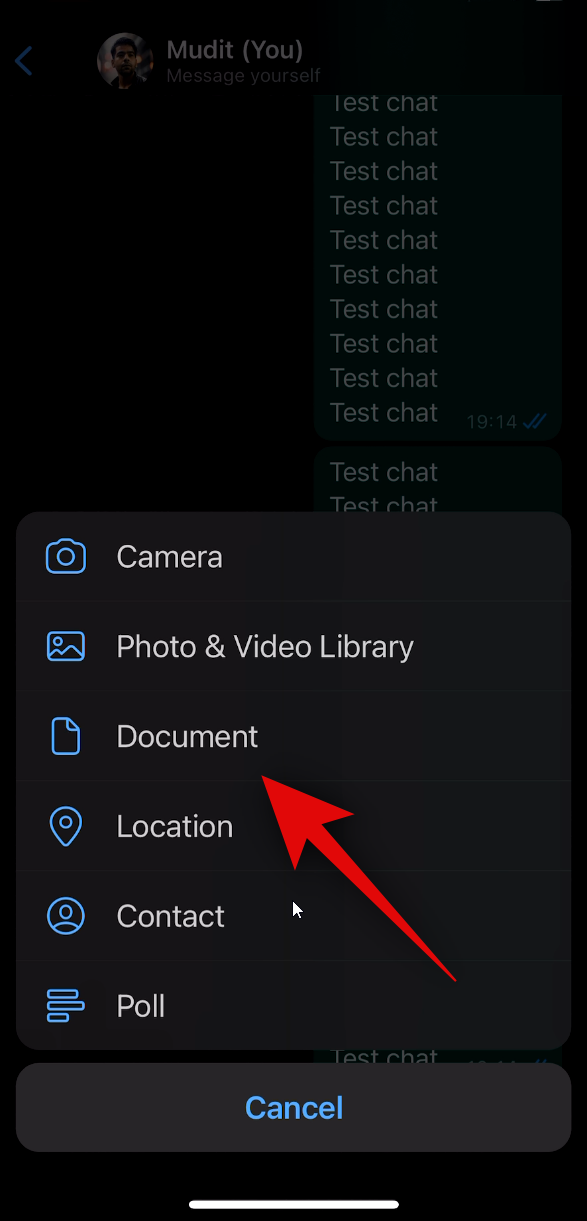
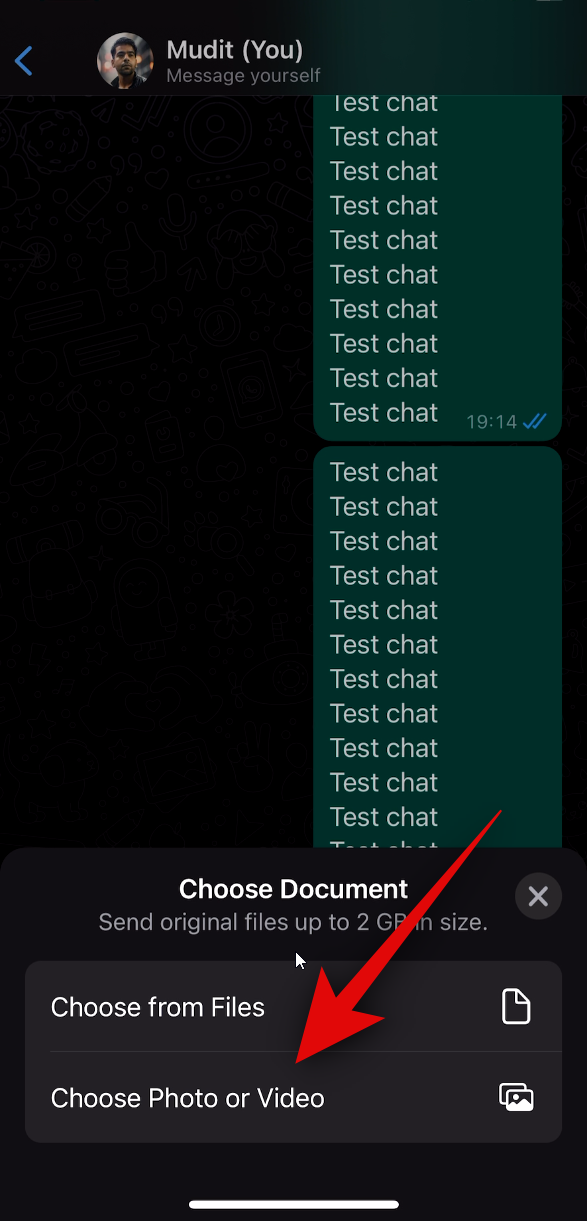
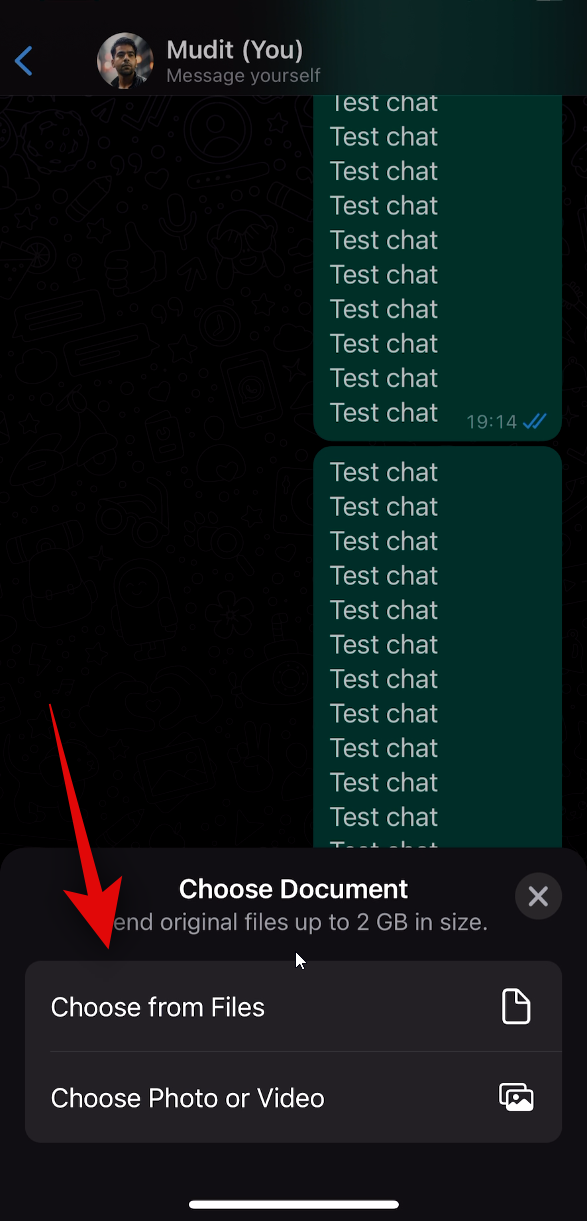
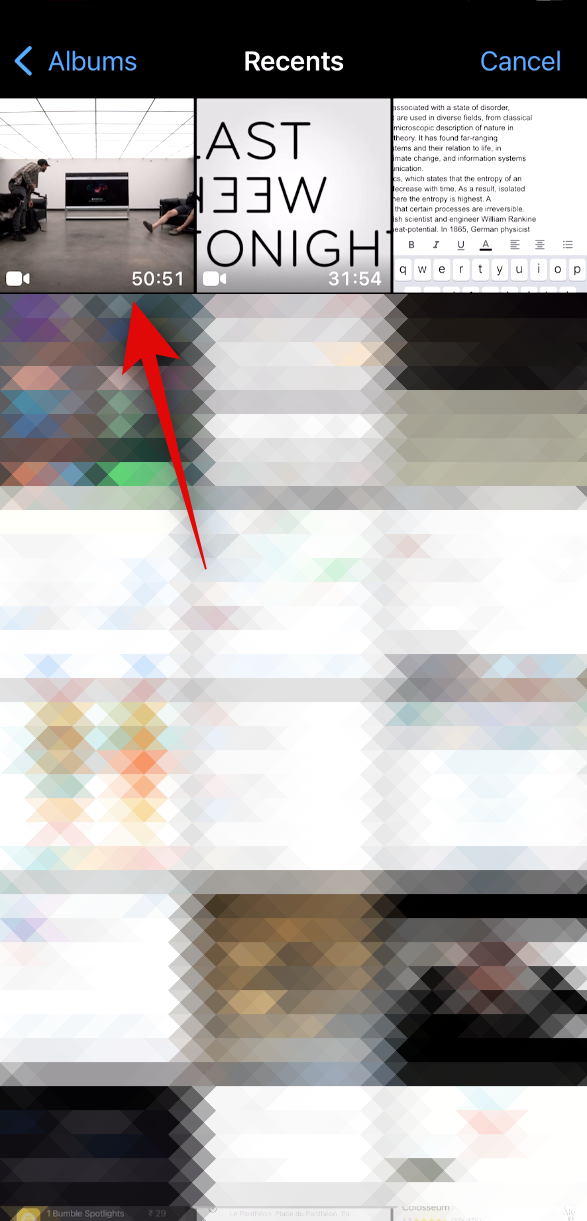




![Solution For Quiz - Where Did the Dragon Hall Deal a Major Blow to the Khitan Navy [Where Winds Meet]](/content/images/2026/01/1-15.png)







Discussion