What to know
- ChatGPT Search is available only for Plus and Team users, and users who’d signed up for the SearchGPT prototype.
- To search the web with the ChatGPT’s Windows app, click on the ‘search the web’ icon (next to paperclip icon in the prompt box) and type your query.
- You can also search the web using ChatGPT’s mini-view which can be invoked by its shortcut (default
Alt+Space).
One of the things that makes ChatGPT’s Windows app so powerful is the fact that you can use it to search the web. Having access to ChatGPT Search feature, that has been pegged as a Google killer, fundamentally changes how quickly you can look things up.
If you have ChatGPT’s Windows app installed, here’s how you can use it to search the web from your desktop.
How to search the web with ChatGPT’s Windows app
Currently, ChatGPT Search is only available for Plus and Team users, and those who had signed up for the SearchGPT prototype waitlist. If you have access to ChatGPT Search, you’ll see the web search icon next to the ‘Attach files’ icon in the prompt box.
Video guide:
Step-by-step guide with screenshots:
Step 1: To start searching the web with ChatGPT, click on the Search the Web icon.
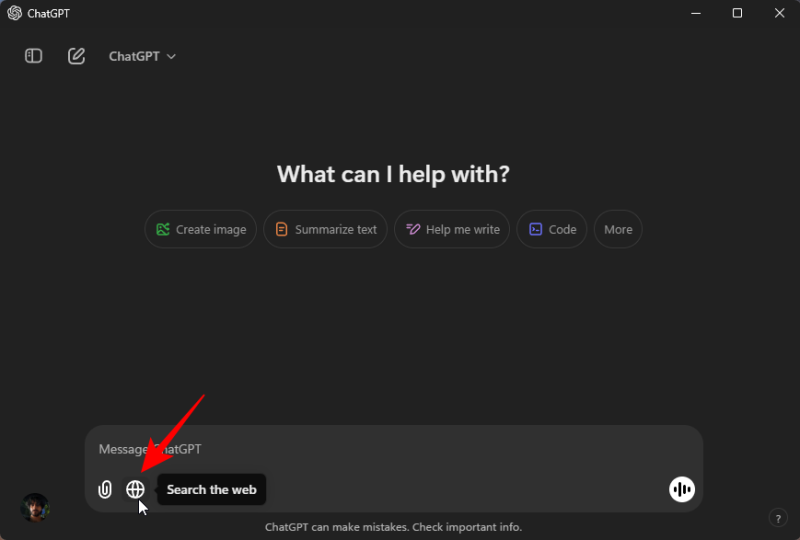
Step 2: Once it turns blue, simply type your search query and send it through.
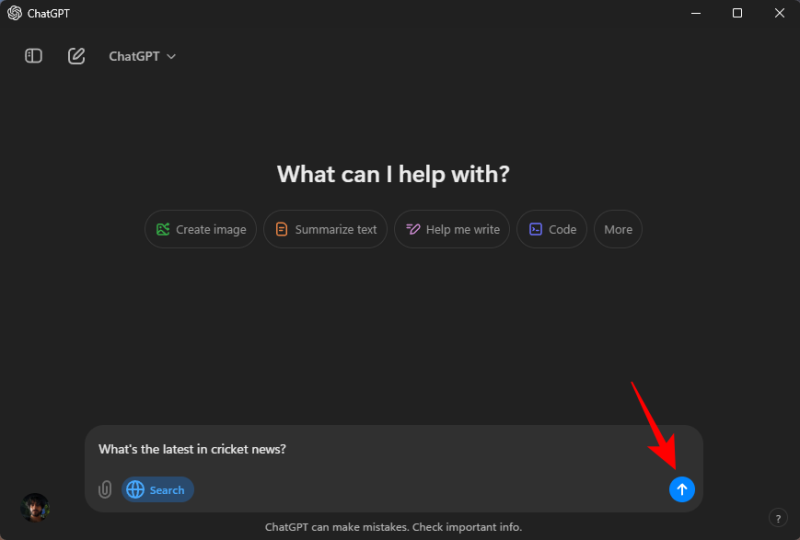
Step 3: If your prompt requires ChatGPT to search the web, you won’t even have to manually activate ChatGPT search. It will do so automatically and look for up-to-date content online.
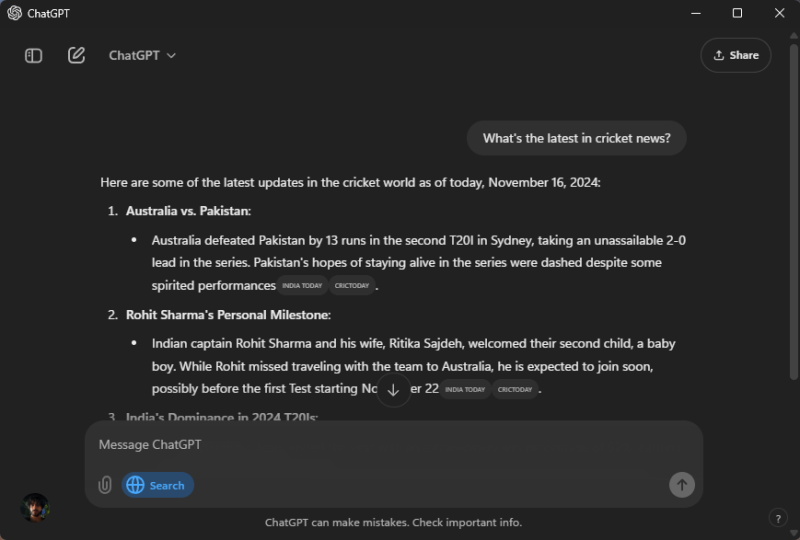
An even faster way to search the web with ChatGPT’s app is to invoke it via the default shortcut – Alt+Space. You can change the ChatGPT app shortcut as well. In any case, invoking the ChatGPT app in its mini view still lets you access ChatGPT Search.
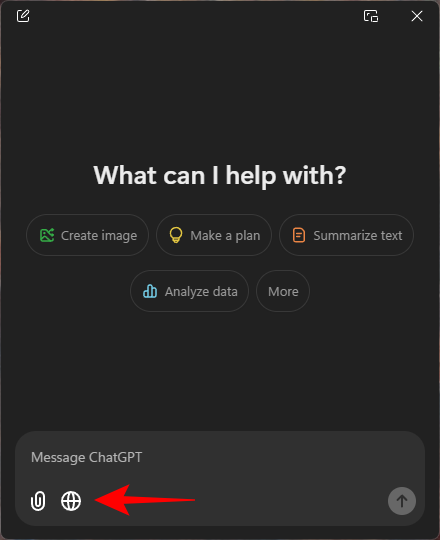
This is a huge deal for users who like using AI to look things up and find things without having to spend time going through the different search results. It’s basically a better search engine on your desktop.

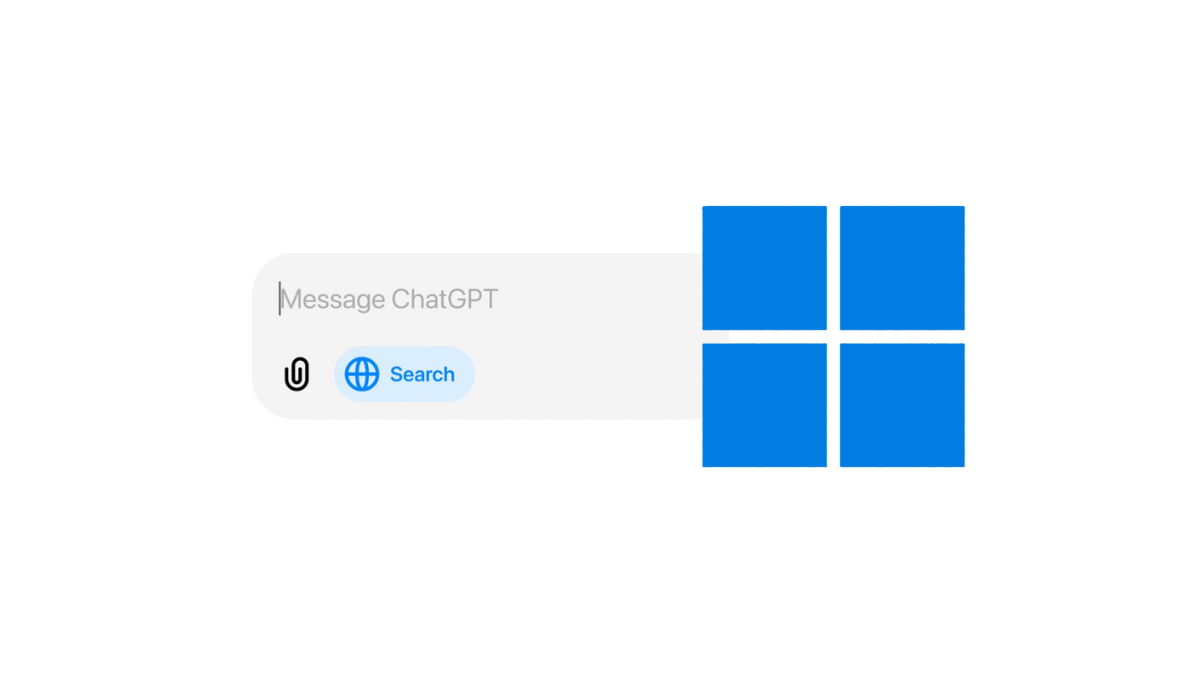



![Solution For Quiz - Where Did the Dragon Hall Deal a Major Blow to the Khitan Navy [Where Winds Meet]](/content/images/2026/01/1-15.png)







Discussion