In a smartphone world where 8GB and 16GB storage modules are still in use, one surely needs an effective tool for managing files stored on such mediocre space. In Google’s Files Go, you have a lightweight app that will not only help you manage storage space effectively but also let you share locally stored files with friends who also have installed the app on their phones.
Despite how good a storage manager the app is proving to be, Files Go has recently received a new update that makes it an even much better tool to have on not just Android Go phones, but also on any other Android device. The lightweight app can prove to be a shrewd addition to the many apps you have on your phone, especially now that it lets users easily find files on their phones by carrying out a simple offline search, just like you’d search for anything on Chrome.
Also Read: Feature phone market is booming in Android Go’s hunting grounds
Yes, you read that right! Files Go’s new search feature doesn’t need an internet connection to find the files stored locally on your device. Even more interesting is the fact that Files Go has Google’s search abilities baked right into it, among them instant results, autocomplete, search history as well as filters. Cool huh!
How to search files
You are probably wondering how this works. Well, it’s nothing new to what you are already doing on your phone.
Simply open the Files Go app and at the bottom of the screen, tap on the “Files” icon. A new window will open and at the top, you should notice a search icon where you can enter the search terms. Right below the search bar are the categories like Downloads, Apps, Images, Videos, Audio and Documents, which is where the tool will be searching for files matching your search terms.
Also Read: Why Android Go phones are still not quite what we expected
Note that you can also filter your search results by selecting the specific categories that the tool should focus on, for instance, Audio, Documents, Images or even narrow down to results “From this week.”
In the top right corner of the open Files window is a three-dot menu. Tap on this and you’ll open a world of settings where at the bottom of it, you can enable the “Show hidden files” for your search results and even clear or pause the search history.

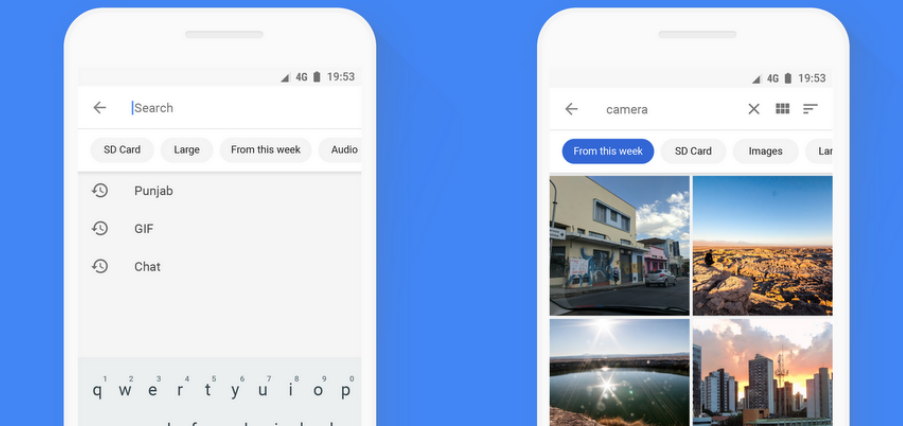











Discussion