Wordle is the 5 letter word puzzle that took the world by storm in early 2022. Since then the game has developed a cult following with daily Wordlers competing with each other every day.
If you too are a fan of the game, then you will know that streaks and stats are of the utmost importance to prove your worth. Sadly, they can be easily lost or reset if you mess with your browser settings or use a different one altogether as they are stored locally on your device.
This is why many users are looking for a way to backup and save their stats. If you’re in the same boat, then here’s how you can save Wordle stats on your device.
How to save your Wordle stats
Here are all the various ways in which you can save and restore your Wordle stats. Most of these methods are intended for desktop devices but some also work on mobile devices. Choose one of the methods below depending on your device to help you along with the process.
Method 1: Using a screenshot
This method is the simplest and will work on both desktop and mobile devices.
You can start by taking screenshots of your latest scores and make a habit of the same. These can then be your visual backup for your latest stats and streak.
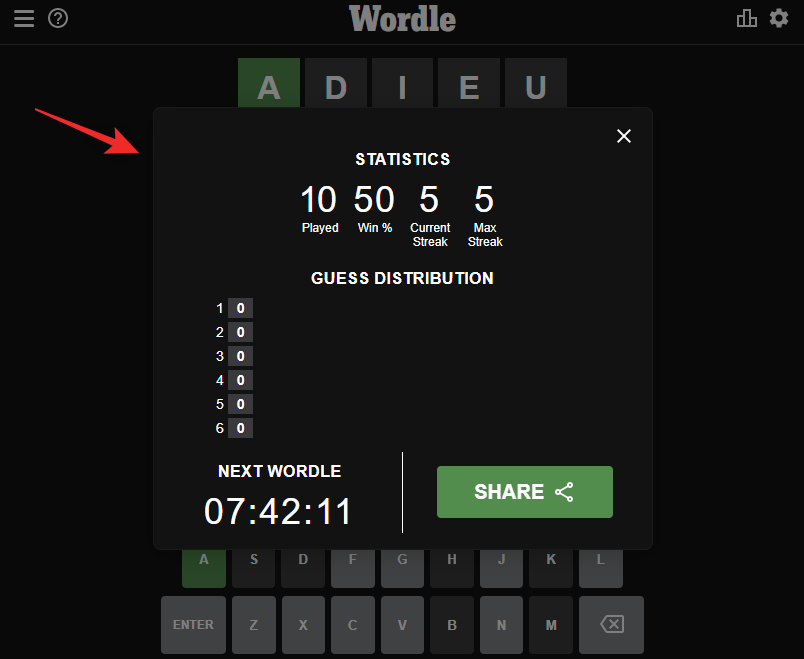
To take a screenshot, use the following shortcuts and keystrokes depending on your device.
- Windows PC:
Windows + PrtSc - macOS device:
Shift + CMD + 3 - iOS and iPadOS devices:
Lock + Volume Up - Android devices:
Power + Volume Down
We don’t recommend texting yourselves the copied scores as they do not contain your streak or average guesses data. A screenshot will help capture and preserve the same.
When you need to restore your saved data in the future, you can use either of the methods below to restore the same using the data from your screenshots.
Method 2: Backup your save data manually
Wordle saves your scores locally within all browsers. While this is inaccessible on most mobile browsers, you can indeed access and edit the same on desktop devices.
We can use this ability to backup our Wordle scores regularly and then restore them whenever needed. Use the steps below to help you along with the process.
Note: This guide is written with Chromium-based browsers in mind. If you’re using another browser, you might have to dig around the bit to find all the relevant options.
Step 1: Backup your data
Open your desktop browser and visit Wordle. Now press F12 on your keyboard to open the Developer Tools. If this is your first time using them, you will be asked for a confirmation. Confirm the same to access the Dev Tools.
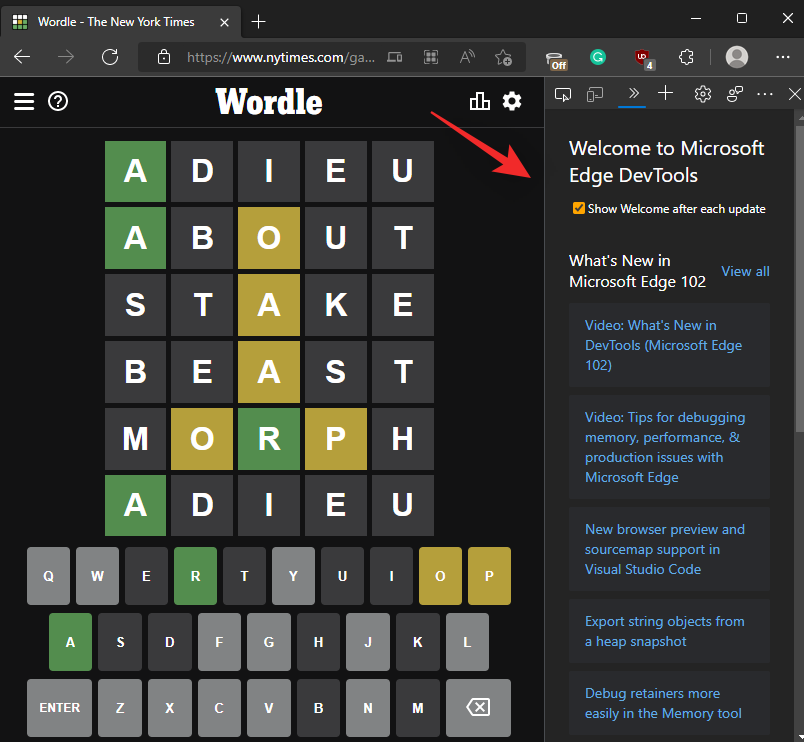
Click the 3-dot () icon in the top right corner.
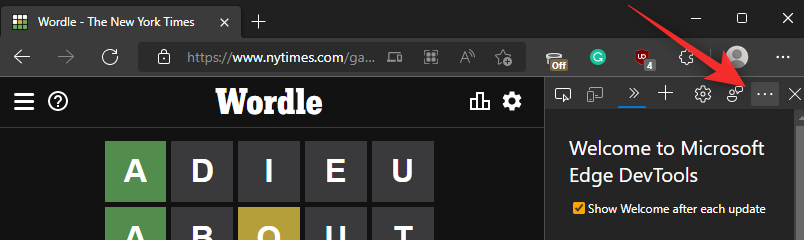
Select Undock in a different window beside the Dock Side.
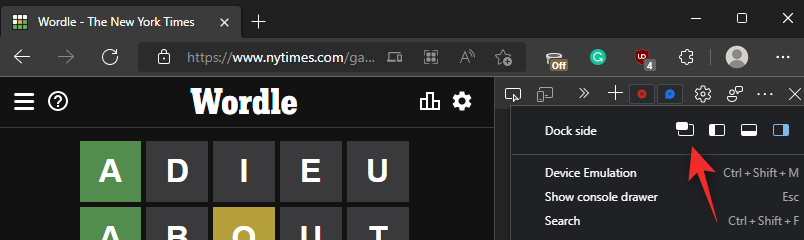
Now click Application at the top.
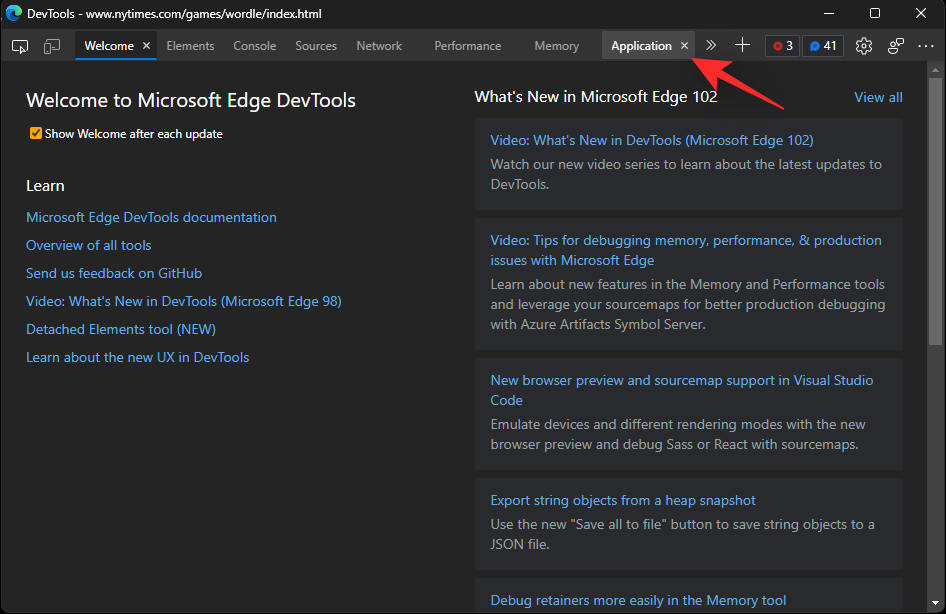
Double click Local storage on your left.
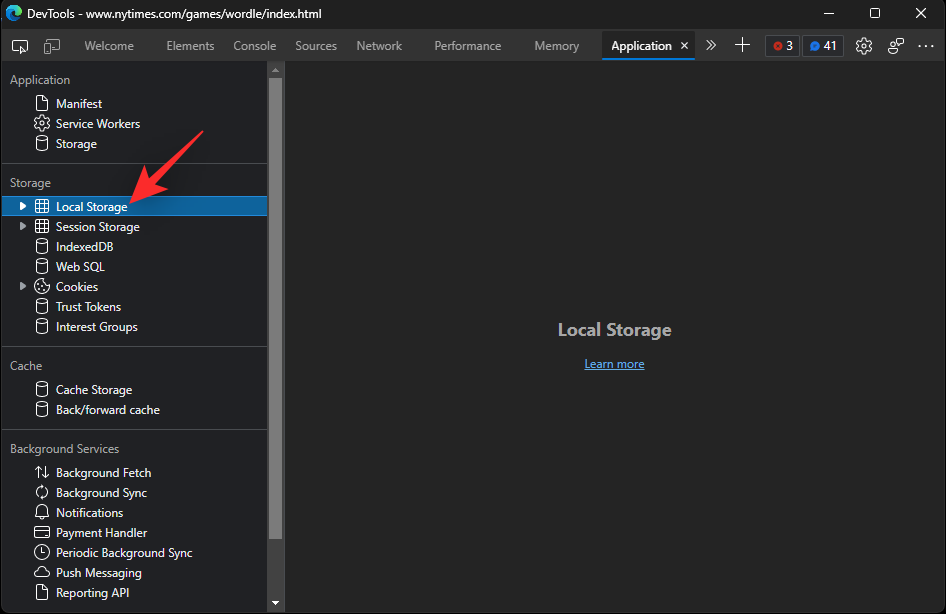
Click the NYT website mentioned under the same.
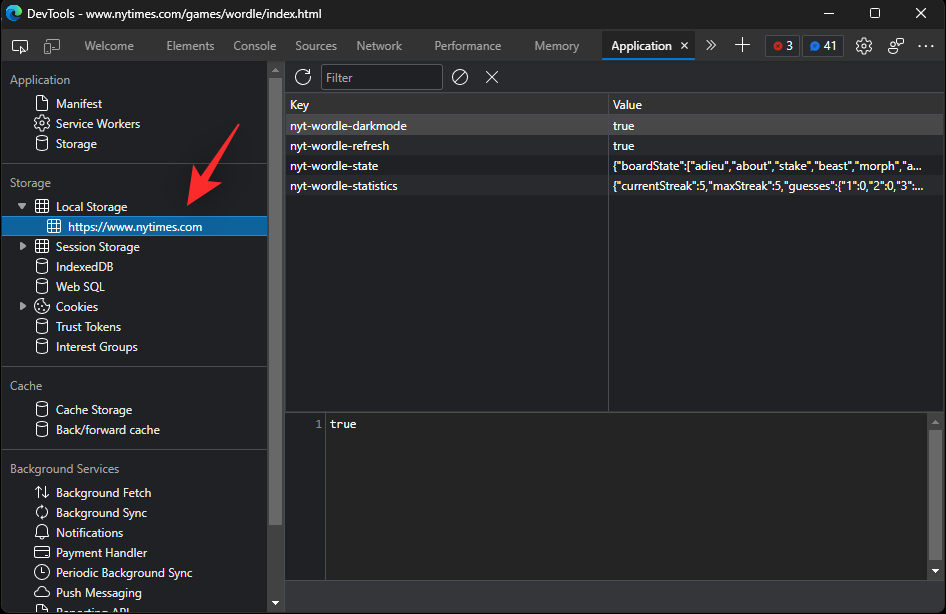
Your Wordle stats will now show up on the right beside nyt-wordle-statistics. Double click your current statistics.
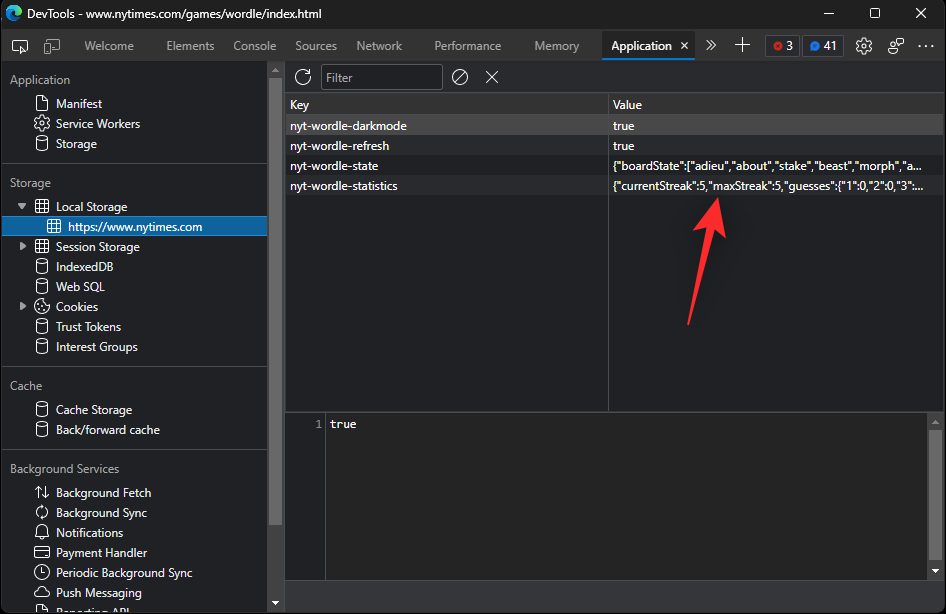
Press Ctrl + C on your keyboard to copy your stats to your clipboard.
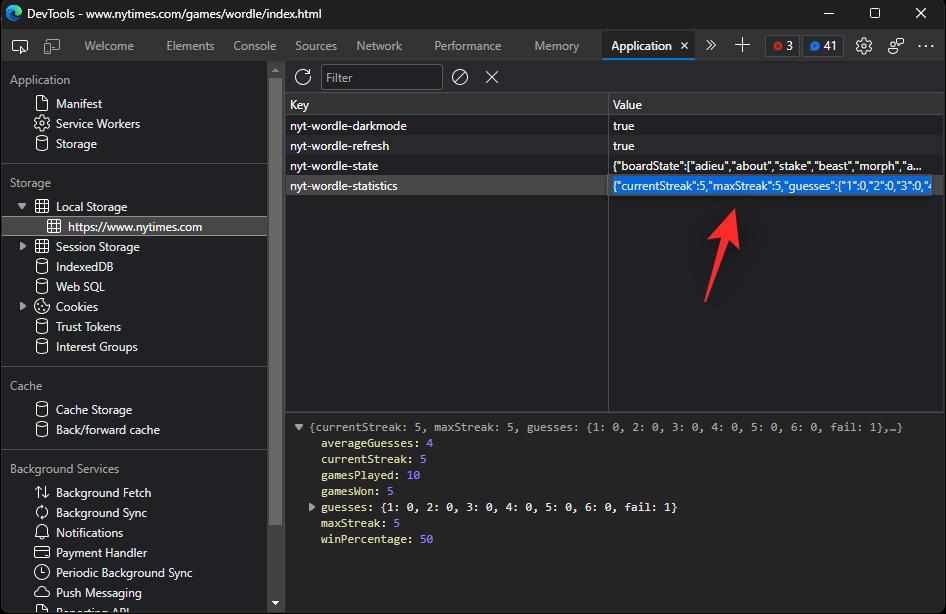
Now open a basic text editor to help save your Wordle stats. We will be using Notepad for this guide. Press Ctrl + V to paste your Wordle Stats into the text editor.
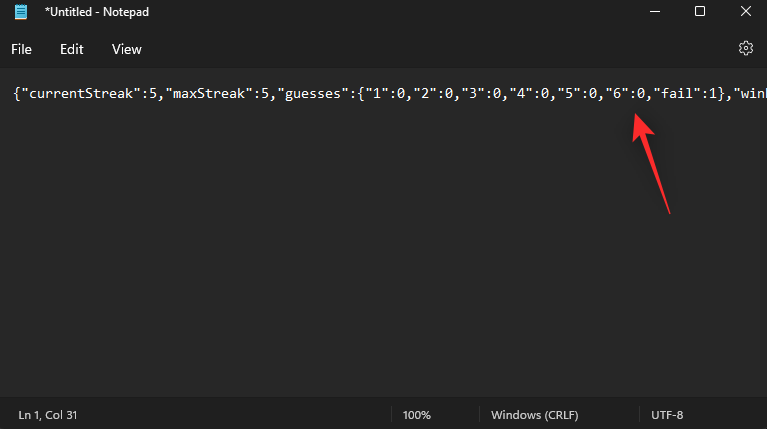
Press Ctrl + Shift + S to save your stats. Choose a safe location and enter the desired name for your Stats backup.
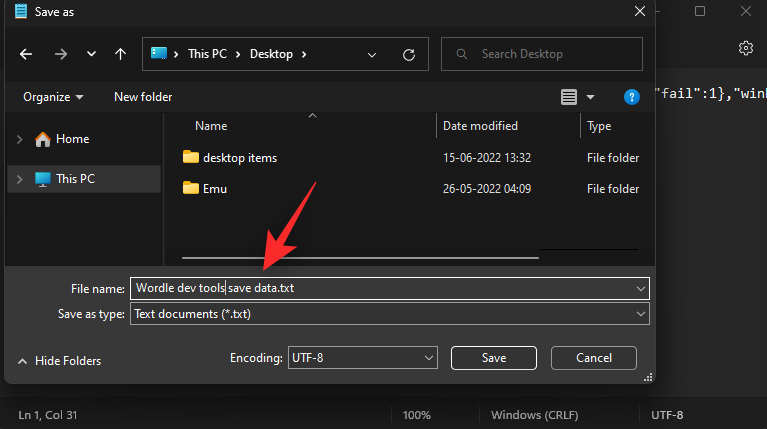
Click Save once you’re done.
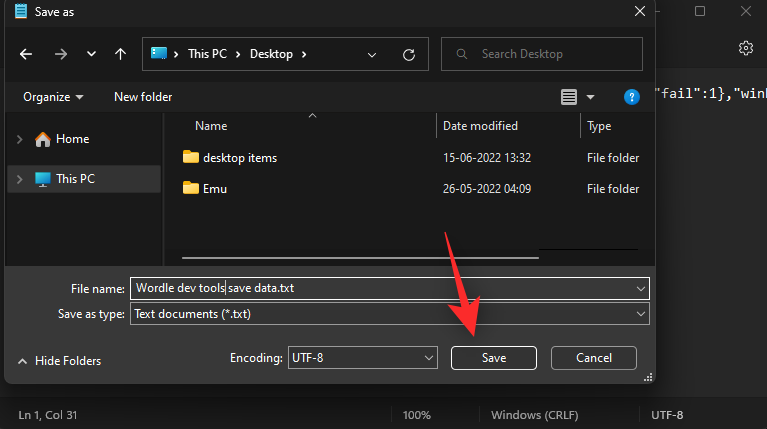
And that’s it! You will now have manually backed up your Wordle stats. We recommend backing up your stats now and then to ensure that you have an updated and latest backup.
Step 2: Restore your data
To restore your data, open the text file containing your stats back up and copy the same to your clipboard.
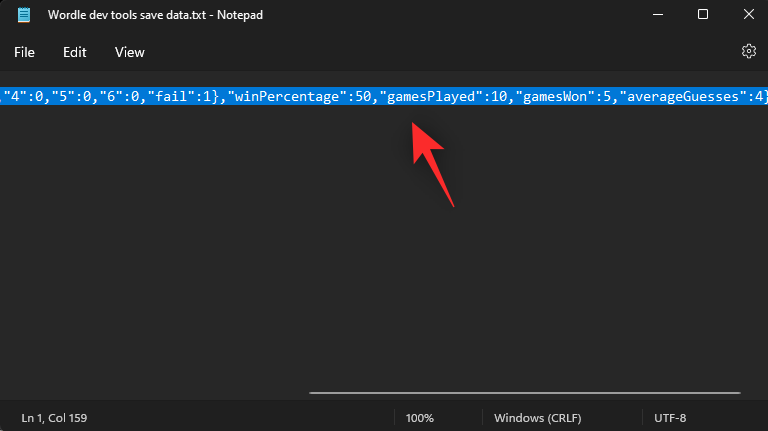
Now open your browser and visit Wordle. Press F12 to open the Developer Tools.
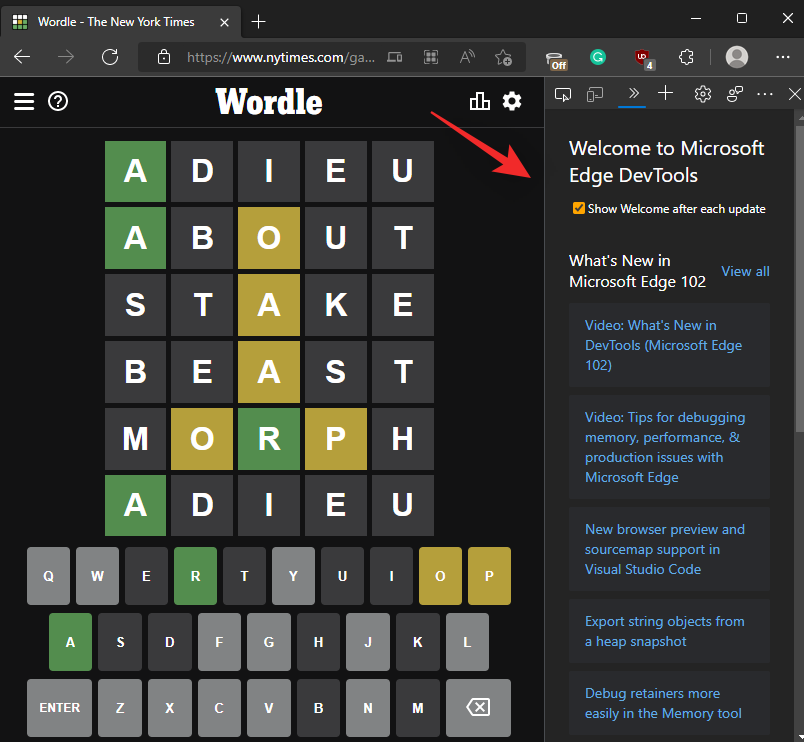
Click Application at the top.
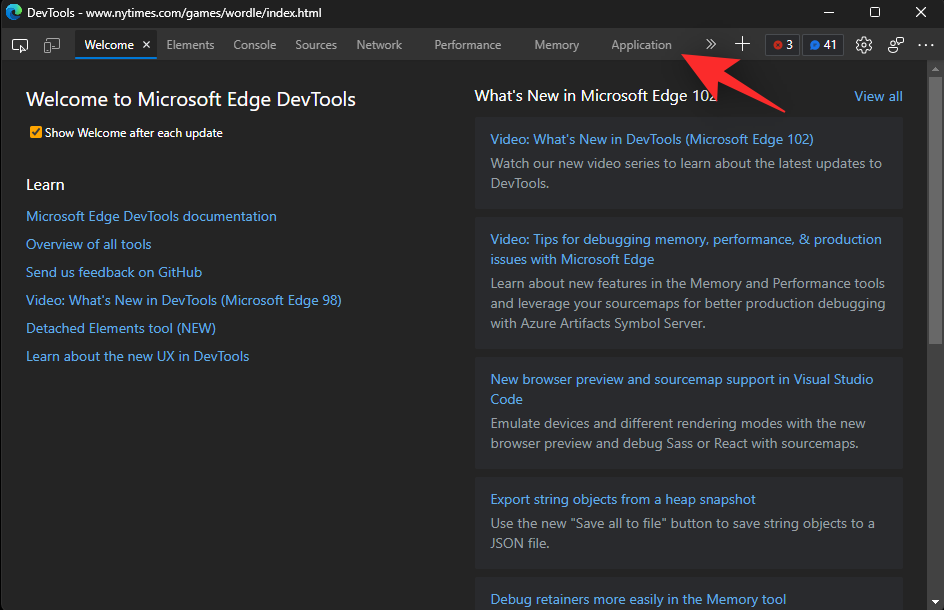
Double click Local storage on your left.
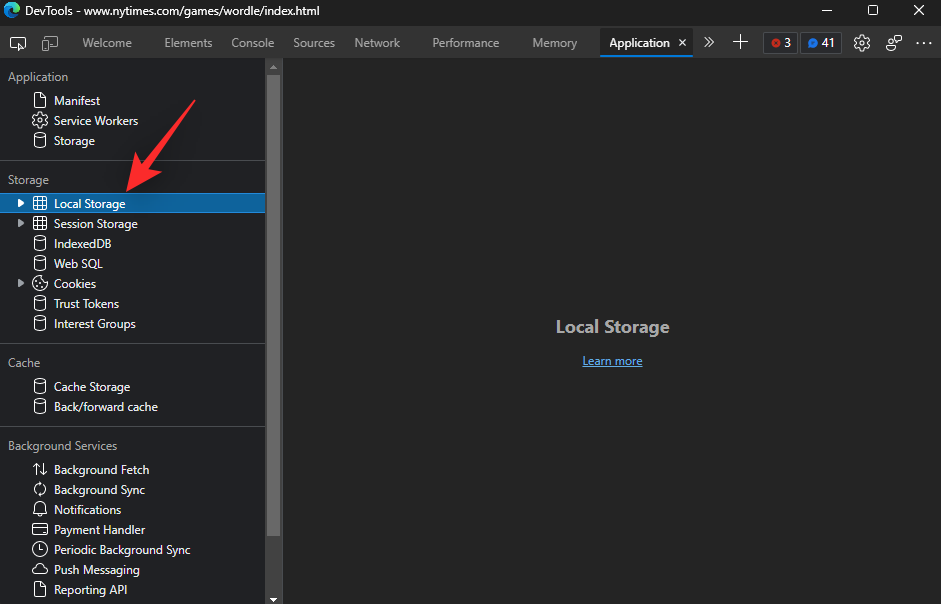
Select the NYT website under the same.
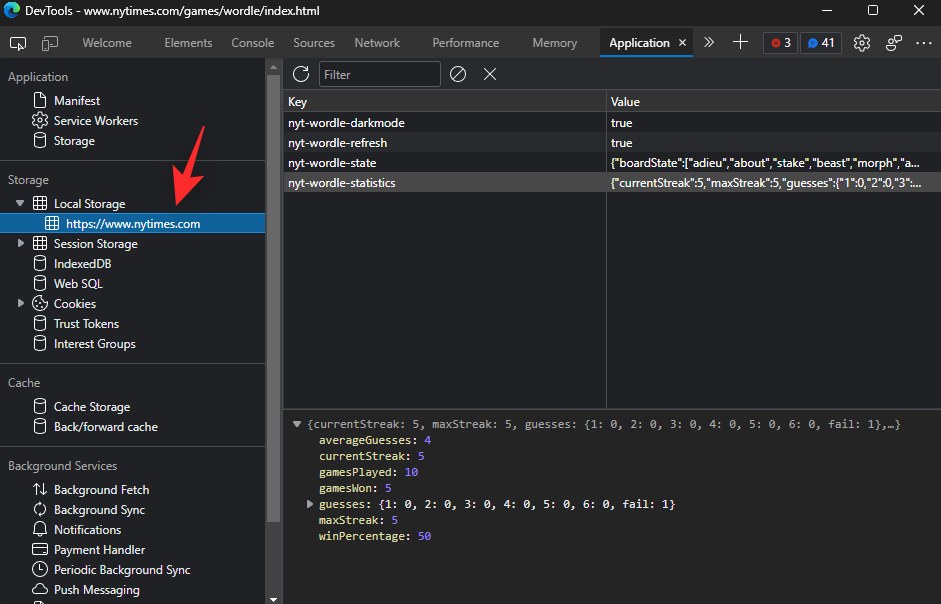
Now double click the Value beside nyt-wordle-statistics.
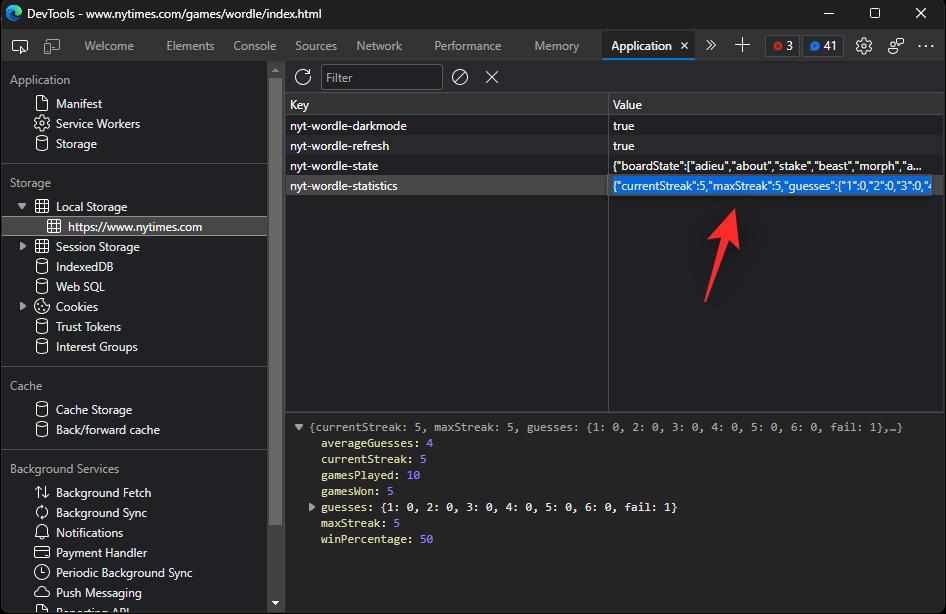
The value will be automatically selected. Press Del to delete the same.
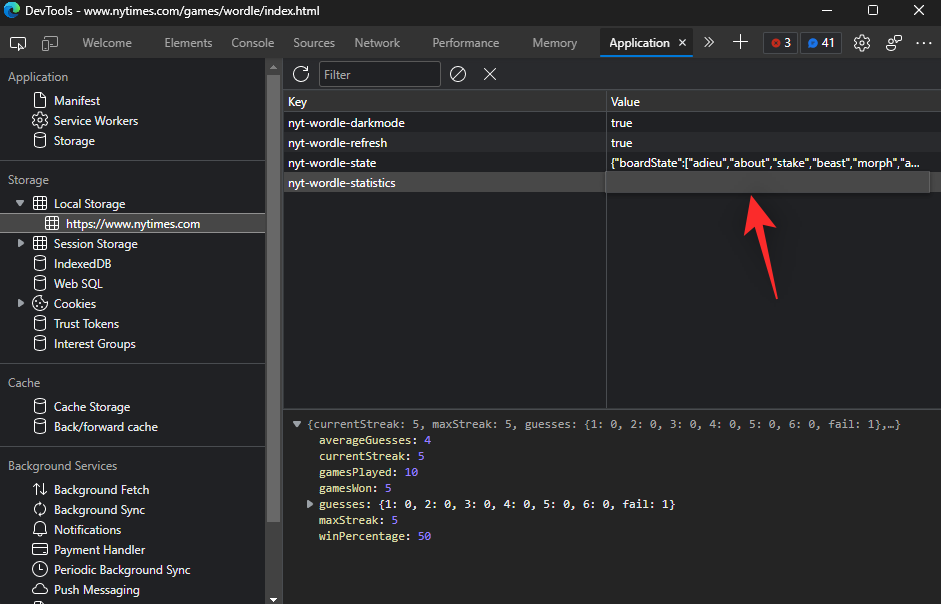
Now use Ctrl + V to paste our copied value. Press Enter once pasted.
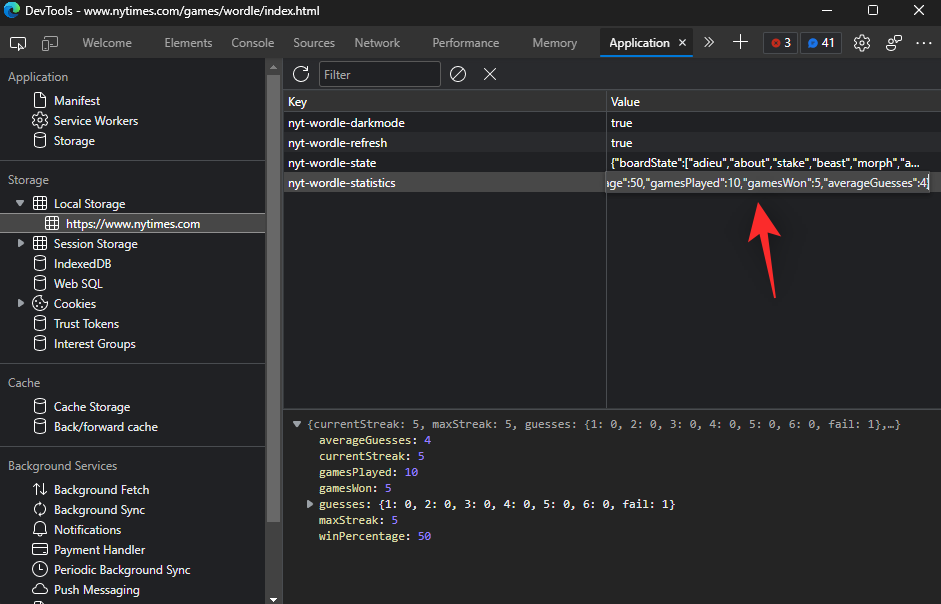
Close the dev tools and refresh the Wordle webpage and your score should now be reflected on the website.
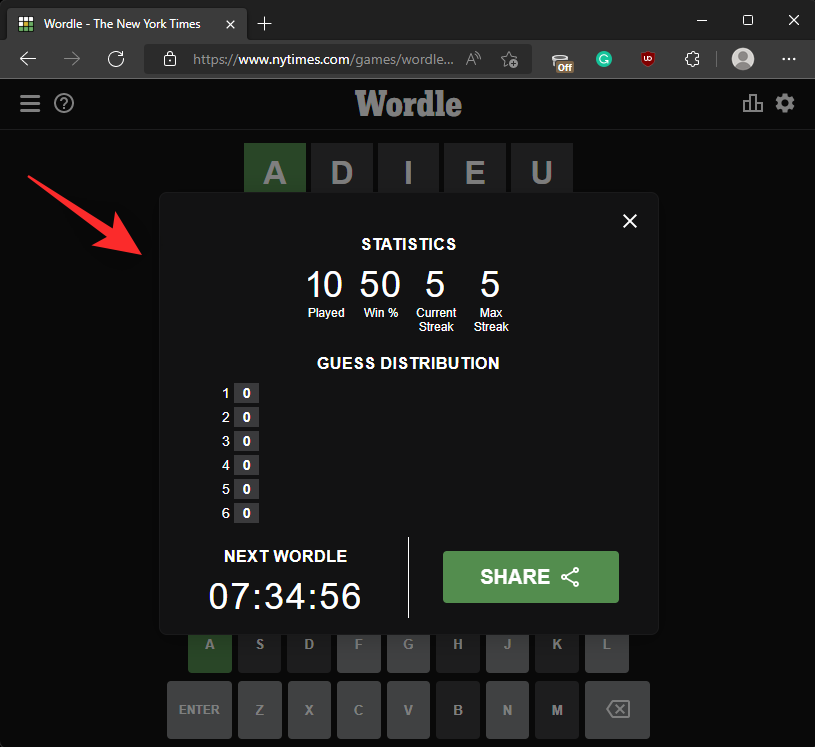
And that’s how you can restore your Wordle data.
Method 3: Using built-in streak transfer for new users
When New York Times acquired Wordle, the company was well aware of the issues that users will have transferring their data and streak to the new website. The company thus built an in-built tool that allows you to transfer your statistics to the new website automatically.
This option can also help you backup and restore your data on the new website if you’re a returning user who would like to retain their streak. Use the steps below to help you along with the process.
Open your browser history and visit the last URL of the older website you used to play Wordle on your device.
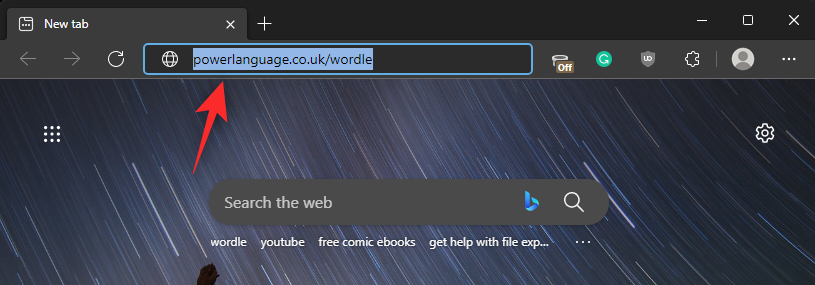
You will now get an error message. Simply click Wordle at the NYT.
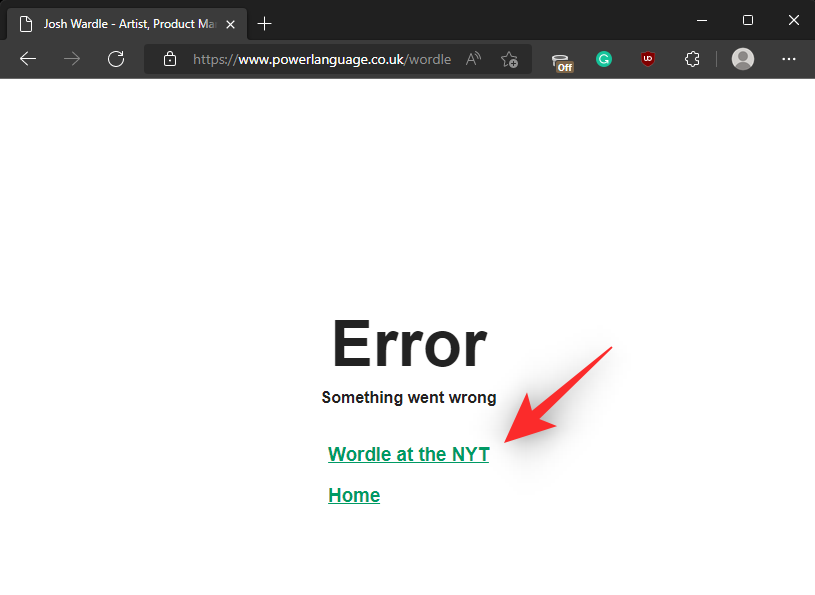
While you’re being redirected, NYT Wordle will automatically detect the same and transfer your local data to its website.
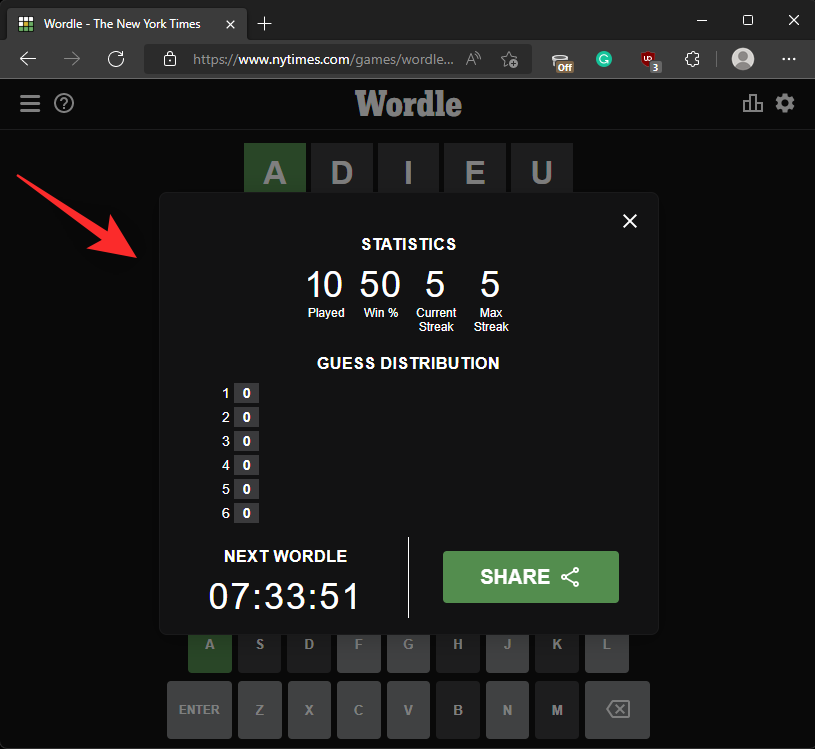
And that’s it! You will now have persevered your streak and stats when transferring to the new website.
Method 4: Using a third-party website
There are a couple of third-party websites that can help you save your Wordle scores so that you can access them later. We recommend using Savemywordle for its ease and accessibility, but you can also opt for an alternative that better fits your needs.
Let’s take a look at how you can use these websites to your advantage.
Savemywordle is a website that allows you to paste and track your daily scores in Wordle. You can then access this data whenever you need it.
Savemywordle also offers a pro plan that allows you to compare your score against other users, view detailed graphs on your statistics, and more. Here’s how you can use Savemywordle on your device.
Note: Savemywordle requires you to create a free account so you can have complete control over your saved data. If this is something you wish to avoid, then we recommend you use one of the other methods mentioned in this post.
Open Savemywordle.com in your browser and click Get started.
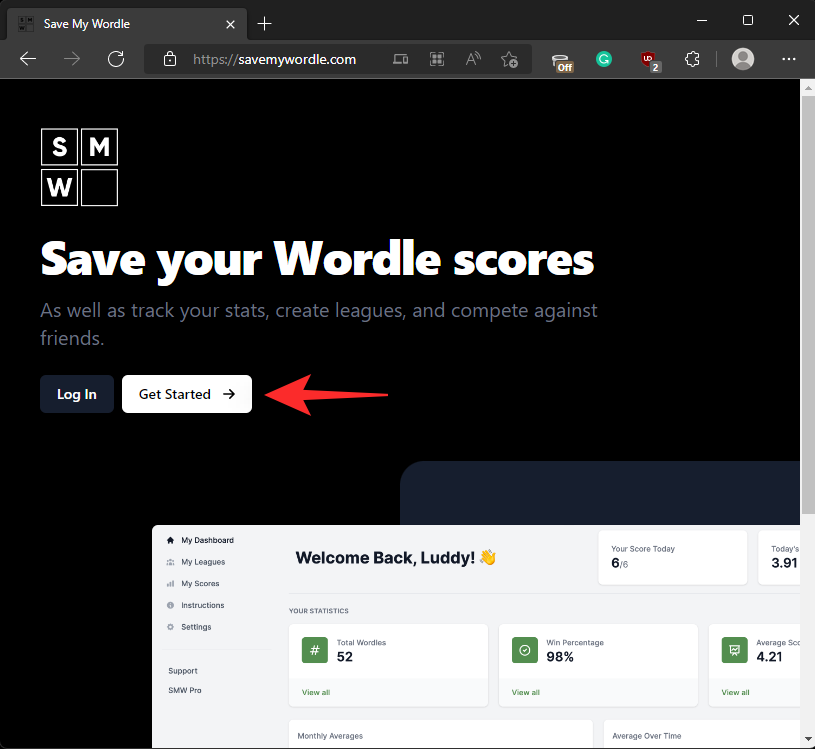
Fill in the necessary details in their respective fields. You will need to fill in the following details to sign up to Savemywordle.com.
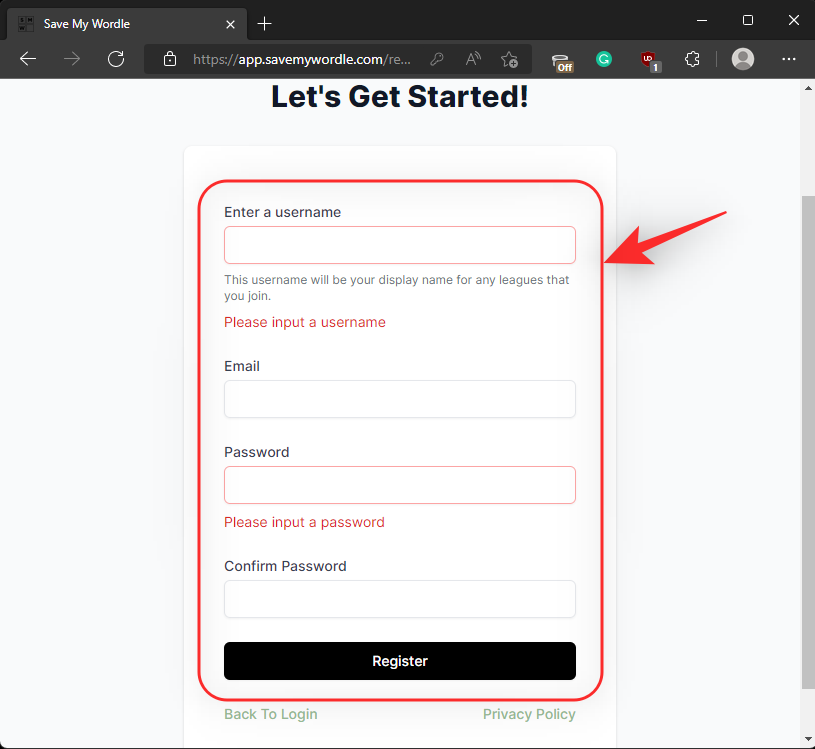
- Username
- Email address
- Password
Once you’re done, click Register.
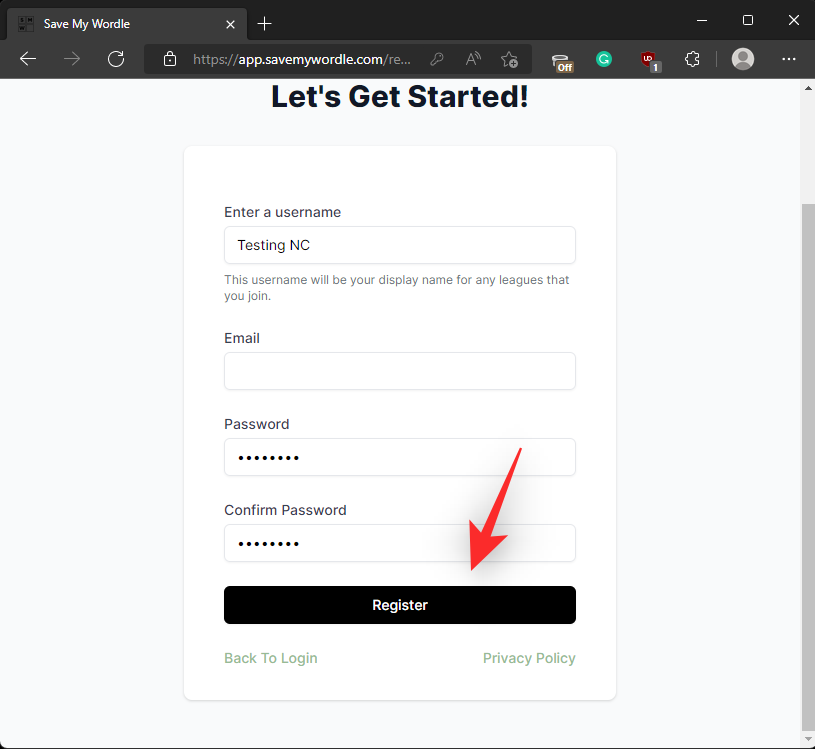
You will now be logged in with your new account. Open a new tab and visit Wordle.
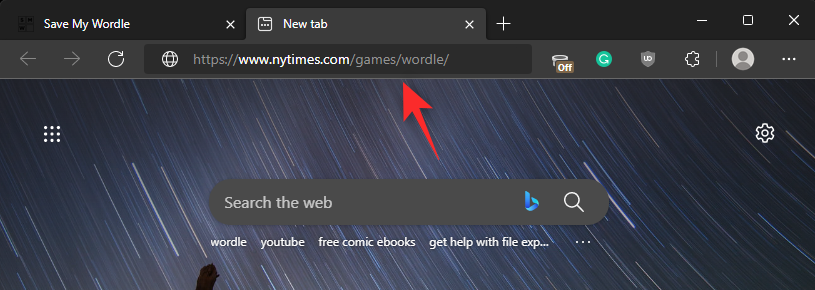
If you haven’t solved today’s puzzle, then have at it to get your latest score. Once you’re done, click Share.
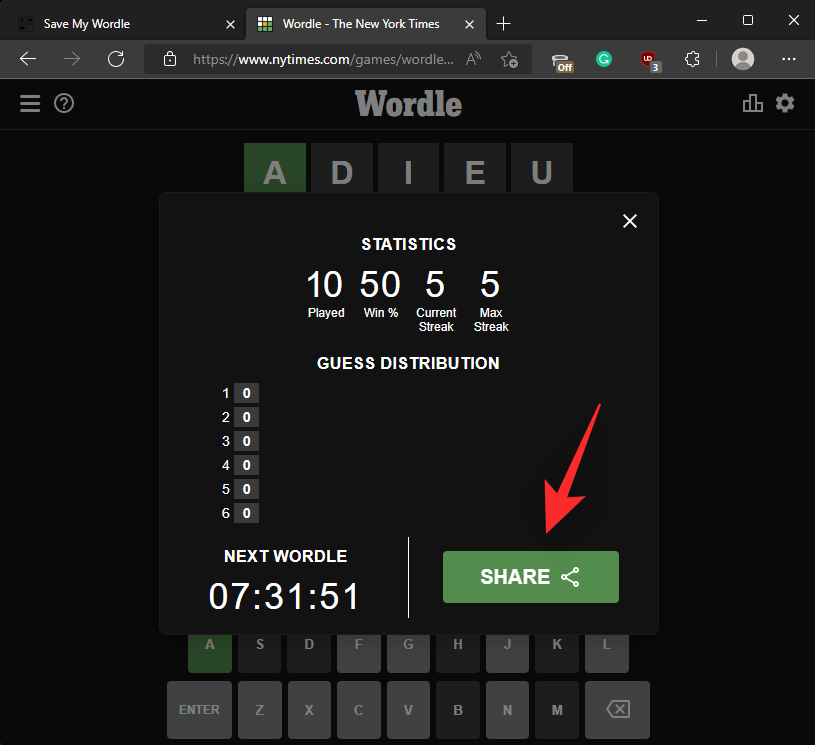
The results will now be copied to your clipboard.
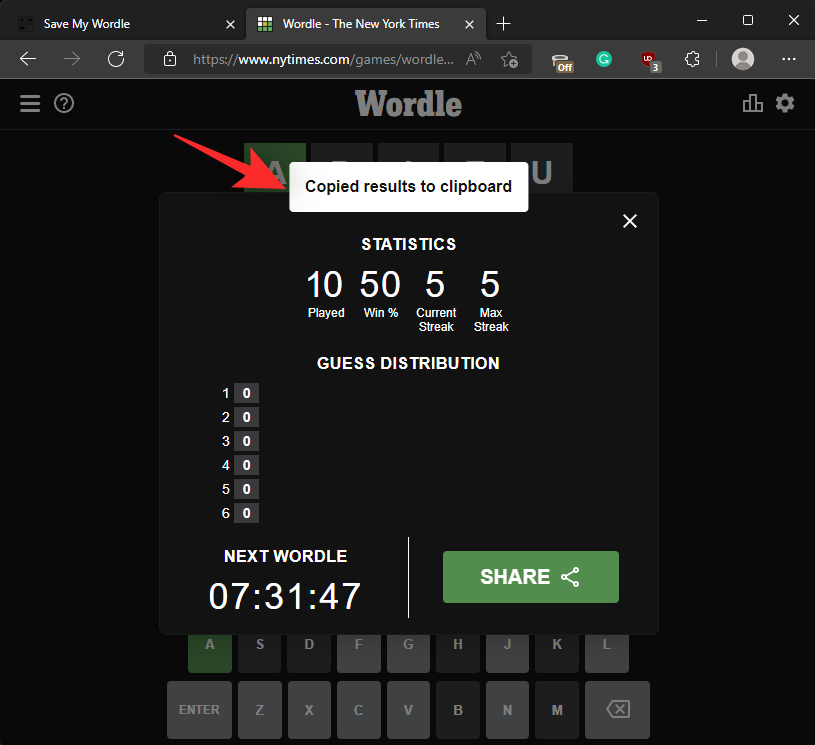
Go back to Savemywordle and click Submit Score at the top.
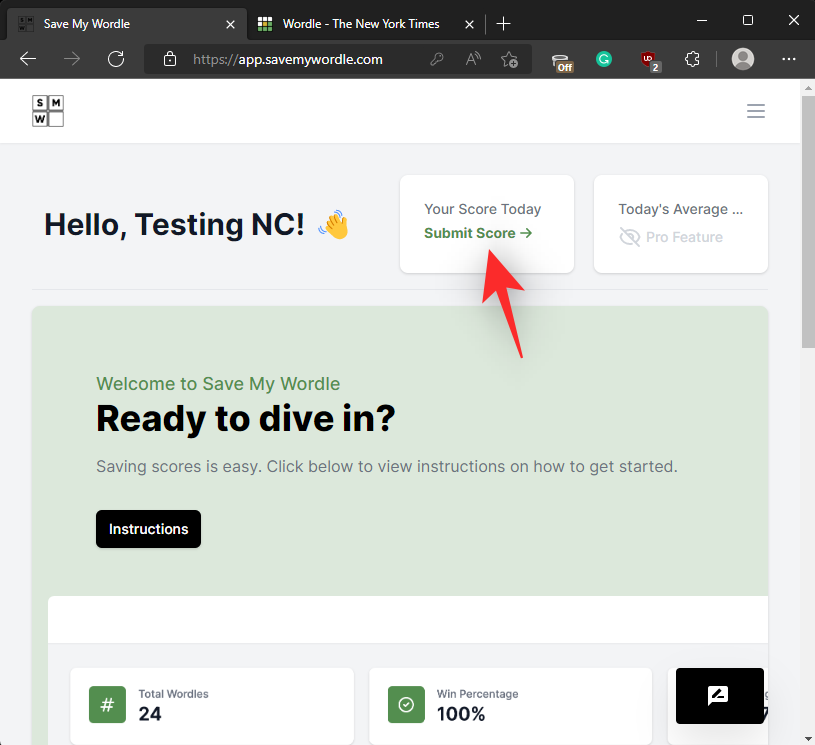
Click Submit A Score under Option 1.
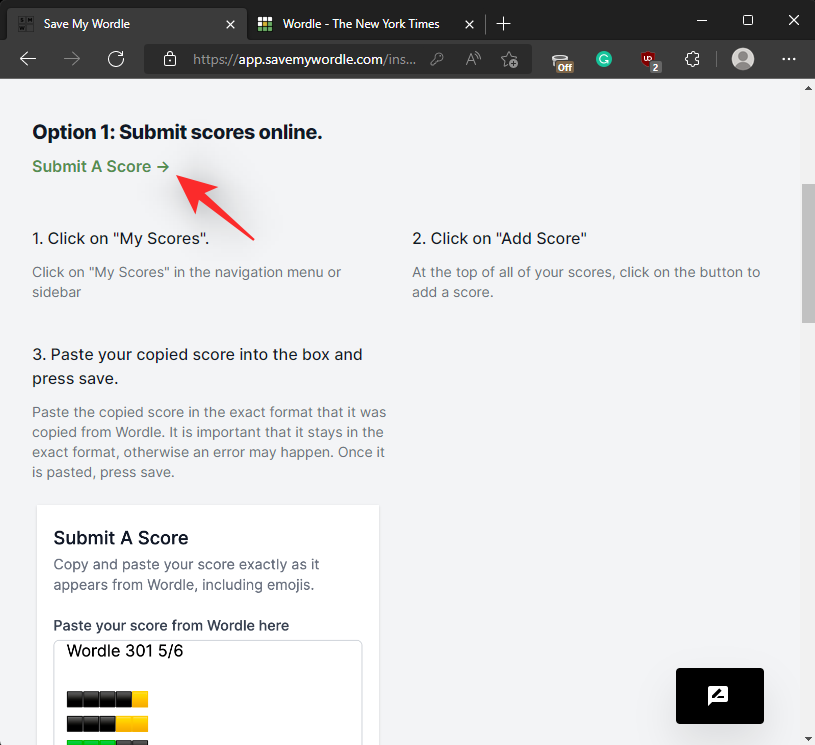
Paste your Wordle score in the empty text box.
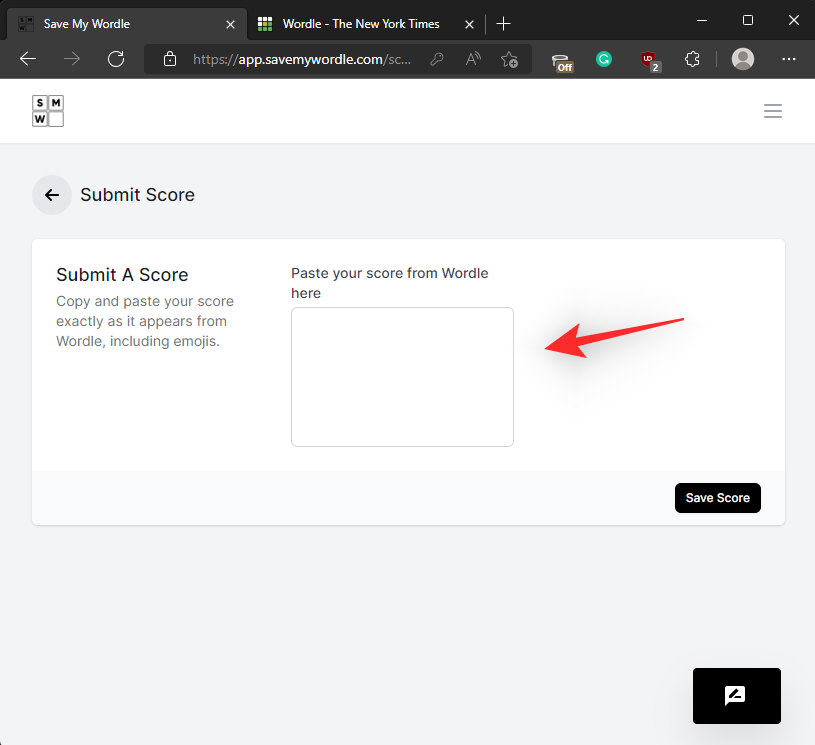
Once done, click Save Score.
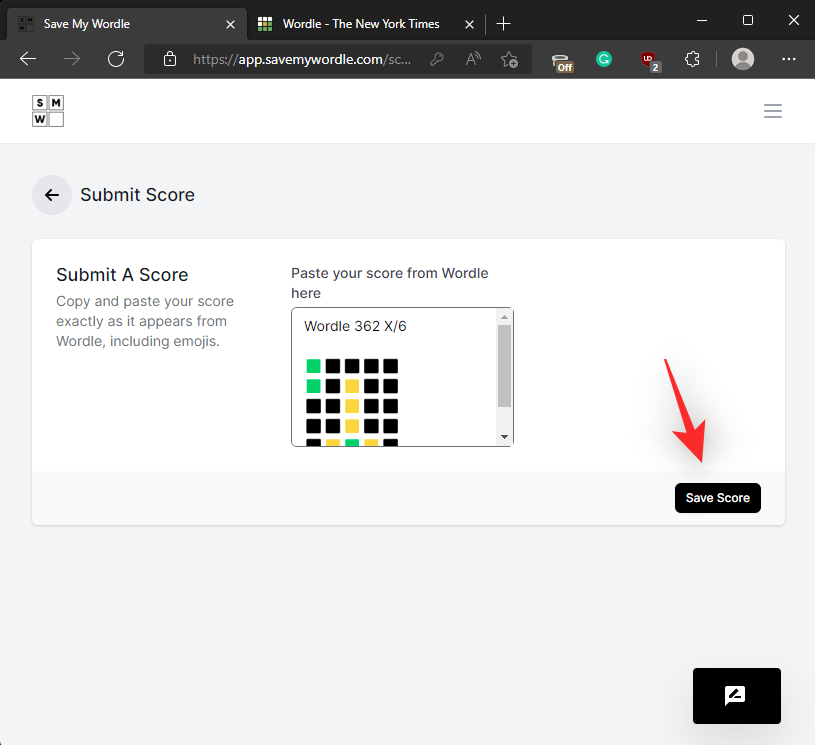
The score will now be saved to your account. The same will be verified by a Saved message beside Save Score.
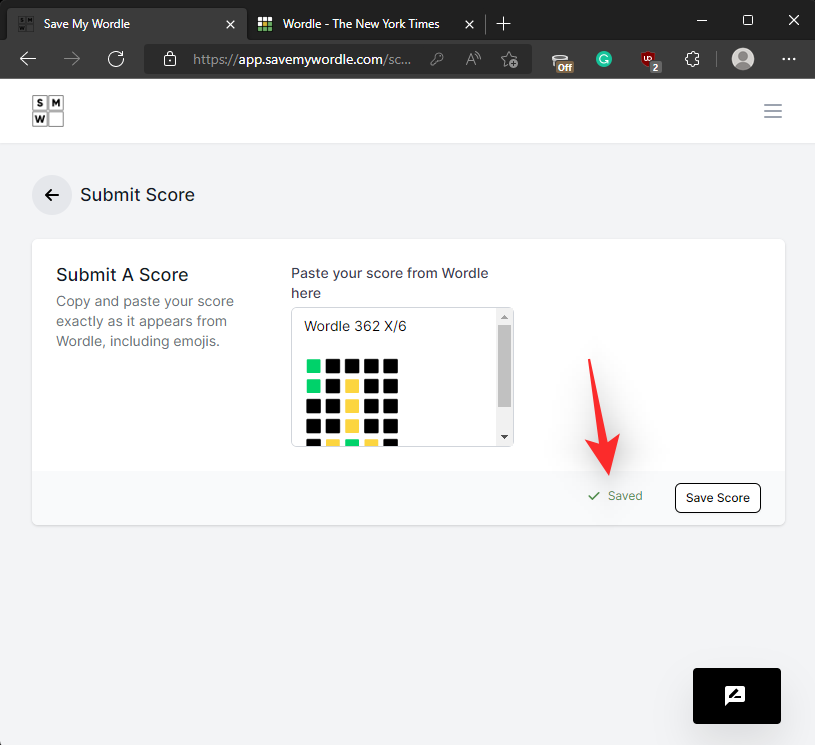
And that’s it! You will now have saved your Wordle stats. You can now continue doing so with each daily score.
Method 5: Using a Javascript
A friendly user has also created a Javascript that simplifies the process of backing up your local Wordle data and then restoring it to your device. This can also be done on different devices which also enables you to transfer your Wordle data from one device to another. Follow the steps below to help you along with the process.
Note: While the script has been designed for Chromium-based browsers, in our testing it only worked within Chrome. We recommend you use Chrome to get the best results.
Step 1: Backup your data
Let’s start by backing up your data.
Open this link in your browser and copy all the RAW data displayed on your screen.
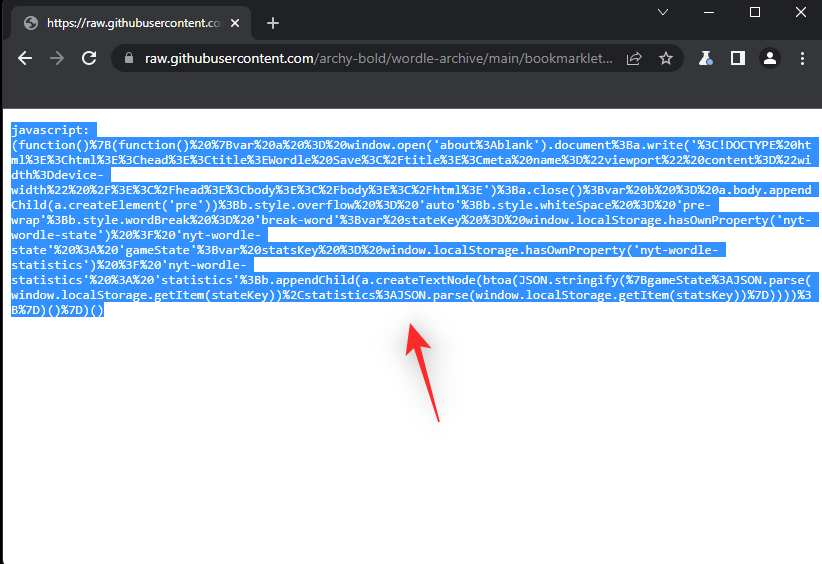
Now open a new tab and click the Add bookmark option. In Chrome, you can find its icon in the URL bar at the top.
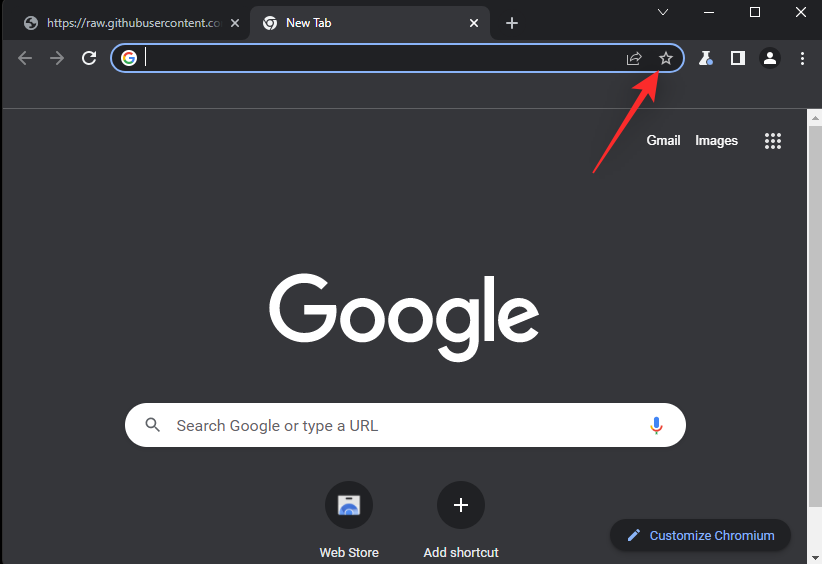
Name your new bookmark Wordle Stats Save Data.
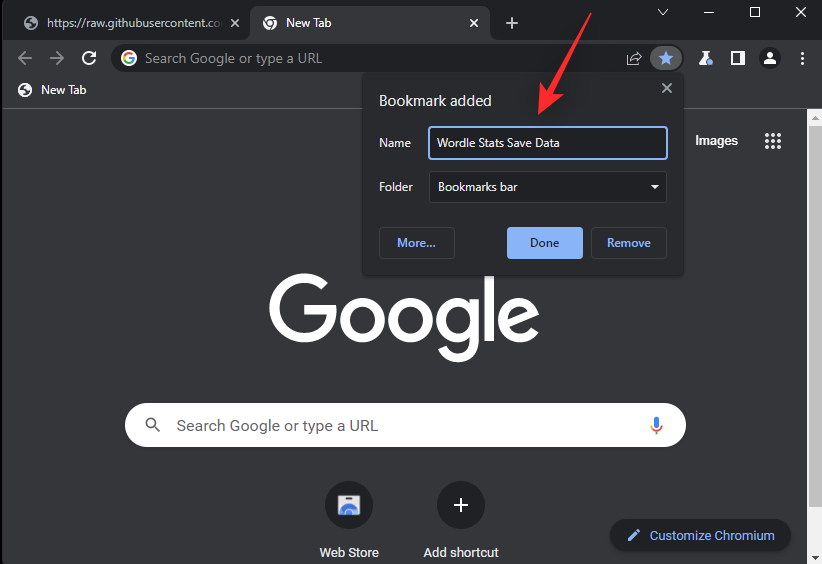
Click More.

Paste the copied RAW data in the URL text field.
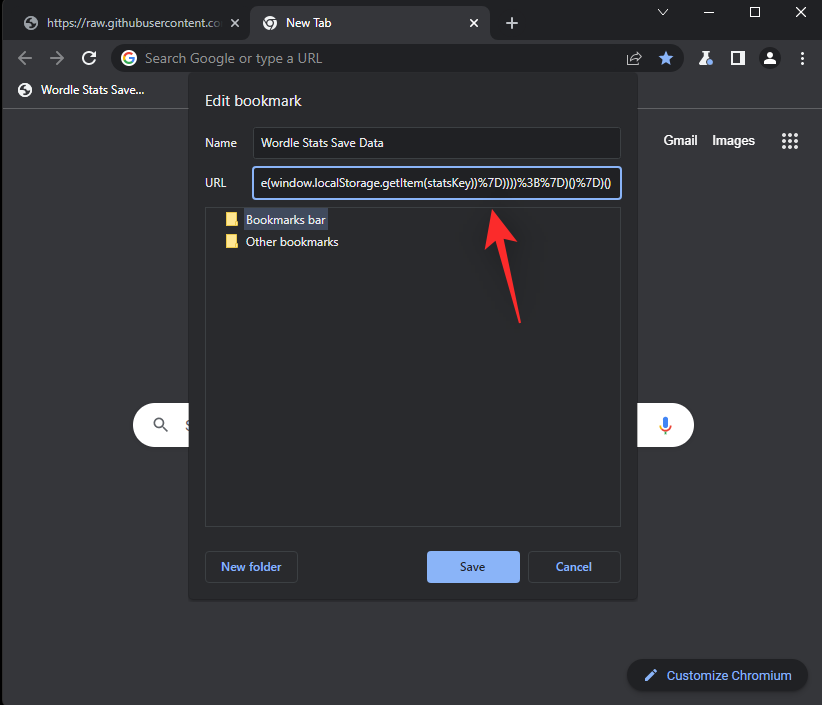
Click Save once you’re done.
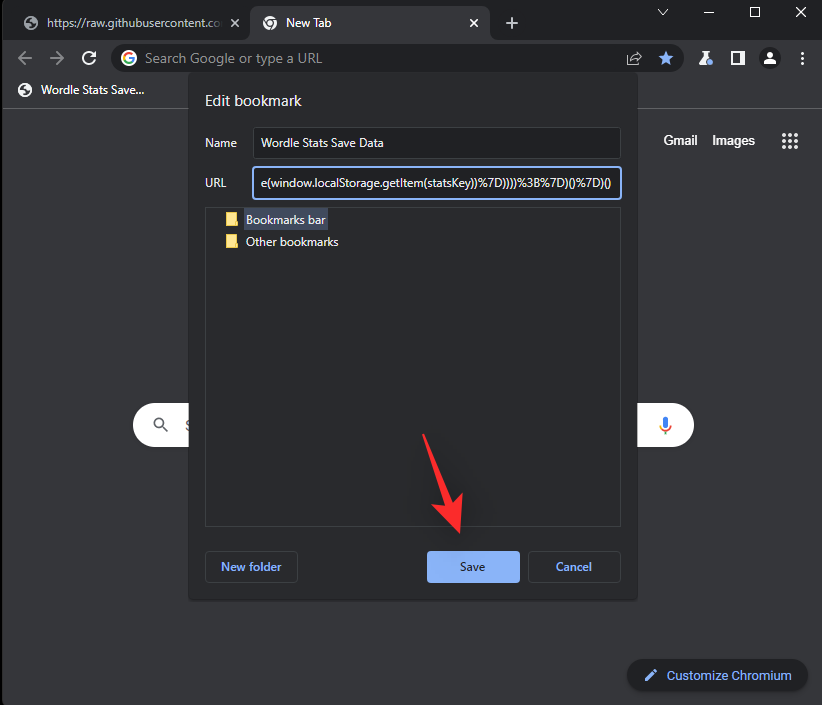
A new favorite with the code will now be created in Chrome. Now navigate to the Wordle website. Once there, open the bookmark/favorite we recently created.
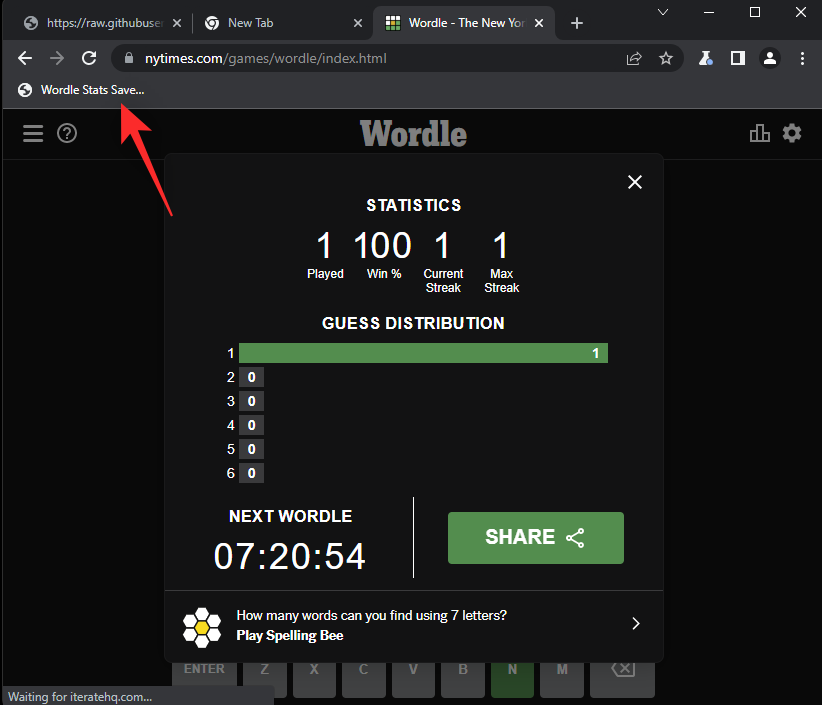
A new tab will open up with additional data. Copy the same to your clipboard. This is your generated save data that can be used to restore your stats.
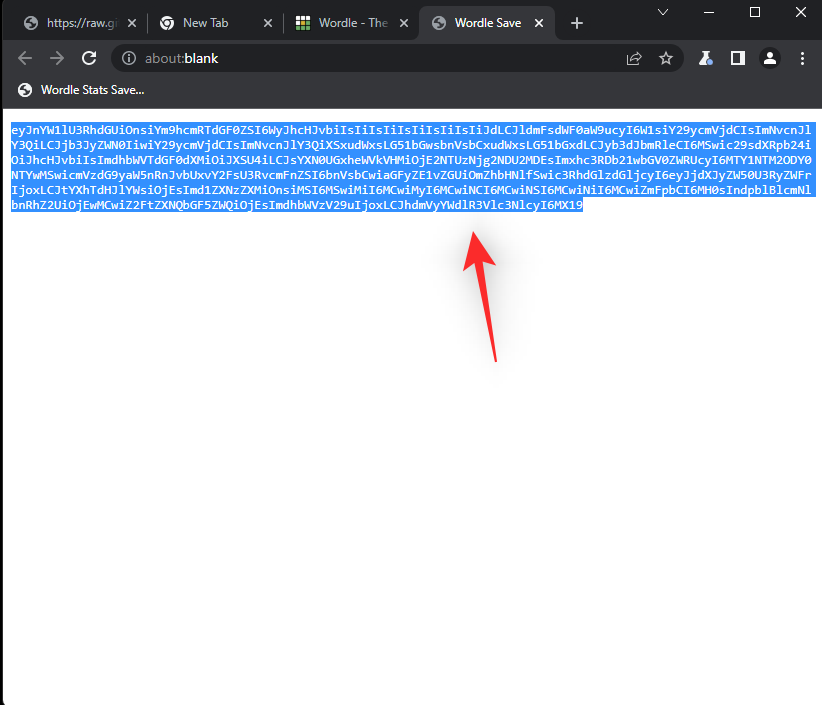
Save the copied data in a basic text editor for good measure. We’re using the Notepad for this example.
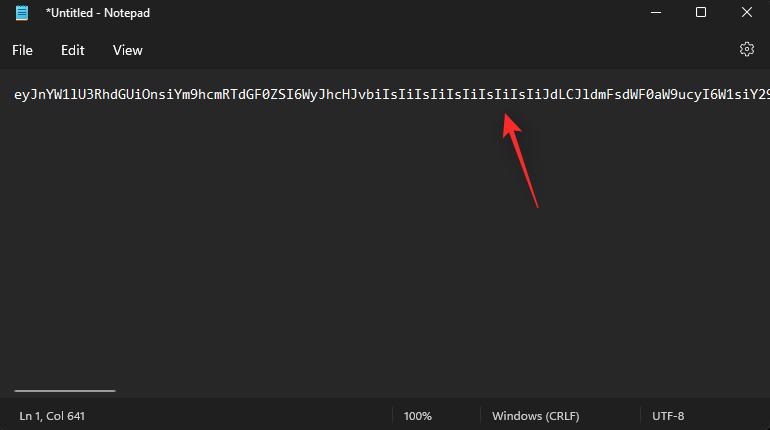
Press Ctrl + Shift + S and choose an appropriate save location and name for your stats.
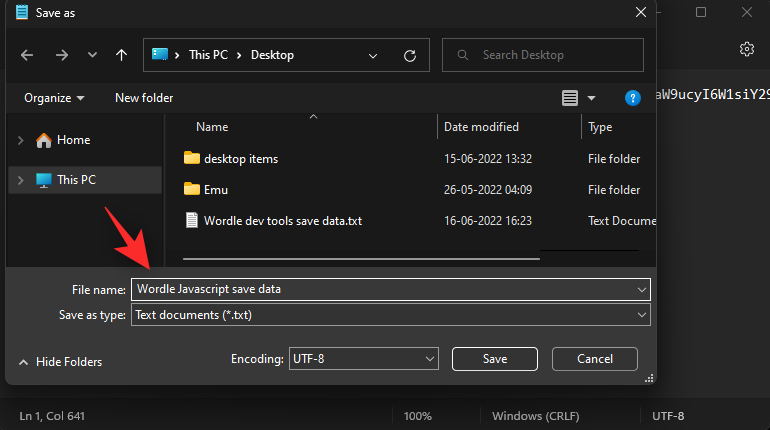
Click Save.
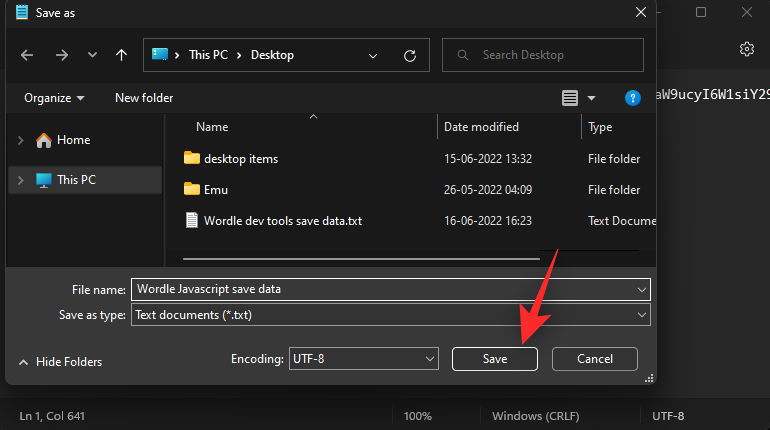
And that’s it! You’ve now saved your Wordle stats. Use the guide below to restore them whenever needed.
Step 2: Restore your data
Here’s how you can restore your saved stats using the javascript we used earlier.
Open Chrome and open this link in a new tab. Copy the RAW data displayed on your screen.
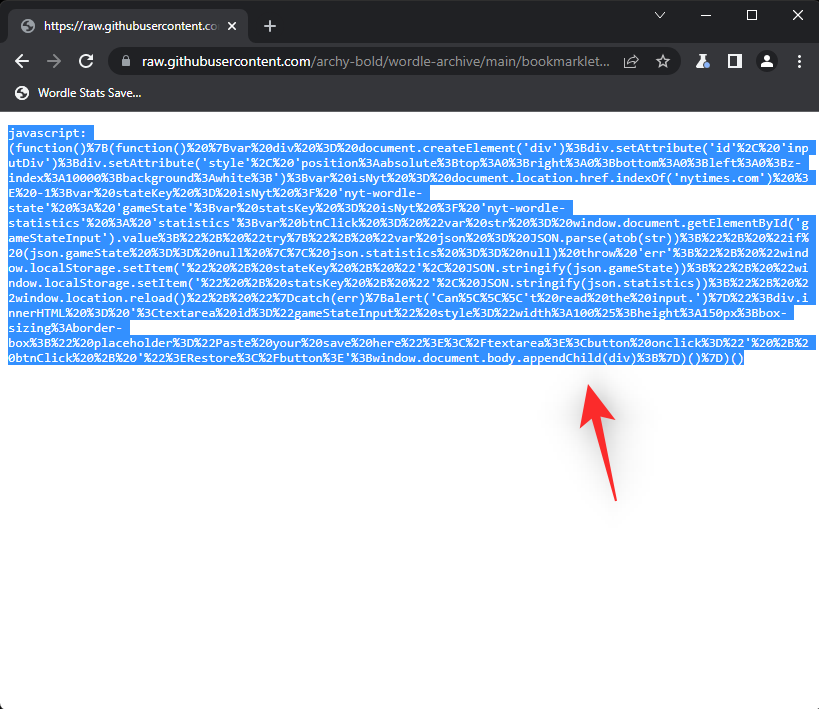
Open a new tab and click the Add Bookmark icon in the address bar at the top.
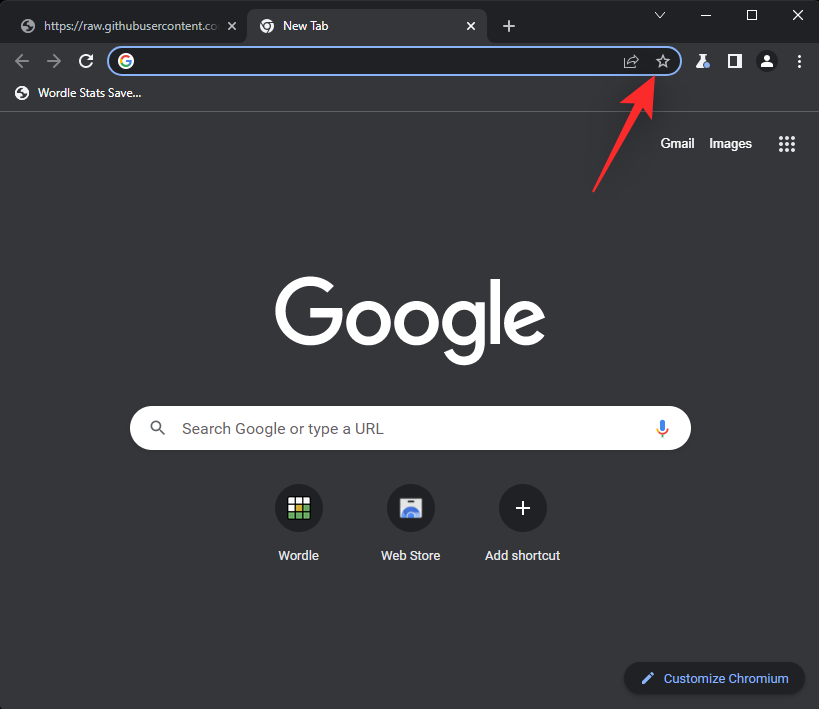
Name the bookmark Restore Wordle Stats.
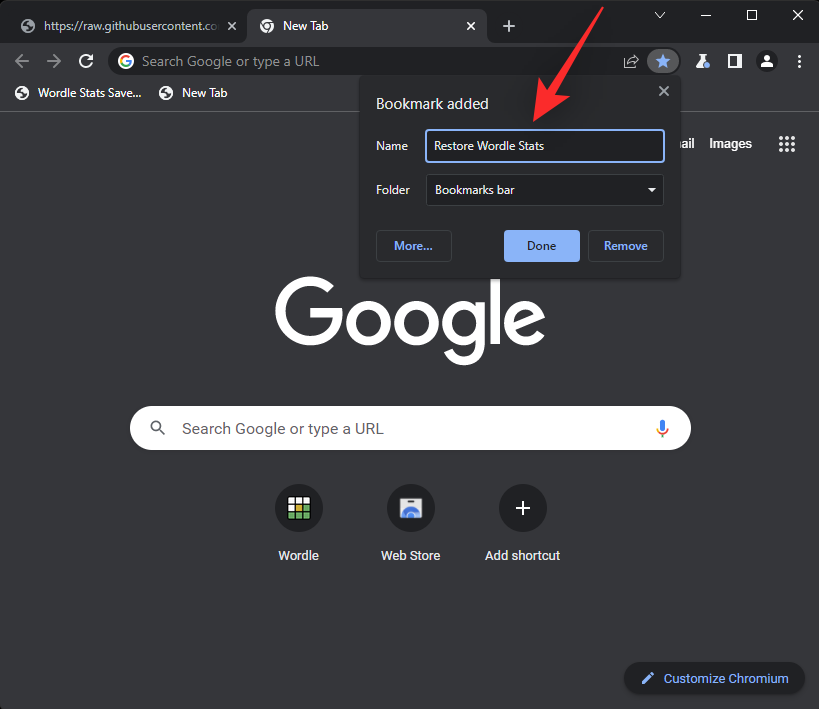
Click More.
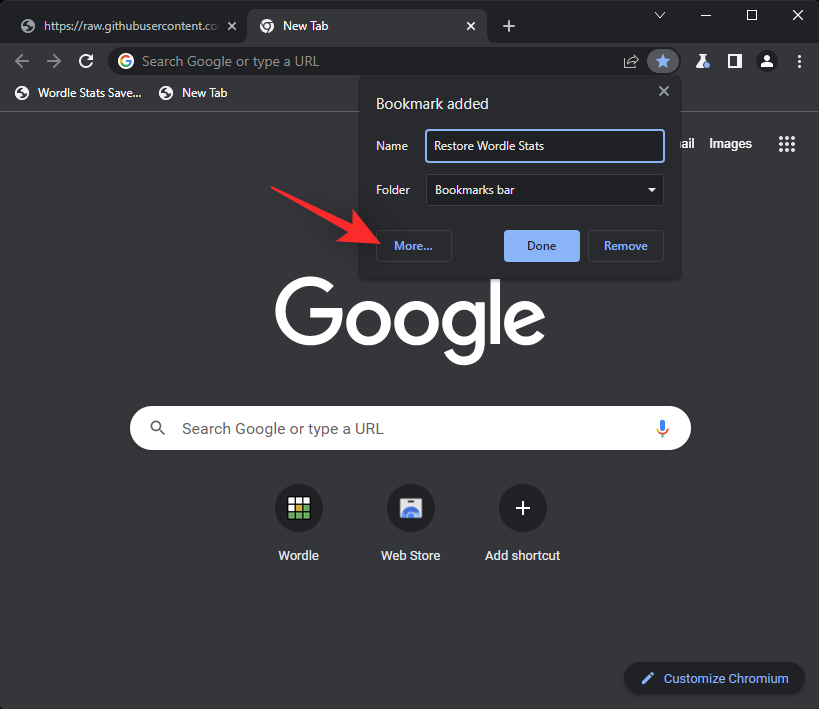
Now paste the copied RAW data in the text field beside URL.
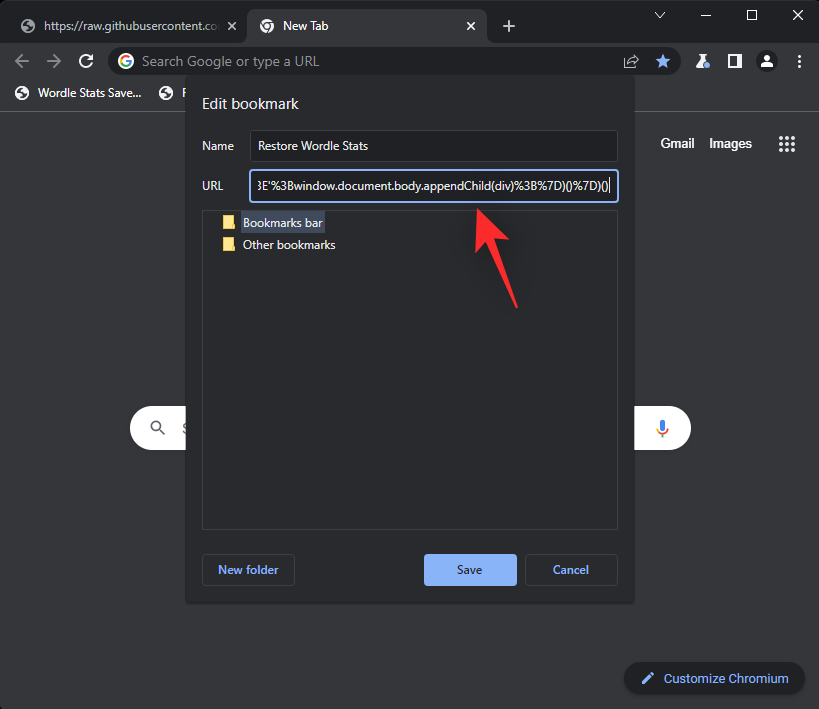
Click Save.
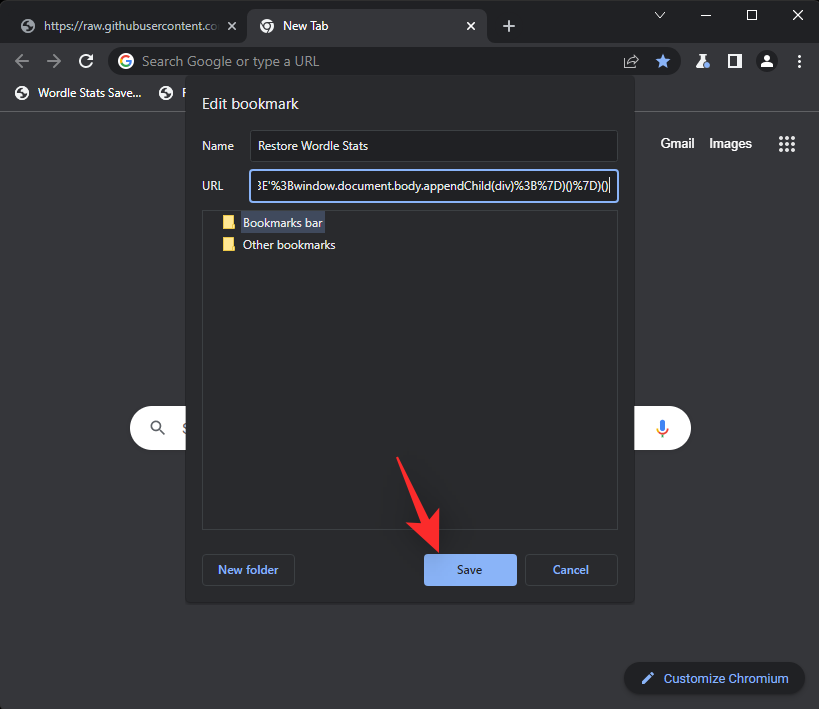
Now visit Wordle in the browser/device where you wish to restore your stats. Open the Restore Wordle Stats bookmark we created earlier in the same tab.
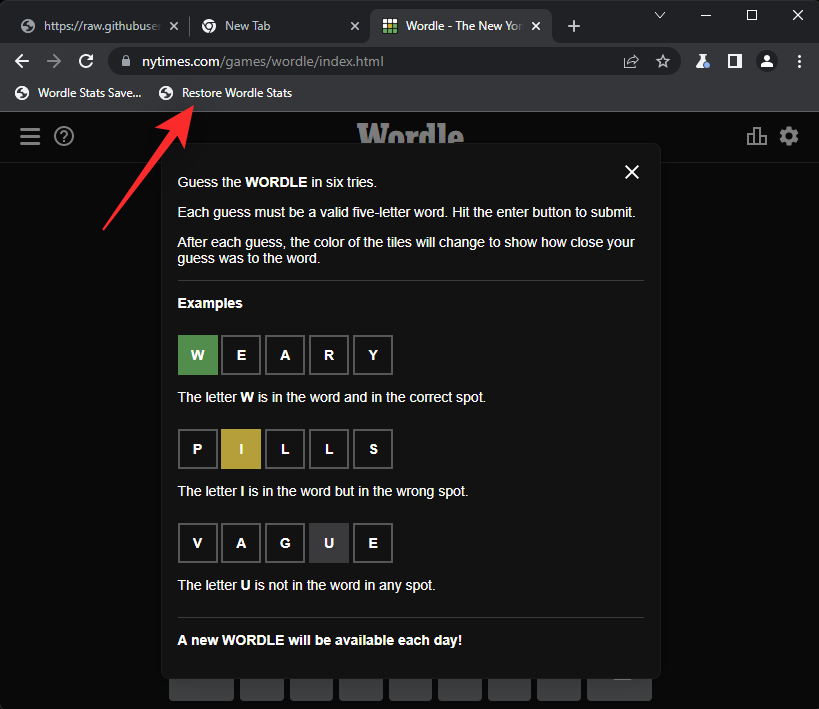
Now open the text file we created with your save data. Copy the same to your clipboard.
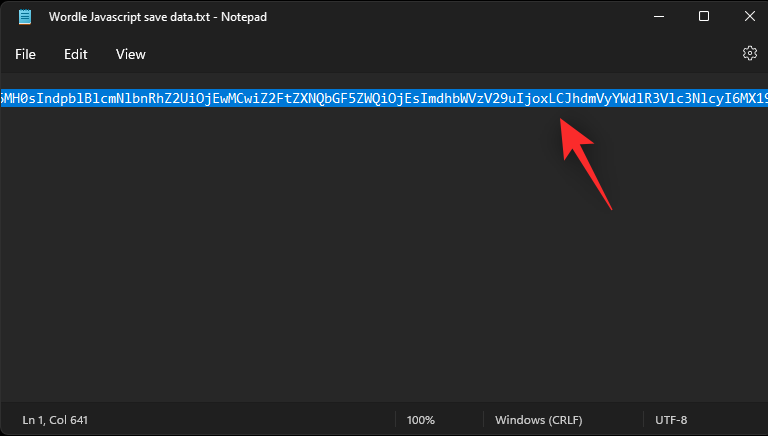
Paste the same in the new tab on your screen in the Paste your save here text box.
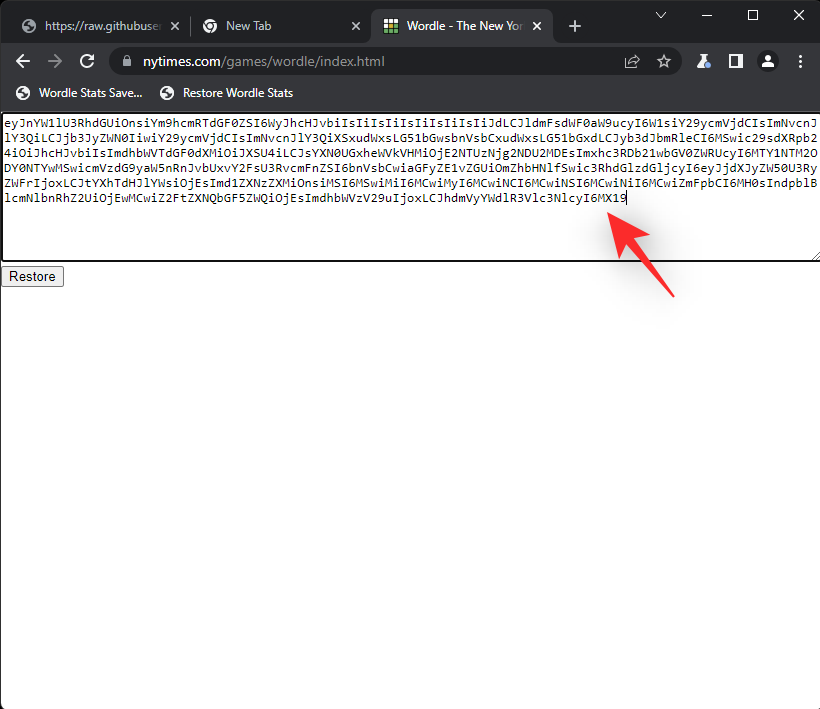
Once done, click Restore.
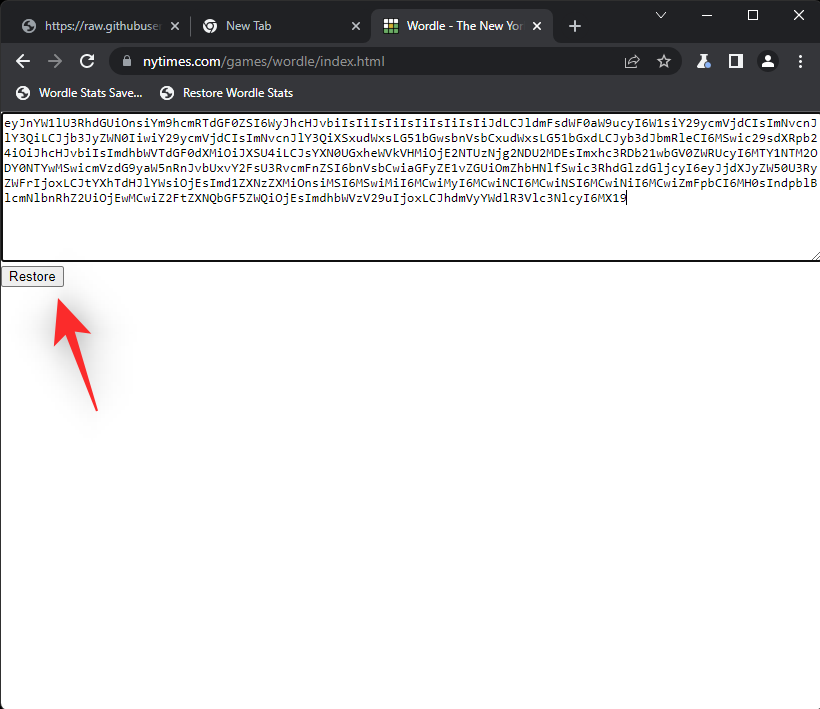
Your Wordle data will now be restored and the same should be instantly reflected within Wordle.
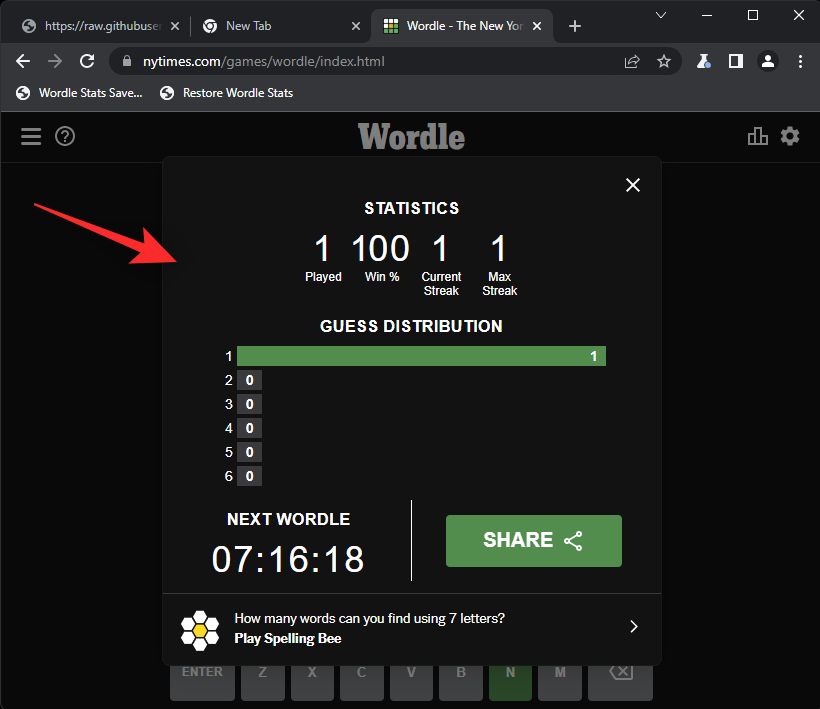
And that’s how you can restore your Wordle stats using the Javascript.
Can I use my saved stats to restore my streak on a different device?
Yes, you can easily restore your streak on a different device using your saved data.
However, your options will be limited to the manual method or the Javascript method for chances of maximum success.
Additionally, we recommend using Javascript on mobile devices as the Developer Tools are inaccessible on the same.
FAQs
Here are a few commonly asked questions about saving your Wordle stats that should help you get up to speed with the latest information.
Why was my Wordle streak reset?
There are many reasons why your Wordle streak reset. Here are some of the most common ones for your reference.
- Using third-party cache and data cleaners
- Clearing browser local data
- Using incognito mode
- Using a different browser
- Using a different device
- OS updates that do not retain browser data
And more! If any of these events occurred on your device then it is the reason why your Wordle streak reset itself.
Why doesn’t Wordle have an option to save stats?
Wordle is a daily word challenge and to keep things fair, there is no option to save or view your stats. This helps prevent users from tampering with their data and streak scores for more fair gameplay.
Can I use the methods above to modify my save data?
Technically yes, but ethically it is not recommended. Using fake scores will only get you so far with the puzzles with no real practice or skills on your side. However, if you really want, you can easily edit your saved stats to fake your Wordle streak and score.
We hope this post helped you easily save your Wordle stats no matter your device. If you have any more questions feel free to drop them in the comments below.
RELATED:

![How to Save Wordle Stats [5 Methods]](/content/images/wp-content/uploads/2022/06/wordle-how-to-save-stats.png)










Discussion