When it came into being, Twitter was just a source of text-rich content but over the years, the microblogging platform has seen itself grow into a full-fledged social media app where you can share images, videos, and links. If you see something fascinating within the app, the Twitter app lets you save images from a tweet or share the tweet across other apps on your phone but what if the content you wish to share is a Twitter video?
In this post, we’ll explain different ways you can save a video from a tweet on your iPhone.
Can you save Twitter videos natively on your iPhone?
No. Unlike images on the platform, you cannot save videos from a tweet directly from the Twitter app on iOS. When you open a video on the Twitter app, you get options to share it via a tweet or on other apps. This would give you Twitter’s share sheet that will get you options to share the video via Twitter DM, bookmark, copy link, and options to send the tweet on other apps installed on your iPhone.
You can also access iOS’ native Share Sheet from the Share via option that will provide you with more options like opening the tweet on Safari, adding it to Safari’s Reading List, and using other tools you may have configured the iOS Share Sheet with. However, there’s no in-built option that lets you store videos from Twitter onto your iPhone.
How to save Twitter videos on iOS (2 ways)
Since there’s no native way to save videos from Twitter on your iPhone, you will need to rely on external resources to get it to work. The following are two methods you can use to download videos from Twitter directly on iOS without installing third-party apps.
Method #1: Using TVDL Shortcut
Although the Twitter app lacks an inbuilt download tool, what if we tell you that you can download a Twitter video directly from your iOS Share sheet? Sound too good to be true? Surprisingly, there’s a way you can add a download option for Twitter videos directly onto the iOS Share sheet – using a user-made Siri shortcut. If you’ve previously used Siri Shortcuts to get stuff done, you’ll know how easy it is to add it to your iOS device and use it.
To get started with this method, download the TVDL Shortcut on your iPhone by going to this link and tapping on the Get the Shortcut option on the webpage that opens.
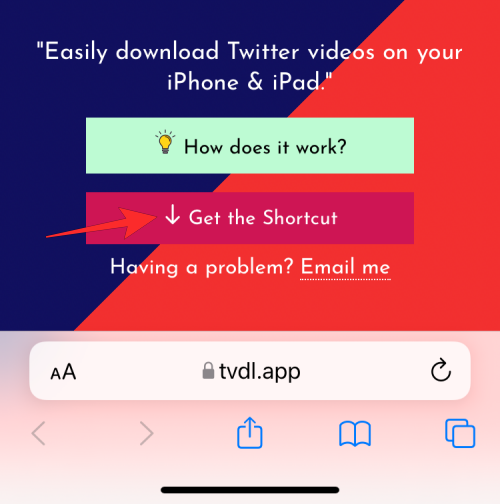
When you do that, you’ll see the TVDL shortcut appear inside the Shortcuts app.
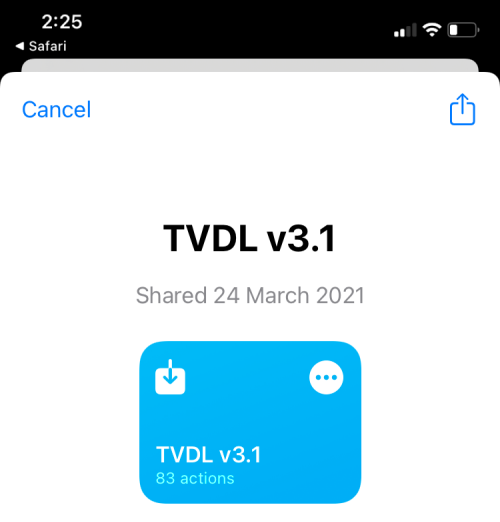
You can install this shortcut on your iPhone by tapping on Add Shortcut at the bottom.
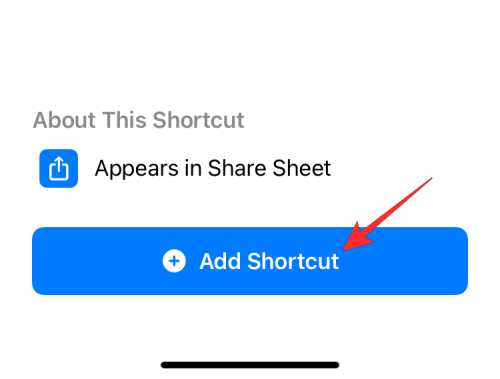
You should now be able to see the TVDL shortcut appear inside the My Shortcuts tab on the Shortcuts app. This means the option to download Twitter videos has now been added to your iOS share sheet.
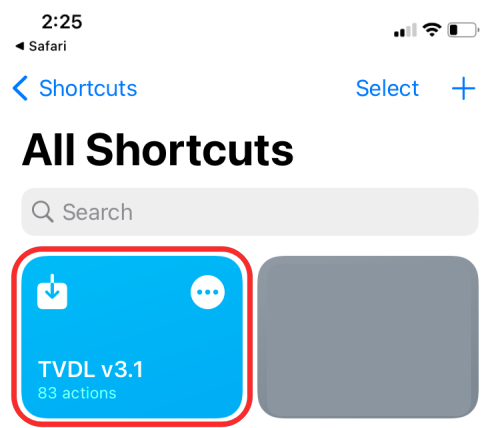
You can now launch the Twitter app and open a tweet with a video playing. When the tweet loads up, tap on the Share icon below the tweet.
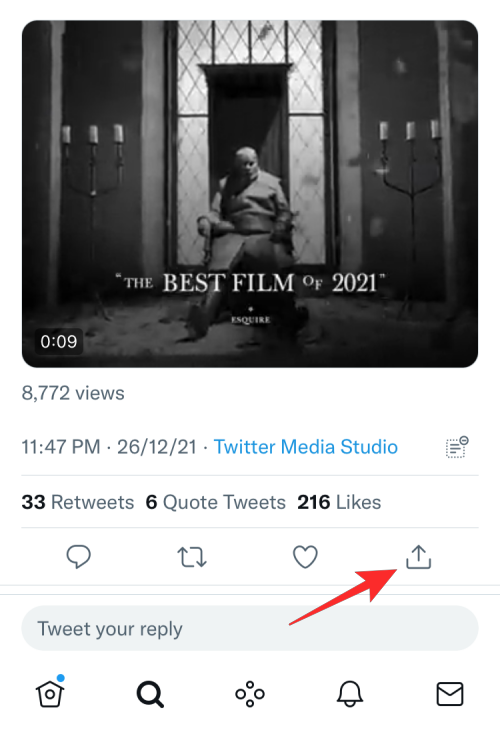
When Twitter’s share menu appears, tap on Share via.
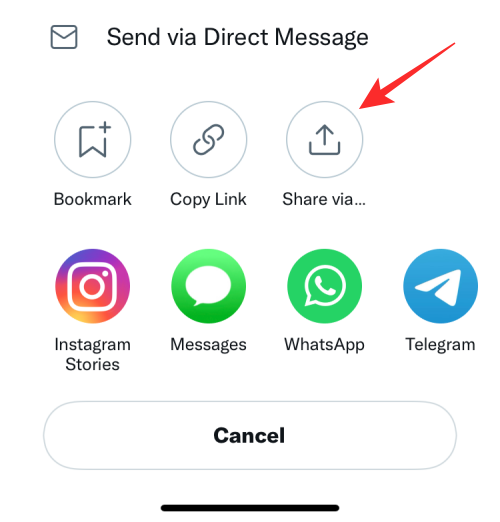
This should open the iOS Share Sheet on your screen. From this screen, tap on the TVDL option marked with the version name of the shortcut. In this instance, you should see the option marked as “TVDL v3.1” because we’re using version 3.1 of the shortcut.
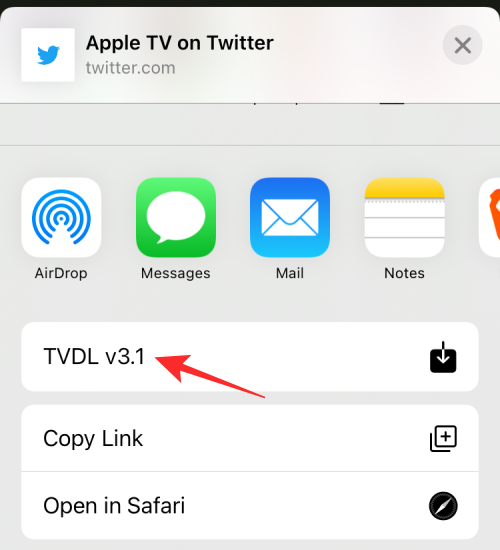
In the prompt that appears at the top, select Allow Once. You can also select Always Allow but that may not be able to prevent accidental downloads from happening. You can choose the latter option only if you’re someone who downloads videos from Twitter often.
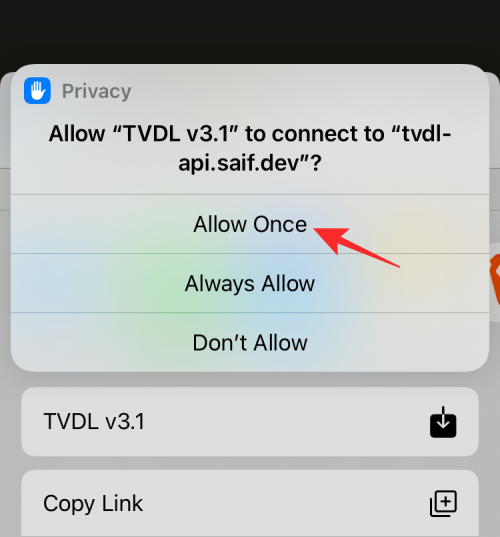
TVDL will now grab the video you wish to download and suggest different options based on the quality of video you want to save. Select an option between High, Medium, and Low to download the video at your preferred quality.
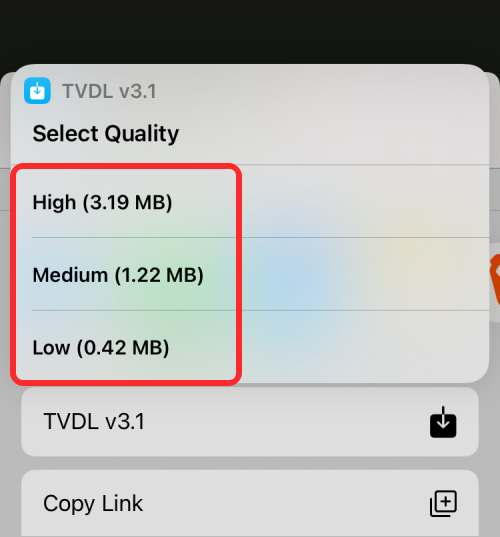
In the next prompt that appears, select Allow.

This should save the selected Twitter video on your iPhone library. To access the downloaded video, open the Photos app and go to Albums > Recents and the video should show on the screen.
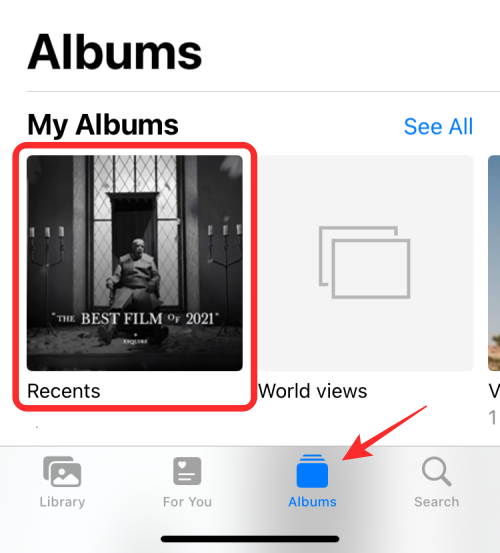
Method #2: Using TwitterVideoDownloader
In case you don’t prefer the above method for downloading Twitter videos, there’s another easy way you can go through to achieve similar results. While there are a bunch of websites that offer the ability to let you save Twitter videos, we’re using TwitterVideoDownloader in this method. This tool is available for free and lets you download Twitter videos in different qualities; so we chose it for showing an example. If there are other websites you like to you, the functionality will be more or less similar.
Before you can download a Twitter video, you need to launch the Twitter app on iOS and open the video you wish to download. When the tweet with a video is open, tap on the Share icon below the tweet.
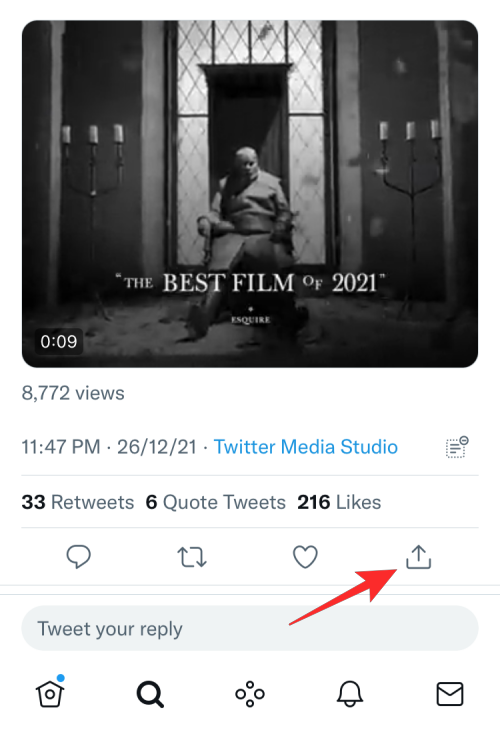
When Twitter’s share menu appears, select Copy Link.
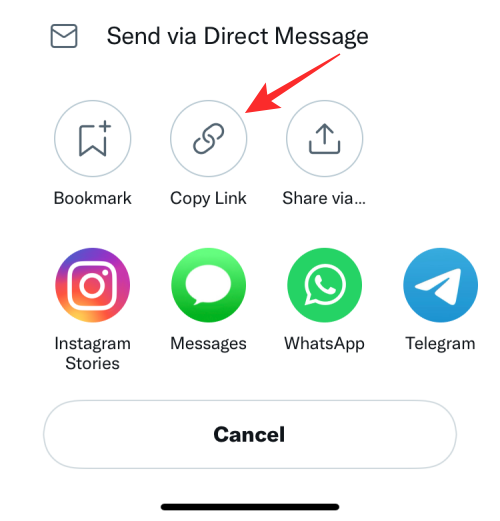
The Twitter app will now show that the link to the tweet has been copied to your clipboard.
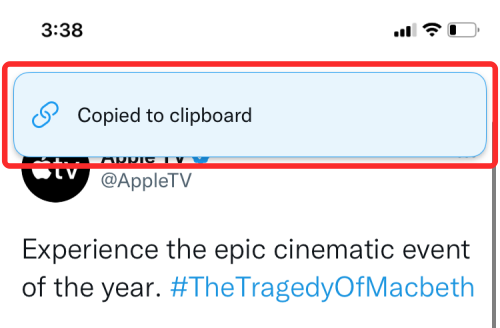
Now, open the Safari app on your iPhone and go to twittervideodownloader.com. On this webpage, tap on the text box under “Paste Tweet URL Here”.
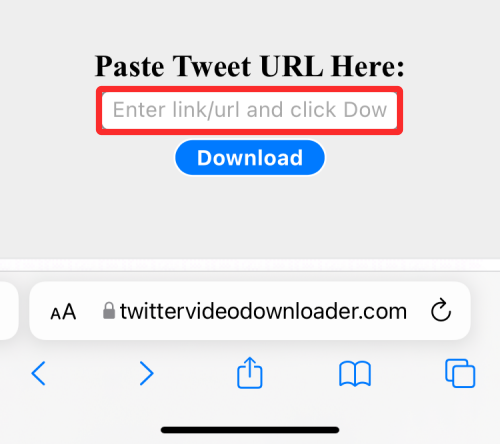
You can tap on this box once more and then select Paste to paste the URL of the tweet you copied earlier.
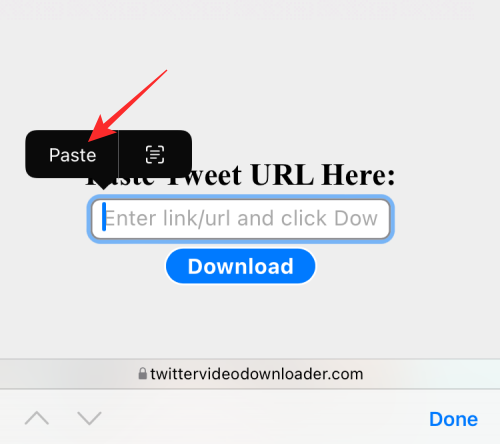
Once the URL has been pasted, tap on Download.
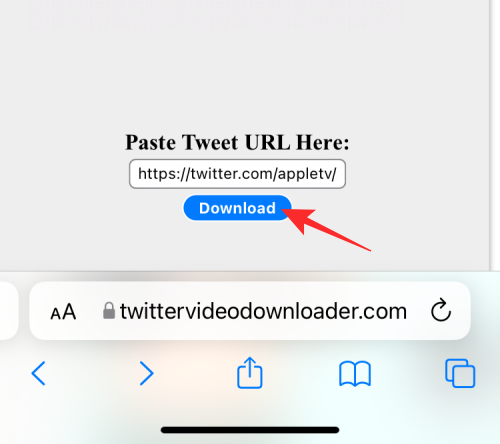
The Twitter video that you wanted to download should now load up on the next page.

Scroll down on this page and you should see the Download Video links appear adjacent to different resolutions for the video in descending order of quality. To download a video, tap and hold on any one of these Download Video links.
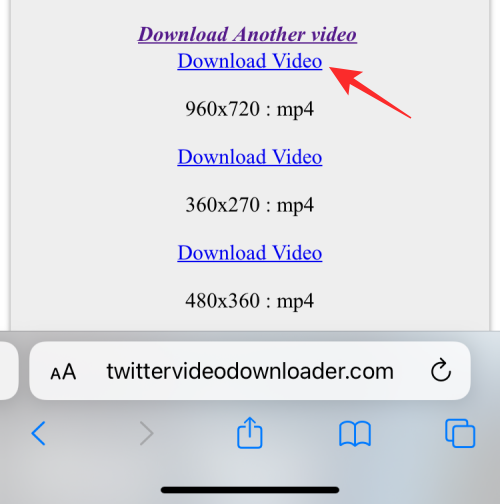
Now, select the Download Linked File option from the overflow menu that appears.

The selected Twitter video should now be downloaded on your iPhone and you should see a blue-colored Download icon appear at the bottom left corner of the screen inside Safari’s Tab Bar. To access the downloaded file, tap on this Download icon and select Downloads.
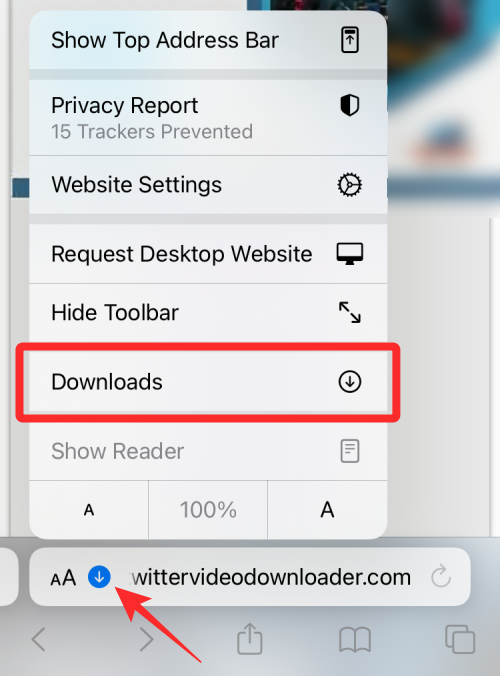
You shall now see the video appear inside the Downloads screen.
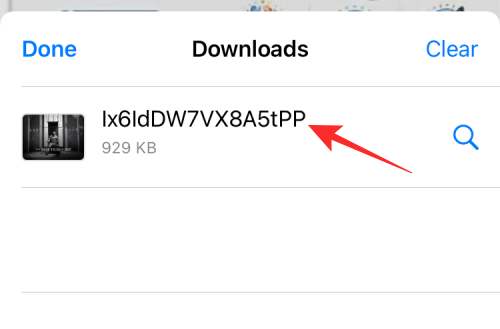
When you select a downloaded video, it should start playing within the same screen and you get additional options to crop, trim, and share it from here.
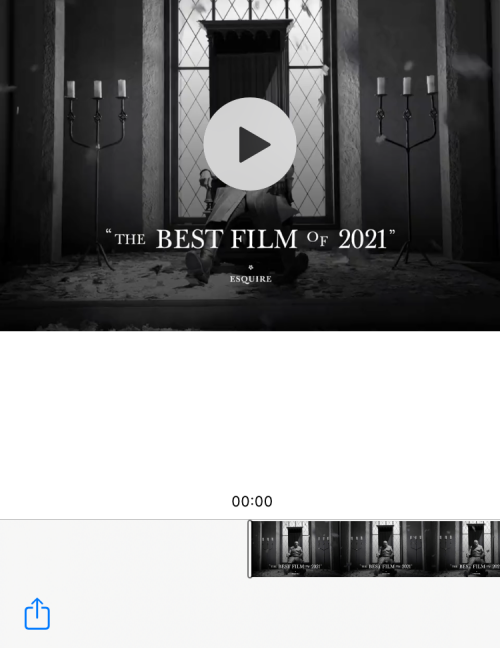
That’s all you need to know about saving Twitter videos on an iPhone.





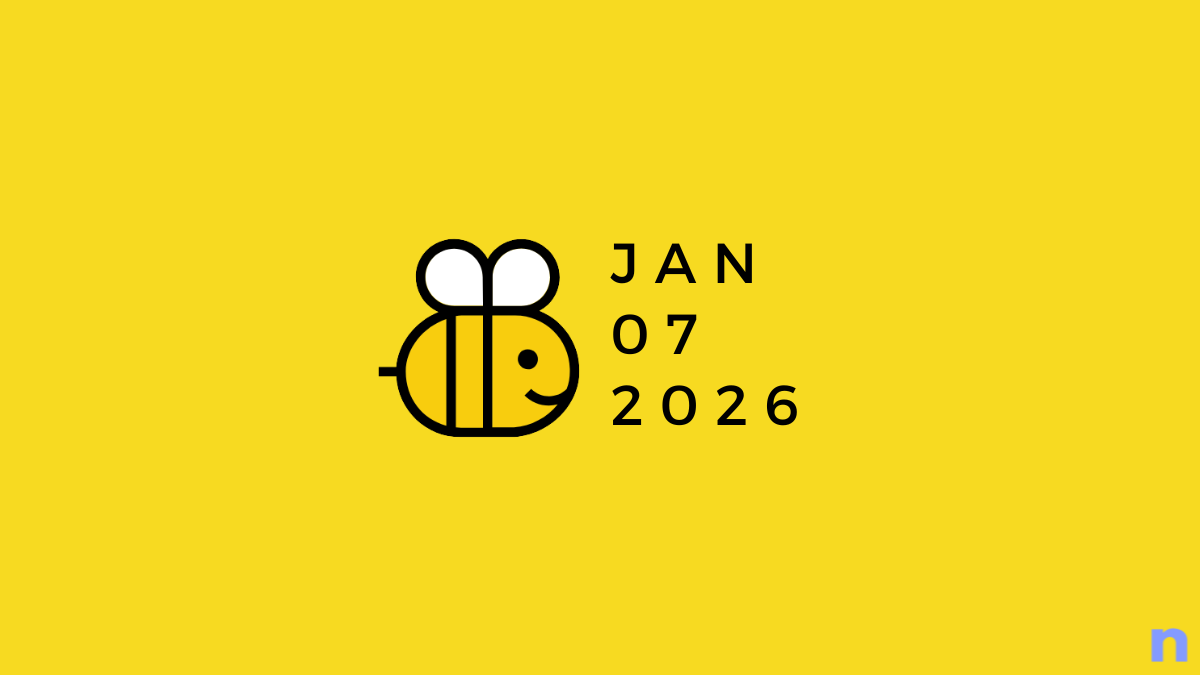







Discussion