What to know
- Google Chrome lets you save passkeys on PC for faster, more secure logins.
- Go to the ‘Security’ section of your account and look for ‘Passkeys’. Click on ‘Create passkey’, and enter your Windows Hello PIN or biometric for authentication to save the passkey.
- Once saved, you can login with your passkey using the ‘Sign in with a passkey’ option.
Passkeys are a new way to sign into your accounts that do not require the traditional username-password combination. Passkeys are tied to a device and, once saved, can be used to sign in instantly with biometrics or device unlock.
Earlier, you had the ability to save passkeys to the Google Password Manager on Android only. But now that ability is being expanded to include more devices. Google has now made it easier to save passkeys on all platforms on Chrome. So you can save passkeys for websites, apps, and services on any device. Here’s how to save passkeys on Chrome on PC.
How to create and save passkeys on Chrome on PC
While passkeys are gaining traction, there are still many popular apps and services that still don’t offer this form of login. So, first ensure the website or app that you’re trying to save passkeys on provides that option.
- Depending on the website, the option to save a passkey will be slightly different. Look for ‘Passkeys’ in the Security section of your Account.
- Once you find Passkeys, simply click on Create Passkeys (or something similar).
- When prompted by Windows Hello, enter your PIN.
- And that’s it! You would have created and saved a passkey for your account.
Here’s a visual guide for your reference. Go full screen for a better view.
How to login with passkeys on Chrome on PC
Once you’ve created a passkey on Chrome, logging in with it is a cinch. Here’s how:
- Open the login page of the website.
- Click on the ‘Sign in with passkey’ option or something similar (depending on the website).
- Provide the Windows Hello PIN.
- And just like that, you’ll be signed into your account with the passkey.
Here’s a visual guide for your reference. Go full screen for a better view.
Passkeys may not be available for every website, app, or service. But being a more secure and hassle-free way of logging in, they’re quickly becoming ubiquitous, and will soon be adopted by most websites. So make sure to look for them and know how to create and use passkeys in the first place.

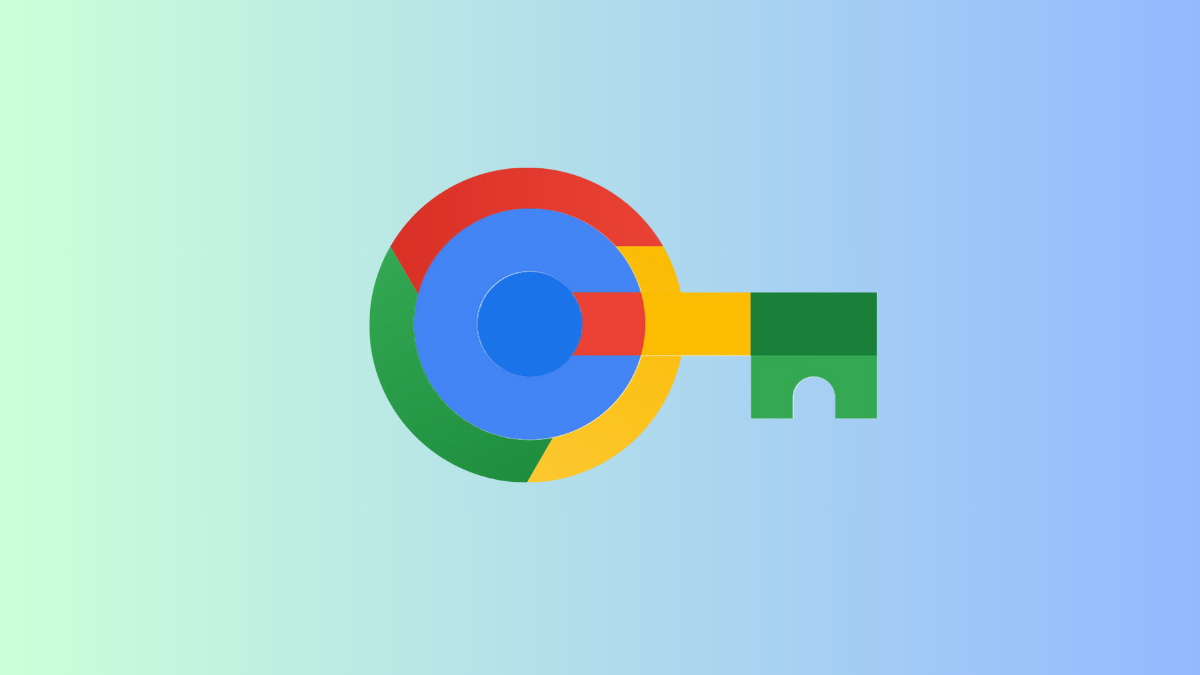











Discussion