Instagram has recently launched the ability to post short-form content to the platform as the future of TikTok hangs in the balance. This feature is called Instagram Reels and has already been introduced to every user worldwide. You might have spotted people posting Reels on Instagram and frankly if you are a TikTok fan, then there aren’t many differences between the two.
Instagram even allows you to save Reels that you like which is a great way to revisit content later on. Let’s take a look at the different ways in which you can save Instagram Reels on your mobile device.
Related: How to record and edit individual clips on Instagram Reels
How to save a Reel in Instagram
The best and easiest way to save Reels is to use the native ‘Save’ function offered by Instagram. This will save the video to your profile so that you can revisit it later whenever you want. Note that the video is not downloaded to your device. Yes, this is akin to bookmarking something, not downloading. Let’s take a look at how you can do this.
Open Instagram on your mobile device and navigate to the Reel you wish to save. Tap on the ‘3-dot’ menu icon in the bottom left corner.
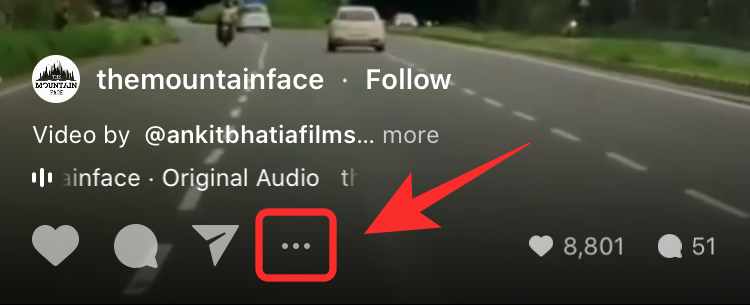
Now tap on ‘Save’.
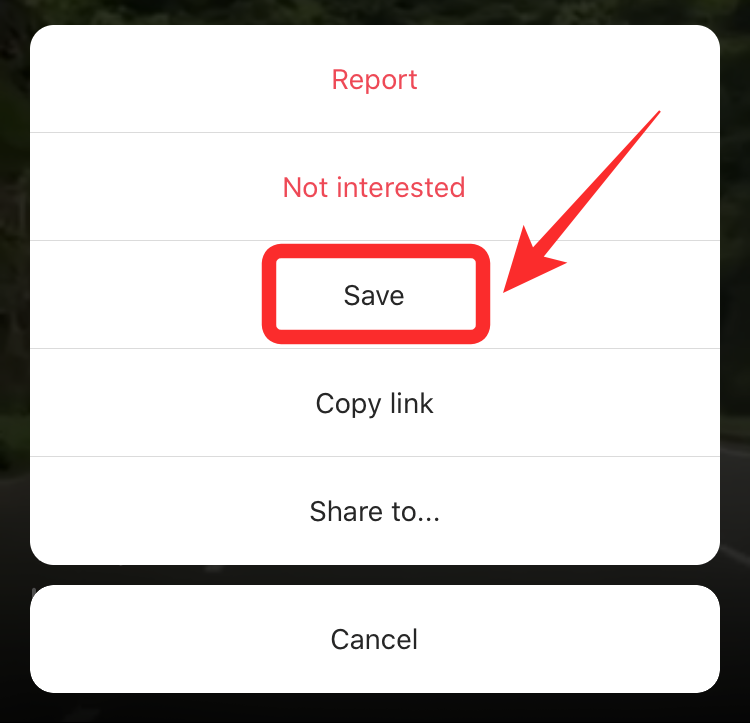
Where to find the saved Reels?
Tap on your ‘profile’ icon in the bottom right corner of your screen.
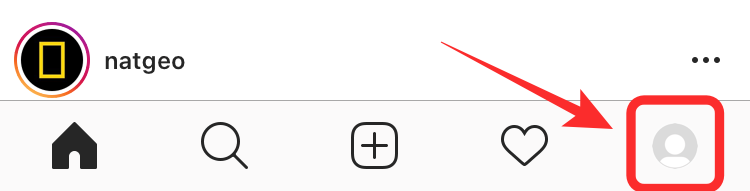
Now tap on the ‘hamburger’ icon in the top right corner.
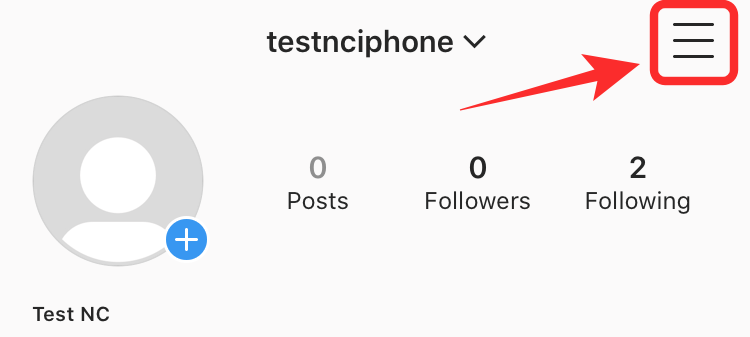
Select ‘Saved’ from your sidebar.
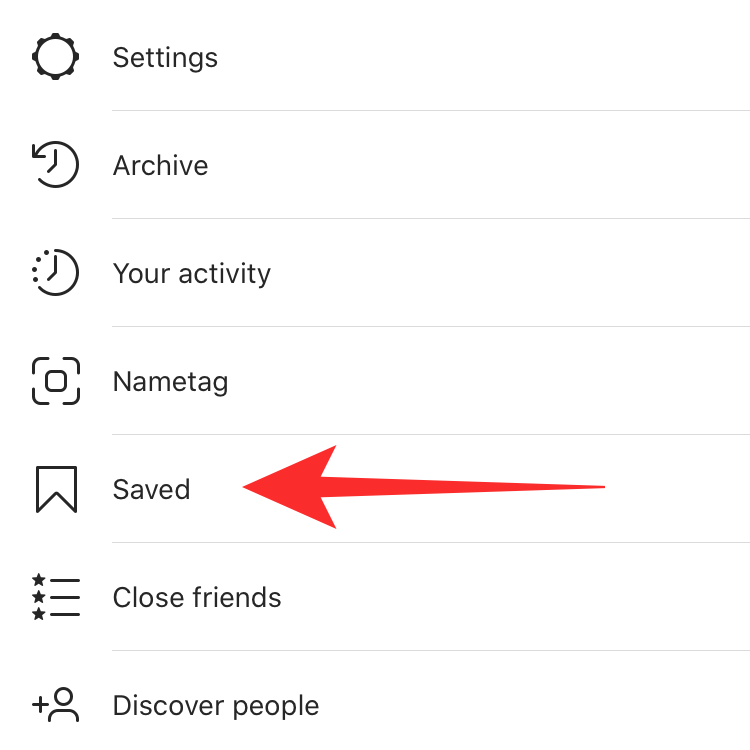
You will now find the saved Reel on your list.
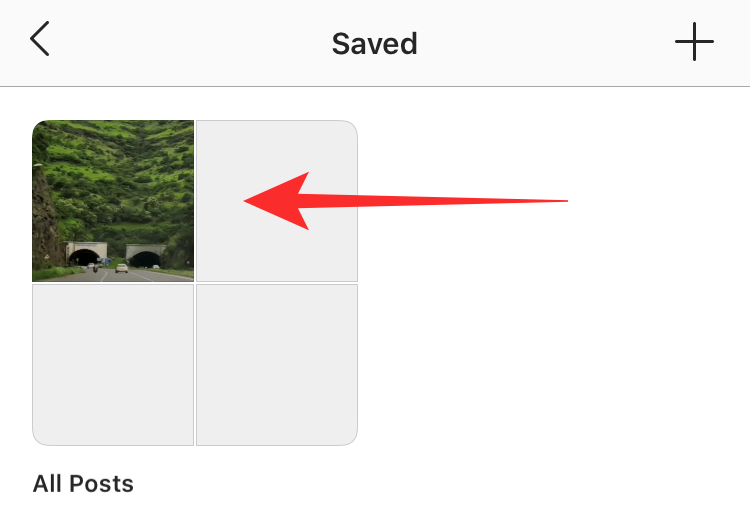
Note: This only saves Reels in the cloud and does not save them to your local storage. In case the uploader decides to remove the saved Reel, it will also be removed from your saved list.
How to save a Reel on the Camera Roll
Instagram also allows you to natively save Reels to your camera roll. Bear in mind that you can only save your own Reels to the camera roll. To save a reel to the camera roll, follow the guide below.
Open the Instagram app and navigate to the Reel that you wish to save to camera roll. Tap on the ‘3-dot’ menu icon to get you started.

Now select ‘Save Video’.
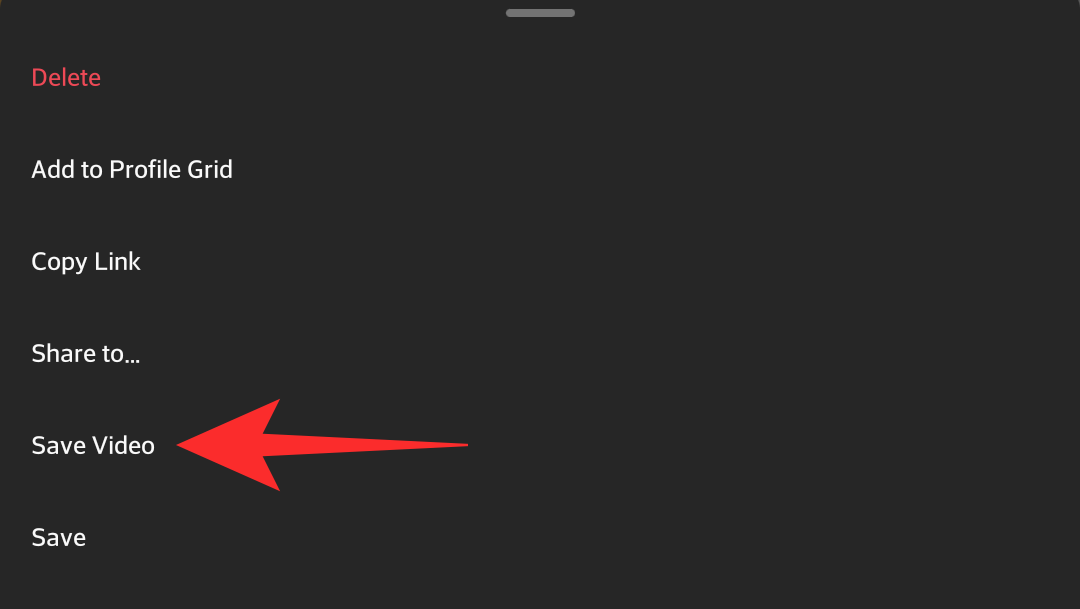
Note: Do not tap ‘Save’. Ensure to tap on ‘Save Video’ to save your Reel to the camera roll.
Your own Reel will be saved to the camera roll on your device automatically.
However, if you wish to download Reels of people, check out the unofficial methods below.
Screen Record Reels
Now that we have covered the native feature to save Reels, you might have realized that you do not get the saved content on your local storage. One way to circumvent this restriction is to use a screen recorder. Most modern-day devices come bundled with in-built screen recorders. You can use them to record Reels and save them to your local storage.
If you do not have a native screen recorder, then you can also use a third-party one. Bear in mind that you will not be able to record audio in most third-party screen recorder. For this guide, we will take a look at how you can record Reels using the recorder bundled with iOS. Let’s get started.
How to save Reels using Screen Recorder on iPhone and iPad
Open the Instagram app on your mobile device and navigate to the Reel that you wish to record and save to your device. Now swipe up to access the control center and tap on the ‘Screen Recording’ icon.
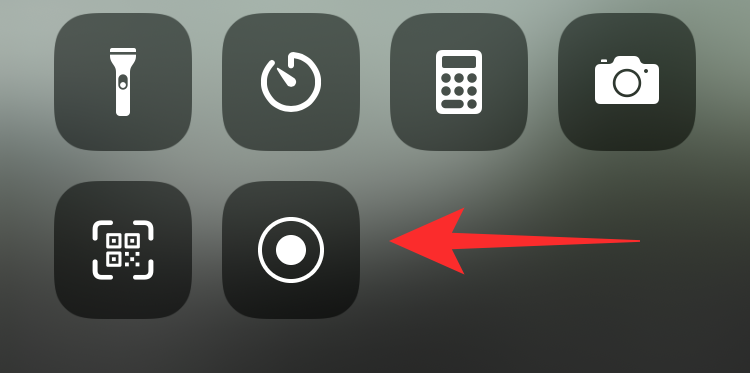
Note: If you do not have this icon, open ‘Settings’ -> ‘Control Center’ -> ‘Customise Controls’ -> ‘Screen Recording’.
iOS will now display a countdown before initiating recording.
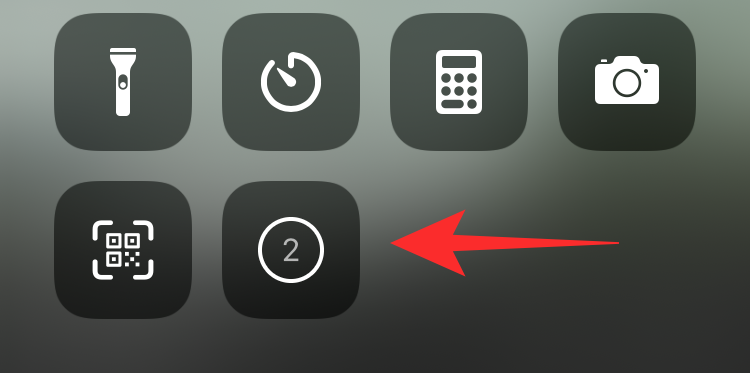
Ensure that you swipe down by then so that the Reel you wish to record is clearly visible. Wait for the entire clip to play and get recorded.
Once recorded, tap on the red status bar at the top of your screen.
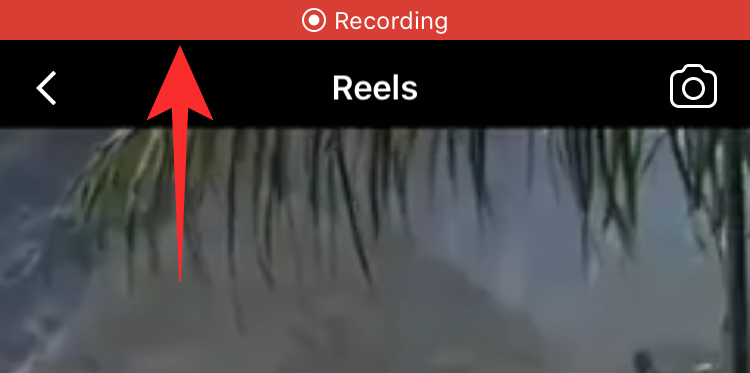
Now select ‘stop’.
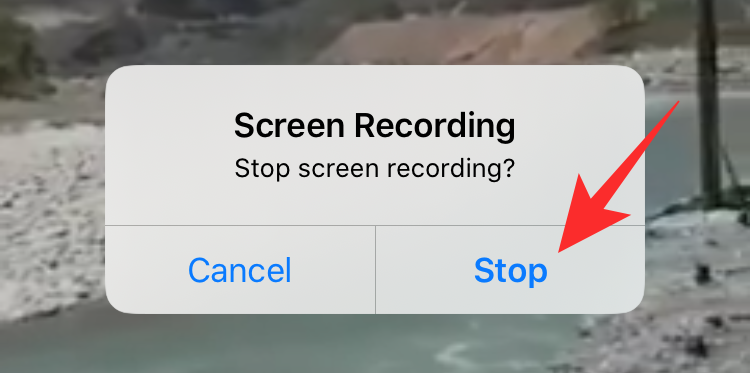
The recording will now be stopped and you should have the video saved in your phone’s Gallery.
Screen Recording Apps for Android users
More apps to screen record on Android can be found here.
Download Reels Videos using a website on PC or Phone
Apart from third-party apps, you can also use dedicated websites to download Instagram Reels to your local storage. This will help you save data as well as storage space on your device by avoiding apps altogether. It will also help you remain more secure as third party apps can often put your private data at risk. Let’s take a look at some websites that can help you download Instagram Reels to the local storage on your device.
#1 InGramer
InGramer is a user-friendly website that will also allow you to download videos and photos from Instagram in bulk. You will however need to sign up for an account. Fear not though, if you only wish to download a single video then you do not need an account.
Open Instagram and navigate to the Reel you wish to download. Tap on the ‘3-dot’ menu icon in the bottom left corner of your screen.
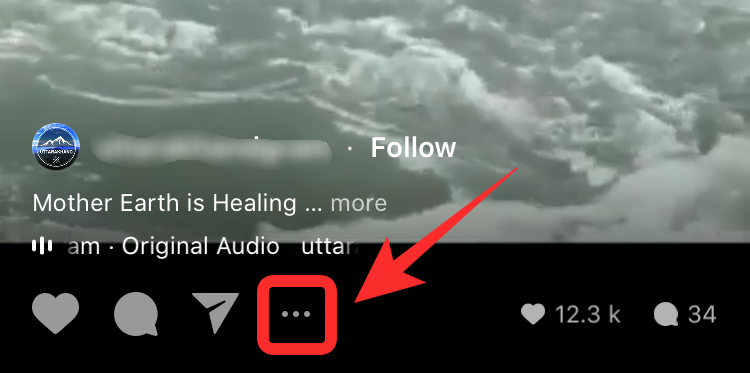
Now tap on ‘Copy Link’.
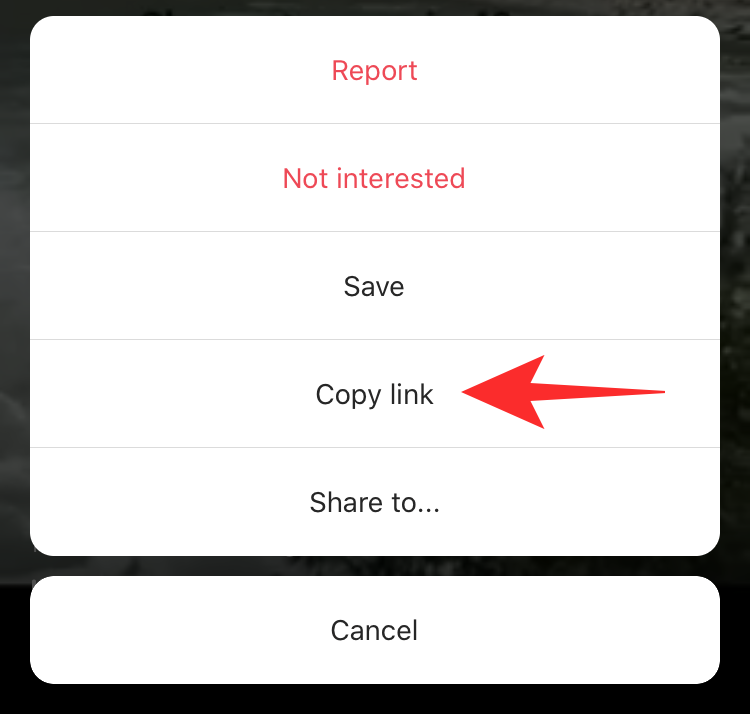
Open Ingramer using this link whether you are on mobile or desktop. Now paste the link you copied in the text box beside the ‘Search’ button.
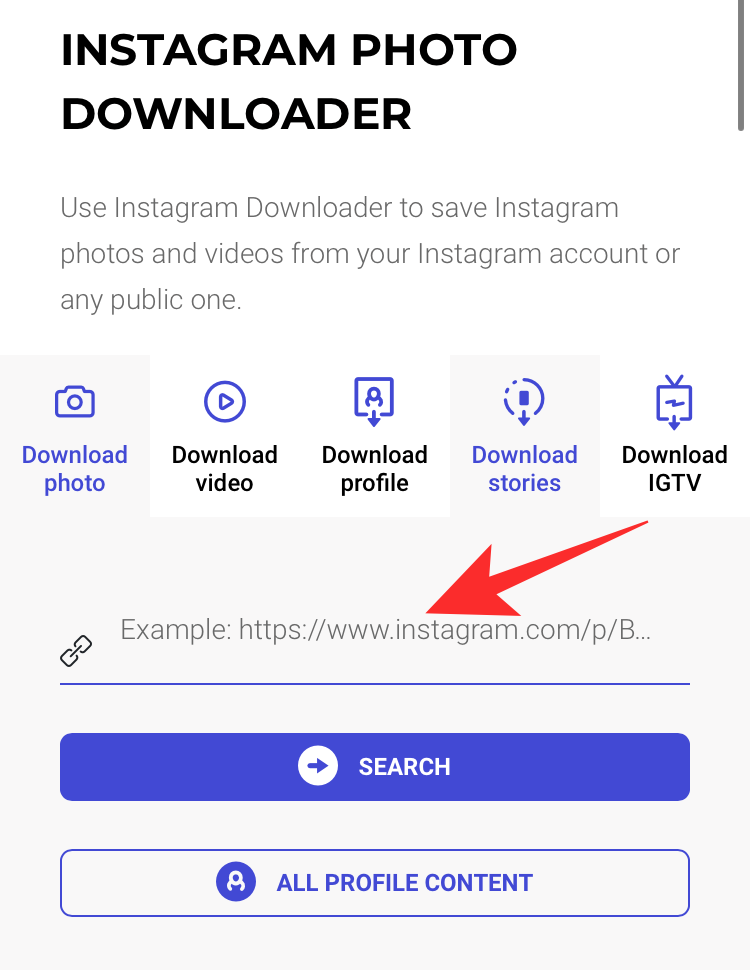
Once pasted, tap on ‘Search’.
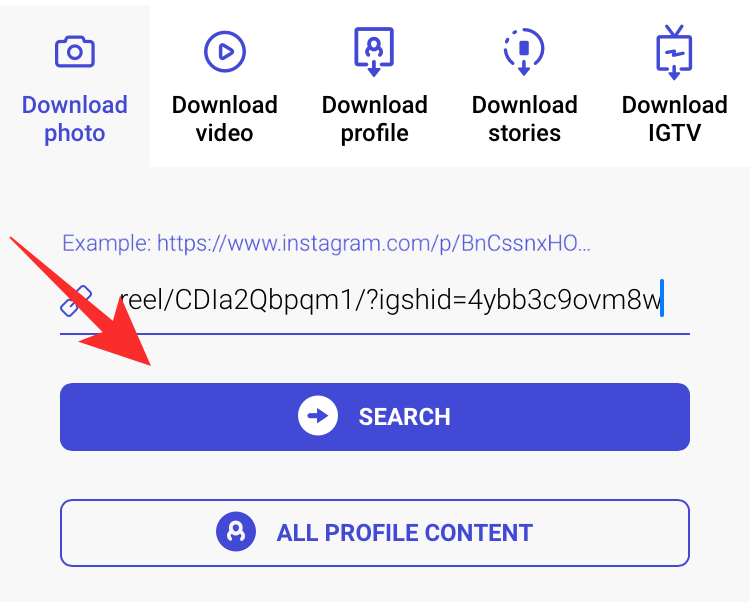
InGramer will now source the Reel and show you a preview. Tap on the ‘Download’ button below the preview.
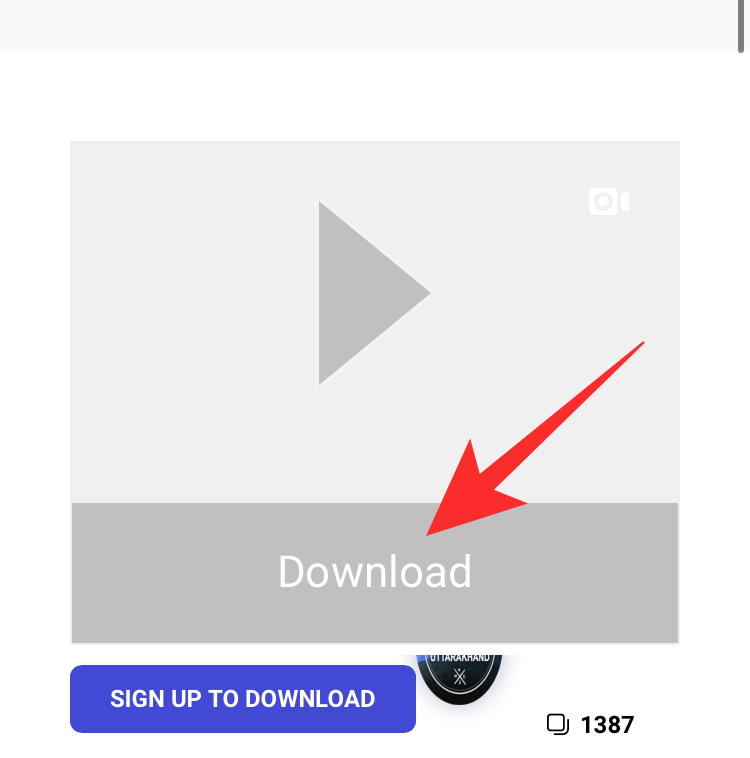
Your download will now be initiated and you can store the video on any location on your device.
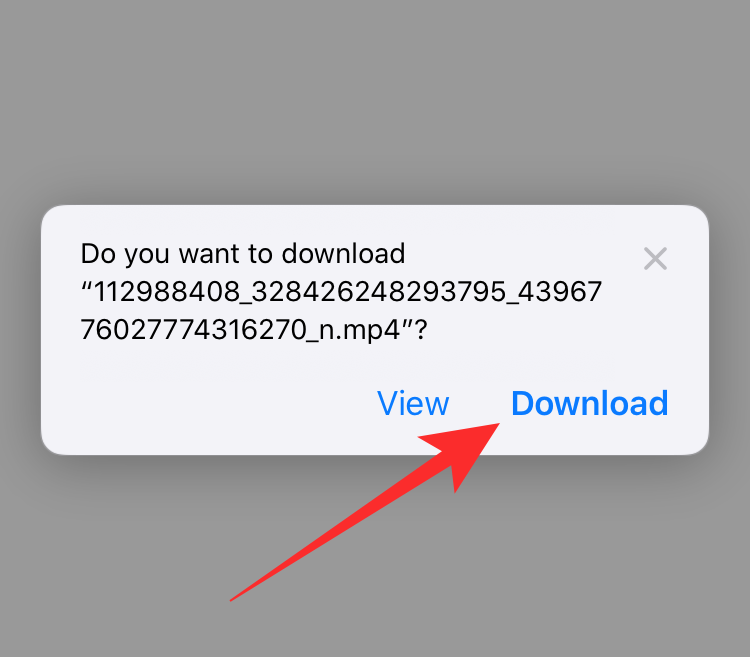
#2 DownloadInstagramVideos
This is another basic website that will help you download Reels. It has less intrusive ads and works similarly to InGramer. Follow the guide below to get you started in no time.
Open Instagram and navigate to the Reel you wish to download. Tap on the ‘3-dot’ menu icon in the bottom left corner.
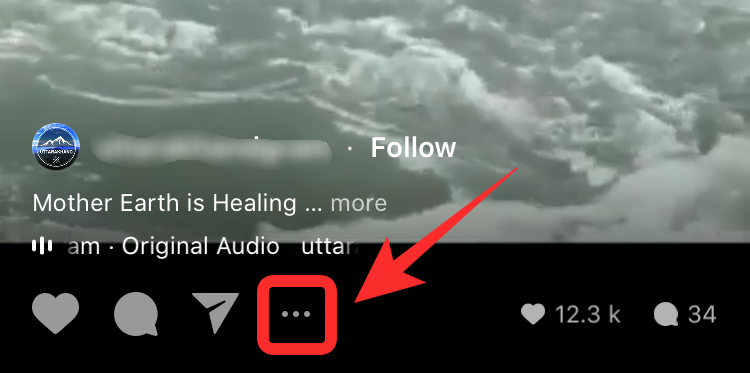
Now tap on ‘Copy Link’.
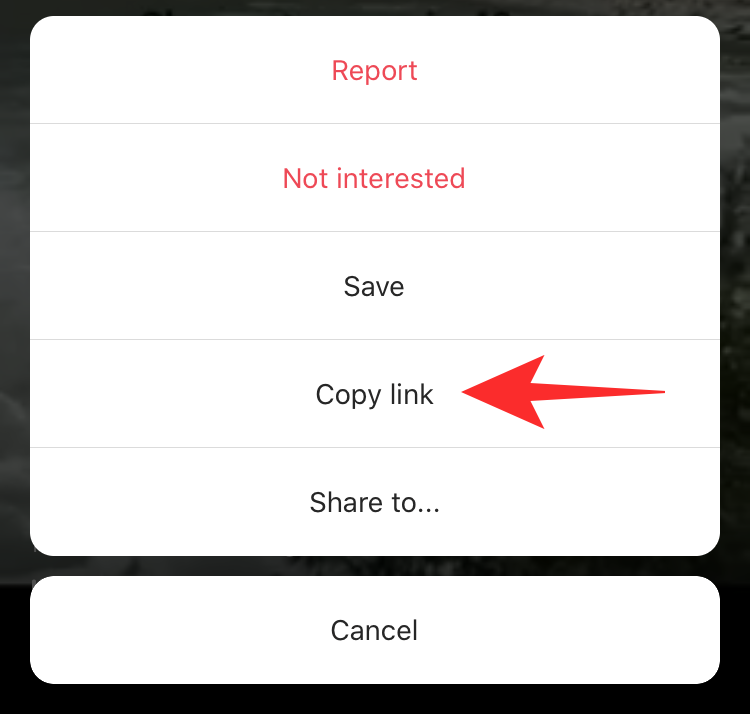
Open the website using this link. Now paste the link in the text box.
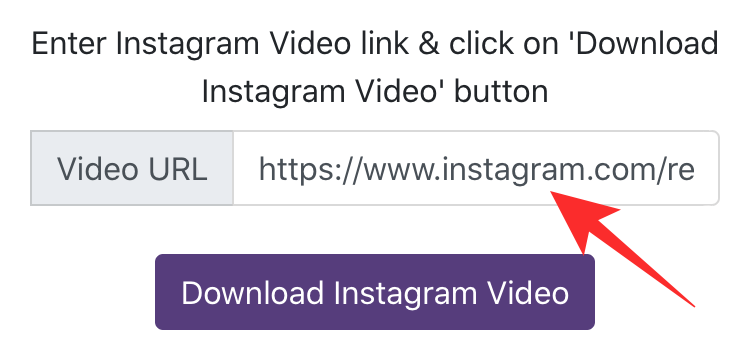
Tap on ‘Download Instagram Video’.
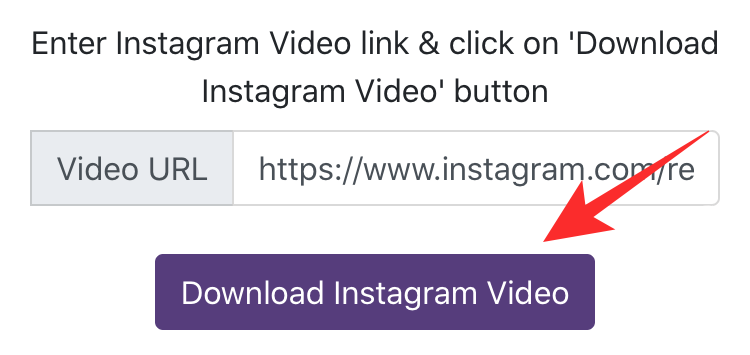
Your video will now be sourced. Once it is available, tap on ‘Download Video in Mp4’ to save the video to your local storage.
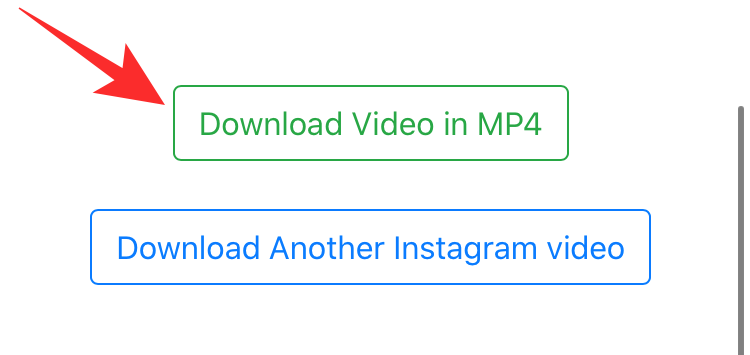
The concerned Instagram Reel should now be easily downloaded to your device.
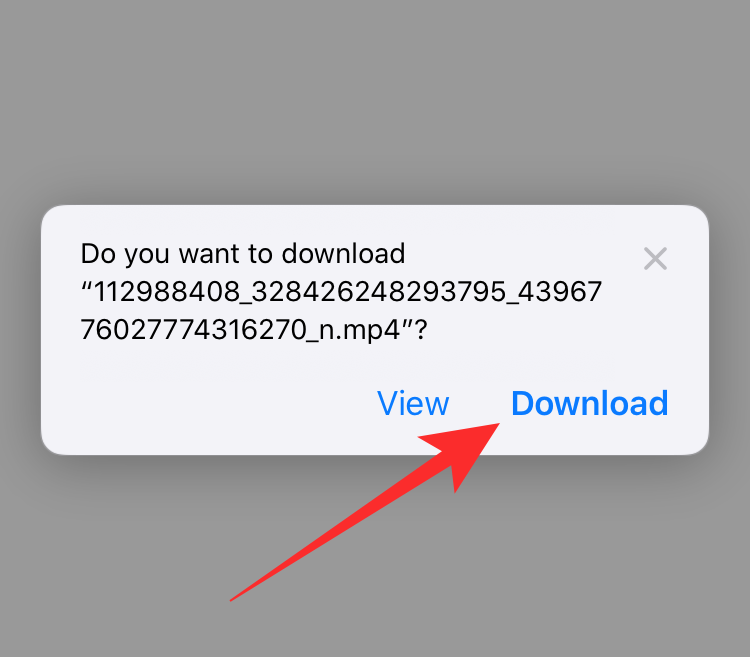
Download Reels using a 3rd-Party app
If you do not have a screen recorder or the method simply does not work for you, you can download a third-party app that will allow you to save Instagram Reels directly to your device’s local storage. Let’s take a look at them.
For Android users
App Download
- Video Downloader for Instagram | Download
Download and install the app on your device using the link above. Once downloaded, open the app and grant it the necessary permissions.
Now open Instagram and navigate to the Reel you wish to download. Tap on the ‘3-dot’ menu icon to get started.
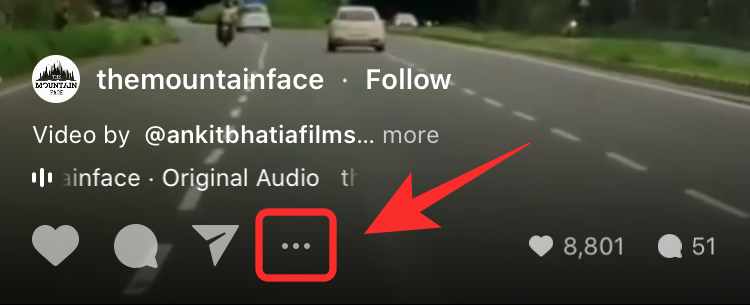
Select ‘Copy Link’.
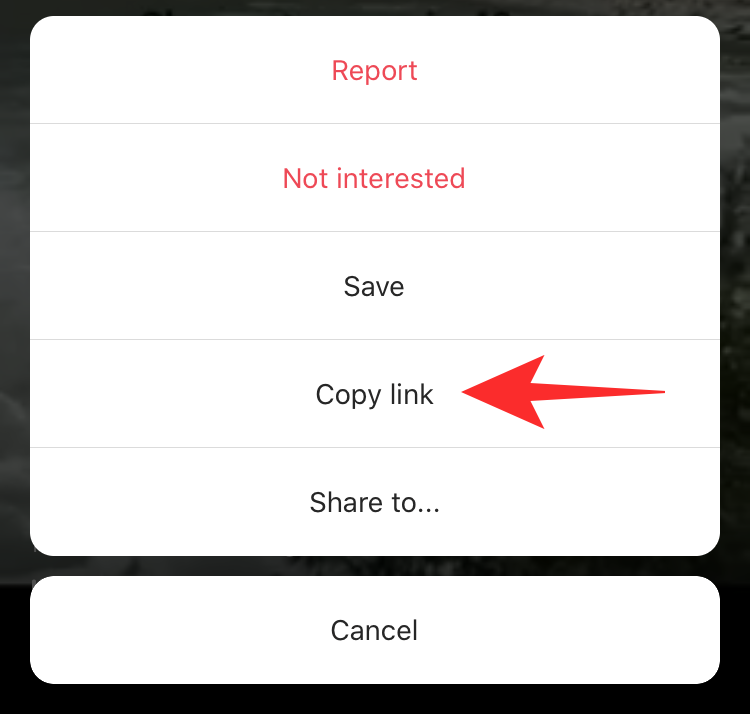
Now head back over to the video downloader app. The app will automatically detect the copied URL and start downloading the Reel to your local storage.
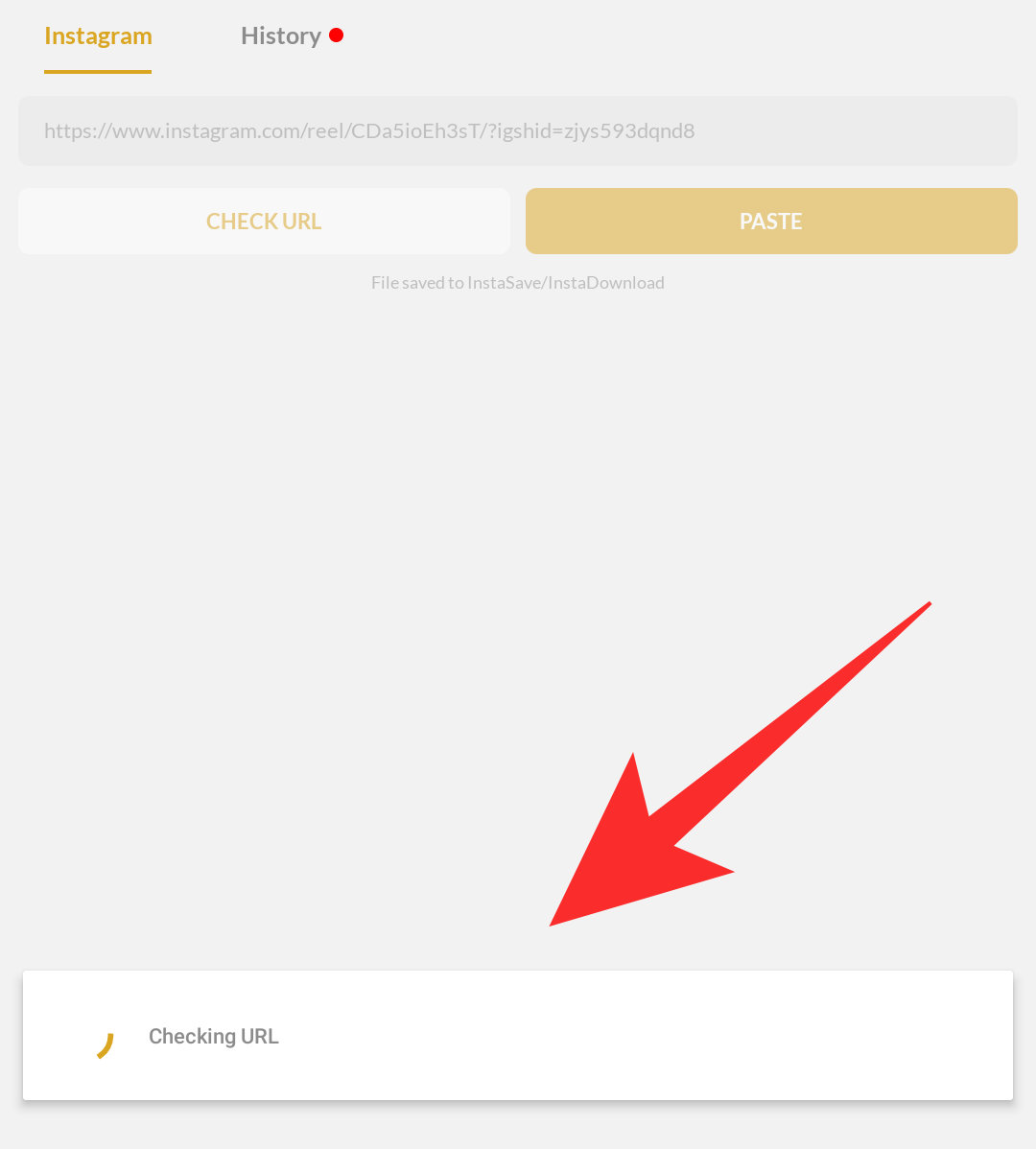
Once downloaded, open the Gallery on your Android device and you should find the downloaded reel in a folder named ‘InstaDownload’.
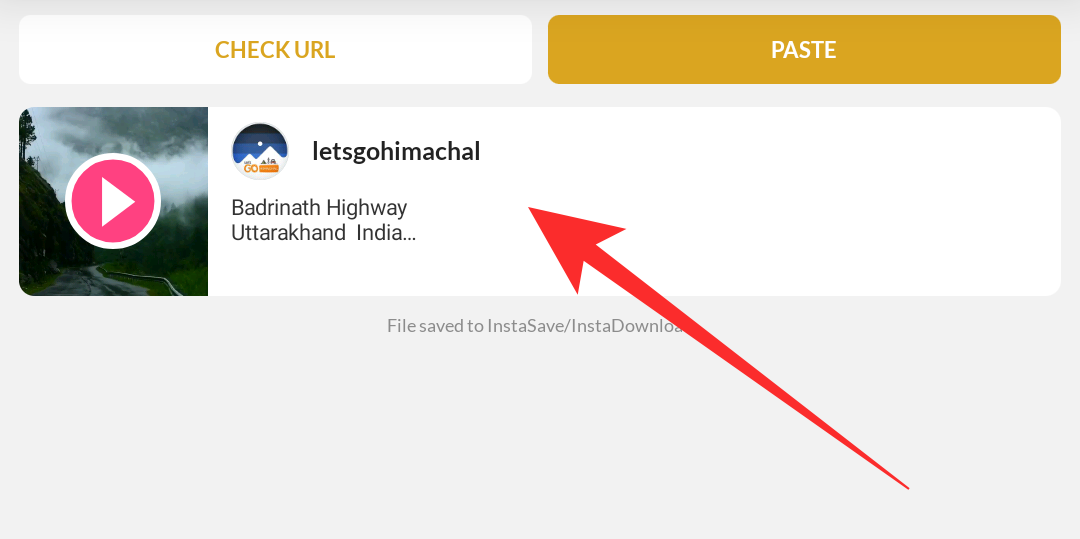
Your selected Instagram Reel should now have been downloaded and saved to your Android device’s local storage.
For iPhone and iPad users
App Download
- InSaver for Instagram | Download
Download and install InSaver on your iOS device using the link above. Once downloaded, open Instagram and navigate to the Reel you wish to download.
Once you have located the reel, tap on the ‘3-dot’ menu icon in the bottom left corner of your screen.
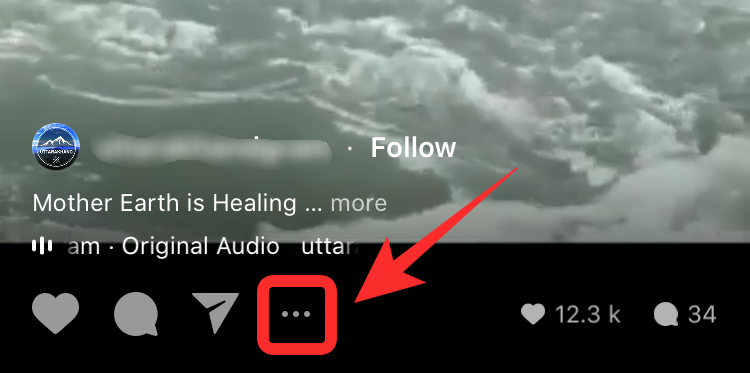
Now select ‘Copy Link’.
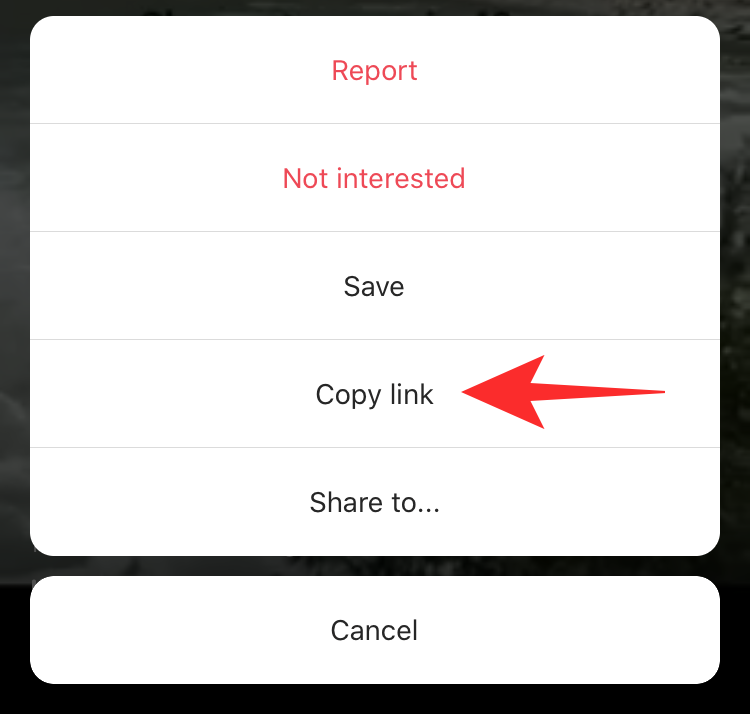
Head back to InSaver and paste the link in the text field at the top. Once pasted, tap on ‘Watch it’.

On the ‘Watch it’ screen, tap on ‘Options’ in the bottom right corner.
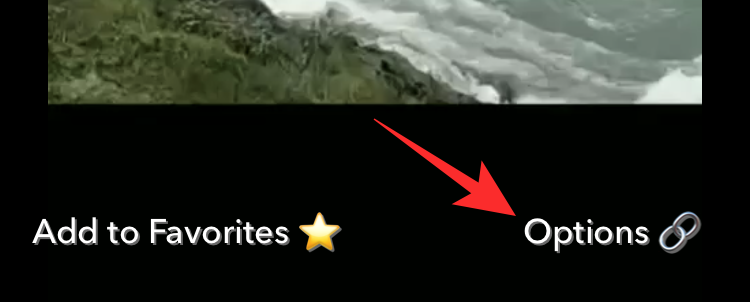
Now select ‘Share’.
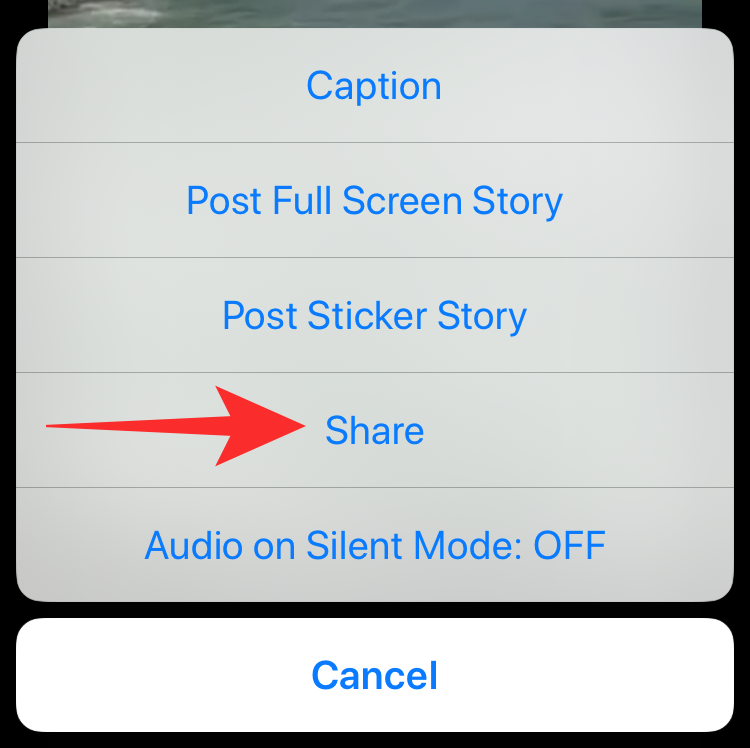
Tap on ‘Save Video’.
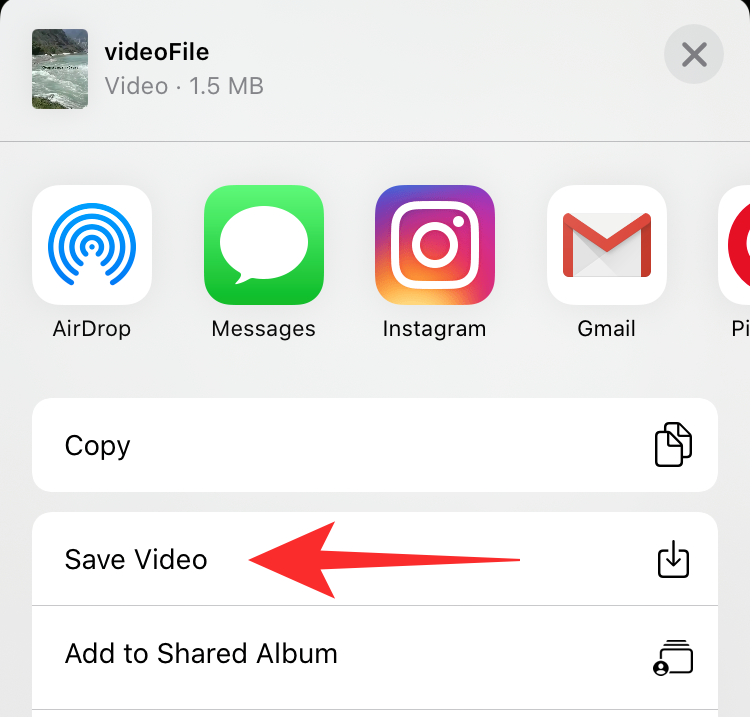
The Reel should now be saved to the local storage on your iOS device.
Use Chrome Extension (For desktop users only)
While downloading videos on your mobile device is great, it would be ideal to download them on your system where you can edit them according to your needs. If you are on the quest to download Instagram Reels to desktop systems, then Chrome Extensions might come in handy for you. Let’s take a look at some of the best options currently available on the market.
Downloader For Instagram + Direct Message | Download
Open the link above in Chrome and click on ‘Add to Chrome’.

Once the extension is downloaded and installed, open, and log in to your Instagram account. Now find navigate to the Reel you wish to download and hover your mouse over it. You will see an option for ‘Download’. Click on it.
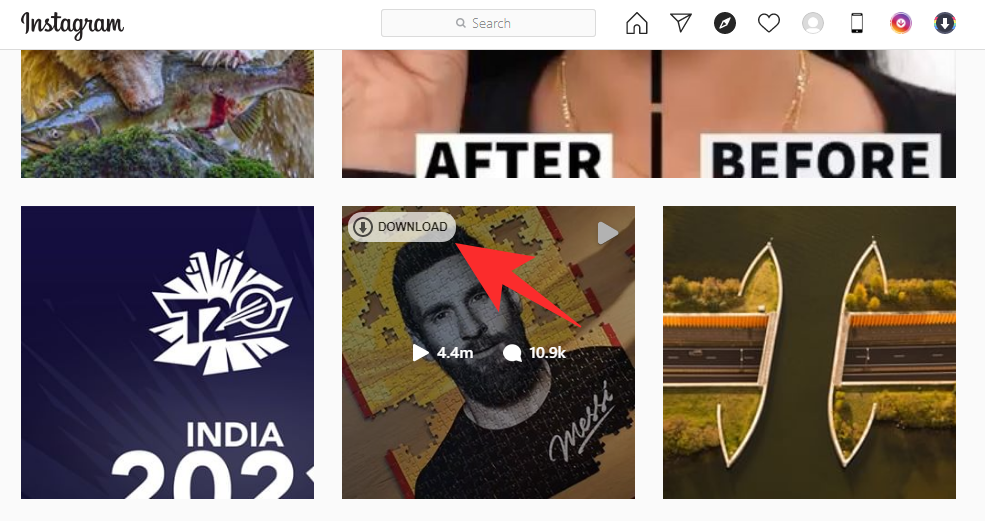
Choose a location to save your downloaded Reel and the download will automatically get initiated.

The Reel selected by you should now be downloaded to your local storage.
We hope this guide helped you easily download Reels to your device. If you face any issues or have any queries feel free to reach out to us using the comments section below.





![Solution For Quiz - Where Did the Dragon Hall Deal a Major Blow to the Khitan Navy [Where Winds Meet]](/content/images/2026/01/1-15.png)







Discussion