The Samsung Galaxy S6 and S6 edge are yet to hit the stores and be able break wallets of us normal people, but the 2015 flagship from Samsung has already been exploited by Chainfire who has just released root for the T-Mobile variants of both the devices.
The Galaxy S6 comes with an unlocked bootloader as Samsung devices has always been, so this doesn’t come as much of a surprise that the device is rooted, but yeah, it’s always nice to know that Chainfire’s CF Auto Root can still kick the latest of flagships without much modifications. Seems like Samsung is okay with people rooting Galaxy S devices on their own risks.
About the efforts put in on this, the rootstar developer has the following to say:
Only very minor modifications were necessary [to the existing CFAR script]. The S6 CFAR has been tested on a real device, and root was achieved. Further information? I have none, I wasn’t there in person.
The root package is available below, along with rooting instructions. You can use them as soon as you get hands on your T-Mobile Galaxy S6 (SM-G920T) and S6 edge (SM-G925T).
However, note that flashing CF Auto Root on your Galaxy S6 will trip the KNOX counter, which voids warranty and may also disable one of the most intriguing feature of Galaxy S6 — Samsung Pay. Although not confirmed yet, but it’s very much likely that Samsung will be blocking Samsung Pay to work on rooted devices for security reasons, and rightly so.
Before actually rooting though, consider that KNOX will likely be tripped, and there’s a good chance untripped KNOX will be required for phone based payments.
DOWNLOAD T-MOBILE GALAXY S6 AND S6 EDGE ROOT
Download CF Auto Root for T-Mobile Galaxy S6 (SM-G920T)
Download CF Auto Root for T-Mobile Galaxy S6 edge (SM-G925T)
ROOTING INSTRUCTIONS
Important Note: Backup important files stored on internal SD card of your device, so that in case a situation arises requiring you to do a factory reset after rooting, which might delete internal sd card too, your files will remain safe on PC.
- Extract/Unzip the CF-Auto-Root file, CF-Auto-Root-zerofltetmo-zerofltetmo-smg920t.zip (might be different for the S6 edge root file) on your computer (using 7-zip free software, preferably). You’ll get the following files:
- CF-Auto-Root-zerofltetmo-zerofltetmo-smg920t.tar.md5
- Odin3-v3.07.exe
- Odin3.ini
- tmax.dll
- zlib.dll
- Disconnect the Galaxy S6 from PC if it is connected.
- Double-click the Odin3-v3.07.exe file to open Odin.
- Boot your Galaxy S6 into Download Mode:
- Connect Galaxy S6 to PC. Odin window will show an Added!! message in bottom left box. Odin’s screen would look like this:
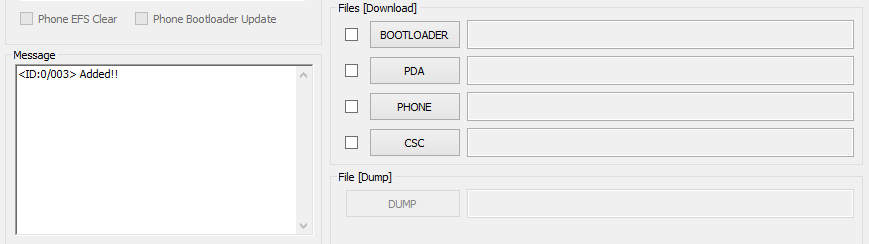
If you don’t get the Added! message, here are some troubleshooting tips:- Make sure you have installed driver for Galaxy S6 as said above.
- If you have already installed driver, then uninstall them and reinstall back.
- Connect using a different USB port on your PC.
- Try a different USB cable. The original cable that came with your phone should work best, if not, try any other cable that’s new and of good quality.
- Reboot phone and PC and then try again.
- Load the recovery file (extracted in Step 1) into Odin as instructed below:
- Now in the Option section of Odin, make sure that Re-Partition box is unchecked. (Auto Reboot and F. Reset Time boxes remain checked, while all other boxes remain unchecked.)
- Double check the above two steps.
- Click the Start button to begin flashing CF-Auto-root on your Galaxy S6, and wait until you see a PASS! message in Odin’s top left box.
- When you get either RESET! or PASS! message, your phone will reboot into recovery and root your Galaxy S6 and again restart automatically. You can then disconnect your phone from PC.
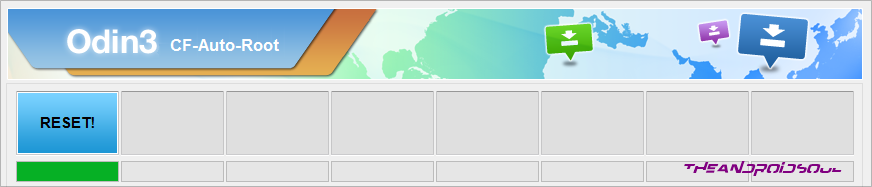
If you see FAIL message instead of the RESET or PASS in Odin’s top left box, that’s a problem. Try this now: disconnect your Galaxy S6 from PC, close Odin, reboot into download mode by pressing “Power + Home + Volume Down” buttons for a few seconds, open Odin and then repeat from Step 3 of this guide again.
Also, If device is Stuck at setup connection or on any other process, then too, try this: disconnect your Galaxy S6 from PC, close Odin, reboot into download mode by pressing “Power + Home + Volume Down” buttons for a few seconds, open Odin and then repeat from Step 3 of this guide again.
Thanks Chainfire!


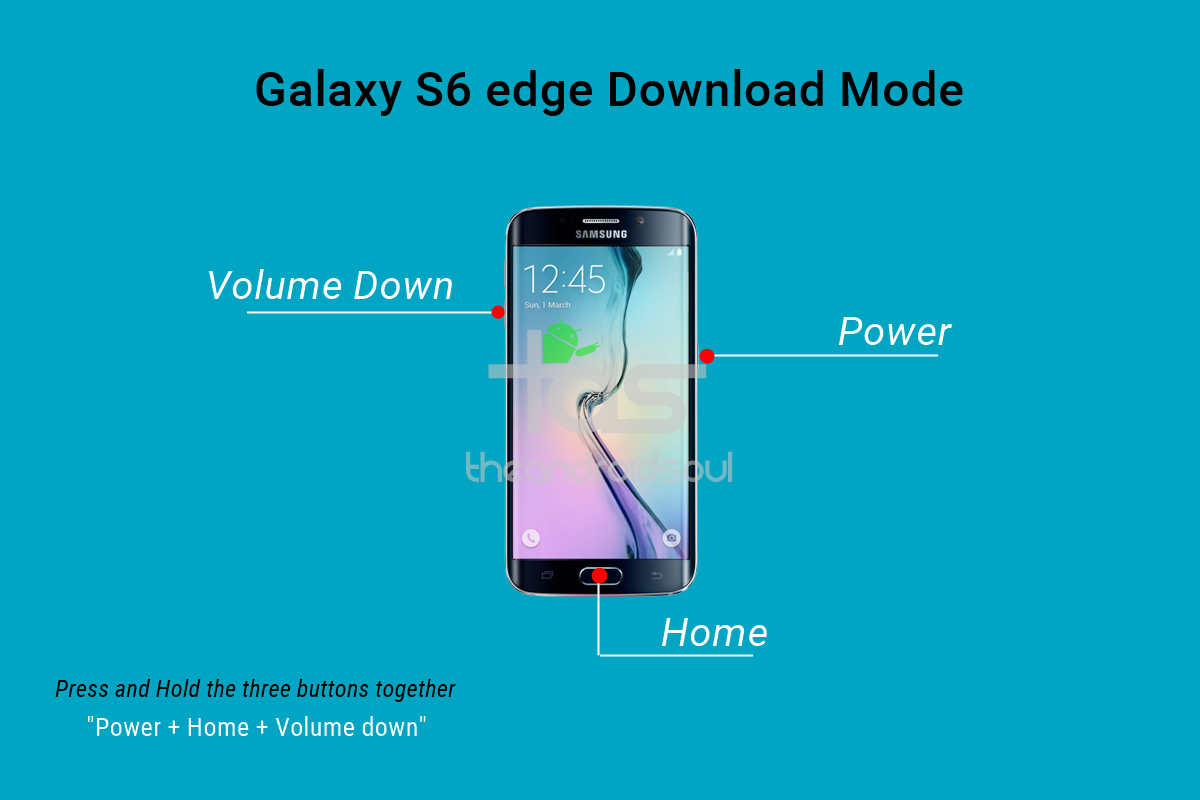
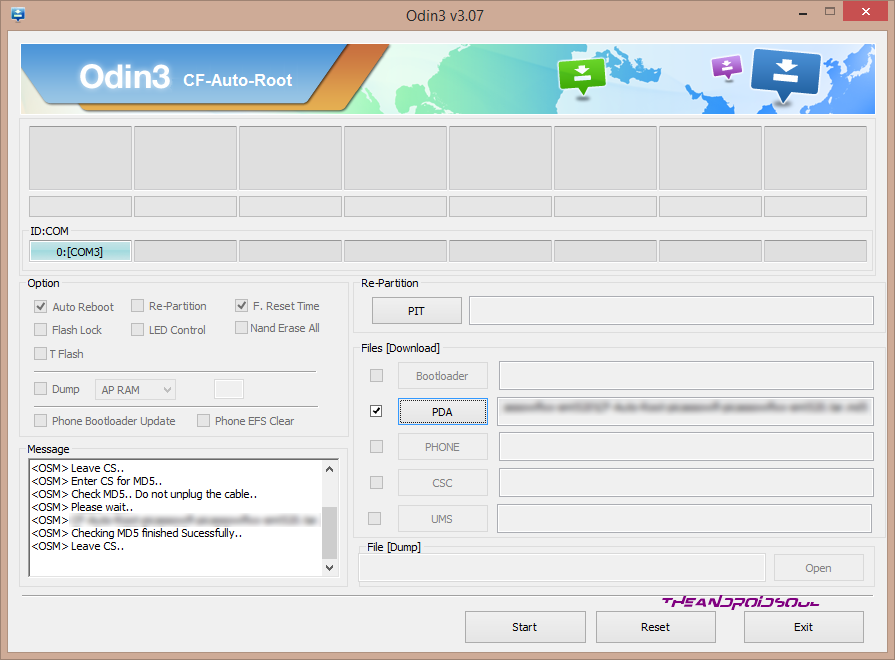











Discussion