Root for Sprint Galaxy S6 Android 5.1.1 OF7 update is now available. Thanks to XDA users djvoleur & datajosh for working out a custom kernel that is simply flashed via Odin and root access is achieved.
Beware that this will trip the knox counter on your Sprint S6 and void its warranty. But this is the only way to root the device on 5.1.1 since Ping Pong Root no longer works on the 5.1.1 builds, and there are no chances either of it to work in future.
Also, make sure you turn on “Enable OEM Unlock” toggle (Factory Reset Protection) under developer options to be able to flash files via Odin. Sprint brought this new feature with the 5.1.1 OF7 update to let users protect their devices from being reset without their knowledge. When factory reset protection is enabled, Odin can’t flash files to your Sprint S6 anymore, and nor would your device be able to factory reset from recovery.
Grab the Sprint S6 5.1.1 custom kernel with root from the download link below and easily flash it via Odin.
Downloads
[icon name=”download” class=”” unprefixed_class=””] Download custom kernel with root for Sprint S6 (.tar)
[icon name=”download” class=”” unprefixed_class=””] Download Odin 3.10.6
Root Sprint S6 G920P on Android 5.1.1 via custom kernel
- Download the custom kernel for ODIN (.tar) and Odin 3.10.6 from the downloads section above.
- Open Odin 3.10.6 on your PC.
- Enable developer option on your Sprint S6 to disable Factory Reset Protection:
- Open Settings » select About phone » scroll to the bottom and tap on Build number seven times to enable Developer options.
- Now go back to Settings menu and select “Developer options” which should now be visible above “About phone” option.
- Tick the “Enable OEM Unlock” checkbox from developer options menu to disable Factory Reset Protection on the device.
- Boot your Sprint S6 into Download mode:
- Switch off your tablet.
- Press and hold “Home + Power + Volume down” buttons for a few seconds until you see a warning screen.
- Press Volume Up on the warning screen to accept it and boot into Download mode.
- Once your S6 is in download mode, connect it to the PC with a USB cable. The Odin window on PC should detect the phone and show an “Added!!” message.
- Now click on the AP button on Odin window and select the boot-of7root.tar file that you downloaded above.
└ Note: DON’T play with any other options on the screen. You’re only required to connect your Galaxy S6 and select the KERNEL file in PA tab. - Click the Start button on Odin and wait for it to finish the process. Once it has finished successfully, you’ll see a pass message on the Odin screen.
- Your phone will automatically reboot when Odin is done flashing.
That’s it. You should have root access now, look for the SuperSU app in your app drawer. Also, download and install this root checker app from Play Store to verify root access.

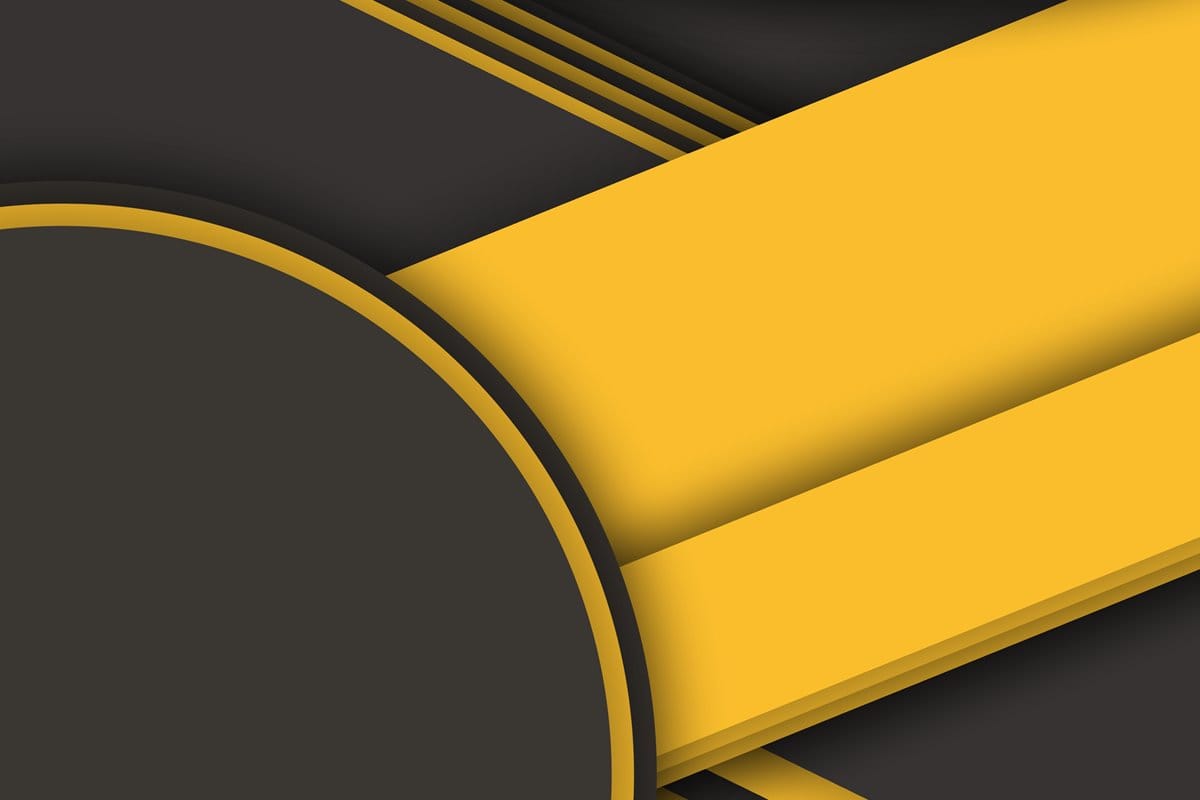











Discussion