Root is finally here for the US variants of Galaxy Note 8 running on Qualcomm’s Snapdragon CPUs. This includes AT&T, Verizon, Sprint, T-Mobile, US Cellular and probably others too. The root method/exploit has been named SamFAIL, and it comes from XDA member partcyborg who discovered the exploit and another member me2151 who tested and facilitated root on the US Note 8.
The SamFAIL root works in such a way that it doesn’t trip the KNOX flag on your device. However, it does trigger SafetyNet check, so if you plan on using any apps that require passing Safety Net, it’ll most likely fail to run on your device rooted with SamFAIL.
Also, the SamFAIL root method uses factory binary boot.img, the developer says it’s necessary to boot the modified system on your Note 8. But unfortunately, using a factory binary means that your Note 8’s battery would charge up to 80%. This is a major concern if you’re planning on root your Note 8 using SamFAIL as it’ll only leave you with a 2640mAh battery power on your Note 8.
Also read: Samsung Oreo update release date and news
SamFAIL doesn’t unlock bootloader on your Note 8, neither does it SIM unlock your phone. It only gives you root access by installing modified system files, nothing else.
How to Root Note 8 N950U on AT&T, Verizon, Sprint, T-Mobile and US Cellular
The SamFAIL Galaxy Note 8 root method is a lengthy process. Make sure you’ve ample battery juice on your Note 8 (at-least 40%) before you get started. Also, you’ll need a Windows PC to be able to flash/install modified system files to your Note 8 using the Odin software.
Downloads
- Odin
- N8_SamFAIL_SYSTEM
- N8_SamFAIL_FIRMWARE
- CSC files:
- fsck.ext4
Instructions
- Unzip the odin.zip file and run/open Odin PrinceComsy.exe file from the extracted files on your PC.
- Unzip the N8_SamFAIL_System.zip files to a separate folder on your PC.
- Boot your Galaxy Note 8 into Download mode:
- Switch off your phone.
- Press and hold “Power + Volume down + Bixby” buttons for a few seconds until you see a warning screen.
- Press Volume Up on the warning screen to accept it and boot into Download mode.
- Once your Note 8 is in download mode, connect it to the PC with a USB cable. The Odin window on PC should detect the phone and show an “Added!!” message.
- Click on the AP tab in Odin window and select the pre-rooted system.tar you extracted in Step 2 above.
- Now select Pit tab in Odin (on left side) » click on the PIT button and select the GREATQLTE_USA_SINGLE.pit from the files you extracted in Step 2 above.
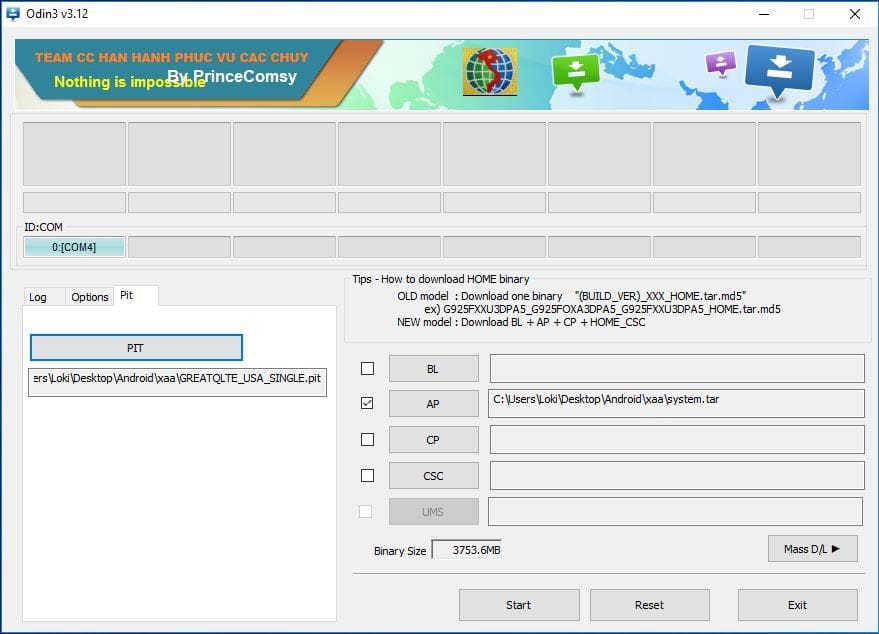
- Select the Options tab in Odin (on left side), and tick the following check boxes Auto Reboot, Re-Partition, F. Reset Time and Nand Erase All.
- Hit the Start button to begin flashing the modified system.tar file and the Pit file.
- Once Odin is done flashing the files, it’ll show FAIL message on Odin. This is okay.
- Disconnect your phone from the PC. And close the Comsey Odin window.
- Boot your Note 8 back into Download mode:
- Press and hold “Power + Volume Down + Bixby” buttons together for a while, this will get you to upload mode or download mode, either of them.
- Again, press and hold “Power + Volume Down + Bixby” buttons together and you’ll boot into download mode. It’ll show you Emergency mode, but this is okay.
- Unzip the N8_SamFAIL_Firmware.zip file that you downloaded above to a separate folder on your PC.
- Run/Open PrinceComsy.exe file like you did in Step 1 above.
- Connect your Galaxy Note 8 to the PC. You should see “Added!!” message on Odin window.
- Select the Firmware files in Odin as follows:
- BL → bl.tar
- AP → ap.tar
- CP → cp.tar
- CSC → select the CSC file you downloaded for your device from the links above.
└ This is different for all carrier variants so make sure you download the CSC for your carrier only.
- This time we’ll NOT add a Pit file or change anything under the Options tab. Only the Auto Reboot and F. Reset Time check boxes should be ticked in Odin.
- Hit the Start button to begin flashing the firmware files.
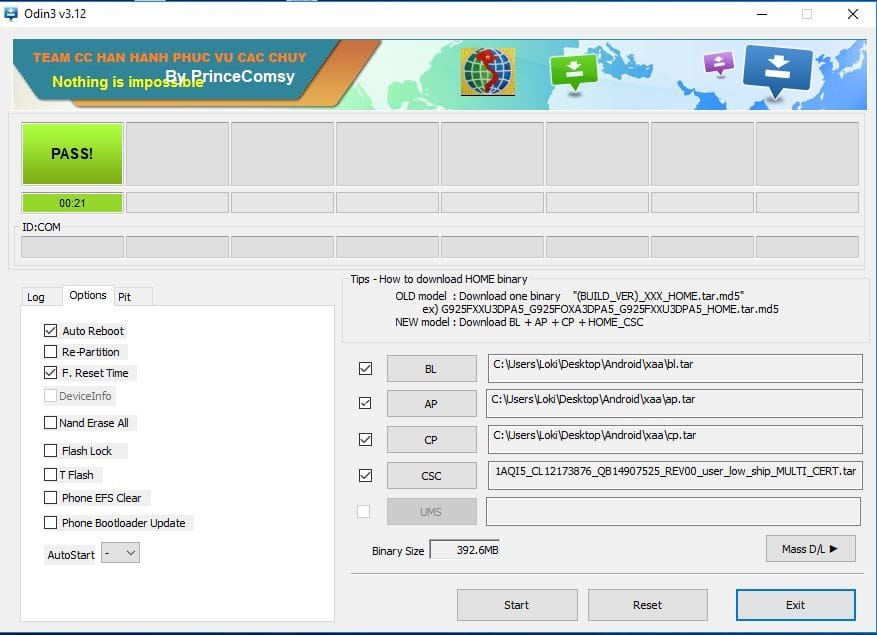
- Once finished, your Note 8 will reboot into Recovery mode. If you followed the instructions above carefully, you should not see any error on the recovery screen and you’re good to reboot to system from the recovery menu.
└ However, if you see “Failed to mount /system(Invalid Argument)” error anywhere on the screen. Then you’ve to start over from the beginning. - Once your Note 8 boots up, set it up normally.
- Once setup is complete, open the SuperSU app from app drawer, it’ll ask you to update the SU binary. Select Normal method and let the app do its stuff. You’ll see a popup to disable KNOX, follow its instructions and SU it was successfully updated and needs a reboot.
└ You may have to do is 2-3 times, but it should succeed eventually.
One final step:
As per the developer, the system partition is not closed during install due to the nature of SamFAIL exploit. To fix any issues caused by that, you need to add the fsck.ext4 file to the /tmp/ directory and tun it. This can be done easily by our newly found root (su) powers on the device. Follow the instructions below:
- Download fsck.ext4 from the downloads section above and save it to a separate folder on your PC.
- Setup ADB and Fastboot on your PC.
- Enable USB Debugging on your Note 8:
- Go to device Settings » About phone » Software information » and hit the Build number field seven times to enable Developer options.
- Go back to Settings » select Developer options (below About phone) » scroll down a bit, and tap on the USB debugging toggle to enable it.
- Connect your Note 8 to the PC, you may see a pop-up asking for your permission to authorize USB debugging, be sure to allow it.
- Open the folder where you saved fsck.ext4 file in Step 1 above, and then open a command window inside this folder. To do that, “Shift + Right click” on any empty white space inside the folder and then select “Open command window here” from the context menu.
- On the command window, issue the following commands:
su
└ When you type SU, you may get a prompt on screen to allow root access. Accept it.
chmod 755 /tmp/fsck.ext4 mount -o ro,remount /system /tmp/fsck.ext4 -f $(find /dev -name system)
That’s it. Your Snapdragon powered US variant of Note 8 is rooted now. Enjoy!
via xda

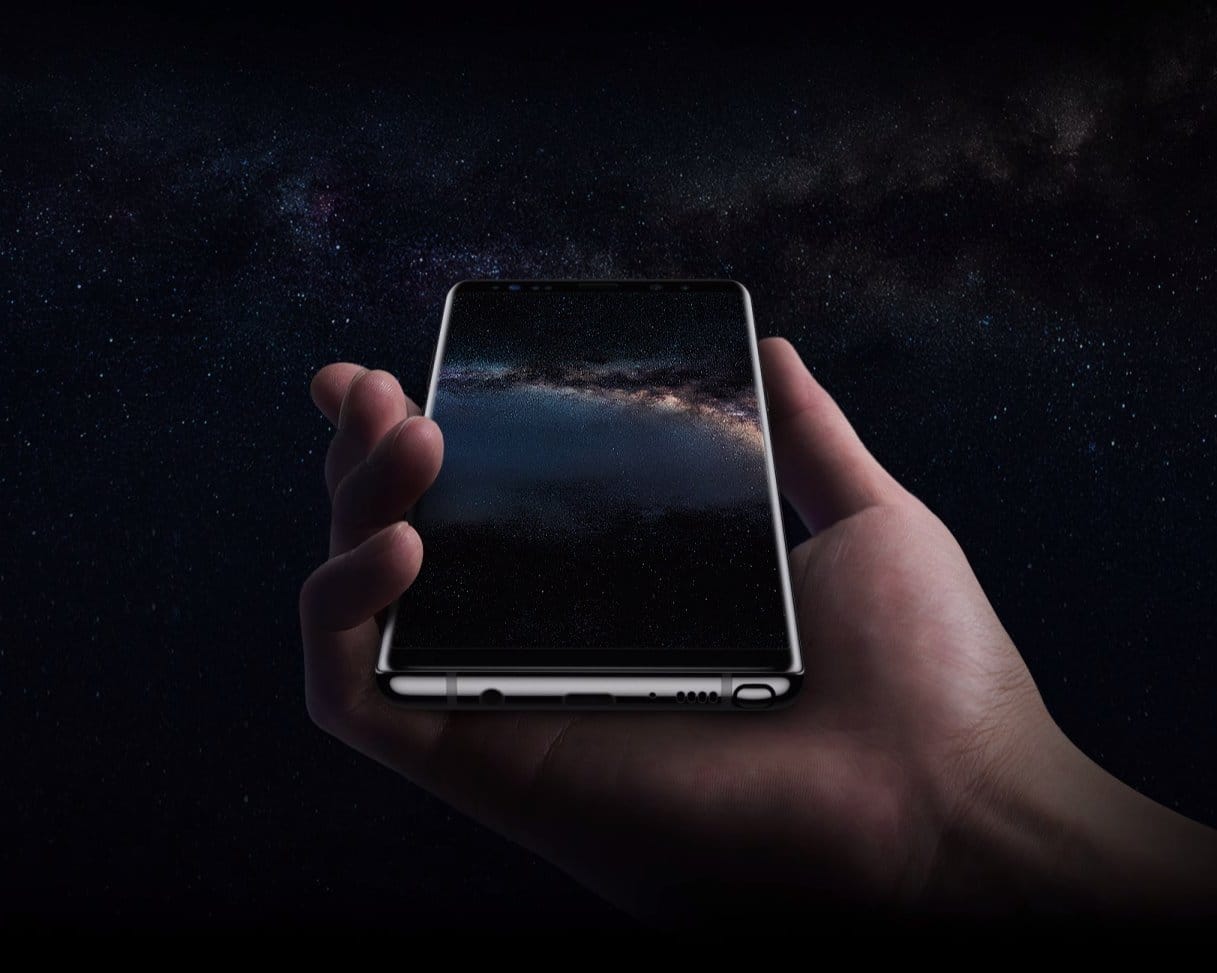











Discussion