YouTube has recently updated its homepage with a new feature to disable a channel from your recommended video list. The feature has been out for the app some time ago and is now on the website too.
We really get annoyed by seeing the videos over and over from a channel we haven’t subscribed to, in our YouTube’s homepage. But now we can sort it permanently. See below to see how you can do this.
On your Smartphone
Step 1: Open the YouTube app on your device. If you are not on the home page, tap the Home button to go there.
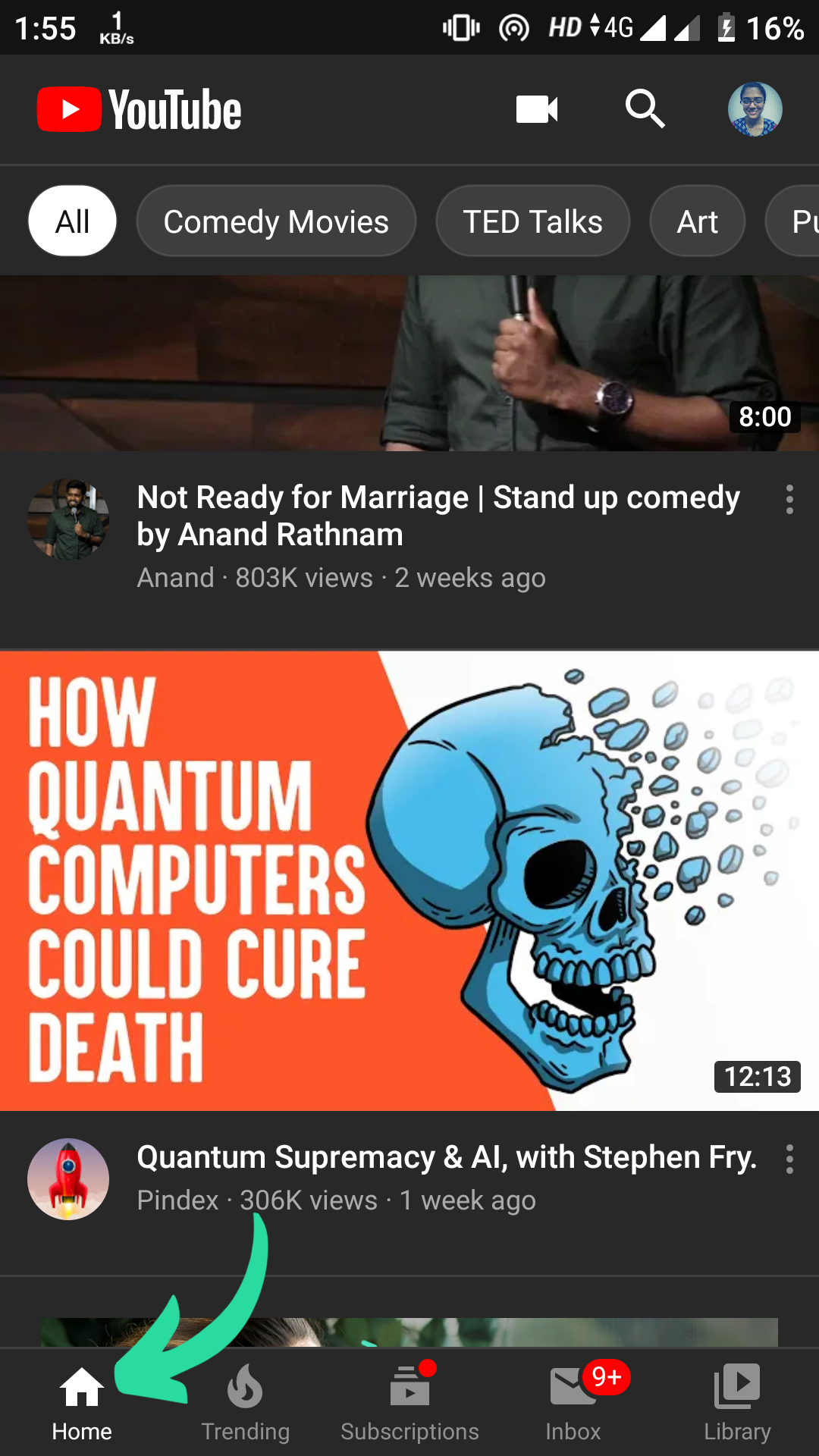
Step 2: Find a video that is from a channel whose videos you do not want the YouTube app to suggest to you.
Step 3: Click on the 3-dot menu button of a video. It’s located right to the title of the video.
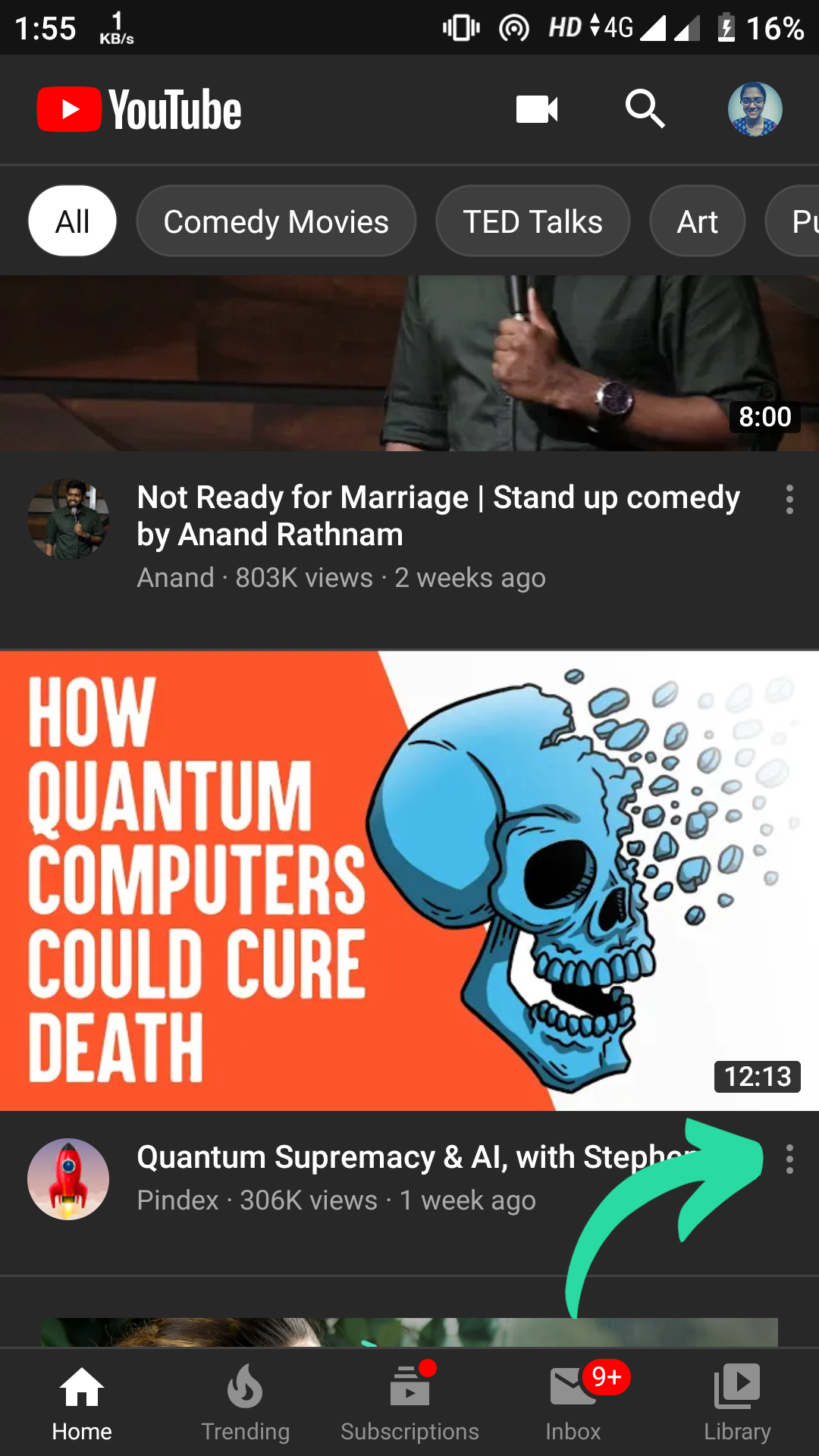
Step 4: Then tap Don’t recommend channel to stop seeing suggestions from that particular channel.
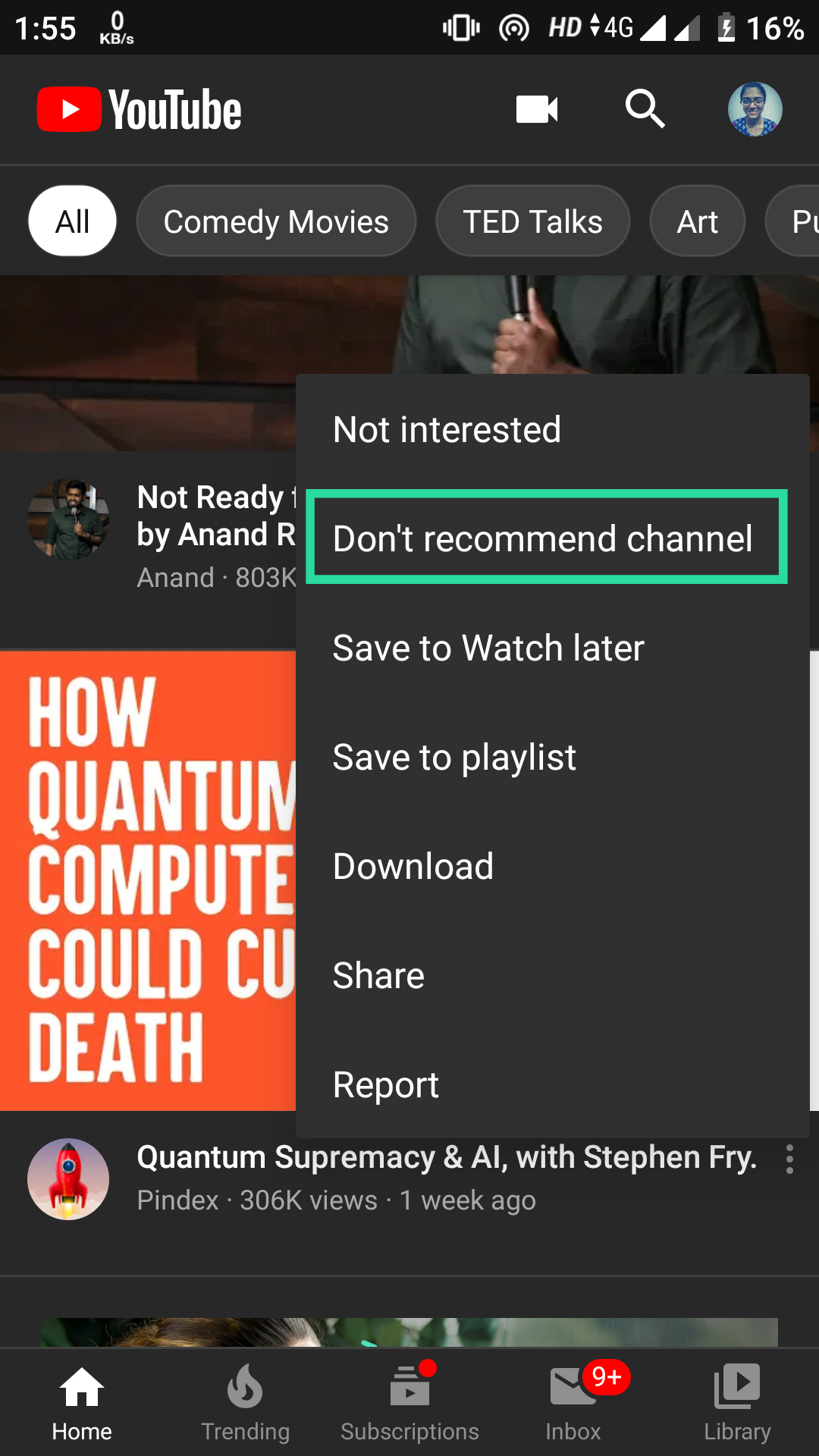
On Desktop
Perform the same steps here again to no longer see the video suggestion from a channel on your YouTube homepage.
Step 1: Open the browser on your PC. Go to youtube.com. Go to the homepage of the website if you are not looking at it right now.
Step 2: From the videos suggested in the Recommended section, find a video from the channel you want to disable the notifications from.
Step 3: Click on the 3-dot button right after the title of the video.
Step 4: Click ‘Don’t recommend channel’. Done!
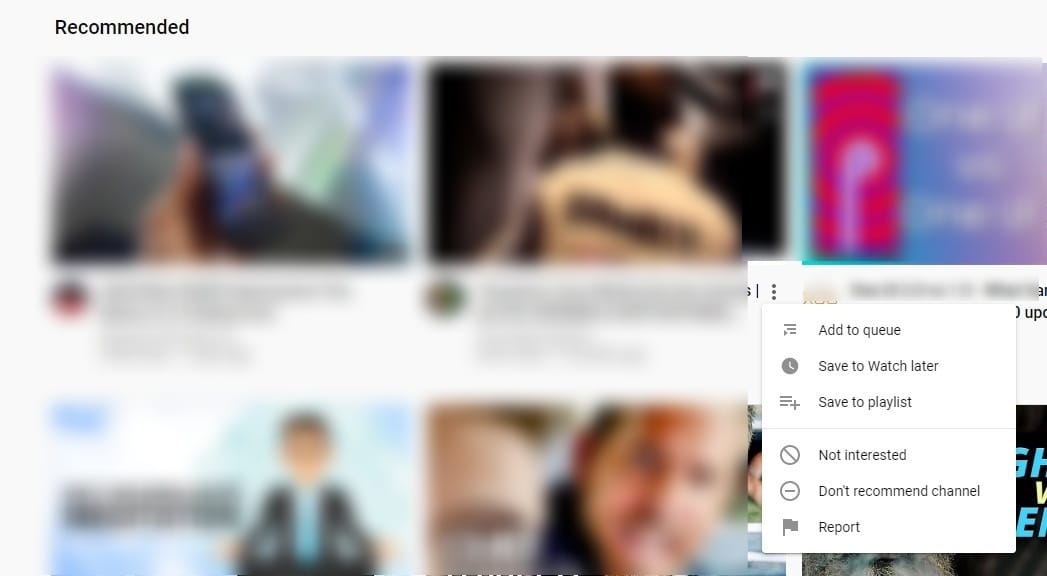
Note: You can still find and watch the videos from the same channel by searching on YouTube or looking for them in the Trending section.
RELATED
Check out the feature yourself and share with us your thoughts on how effective do you find it, in the Comments section below.

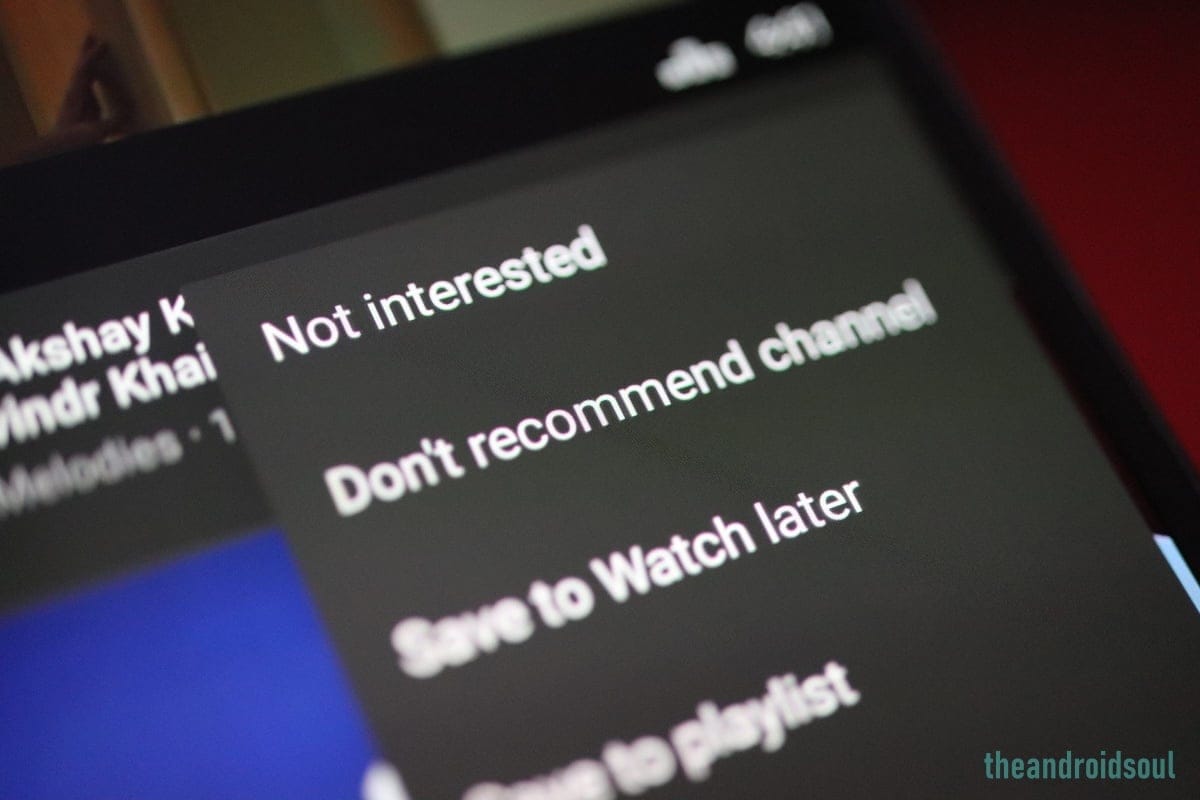











Discussion