Apple allows users to communicate with their friends and family easily by letting them add people they often talk to inside a Favorites list. You can anyone to your favorites list and add their name as a shortcut to contact them over a phone call, on Messages, FaceTime, or by Mail. This way you can save time scrolling through your Contacts whenever you wish to talk to them.
If you no longer are in contact with someone or the number you saved is not in use anymore, you can remove it from your Favorites list. In this post, we’ll help you remove someone from Favorites on your iPhone.
Where can you add people as Favorites on iPhone?
You can add anyone to your favorites list on your iPhone. If you communicate with someone over phone calls, you can add their number simply for phone calls. The same can be done to interact with them over Messages, FaceTime, or any other app where both you and this person are available.
You can add people as favorites on Phone, Messages, Contacts, and FaceTime apps on iOS. But regardless of which app you used to favorite their contact info, you can view people you favorited only inside the Phone app.
Related: How to Remove Favorites on iPhone: Health app | Safari | Apple Maps
How to remove someone from Favorites on iPhone
You can remove people from your favorites list using the two methods below.
Method 1: Swipe left to delete
- Open the Phone app on your iPhone.
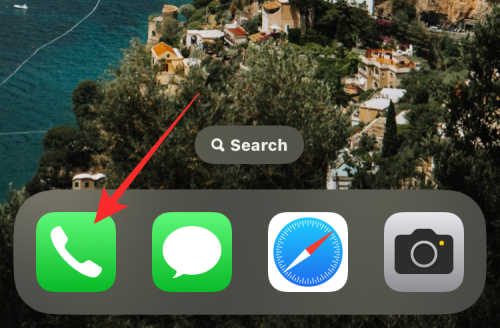
- When the app opens, tap on the Favorites tab at the bottom.
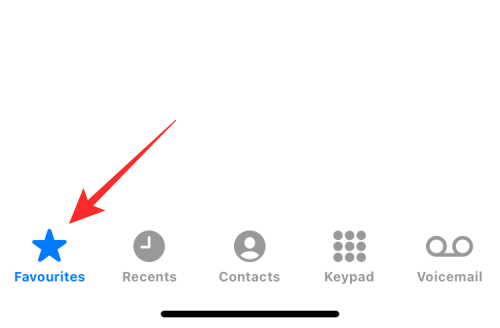
- You should now be able to see all the people you have added as favorites on your iPhone. To remove someone, locate their name on the Favorites screen and then swipe it leftwards.
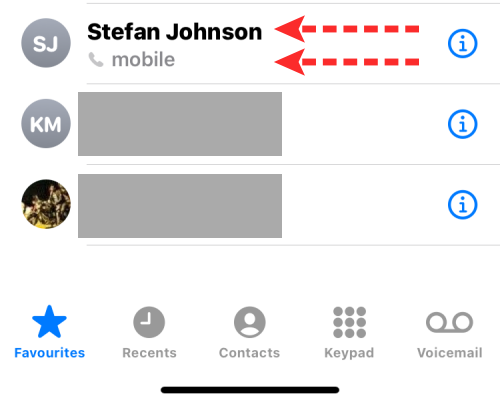
- To remove this person, tap on Delete.
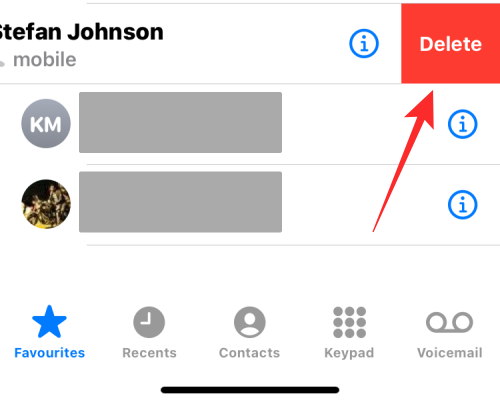
The selected contact will now be removed from the Favorites screen on your iPhone.
Related: How to Stop Favorite and Playlist Songs From Being Added to Library in Apple Music
Method 2: Using the Edit button
- Open the Phone app on your iPhone.
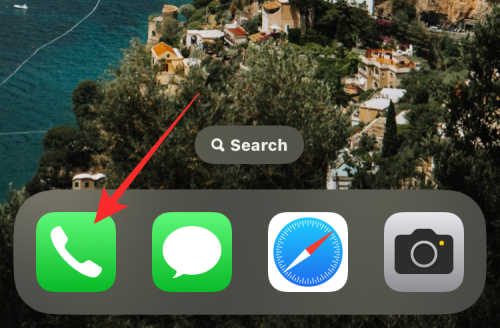
- When the app opens, tap on the Favorites tab at the bottom.
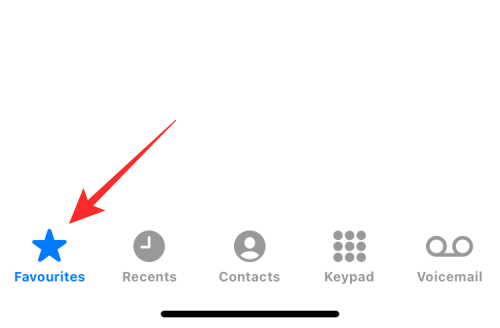
- You should now be able to see all the people you added as favorites on your iPhone. Here, tap on Edit at the top left corner of the Favorites screen.
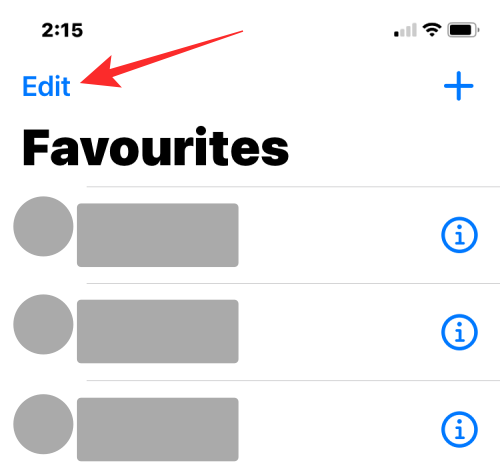
- When the Edit mode is enabled, locate the person you want to remove from favorites and tap on the minus (-) icon on its left-hand side.
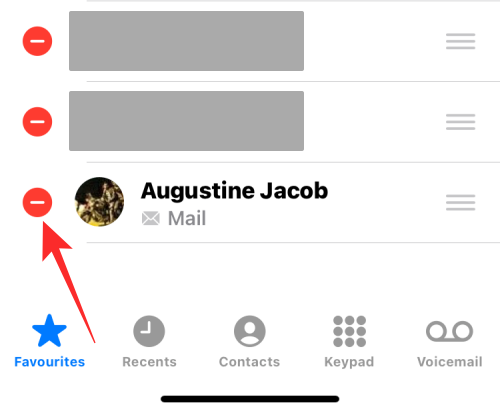
- To remove the selected contact, tap on Delete on the right-hand side.
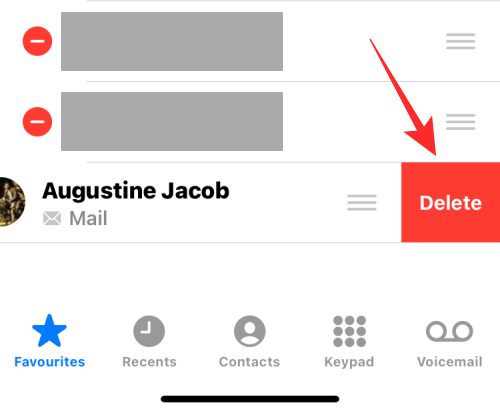
- The selected contact will now be removed from your Favorites list. You can repeat the above step to remove others from your favorites. When you’re done deleting unwanted contacts from the Favorites screen, tap on Done at the top left corner.
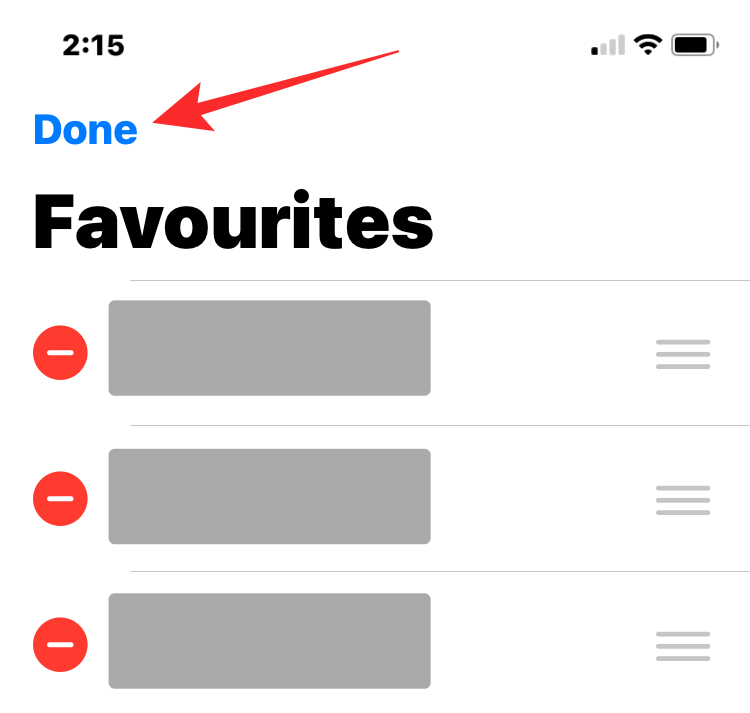
The contacts you removed will no longer appear inside your Favorites list.
That’s all you need to know about removing someone from Favorites on an iPhone.
Related: How to Star Something in Apple Music

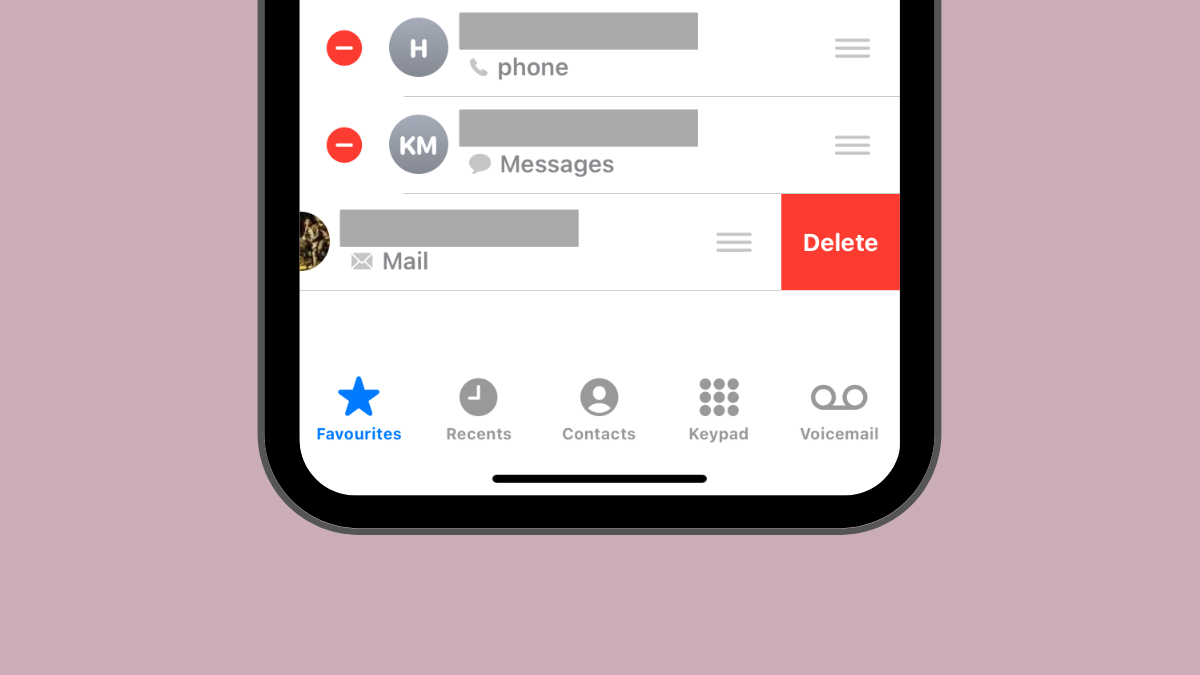











Discussion