Samsung took a giant leap towards the future with the Edge screen it introduced with the Galaxy Note Edge. The feature has certainly caught up and now is a standard on all of the premium Galaxy flagship and Note series of devices. While having a secondary app drawer at your disposal is a great productivity tool, the Edge Panel that ever so slightly pops out of the side of the screen can seem like a nuisance sometimes.
Even if you ignore all those times you end opening the Edge Panel when trying to swipe the screen, it certainly cannot be ignored when taking screenshots. There have been several requests for ways to hide the Edge Panel while taking screenshots, and surprisingly enough, you don’t have to go too far to go look for it.
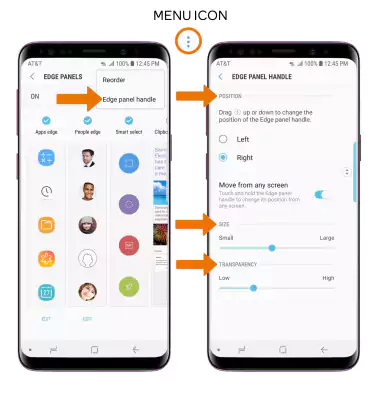
- Press and swipe out the Edge Panel from the home screen of your Galaxy device to view the Edge Screen.
- Tap the gear-shaped Settings icon at the bottom of the screen.
- Select the three-dot menu icon on the top-right corner of the screen and open Edge panel handle from the pop-up window.
- Under the Transparency section, move the slider towards the right side of the screen to make the Edge Panel more transparent.
Did that solve the issue for you?
Related:
Galaxy S9 problems and solutions
You can set the transparency of the Edge Panel all the way up to the maximum setting to make it completely invisible. Now the next time you take a screenshot, the annoying Edge Panel will no longer block the screen out on your Galaxy device.





![Solution For Quiz - Where Did the Dragon Hall Deal a Major Blow to the Khitan Navy [Where Winds Meet]](/content/images/2026/01/1-15.png)







Discussion