While Signal has grown immensely in popularity since Whatsapp updated their privacy policy, the app has lacked some vital features, mainly the ability to control auto-downloads. Previously, you could not change how media was auto-downloaded within Signal which could increase data usage significantly, especially if you were using a cellular plan on iOS.
Thankfully, a new update released by the devs seems to fix this issue and even adds a new function to reduce data usage on calls made through the app. Let’s take a look at how you can control auto-downloads and data usage within calls on Signal which should help you save some data within Signal.
On Android
Open Signal and tap on your profile picture in the top right corner.
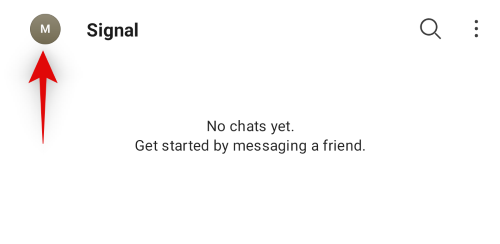
Now tap on ‘Data and Storage’.
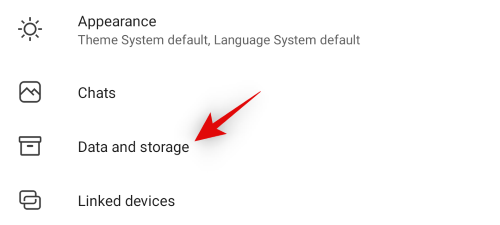
Tap on ‘Use less data for calls’.
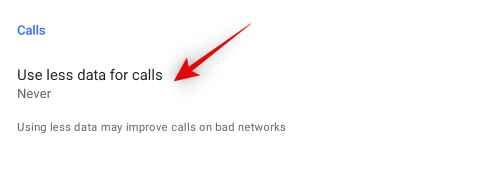
Select your preferred option.
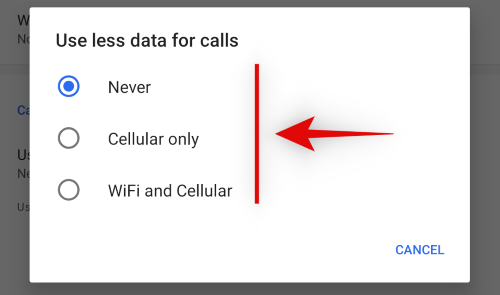
- Cellular only: Data usage for calls via Signal will be reduced only on mobile networks.
- WiFi and Cellular: Data usage will be reduced for all calls via Signal regardless of your network.
Now tap on ‘When using mobile data’ and select the content that you wish to automatically download on cellular networks.
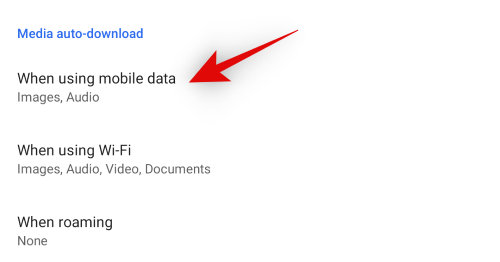
Similarly, tap and set your preferences for ‘When using Wi-Fi’ to dictate what is automatically downloaded when connected to a Wi-Fi network.
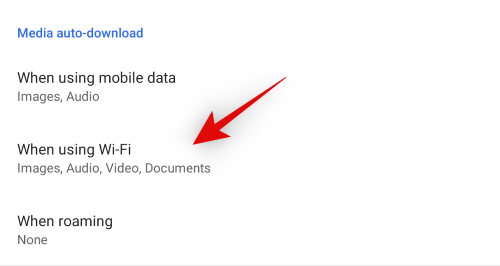
Lastly, tap on ‘When roaming’ and select what you wish to download when you are on a roaming network. We recommend you keep this setting set to ‘None’ unless you have an unlimited data plan through your cellular provider.
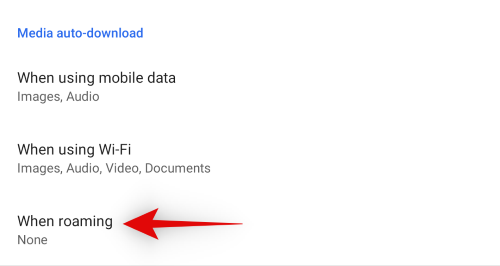
And that’s it! Data usage for Signal should now be limited based on your preferences.
On iOS
Launch Signal on your iOS device and tap on your profile picture in the top left corner.
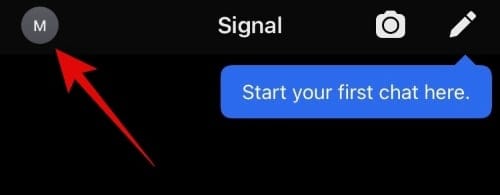
Tap and select ‘Data usage’.
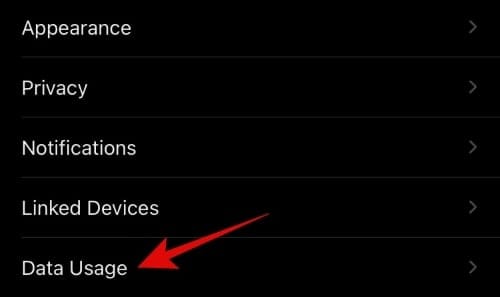
Tap on ‘Photos’ and select the networks when you wish to automatically download them.
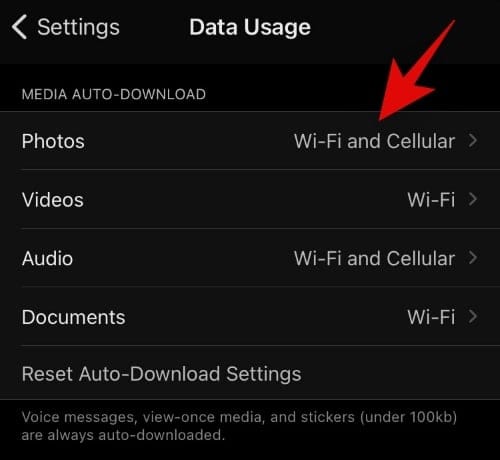
Similarly, set your auto-download preferences for Videos, Audio, and Documents.
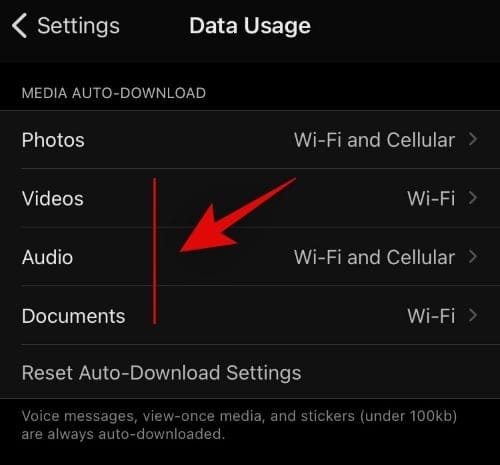
Now tap on ‘Use less data’ and select when you would like Signal to curb down on its data usage during calls.
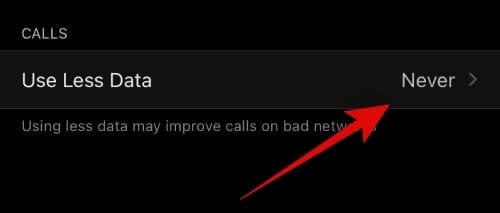
And that’s it! Media within Signal will now be auto-downloaded only on your selected networks.
We hope you were able to easily locate the new data usage settings within Signal using the guide above. If you have any more questions, feel free to drop a comment below.

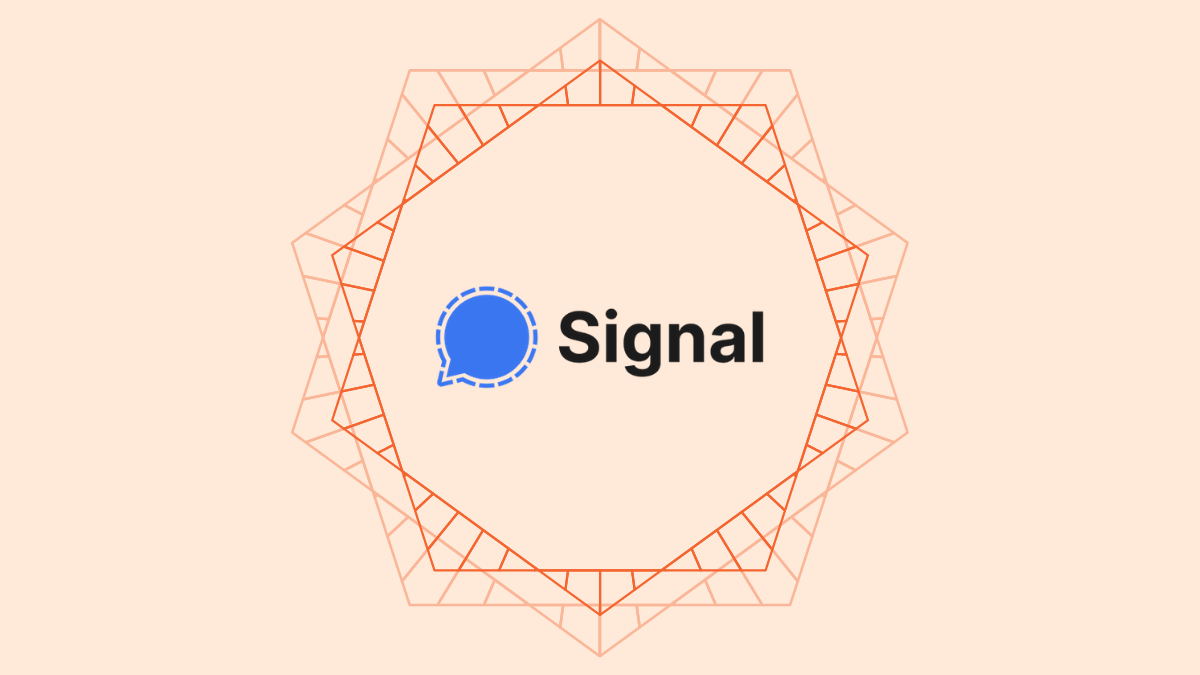










Discussion