Facebook’s infamous privacy policies have ever cast a disapproving light on its messenger service app, and yet it remains one of the most popular communication tools out there. Compared to most messenger apps, there are major shortcomings when it comes to being able to read chat messages without the sender knowing.
If you’re someone who likes to mull over a message before giving a proper reply, then Facebook Messenger can seem short of options. But there are a few ways that you can read chat messages without setting off the read receipt for the sender. Here’s all about them.
Can you turn off read receipts for Facebook messages?
As soon as you open a chat on Facebook Messenger, the messages in the chat are marked as read. Unlike other messenger apps, Facebook doesn’t let you turn off read receipts for messages that you’ve opened.
You may see an option to mark a chat as unread when long-pressing on it, but this doesn’t actually remove the read receipt. It is only a tool to easily sort your Messenger chats, nothing more. So, in effect, there’s no real way to read messages without the other person knowing natively. That is, unless you use the methods given below.
Read Facebook messages without the sender knowing
There are a few ways you can read your Facebook messages, both from the Messenger app as well as your PC browser. Most of these are clever hacks and workarounds that do the job well enough most of the time.
Method #01: From your phone’s notification screen
The simplest way to read a message without the other person knowing is to read it when you get a notification of the message. By default, when you receive a Facebook message, you will get a notification on your phone that includes the name of the sender and the message in brief.
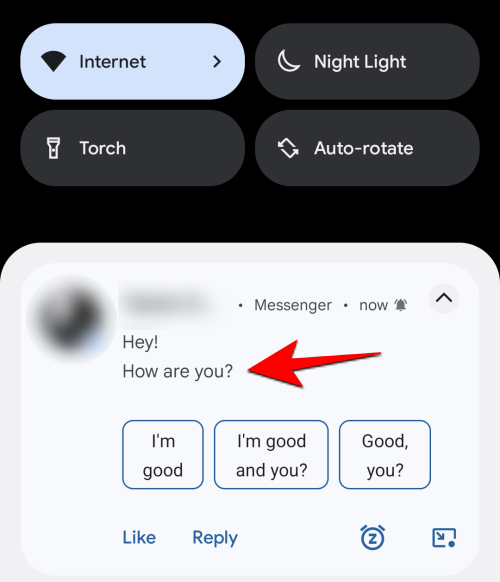
You can expand the notification and read the message to get an estimation of what it is about and not have the other person know about it. The read receipt will not be generated unless you tap on the notification and are taken to the chat screen.
Method #02: By Ignoring them on the Messenger app
If the message is too long or there are multiple messages, you may not be able to read all of them completely. However, you can send the chat to spam and read it there and not worry about the seen status appearing.
To do so, open your Messenger app and long press on a chat.
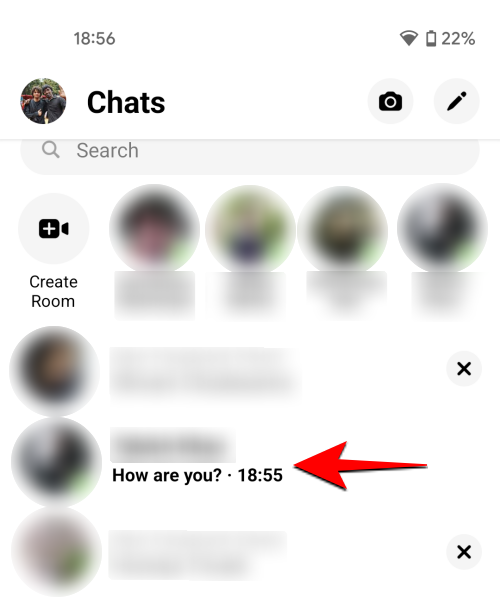
Select Ignore messages.
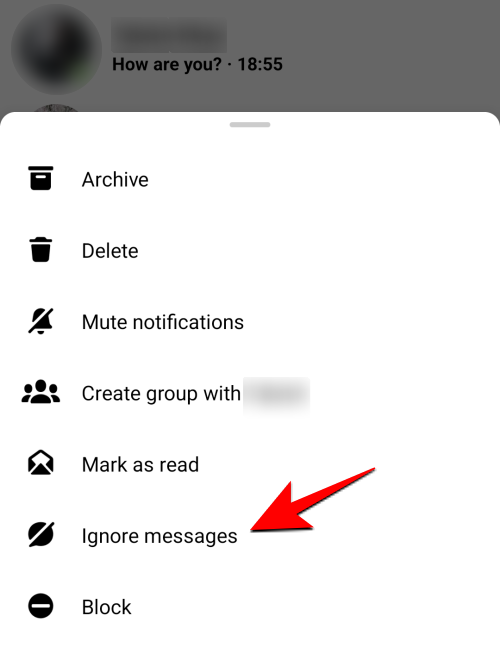
As the message says, you won’t receive notifications for this chat once it is moved to Spam. To continue, tap on Ignore.
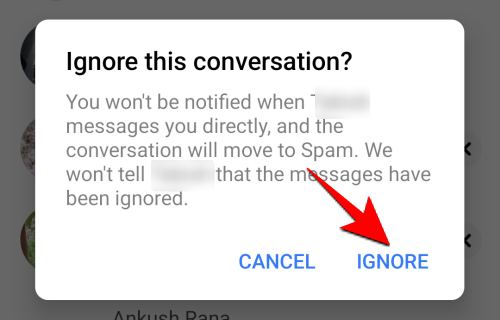
Now, to access this Spam folder, tap on your profile icon at the top left corner.
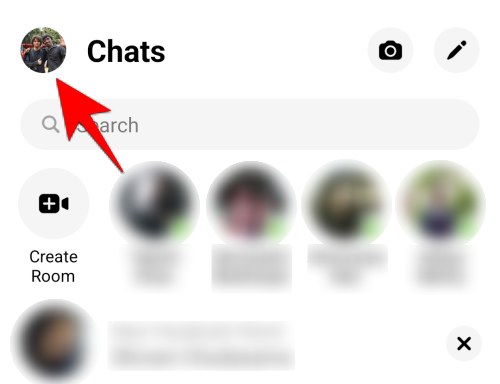
Tap on Message Requests.
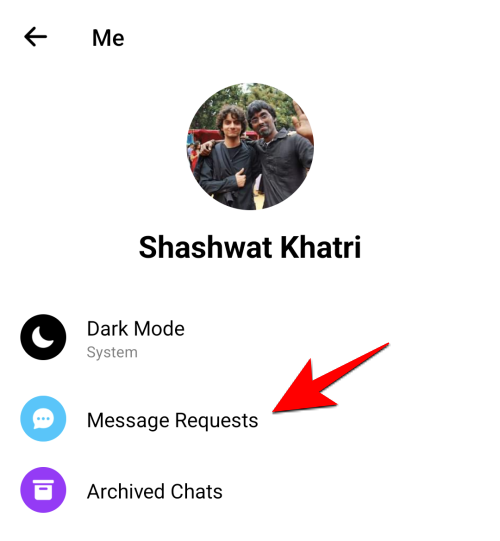
Select the Spam tab.
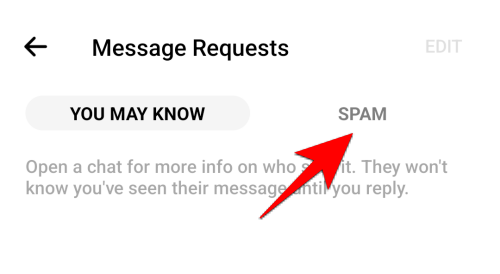
Now open the chat and read the messages in full.
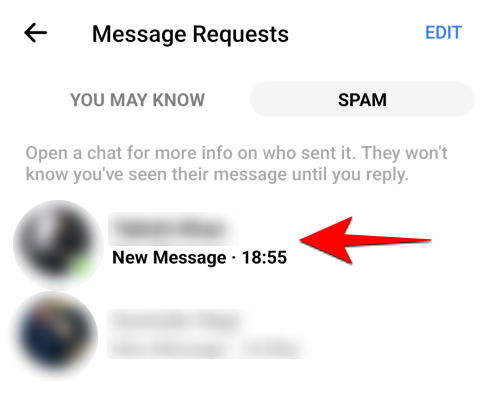
The read receipts are turned off for chats categorized as spam so you don’t have to worry about the other person knowing if you’ve read their messages. To start getting notifications for this chat again, simply reply with a message and the chat will no longer be categorized as spam.
Method #03: By turning off the Internet connection before opening chat
Another street-smart way of reading messages without making the other party any wiser about it is to turn off the Internet on your phone before opening and reading the chat.
This way, you’ll be preventing the app itself from knowing that you’ve seen the message, so the sender wouldn’t know either. So, whenever you want to read messages in secrecy, simply swipe down for the quick settings tray and tap on Airplane mode to turn it on.
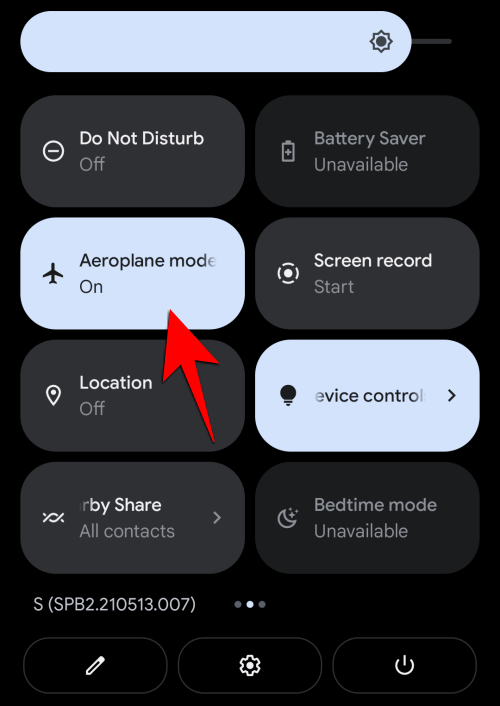
Once you’ve read the chat messages, close the app before turning your Internet back on.
Method #04: On desktop browser
If you’re accessing Facebook on your PC browser, you’ll find that as soon as you get a message, you will get a pop-up chat with the message in it.
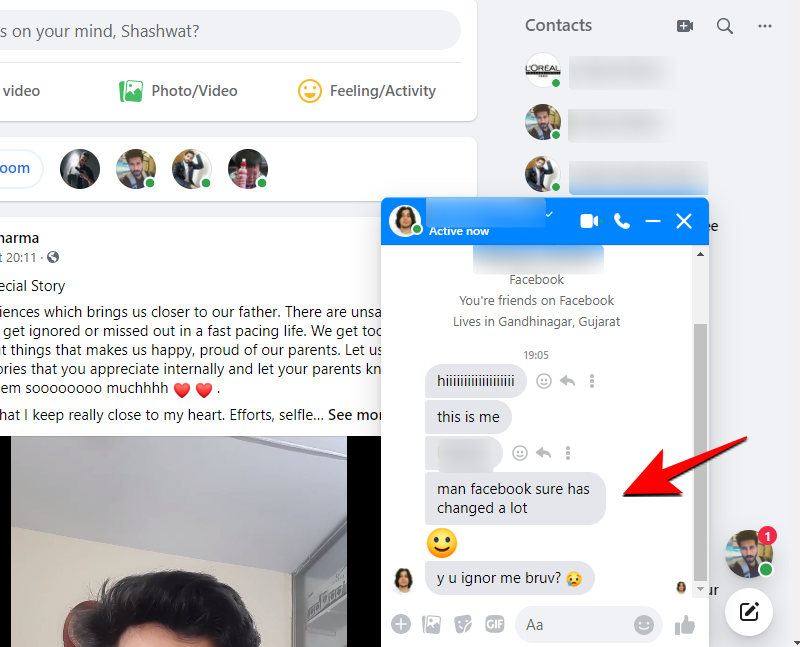
You can read the complete messages here. Just make sure not to click on the chat or visit Facebook Messenger unless you want the seen receipt to be generated for the sender.
Method #05: On mobile browser (switch to the Desktop site)
Just as you can access the Facebook site on your desktop browser, you can do so from your smartphone’s browser as well.
Fire up your browser and open Facebook.com. Then, once you’re logged in, in order to access the pop-up chats, you have to switch to the desktop site. To do so, tap on the vertical ellipsis at the top right corner.
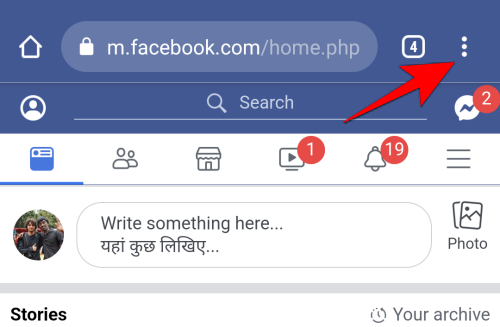
Then tap on Desktop site.
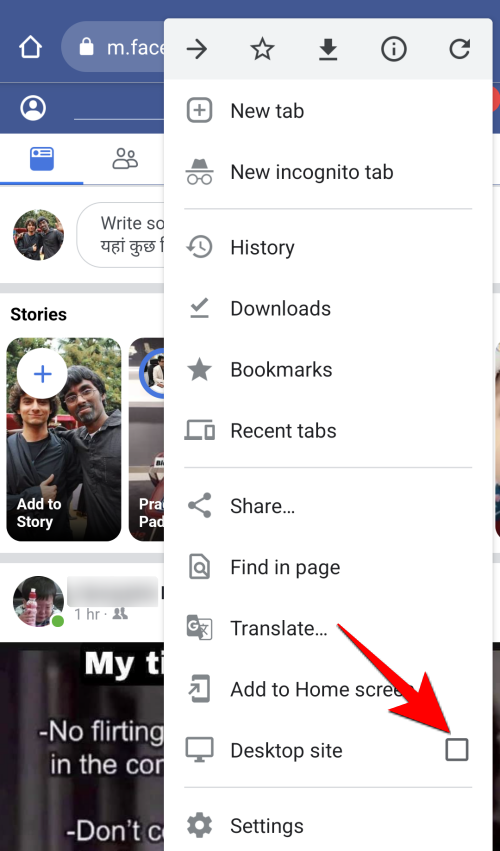
Once you do that, tap on the browser’s address bar and remove the “m.” from “m.facebook.com” to ensure that you’re not using the mobile version of the site.
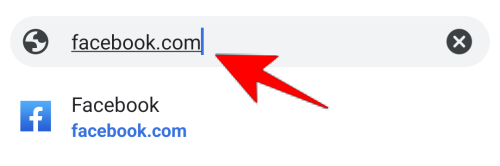
You will now be using the Facebook desktop site on your mobile browser and get the pop-up chats just as you would on your PC browser.
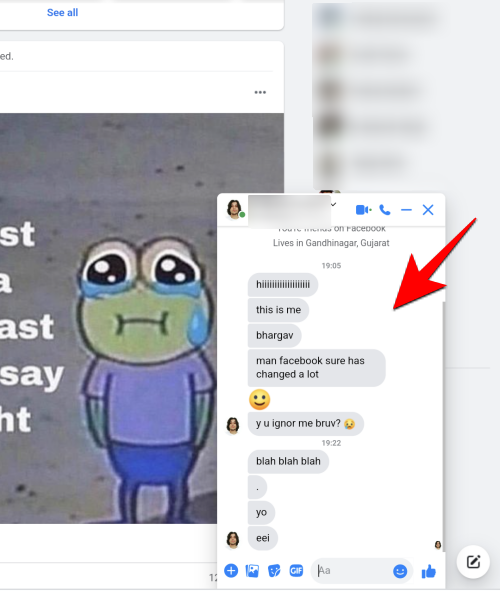
Using Facebook’s desktop site on a mobile browser can seem mildly inconvenient. But if you want to see easily read your messages on the pop-up chat on your mobile (without letting the other person know), this gets the job done nicely.
Method #06: On desktop browser using third-party browser extensions
If you’re using Facebook Messenger on PC, there are a few extensions that you can get in order to bypass the read receipt feature. But the one that gets the job done without much of a hassle is ‘Unseen’, Here’s how you can get it on Chrome:
Go to the Chrome Web Store, search for ‘Unseen for Facebook Messenger’ and select it.
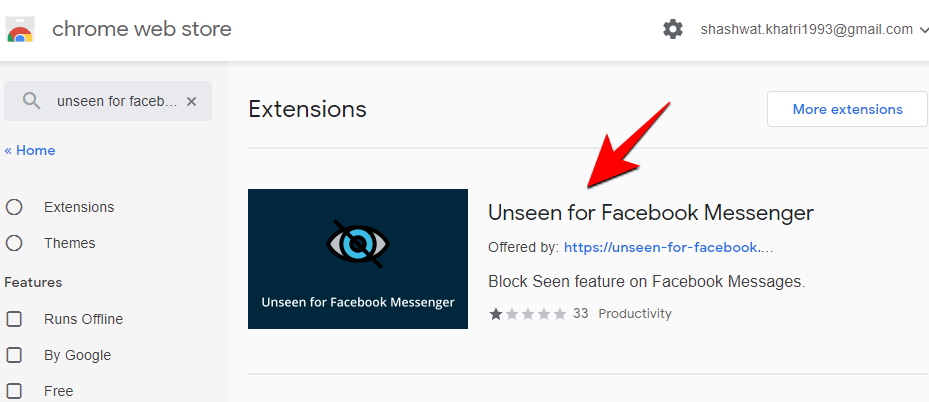
Then click on Add to Chrome.
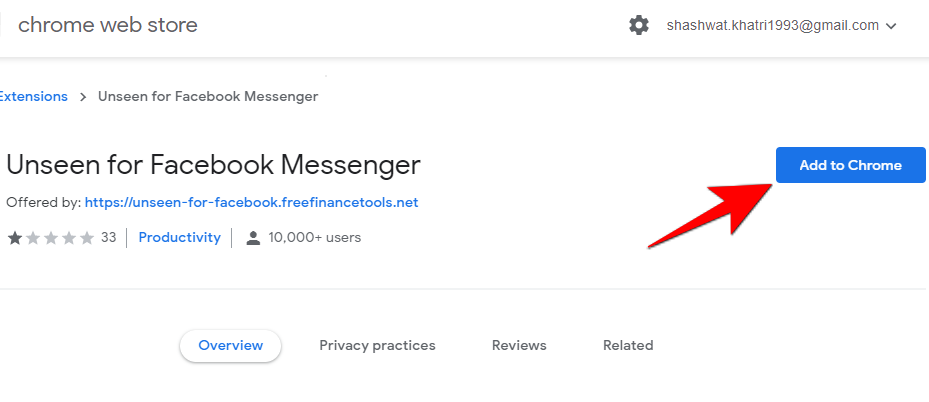
Click on Add extension.
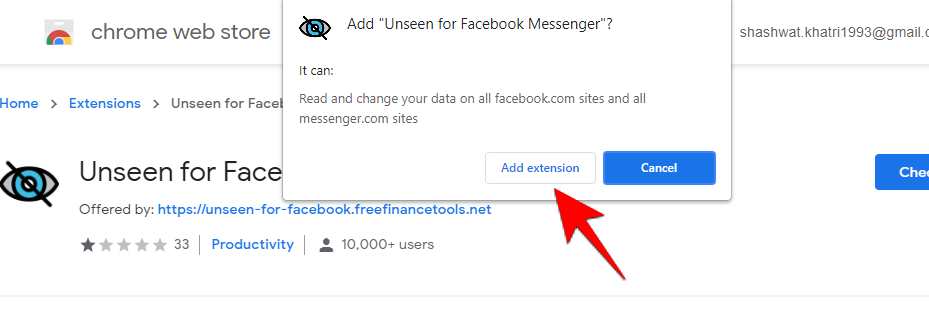
Once the extension is enabled, you can read messages on the Facebook site on your PC browser without worrying about others knowing about it.
These are all the ways that you can read Facebook messages in secrecy without setting off the read receipts. Doing so is good for those who don’t like to be rushed when crafting messages and like to take their own sweet time in replying, knowing that the other person doesn’t know the messages are read.

![How To Read Facebook Messenger Without Them Knowing [6 Ways]](/content/images/wp-content/uploads/2021/05/facebook-messenger-logo.png)



![Solution For Quiz - Where Did the Dragon Hall Deal a Major Blow to the Khitan Navy [Where Winds Meet]](/content/images/2026/01/1-15.png)







Discussion