Oh! So, you wanna re-lock your One X’s bootloader? Really? Well, that’s definitely tad sad because you are going to miss the fun, and also because we really thought you were really liking the One X stuff we kept sharing with you.
Or probably, you already had too much fun too many times with unlocked bootloader (and thus custom roms, recovery, hacks, etc.) and are now planning to dispose (read sell) it off real nice. Right? Is it the Galaxy S3 that is making you do that, btw?
Anyway, here’s a handy step by step guide with all the files required to help you re-lock your One X’s bootloader. It’s actually very easy and more importantly, very quick to do. Unlike the time you unlocked it and had plenty of software requirement to go by — HTC drivers, fastboot drivers, etc. — you probably have already ready here this time thanks to labor work you did at the time you unlocked it.
It’s just one command from the cmd prompt now — fastboot oem lock — and when you enter this command in fastboot window on PC, with your One X in fastboot mode, your device gets locked again, as it was when you first unboxed it. That’s it, dead simple. But for those who are very new to this and need a detailed guide, and a video, well lookie what we got below.
How To Re-Lock HTC One X Bootloader [Detailed Guide]
VIDEO
Step by Step Instructions:
- Download the following two files:
- HTC Sync software → download link
You’ll need it for installing proper drivers for your phone - Fastboot files → download link
These are the files required to run fastboot commands on your Windows PC
- HTC Sync software → download link
- Now install the HTC Sync software you downloaded in Step 1.1 on your PC
- Extract the “fastboot.zip” file you downloaded in Step 1.2 on your PC, you’ll see a folder named “fastboot” with the following four files inside it:
- adb.exe
- AdbWinApi.dll
- AdbWinUsbApi.dll
- fastboot.exe
- Now put your phone in bootloader mode:
- Switch OFF your phone.
- Press and hold “Volume down + Power button” together until your phone boots into bootloader mode.
- Select Fastboot using the Power button.
Use the Volume buttons to go up & down and Power button to select the highlighted option in the bootloader mode. - Connect your phone to the PC with a USB Cable.
- Open the fastboot folder that you extracted in Step 3.
- Then open a Command prompt window inside the fastboot folder.
To do this → “Shift + Right Click” on any empty white space inside the folder and select the ‘Open command window here’. See image below:
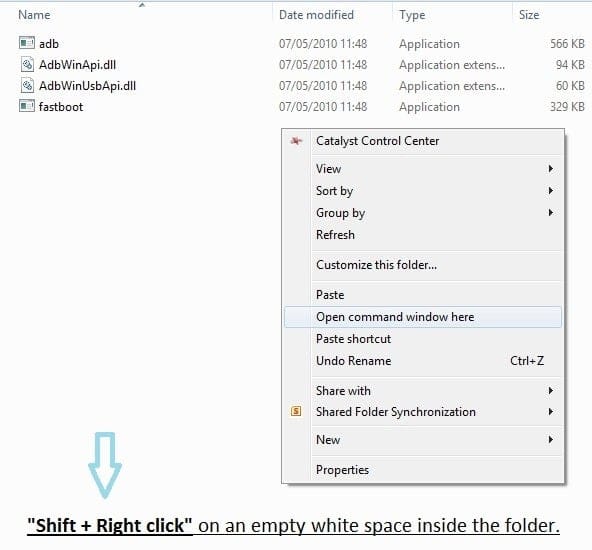
- Type the following in the command prompt window:
fastboot devices
This is to ensure that your device is detected, if nothing appears on screen with this command, then it means you don’t have the proper drivers installed on your PC. And if that’s the case you should download and install/re-install the HTC Sync software given in Step 1.1 - Now type the following command to re-lock your HTC One X bootloader
fastboot oem lock - That’s all. Your phone’s bootloader is now re-locked and it’ll reboot automatically
To confirm, boot into bootloader mode (follow Step 4.1 & 4.2) and you’ll see “RELOCKED” written with a pink highlight at the top of the screen
Let us know how it goes for you in the comments below. And, if possible, do share your reason for re-locking the bootloader 😉












Discussion