Alongside an experimental AI comment feature, YouTube has also introduced gaming to its Premium subscribers. Though currently in an early experimental phase, you can choose to opt-in and start playing games on YouTube today. Here’s everything you need to know about it.
How to play games on YouTube
Gaming on YouTube is now available for Premium users under a new ‘Playables’ feature. There are a variety of YouTube games that can be played on both desktop and mobile. Here’s how to set it up and start gaming today.
Step 1: Enable YouTube’s experimental new feature
Before you can play YouTube games, you need to enable the new experimental feature.
SHORT GUIDE
On your desktop browser, open youtube.com/new and click on Try it out under ‘Play Games on YouTube’. On the YouTube smartphone app, go to your Profile > Settings > Try experimental new features > and under ‘Play games on YouTube’, click on Try it out.
GIF GUIDE
On Desktop
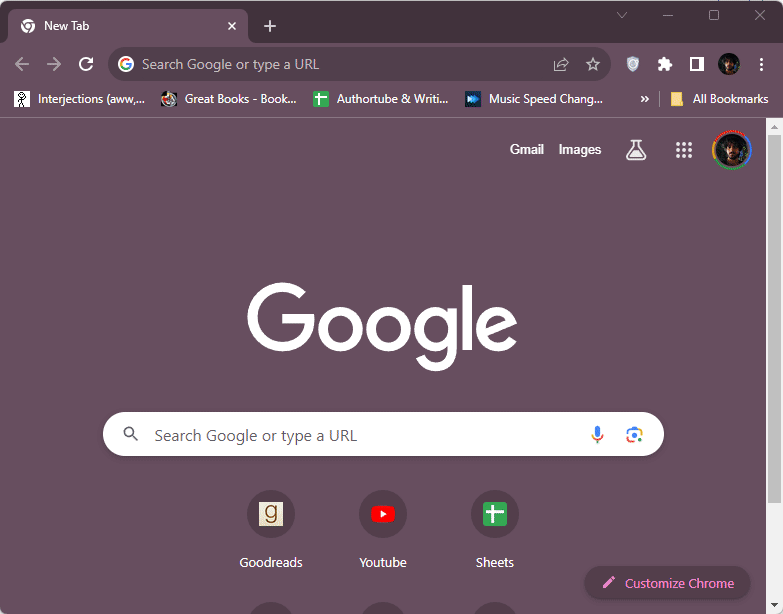
On Smartphones
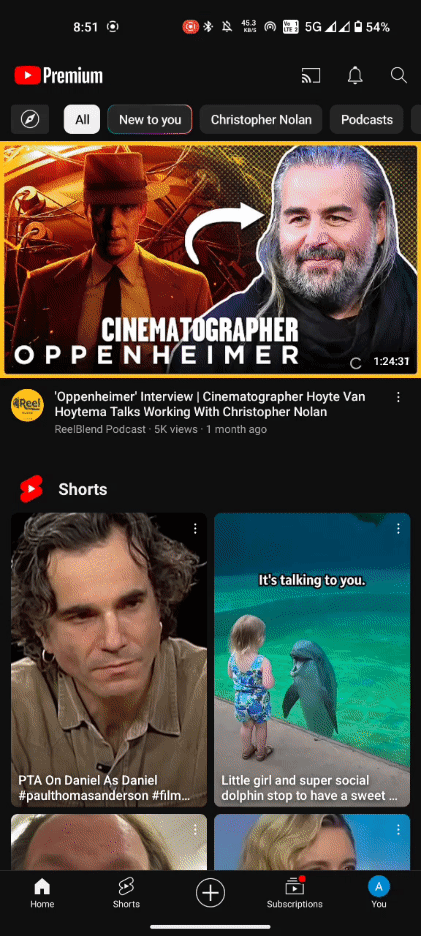
STEP-BY-STEP GUIDE
- Open youtube.com/new on a desktop browser.
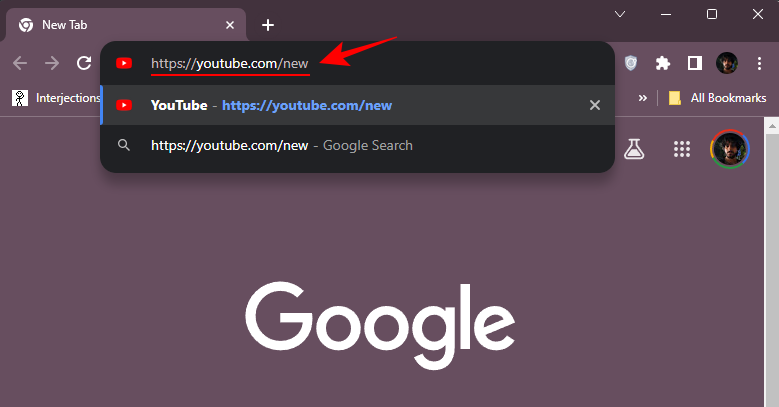
- Under ‘Play Games on YouTube’, click on Try it out.
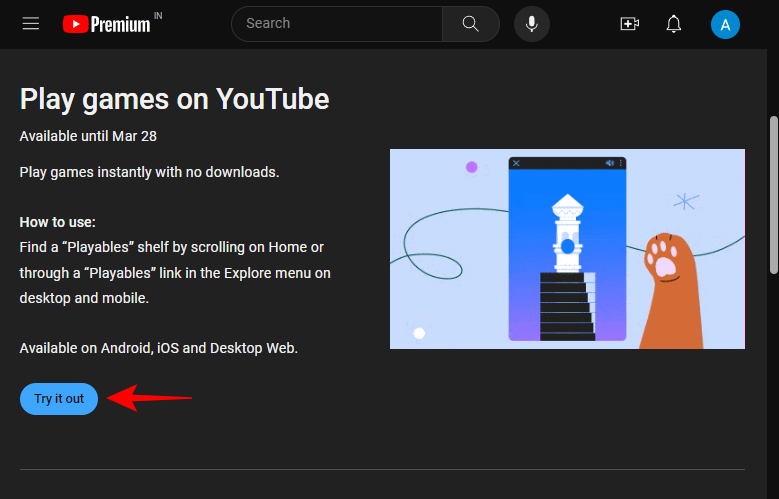
- To enable YouTube games from the smartphone app, tap on your Profile icon and tap on Settings (Gear icon).
- Tap on Try experimental new features and select Try it out under ‘Play Games on YouTube’.
Step 2: Play YouTube Games on Desktop
Once you’ve enabled the experimental new gaming feature, you can start playing the games without much else.
SHORT GUIDE
Open YouTube on your browser, open the side pane, and select Playables under ‘Explore’. Pick a game and start playing.
GIF GUIDE
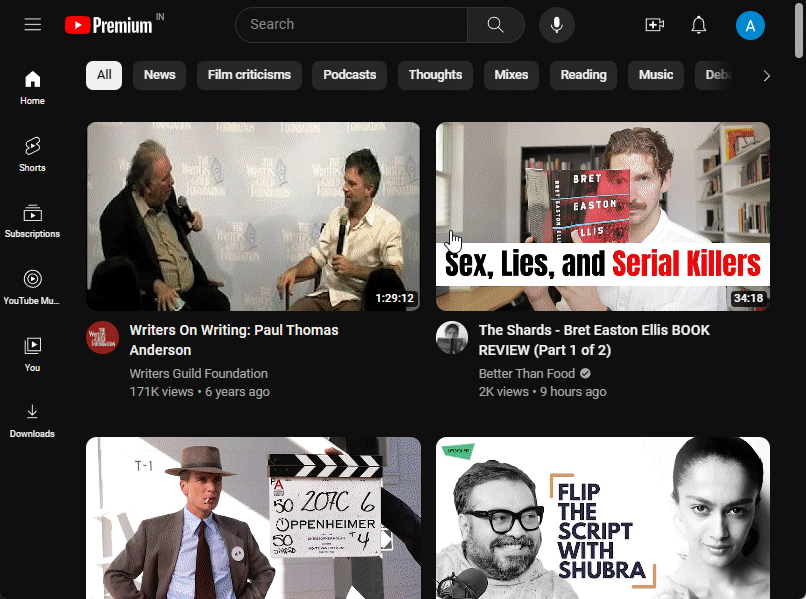
STEP-BY-STEP GUIDE
- Open YouTube on your browser and click on the three horizontal lines at the top left corner to open the side pane.
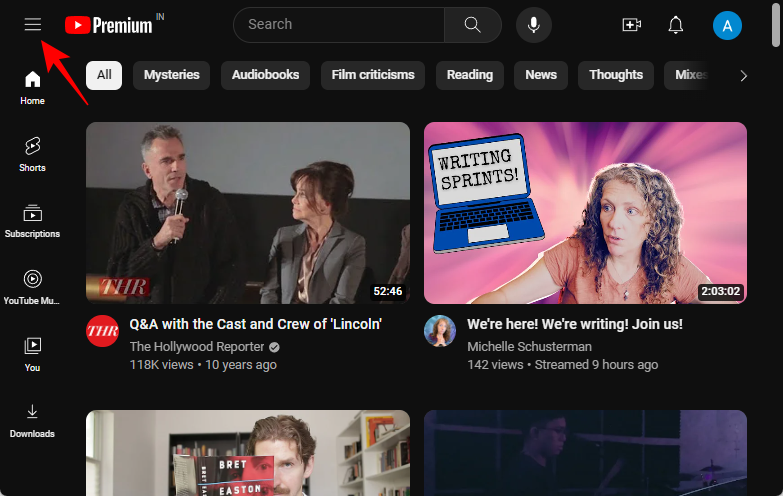
- Under ‘Explore’, click on Playables.
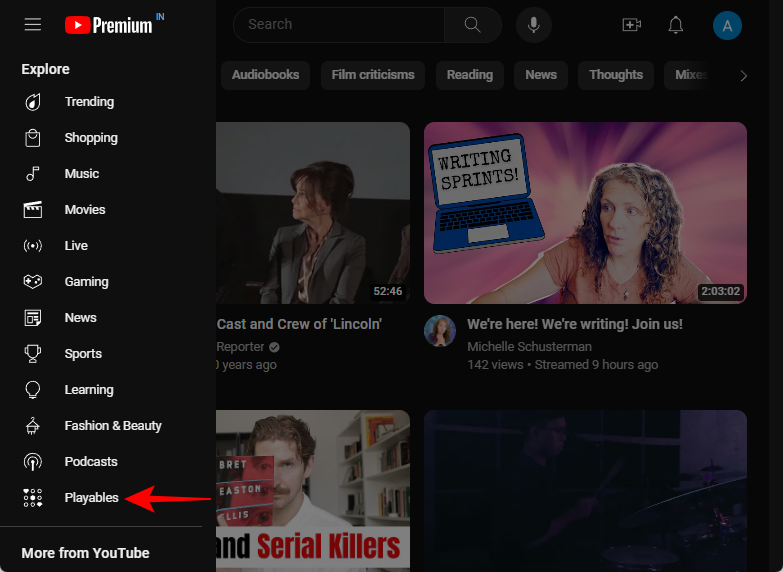
- Choose from amongst the popular games on the ‘Home’ tab or use the ‘Browse’ tab to get more options.
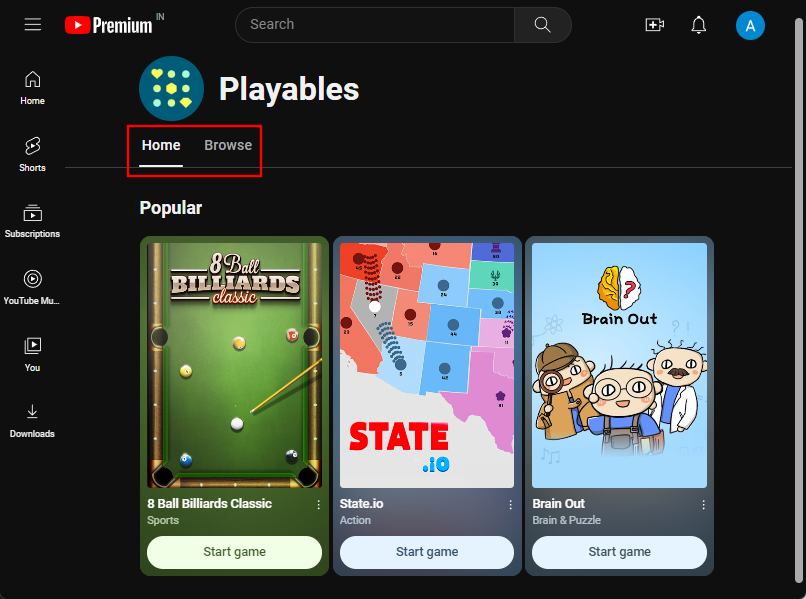
- Click on a game to start playing.
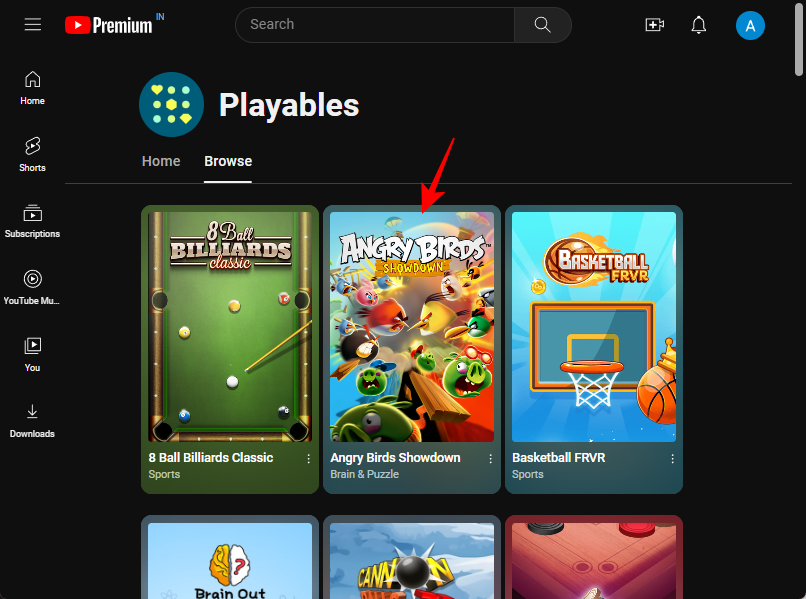
- Use the volume icon at the bottom to quickly mute or unmute the game.
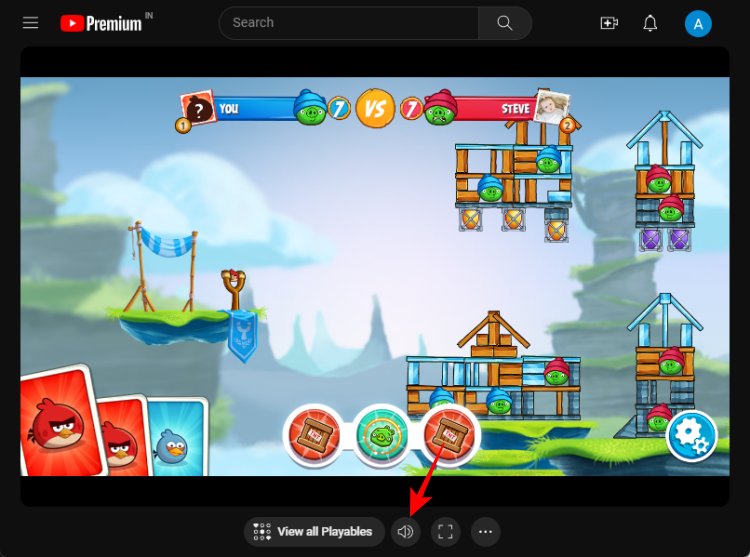
- Click on the fullscreen icon to expand the game (press F11 to return to normal).
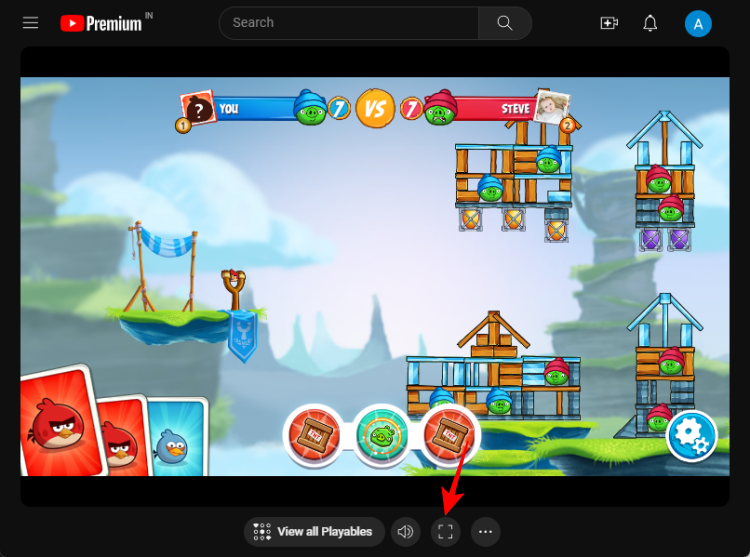
- Click on View all Playables to return to the game selection page.
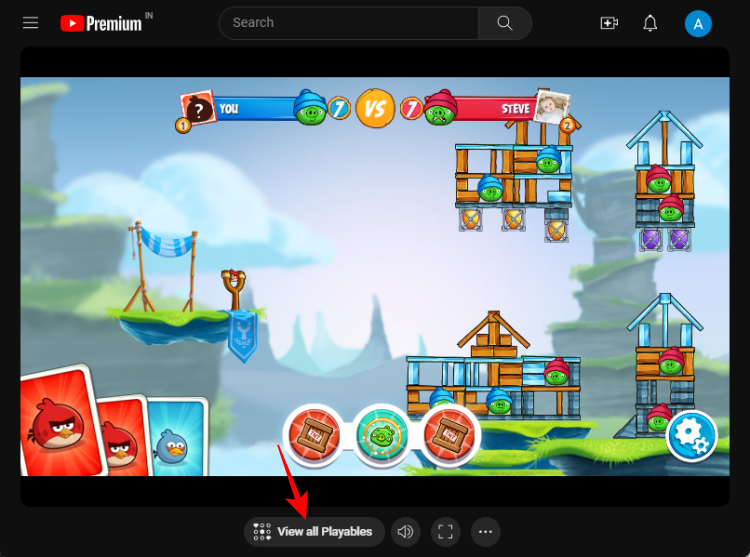
- You can also ‘Share’ games with others by clicking on the three-dot icon and selecting Share.
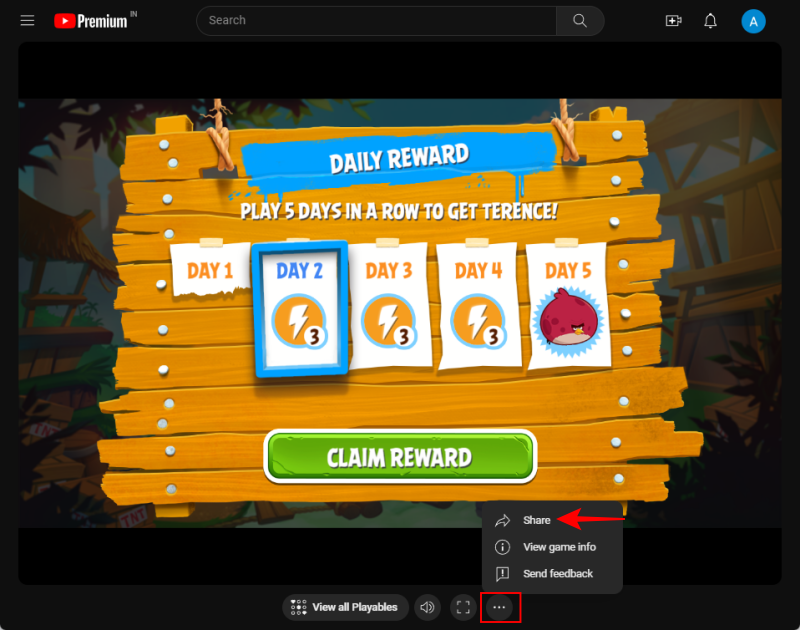
- And choose how you want to share the game.
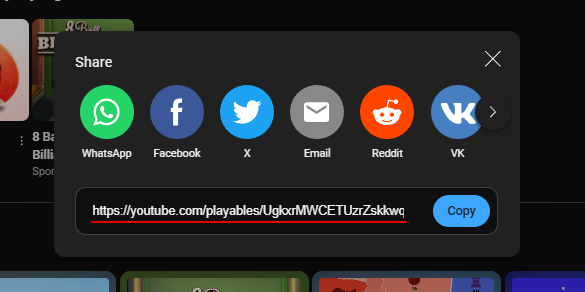
Step 3: Play YouTube Games on Android and iOS
Here’s how you can play YouTube games on your smartphone.
SHORT GUIDE
Open the YouTube app and tap on the Explore feed in the top left corner, select Playables, choose a game, and start playing.
GIF GUIDE
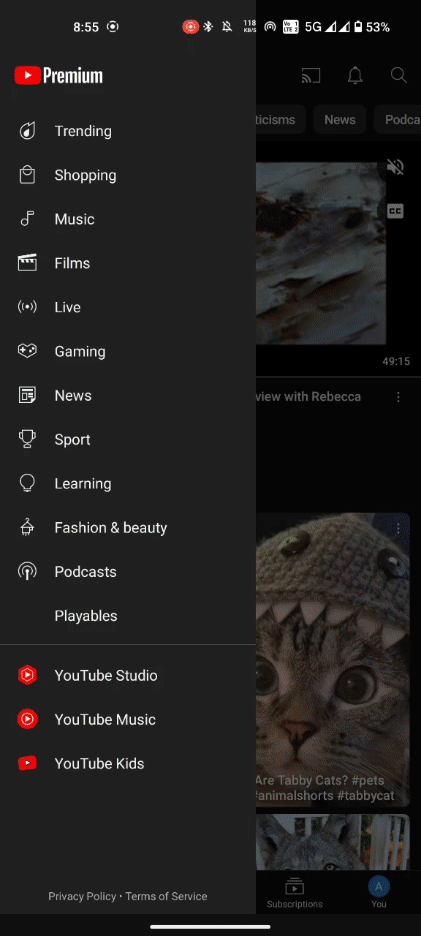
STEP-BY-STEP GUIDE
- Launch the YouTube app, tap on the compass icon (Explore) in the top left corner, and select Playables.
- Choose a popular game from the ‘Home’ tab or view the entire roster of games from the ‘Browse’ tab.
- Tap on a game to start playing.
- To quickly mute or unmute the game, tap on the volume icon at the top right corner. To share a game with others, tap on the three-dot icon on the game.
- Select Share and choose how you want to share the game with others.
FAQ
Let’s take a look at a few commonly asked queries about playing games on YouTube.
Do you need to download YouTube games to play them?
No, YouTube games don’t have to be downloaded. You can start playing them straight away.
What games can you play on YouTube?
There are currently 40 games for you to play on YouTube. These include arcade games like Angry Birds Showdown, 8 Ball Billiards Classic, Carrom Clash, Crossword, Solitaire, etc.
When does access to YouTube’s experimental new gaming feature expire?
You can access YouTube games until the 28th of March 2024.
We hope you were able to access and start playing games on YouTube. Until next time!

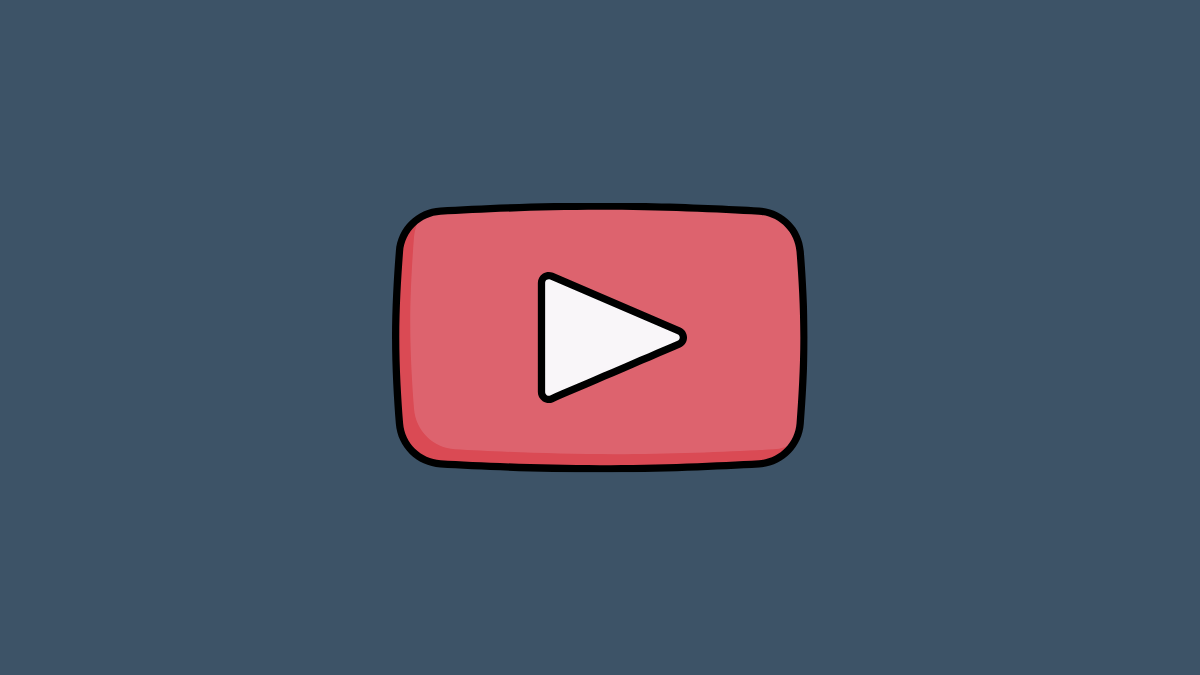
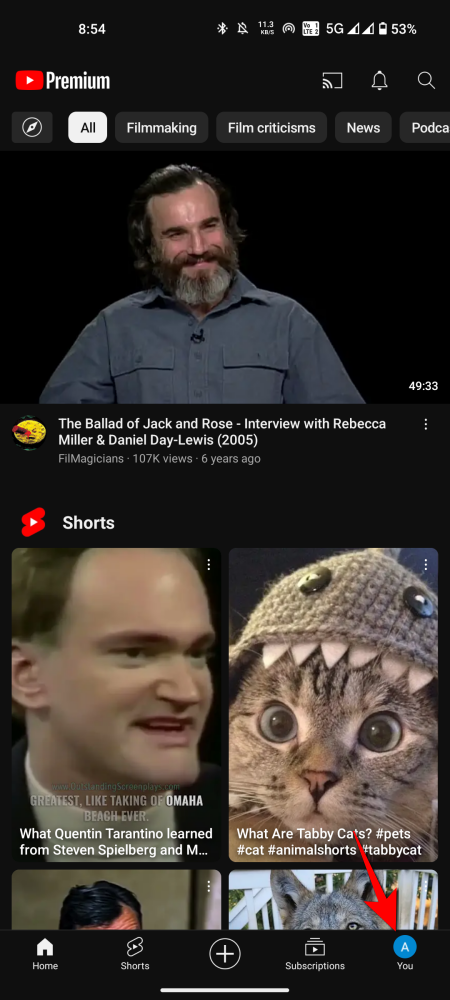
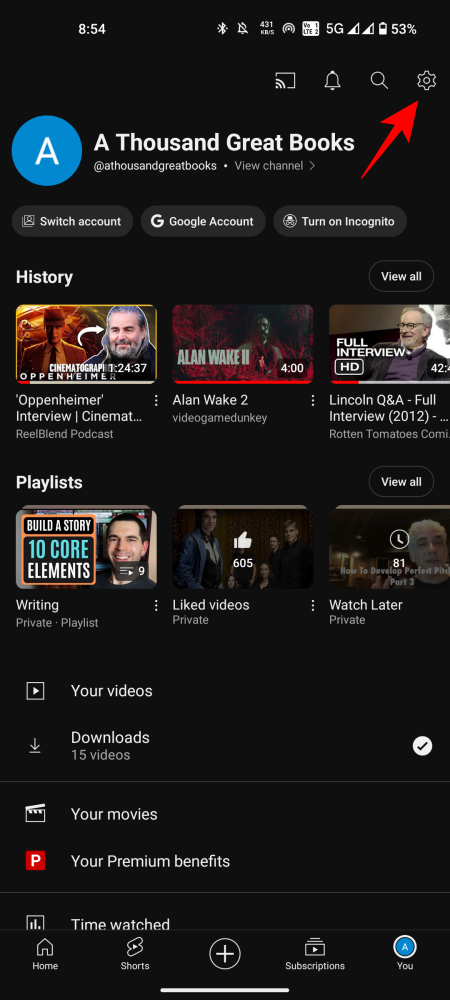
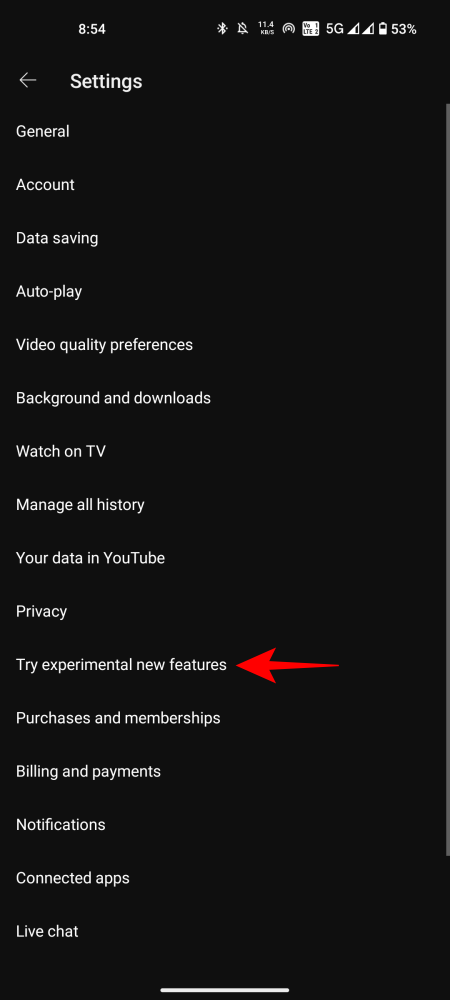
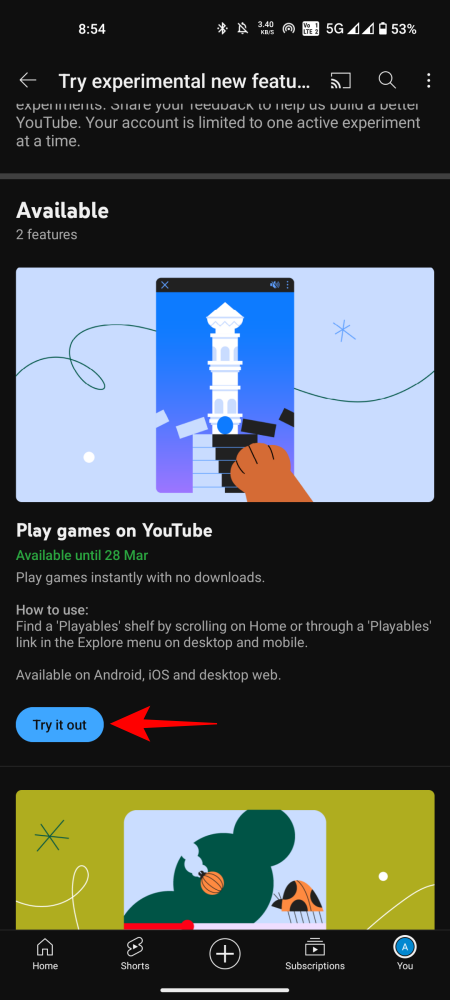
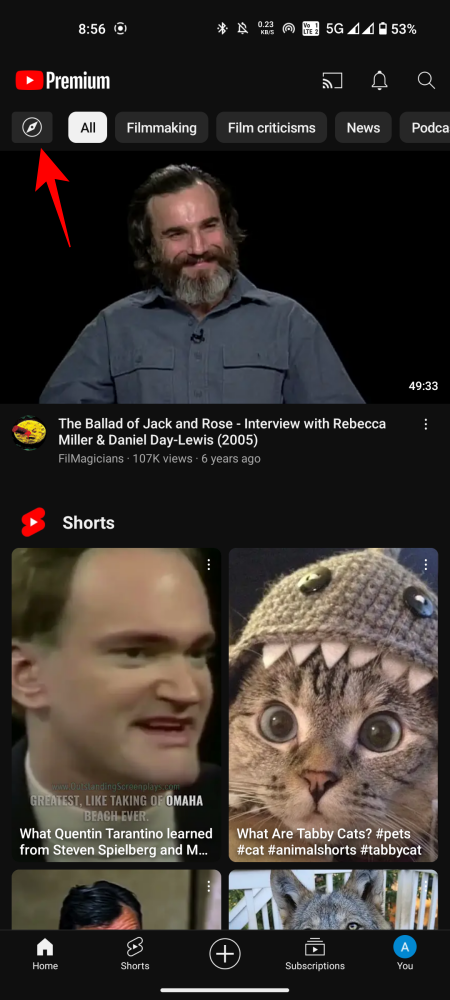
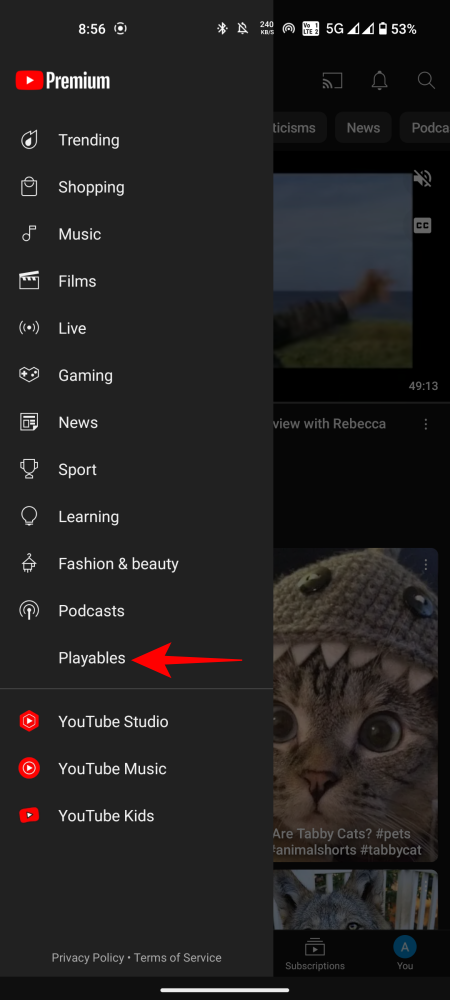
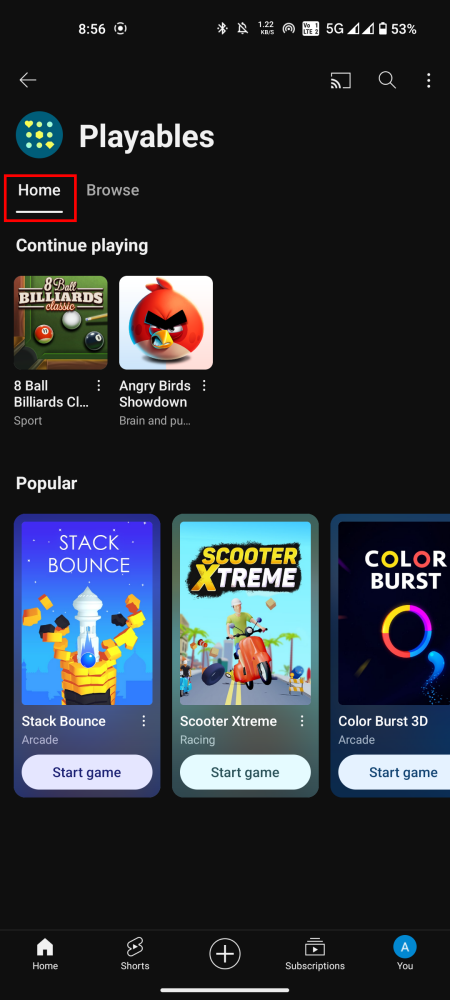
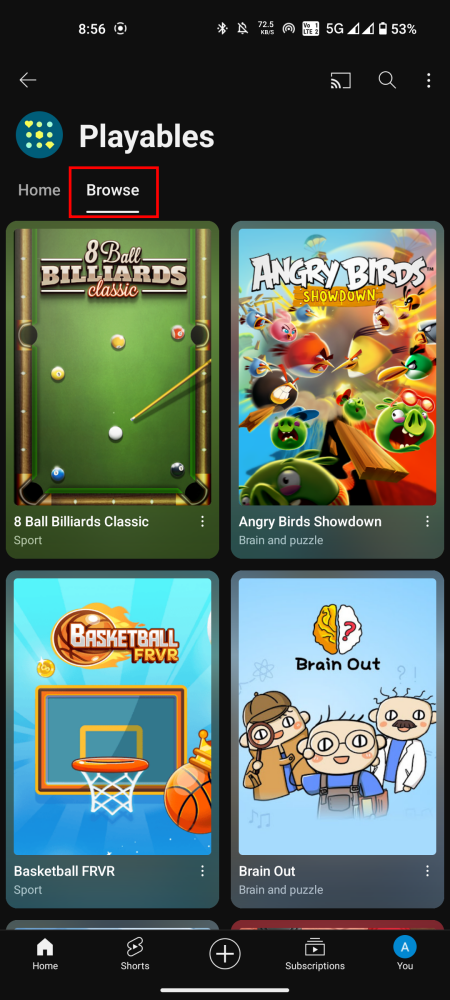
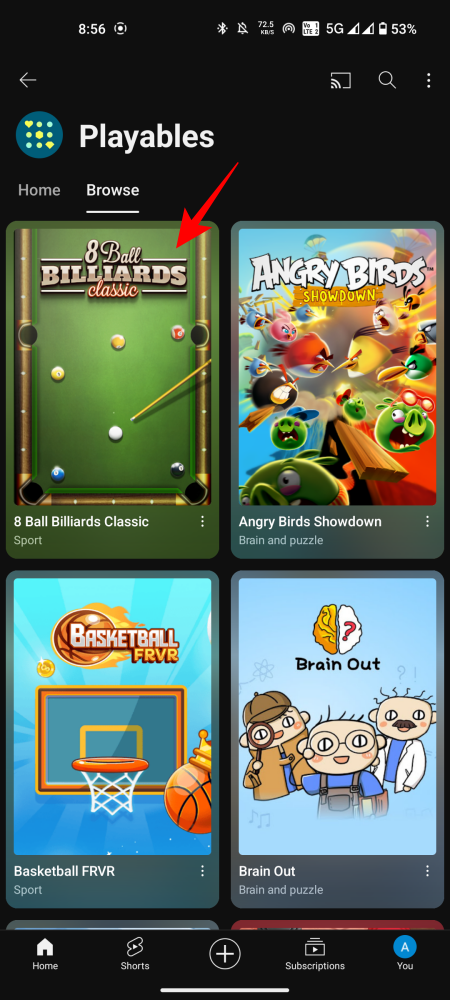




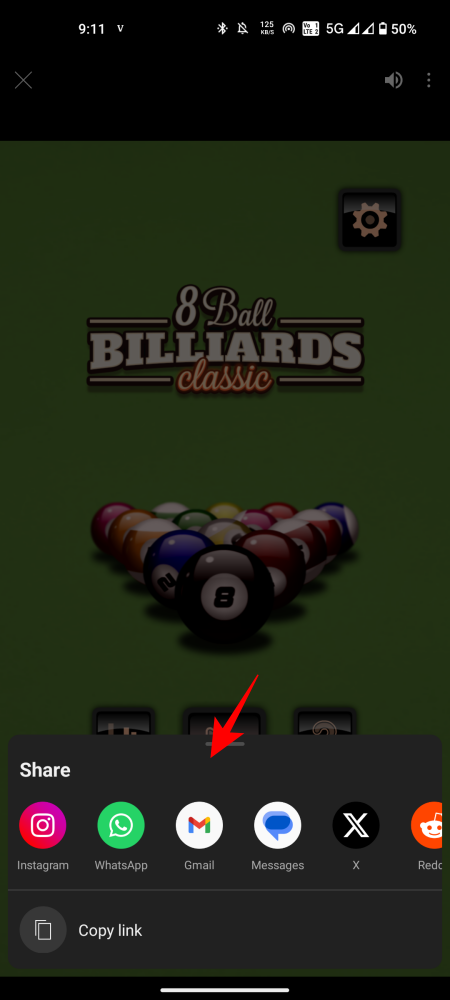











Discussion