M1 Mac is all the rage since Apple’s recent launch event last month. Their battery efficiency has been catching the eye of many mobile workstation enthusiasts and the RAM management seems to have everyone gushing over its performance. However these improvements come with some glaring drawbacks of their own, the main one being the lack of support of x86 and x64 apps due to the ARM architecture of M1.
While Rosetta 2 has been a great workaround, or now, the performance loss experienced by emulating such software diminishes the M1s advantages in the long run. This along with the lack of a dedicated graphics card is what has been driving gamers away from Apple products. But this does not mean that Apple users can not enjoy CD Projekt Red’s latest release, Cyberpunk 2077! Let’s take a look at how you can pull off the impossible.
Related: Is Cyberpunk 2077 the Right Game for You?
Can you play Cyberpunk 2077 on M1 Mac?
M1 Mac users can easily access Cyberpunk 2077 using GeForce Now by Nvidia. GeForce Now is a streaming service that allows you to play AAA titles on virtually any compatible device. All the heavy lifting in terms of running the game is done by Nvidia’s dedicated servers while your machine is only responsible for streaming performance.
Using this service, many users have been able to enjoy Cyberpunk 2077 on their M1 Macs at 1080p Ultra settings! This is more than what is currently accessible to last-gen console users that despite having a dedicated gaming console face severe graphics degradation in terms of backwards compatibility.
Related: What happens if you romance Meredith Stout in Cyberpunk 2077?
Is ‘GeForce Now’ good?
Drawbacks
The main drawback of GeForce Now is the latency observed by many users and while this not be a deal-breaker in the case of Cyberpunk 2077 as it is an RPG, it sure will be an issue if you like FPS games. GeForce Now being a streaming service, does not restrict you to one game like Cyberpunk 2077, but instead, you get a huge library to choose from. Latency can cause issues in FPS games especially if you plan on playing competitively.
Initial reports by users on M1 Macs using GeForce Now suggest a minimum lag of 10ms. Combine this with the response time of your monitor (especially if you are using an external one), high refresh rates, and BT connectivity for your controller and you are looking at at least 15ms of latency in worst-case scenarios which might be unacceptable for many users.
If you can fix the latency by optimizing your connection, using a wired connection, and more, you can surely get a better experience. But users looking to try out FPS shooters on GeForce Now should especially be aware of the latency.
Related: What to Play on M1 Mac?
Advantages
Apart from latency, there is no other disadvantage when it comes to GeForce Now for the general user. Contradictory to the general perception, there are tons of advantages to enjoy, like the price!
Costing only $5/month, the premium package gets you priority allocation in the streaming queue, allows the use of Raytracing, and supports continuous sessions up to 6 hours! You also get the advantage of having your progress synchronized to the cloud and pick it up on virtually any other computing device as long as it is compatible with GeForce Now.
Related: How to Erase M1 Mac Before Returning It
How to use GeForce Now on M1 Mac to play Cyberpunk 2077
You will first need to sign up to GeForce Now and subscribe to the service. To get started, visit this link and click on ‘Join Today’ in the top right corner on your Mac.

Now simply enter your details and proceed with the transaction to subscribe to GeForce Now with your choice of plan.
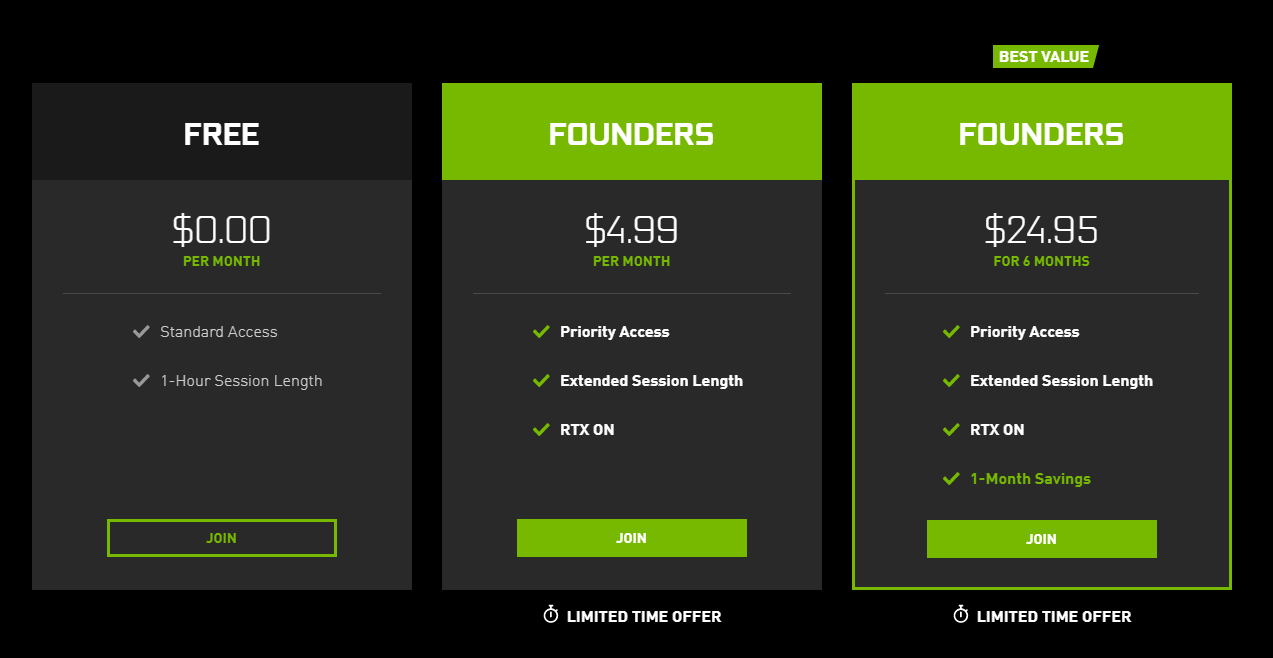
Once subscribed you will be presented with a download page where you will get links to all GeForce Now clients for different platforms. Click on ‘Download’ below the Mac icon.
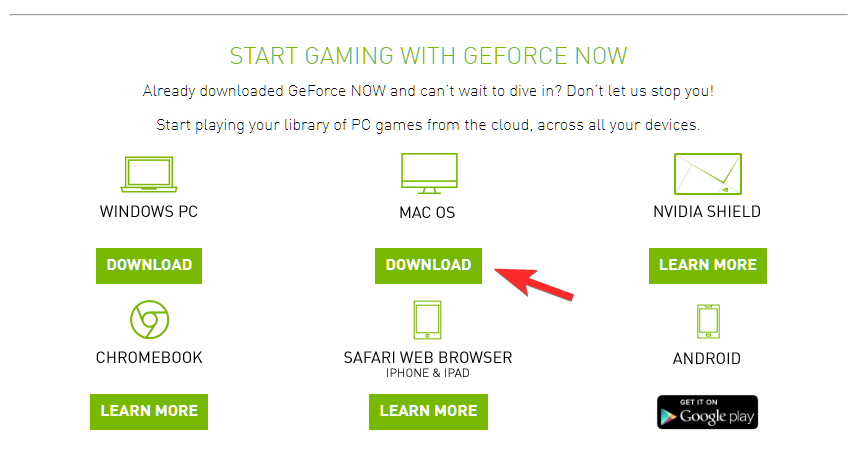
A .dmg image for GeForce Now will now be downloaded to your system. Once the download is complete, double click on the file to open it.
The image will now extract GeForce Now and once the process is complete you will get the window shown below. Simply drag the GeForce Now app to your ‘Applications’ folder to install it on your Mac.
The app has now been installed on your system. Launch the app either from the Finder or your Dashboard.
Apple will ask you for confirmation to launch the newly installed app on your Mac. Click on ‘Open’ to launch the app.
GeForce Now will display a privacy policy and changelog message to you. Click on ‘Agree and continue’ in the bottom right corner of your window to proceed to the next step.
Click on ‘Login’ in the top right corner of your window. Now use your credentials to log in to your GeForce Now account.
Once logged in, click on the search bar at the top and search for ‘Cyberpunk 2077’. Alternatively, you should also be able to access the game, from the featured section on the GeForce Now homepage.
Now simply click on ‘Play’ to launch the game.
And that’s it! GeForce Now will now start streaming Cyberpunk 2077 to your Mac and you should be able to enjoy the game without any issues.





![Solution For Quiz - Where Did the Dragon Hall Deal a Major Blow to the Khitan Navy [Where Winds Meet]](/content/images/2026/01/1-15.png)







Discussion