A lot of us, including me, sleep with their phone next to us. Luckily for us, Google provides a native tool inside Android that can help you prepare for your sleep. With the help of Wind Down Mode, you can enable Do not disturb mode at a set time and also switch the screen to grayscale to make your phone less distracting.
Google is now rolling out a new update to the Wind Down mode bringing a much-anticipated feature. The update will now allow users to pause the Wind Down mode for 30 minutes, in case you still have some tasks to complete on your device. Wind Down will then automatically resume itself after the allotted 30 minutes are over.
RELATED: What is the difference between focus mode and Do Not Disturb
What is Digital Wellbeing
Digital Wellbeing is a feature that Google introduced on Android in 2018 in the hopes of interacting with your device in a more meaningful way. The feature is designed to help you cut down on your phone usage by alerting you how often you use your apps and limit the time for which you might use them.
On an Android device, Digital Wellbeing can be accessed inside Settings and opening it will greet you with a dashboard that shows you a circular chart of the apps you’ve used today and for how long you’ve used them. You can view a breakdown of the number of times you’ve opened the app or the time you used it for and set individual timers for selected apps.
However, if you wish to entirely disable major functions of your device for focusing better on your work and sleep, the Wind Down mode is designed for you.
RELATED: How to use Android notifications in the best way
What is Wind Down mode
Wind Down mode is an extended take on Do not disturb mode which not only minimizes your notification count but also exercises Grayscale mode that switched your smartphone’s screen to black and white. This has been made to reduce interruptions when you wouldn’t want to use your phone unless it’s urgent.
The fewer the notifications, the less likely are you to pick up your phone every now and then.
What is the new pause feature
Google’s newest update to Wind Down mode introduces the ability to briefly pause the mode. When scheduled activation is turned on, users can now pause Wind Down for a 30-minute period which makes sense as no two nights are the same and you might just need your phone for a little longer to finish work or to get home.
Prior to this, you were only able to turn OFF Wind Down mode which later required you to manually turn it back ON if needed. After the 30 minutes are done, Wind Down mode will turn back ON and in case you don’t require the whole of 30 minutes, you can turn it ON however you think is convenient.
How to pause Wind Down for 30 minutes
Step 1: Update to the latest version of the Digital Wellbeing app from Google Play.
If you wish to enjoy new features as soon as Google rolls them out, try joining the beta program.
Step 2: Make sure you have Wind Down mode is switched ON. Follow the steps below to do that:
- Open Settings on your Android device.
- Scroll down and tap on Digital Wellbeing & parental controls.
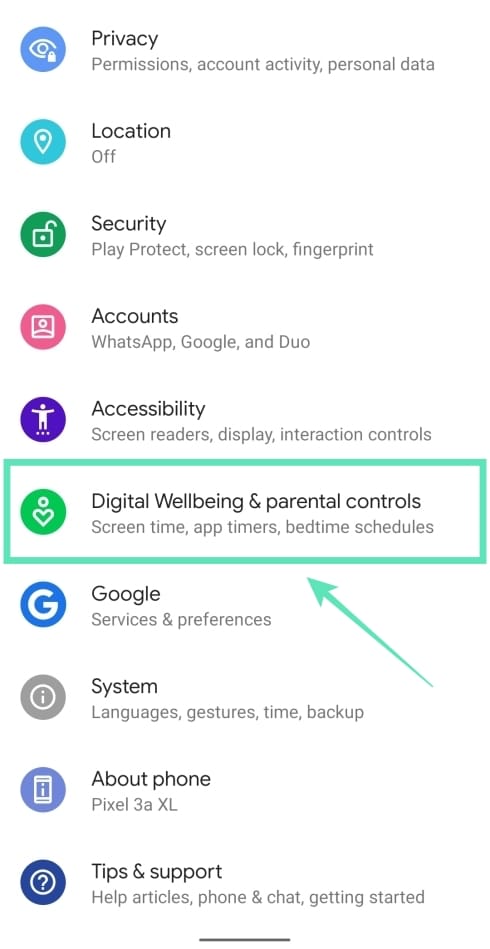
- Tap on Wind Down.
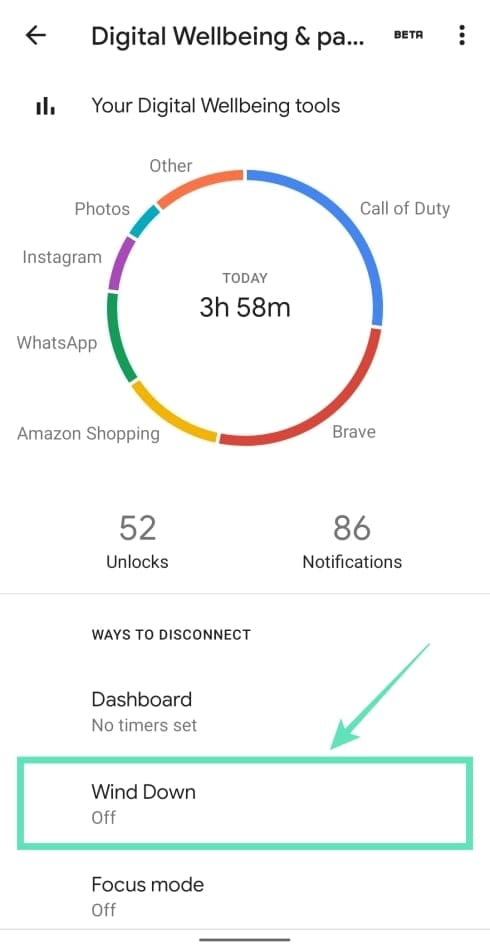
- Toggle the switch adjacent to Use Wind Down to ON.
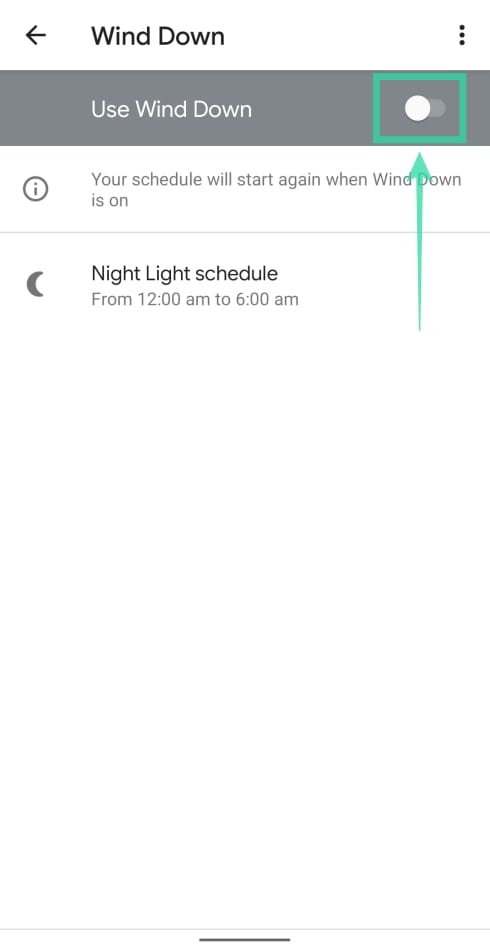
- Set a Start and End time for the Wind Down mode to kick in.
When the Wind Down mode gets activated at the preset time, you will be sent an alert about the same in your notifications drawer.
Step 3: Slide down from the top to access the notifications drawer.
Step 4: Tap on Pause for 30 minutes. 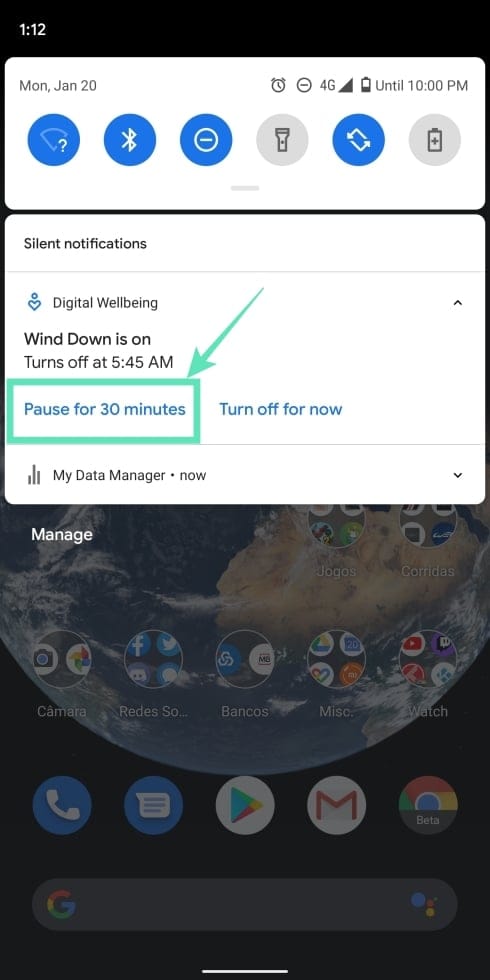
Wind Down mode will now stay paused for the next 30 minutes and will turn back ON again after the allotted time.
In case you want to cute short of the pause to Wind Down mode, you can turn it back on again by tapping Resume now in the notifications drawer. 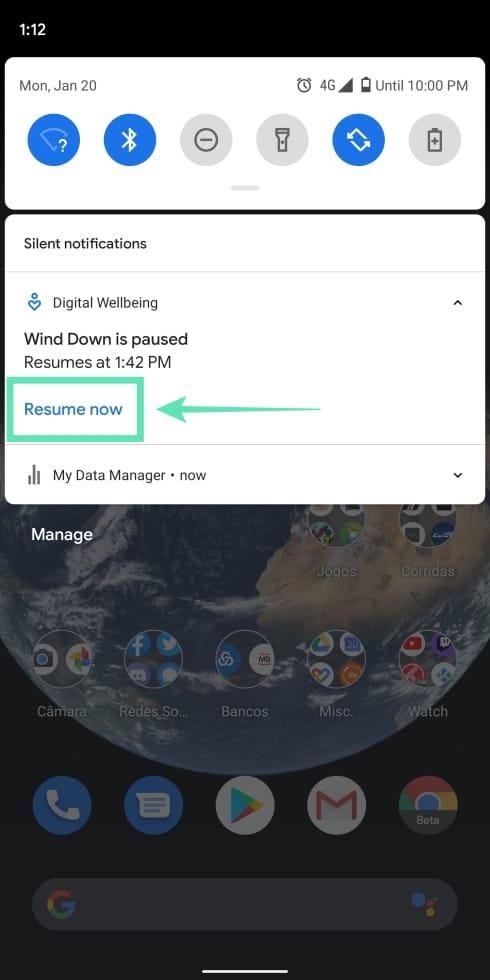
Why I don’t have the 30 minutes pause feature yet
The new feature inside Wind Down mode is only available on Digital Wellbeing’s app rolled out through the beta program. We tested if the feature is available on our Pixel 3a XL running Android 10 and updated to the latest Digital Wellbeing beta app but it was unfruitful.
Even if you might be on the latest beta version, the feature might not be present for you as it appears to be a server-side update.
RELATED:

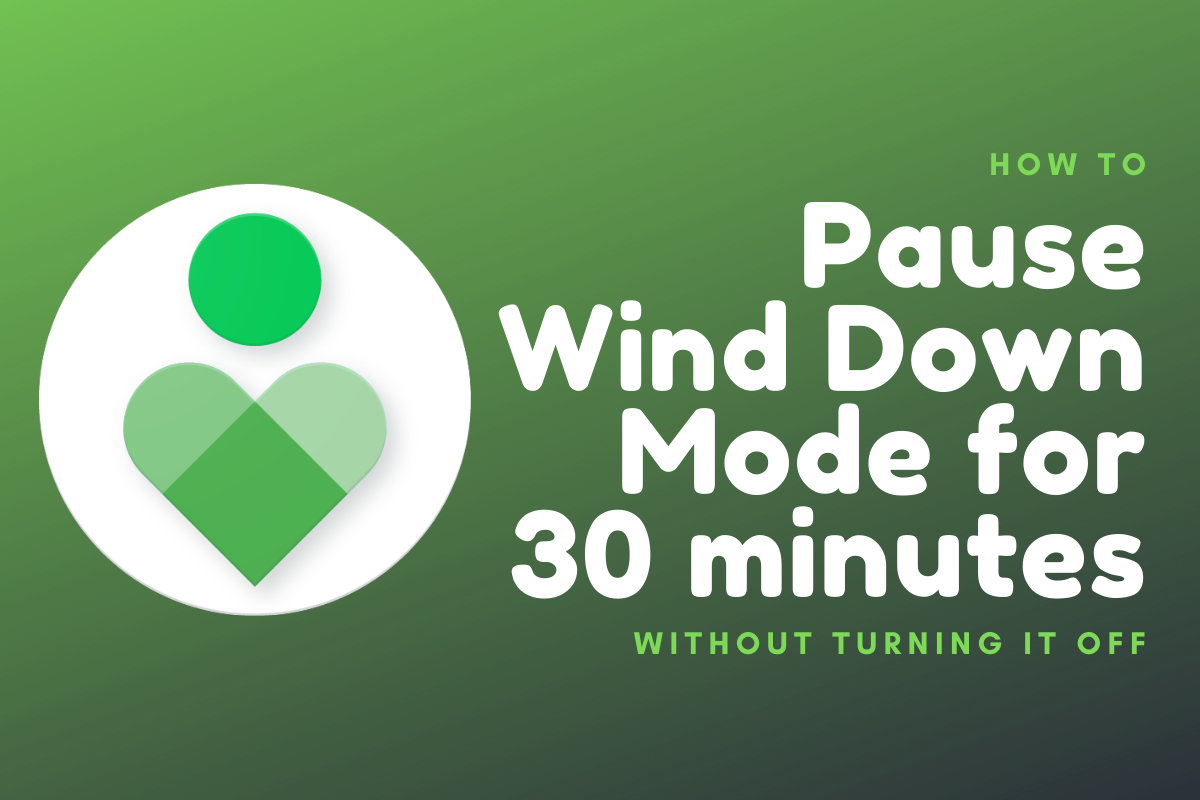
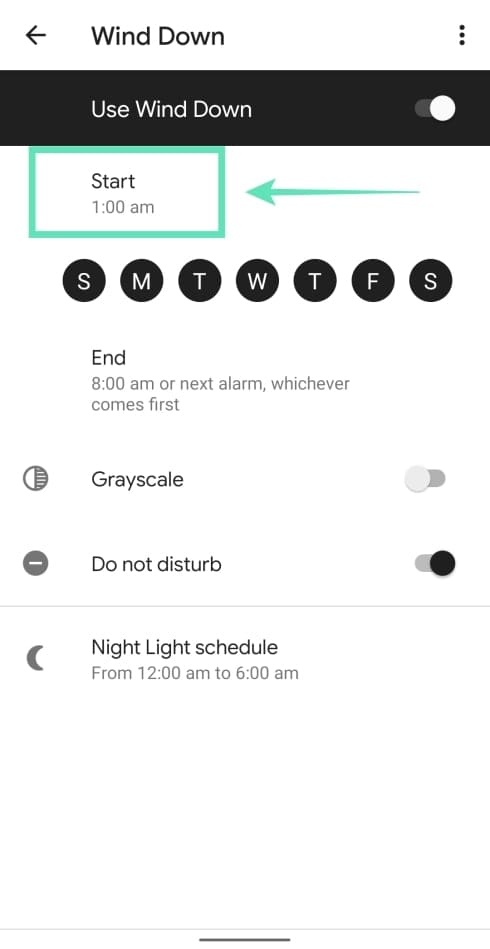
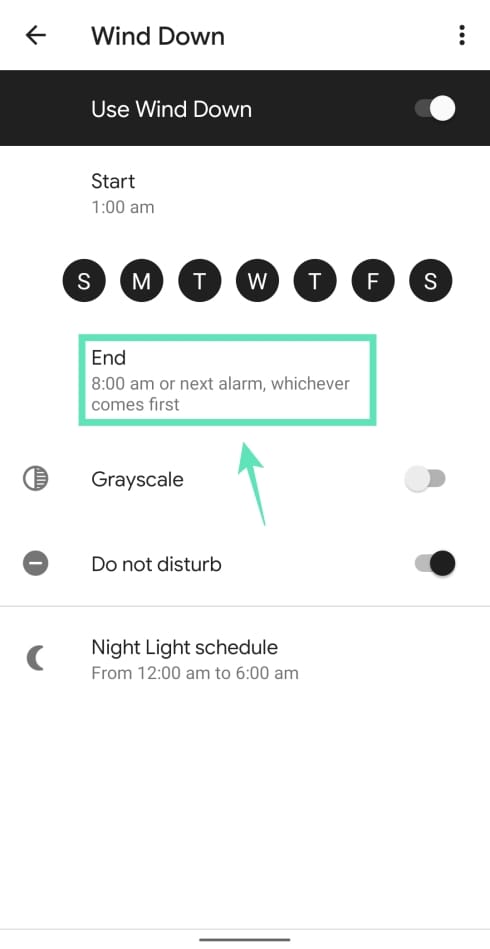



![Solution For Quiz - Where Did the Dragon Hall Deal a Major Blow to the Khitan Navy [Where Winds Meet]](/content/images/2026/01/1-15.png)







Discussion