It was only a matter of time before the live, audio-only format was adopted by major social media platforms. Twitter came out with its own version of this formate called Twitter Spaces this week and it’s a format that users have been quick to adopt. Currently, not everyone is eligible for this feature and only users with upwards of 600 followers can use this feature to create their own Twitter space that other users can join.
Of course, the function of muting and unmuting becomes extremely important when comes to the live, audio-only format. As the organizer/owner of the Twitter space, you need to know how to do both to maintain order in the space and allow others to speak when it’s appropriate.
Related: How To Join a Space on Twitter as a Speaker or Listener
So here’s everything you need to know about how to mute in a Twitter Space. We have covered two ways to do so below:
- How to mute everyone, and
- How to mute a participant (a listener or speaker)
How to mute everyone on a Twitter Space
Note: You need to be the host of the Space for this.
First, open your Twitter Space. Tap the <Name> Space tab that is present at the bottom and it will expand to show the details of your space.
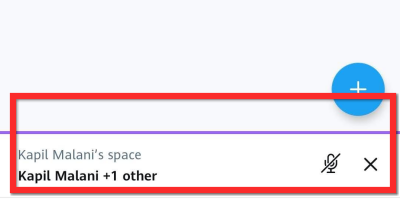
The mute everyone button will be present under the audience list. Tap the mute everyone button to mute every single person in the Space.
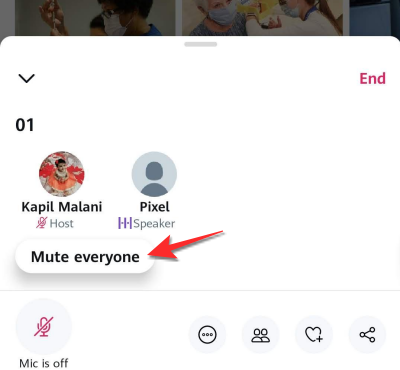
How to mute a participant on a Twitter Space
Like in the previous section, open your Twitter Space. Tap your Twitter Space which is located at the bottom to bring up its details.
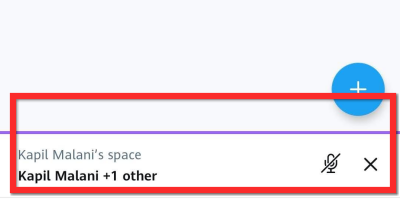
Next, tap on the profile icon of the person speaking.
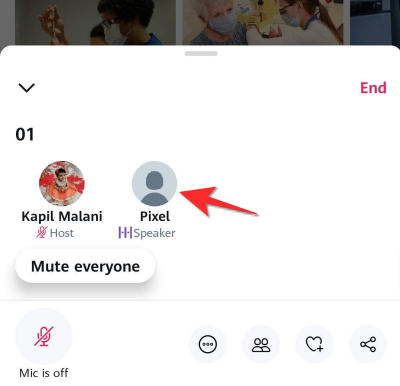
Now, from the menu that appears, tap the Mute their mic option to mute them.
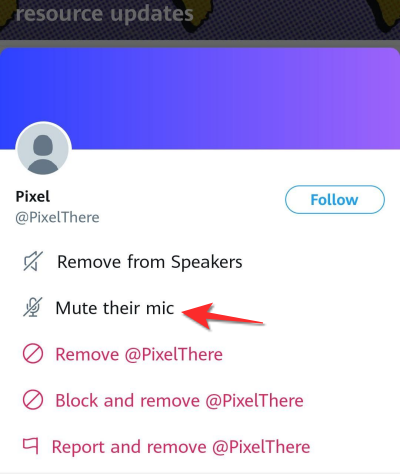
Can a listener or speaker mute anyone in a Twitter Space?
Well, nope. This can only be done by the host.
Do let us know in the comments in case of doubts or queries. Take care and stay safe!
RELATED

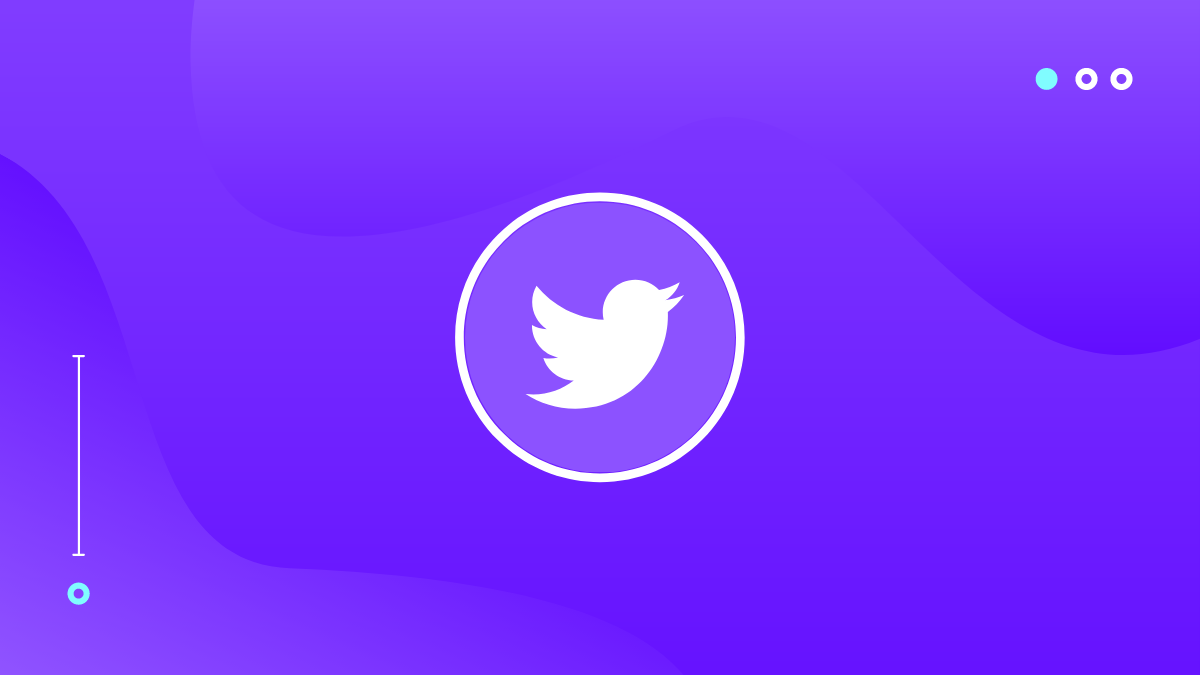



![Solution For Quiz - Where Did the Dragon Hall Deal a Major Blow to the Khitan Navy [Where Winds Meet]](/content/images/2026/01/1-15.png)







Discussion