We often end up getting annoying notifications on our smartphones that can severely hamper productivity. There are many applications that can snooze notifications for you but this can often cause you to miss important reminders and calls.
Moreover, these applications require specific access to your notifications and smartphone which could end up putting your data at risk. These applications do not work for specific users which could often end up being redundant in case you are looking to mute someone.
There is another simpler way to mute someone from all the messengers and services on your phone, and that is by using the Filterbox app.
Filterbox is a comprehensive and easy to use notification manager that gives you complete control over all incoming push notifications. The app also helps you recover notifications which is a great trick in itself, but it really gets better when you can also automatically disable notifications containing words from appearing in the notification bar.
You can create a custom filter in Filterbox in order to mute someone specific form all the apps and services that are present on your smartphone. Creating a filter is a fairly simple process and if you are looking for a step-by-step guide, then you have landed on the perfect webpage.
Here we will discuss a detailed step-by-step process by which you can easily mute someone on your smartphone without having to create app-specific rules. Let’s get started.
How to mute notifications for a person from all sources
Step 1: Download Filterbox from the Play Store. Once the app has been downloaded, open it and grant the necessary permissions.
Step 2: You will now be taken to the home screen of the app. Tap on the ‘filter’ option in the bottom left-hand corner.
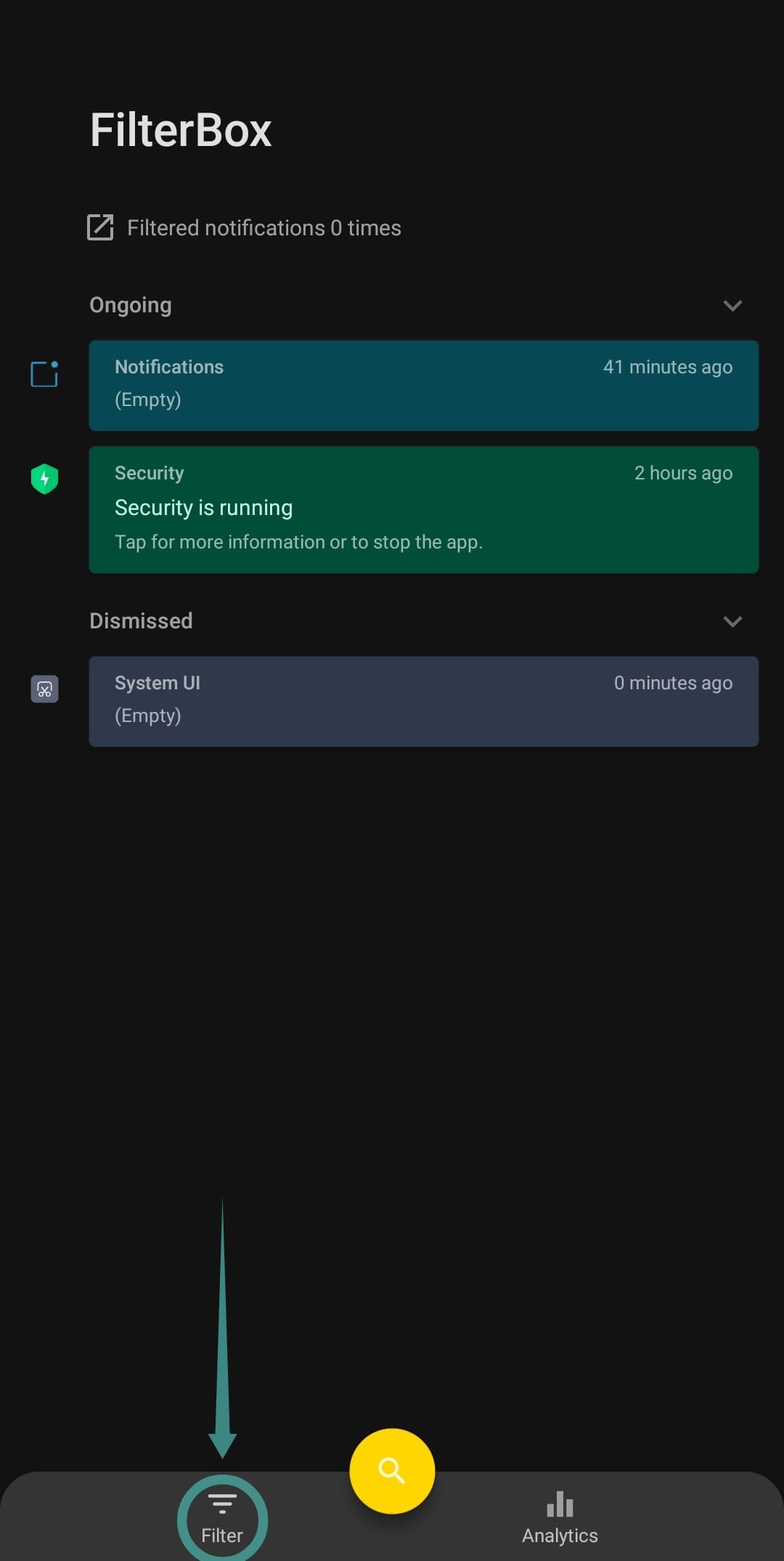
Step 3: You will now see three tabs on the top. Make sure that the ‘filter’ is selected at the top and hit the ‘+’ sign in the bottom right-hand corner of the screen.
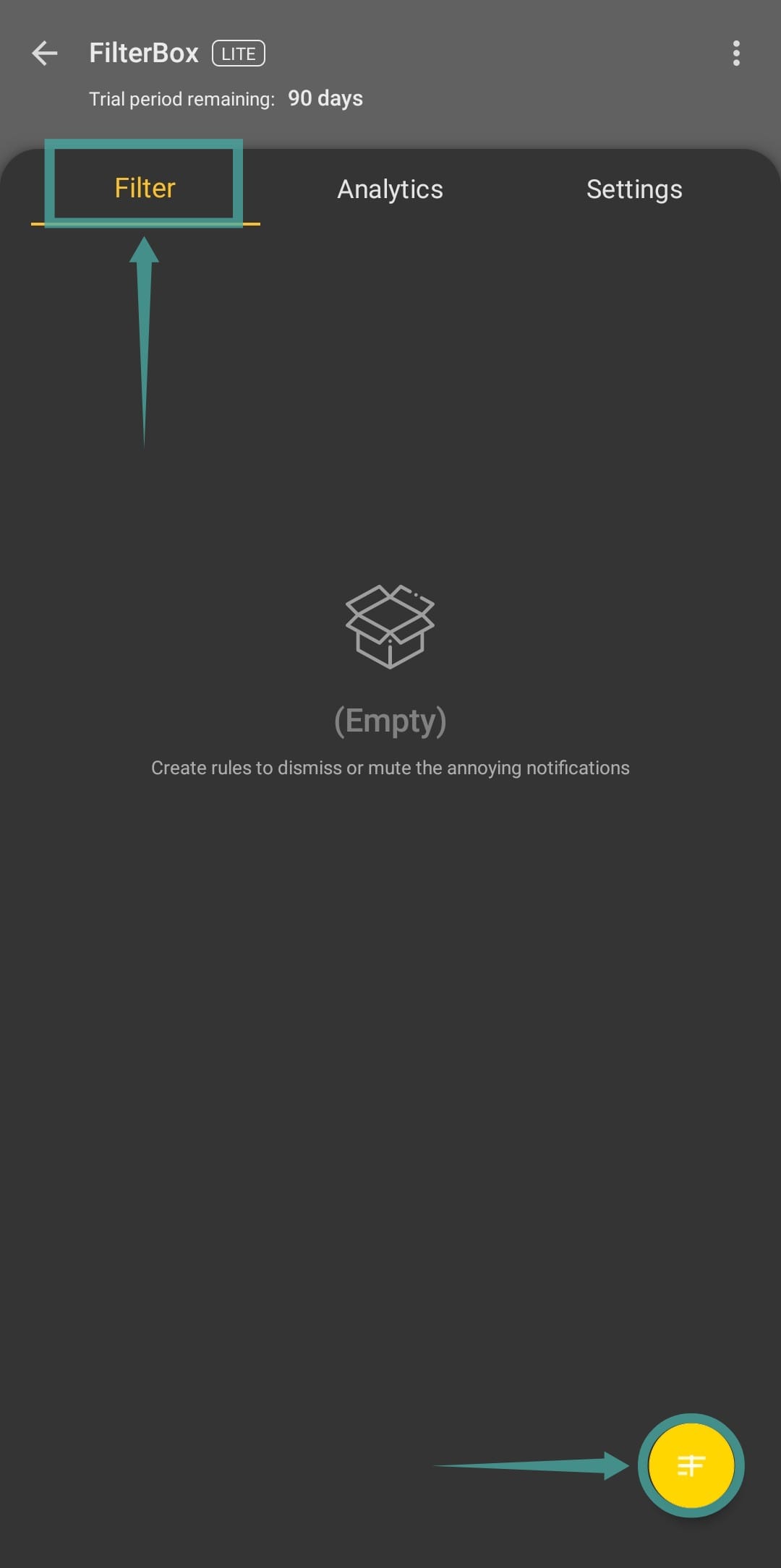
Step 4: Enter the name for your filter in the ‘rule name’ field.
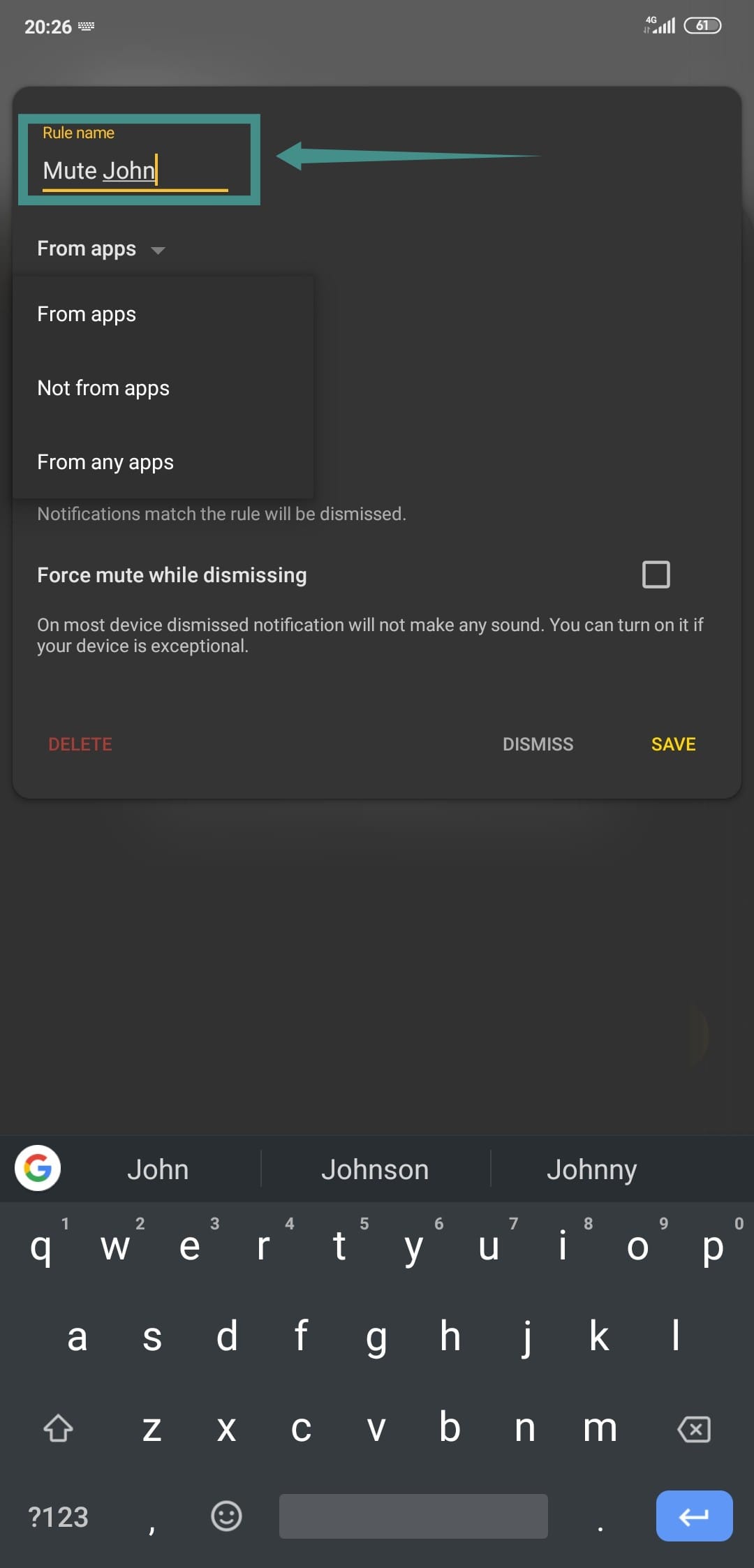
Step 5: Select ‘from any apps’ in the next drop-down menu. This will help Filterbox scan all the incoming push notifications from all the apps on your device.
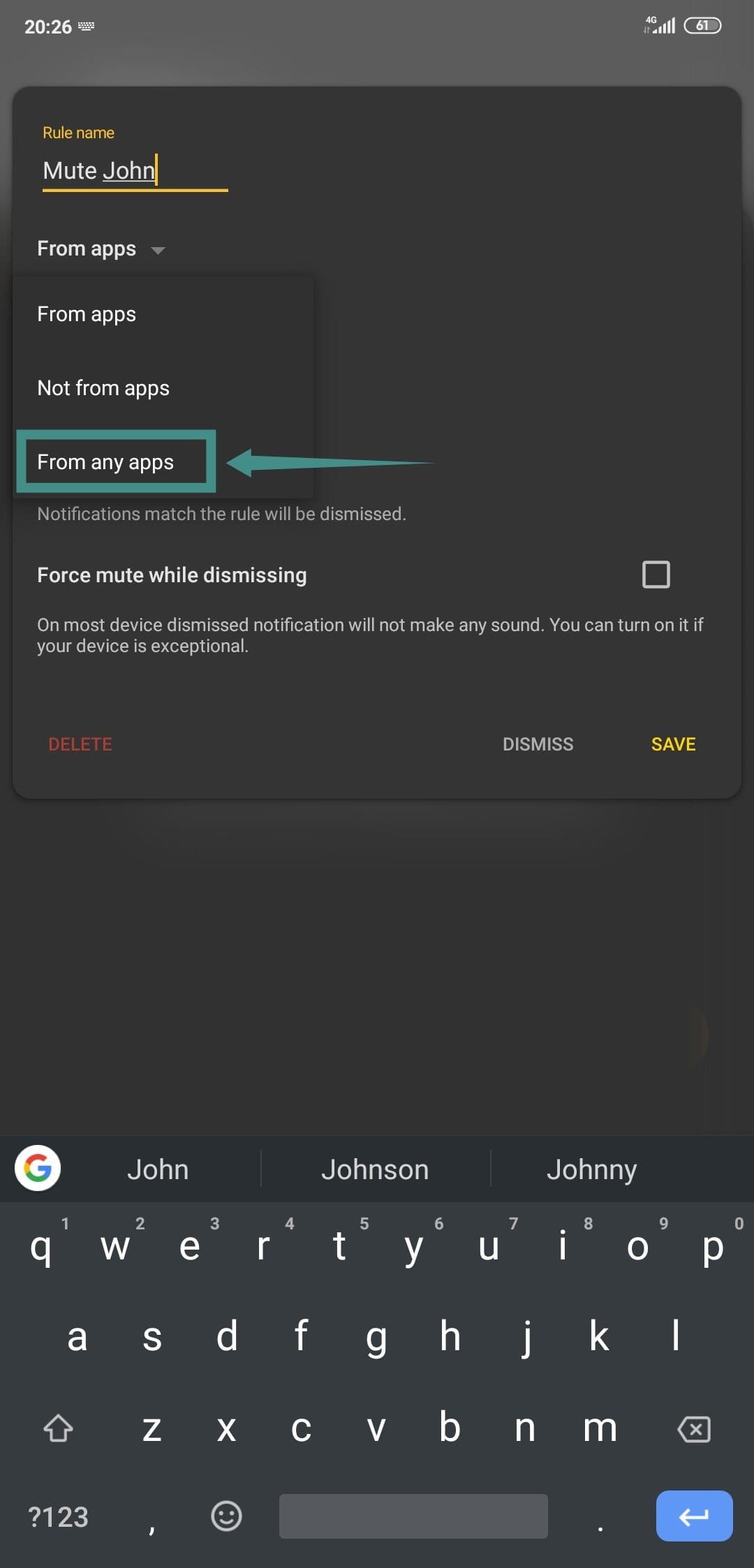
Step 6: Now select ‘contain text’ from the next drop-down menu. A text field will now appear at the bottom of the drop-down menu. Here you can enter the desired text you want to filter from your notification. We will use this feature to enter the name of the person that you want to mute on your device.
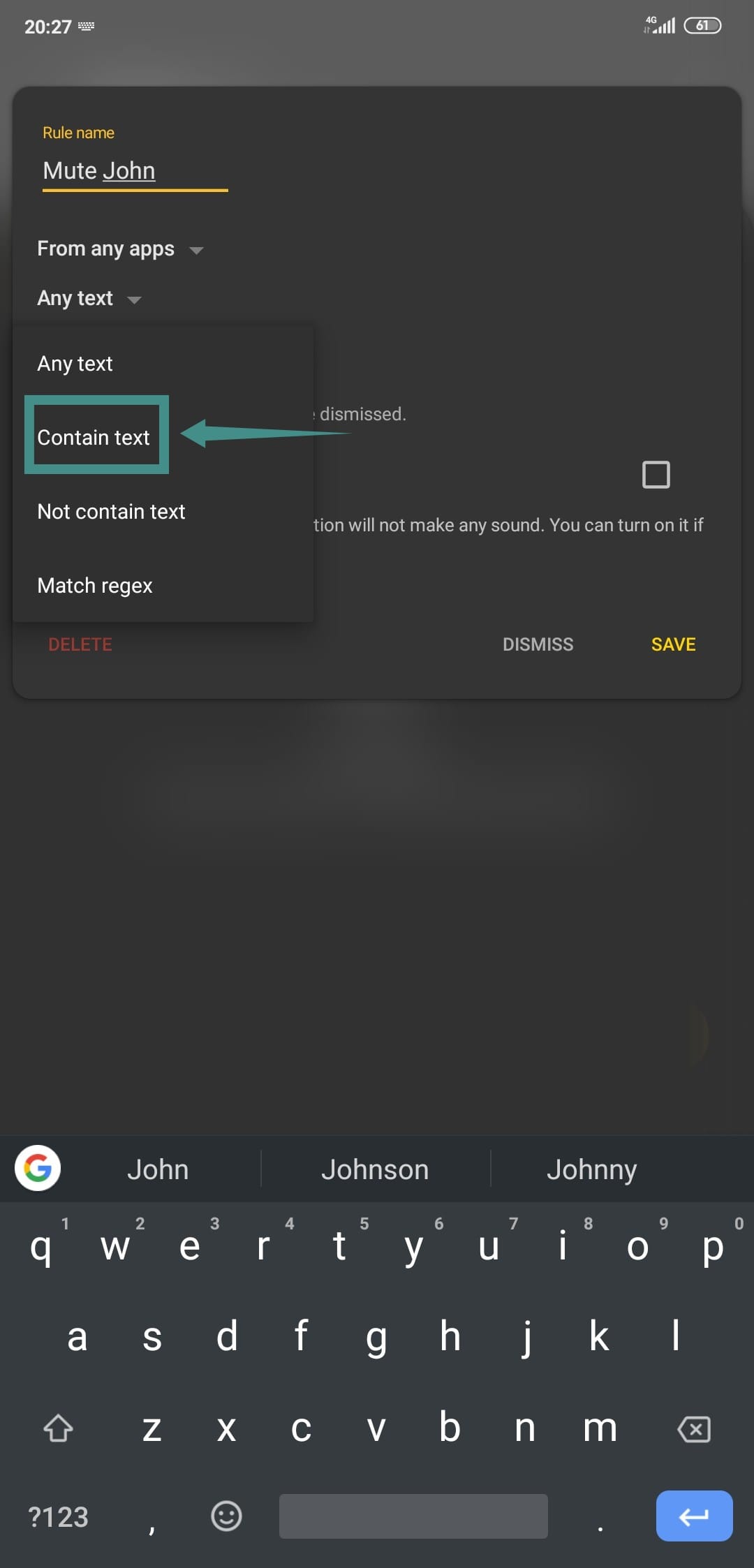
Note: For this feature to work in all of your apps, you will need to have the person saved as a contact in your list. This will help filter out notifications from instant messengers like Whatsapp, Telegram and Snapchat. Social media platforms that will send you notifications about the person in concern will automatically get blocked without the need for a saved contact on your local storage.
Step 7: Type in the name of the concerned person and hit ‘Add <name>’ at the bottom of the text field. This will create a specific tag for the name of the person in question.
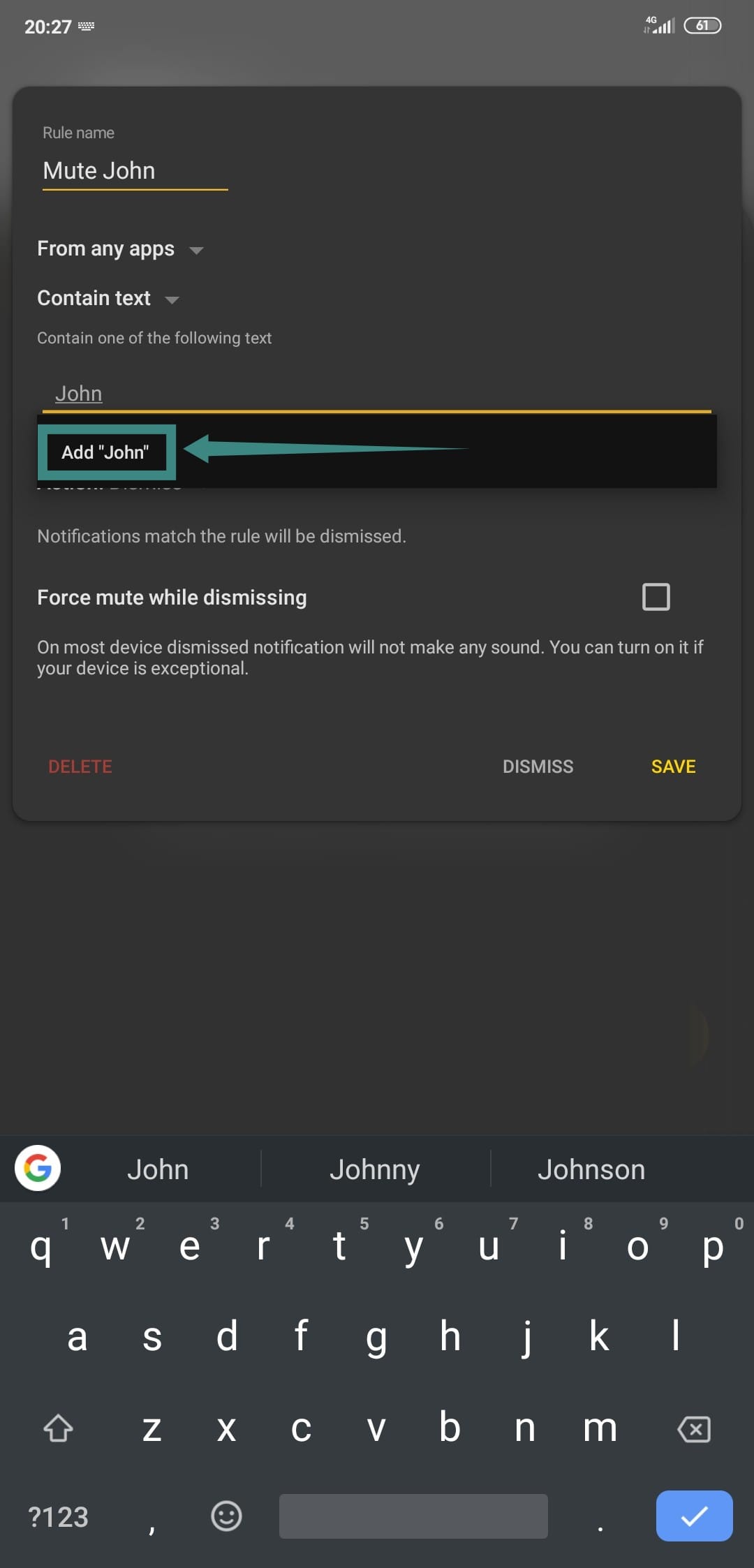
Step 8: In the ‘action’ drop-down menu, select ‘mute’ instead of ‘dismiss’. This will ensure that the notification is muted instead of being dismissed.
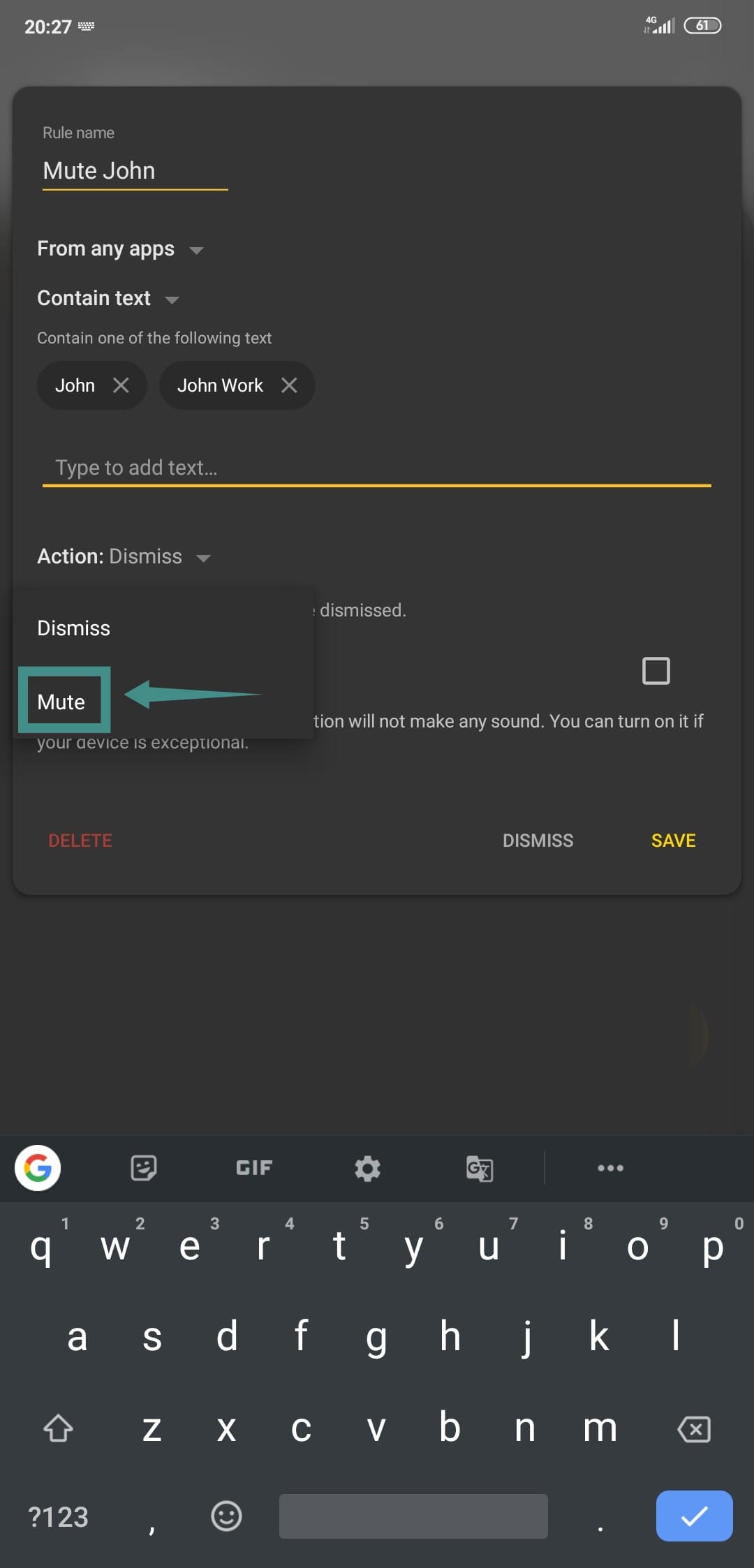
Note: The mute function works by muting your entire device for 5s when a notification is received. This means that other notifications that do not fit this rule might also get silenced in the process. Although a rare occurrence, you should keep this in mind in order to avoid missing important calls and messages.
Step 9: Now tap on the ‘save’ option in the bottom right-hand corner of your screen.
Your specific rule will now be created and appear in the ‘filter’ tab. You can modify and edit the rule by simply tapping on it. The rule will now filter out and mute messages for the desired person in concern in real-time.
Note: In order to keep this rule functioning you will have to grant ‘Filterbox’ specific permissions that will allow it to run in the background on OEM manufacturer skins like MIUI, One UI, OxygenOS and more. Follow this link to get a detailed process that will help you avoid such issues on your device.
Will I be able to access the notifications from the notification panel?
Yes, you will be. As we are only muting the notifications, not dismissing it right away, you will still be able to find the notifications from the person in the notification panel. You can tap on it to view the message.
Will this mute Facebook, Instagram, Twitter, Gmail, and similar apps
Yes, it will mute notifications from a given person in all the apps. Basically, any notification that has the keyword (name of the person, in this case) that you provided above to the app will be muted. It doesn’t matter which app sent the notification.
So, whether you received a message on a chat app like Facebook Messenger, WhatsApp, etc. or an email or a mention on apps like Instagram, Snapchat, WhatsApp, etc., you simply won’t get any sound alert for those notifications.
Will this mute the notifications from any other person, too, even though unintentionally?
Yes, it can. If you only specified the first name, like John, then it will mute notifications from any sender with the name John. As the app reads notification content, if it reads John anywhere, it will mute the notification.
Now, because you may have to use the first name mostly because not apps show full name in the notifications, this may cause a problem or two. In this case, you may create several filters to use the full name in apps that show full name in the notifications (like, email), and just the first name for apps like Facebook, WhatsApp, Instagram, Snapchat, etc.
You may first identify how the apps send a notification, what content they include, and then create a filter based on those observations.
Moreover, as mentioned above in step 8, as the app mutes the phone for 5 seconds when it has to jute a notification, any other notification you receive within that duration will also be muted.
Can I also dismiss the notifications right away
Yes, you can. You will need to change a setting in the filter above, and that’s it. Just choose the option ‘dismiss’ in place of ‘mute’ in step 8 above. Once done, save it.
Now, all the notifications that match the word (name, in our case), the Filterbox app will dismiss those notifications right away.
We hope this guide helps you mute the person in concern on your Android smartphone. Did you encounter any issues? How was your experience using Filterbox? Feel free to share your thoughts and opinions with us in the comments section below.

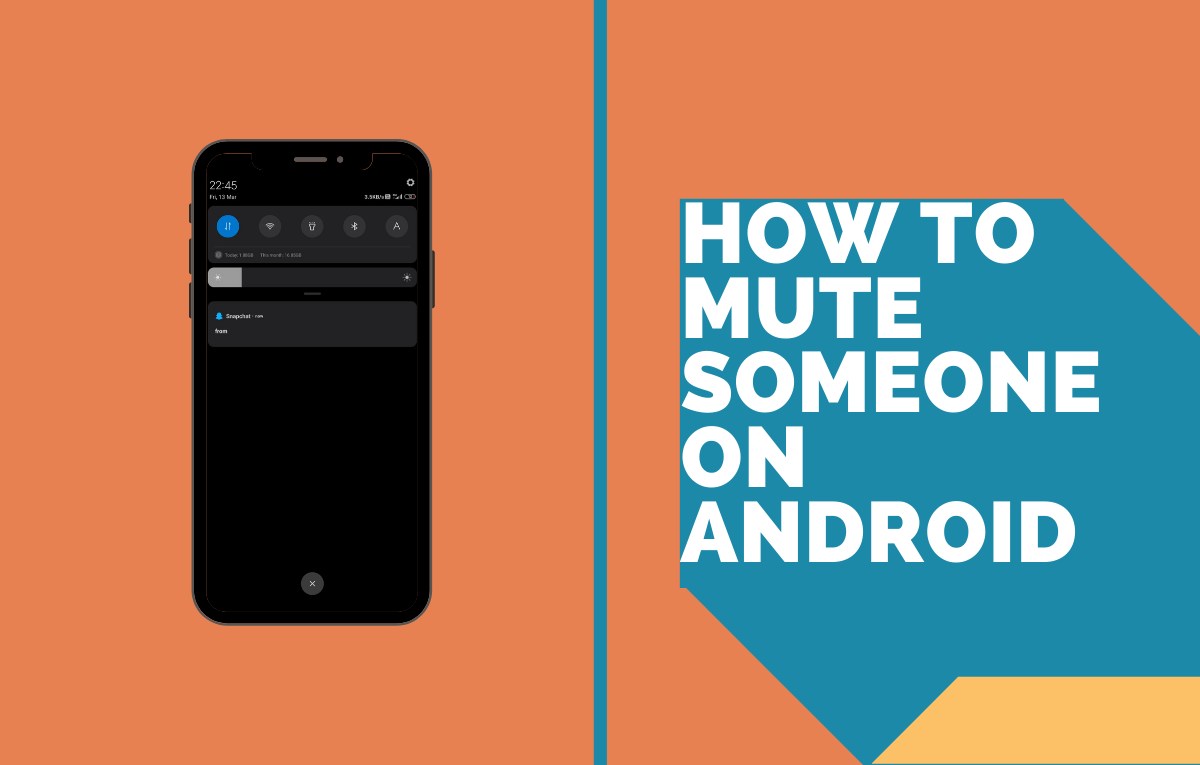
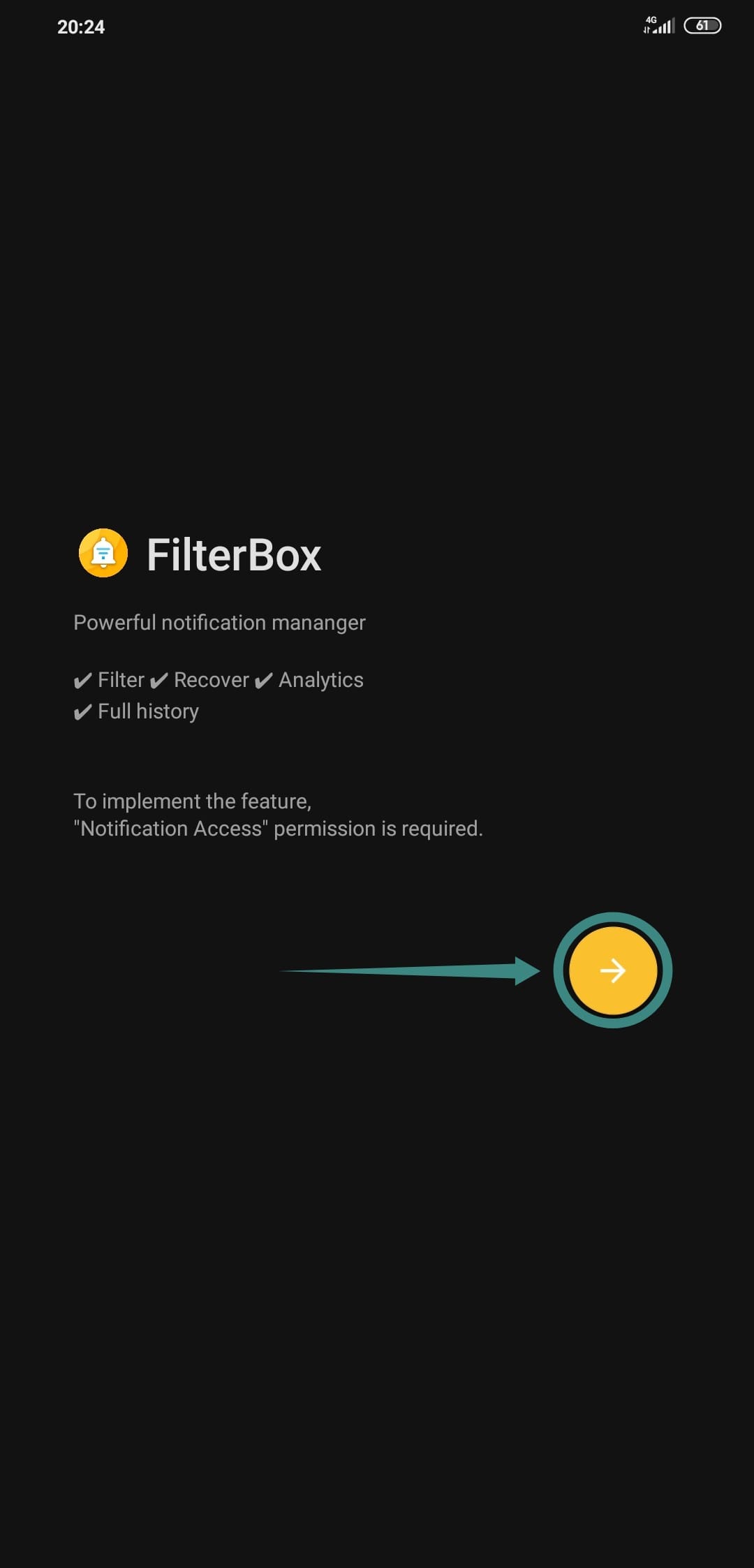
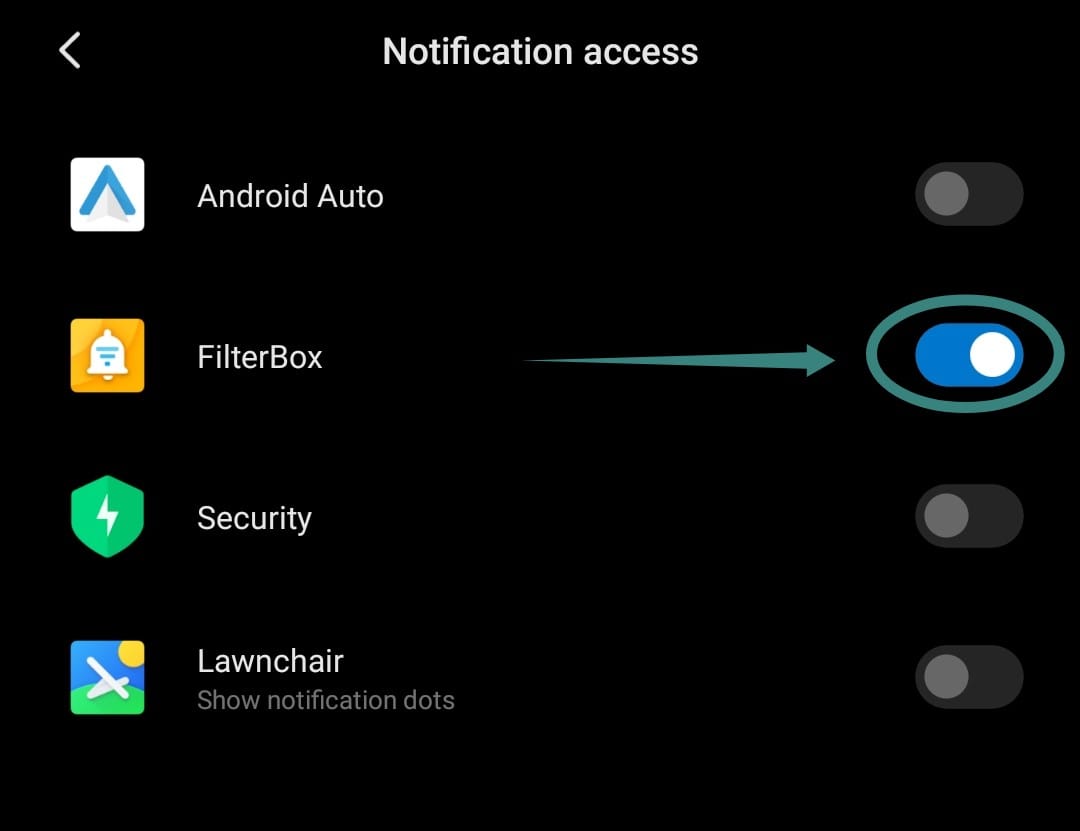











Discussion